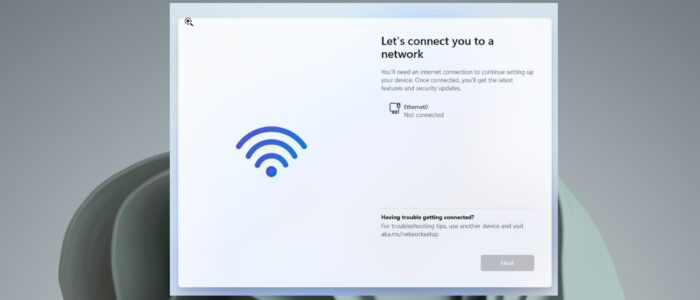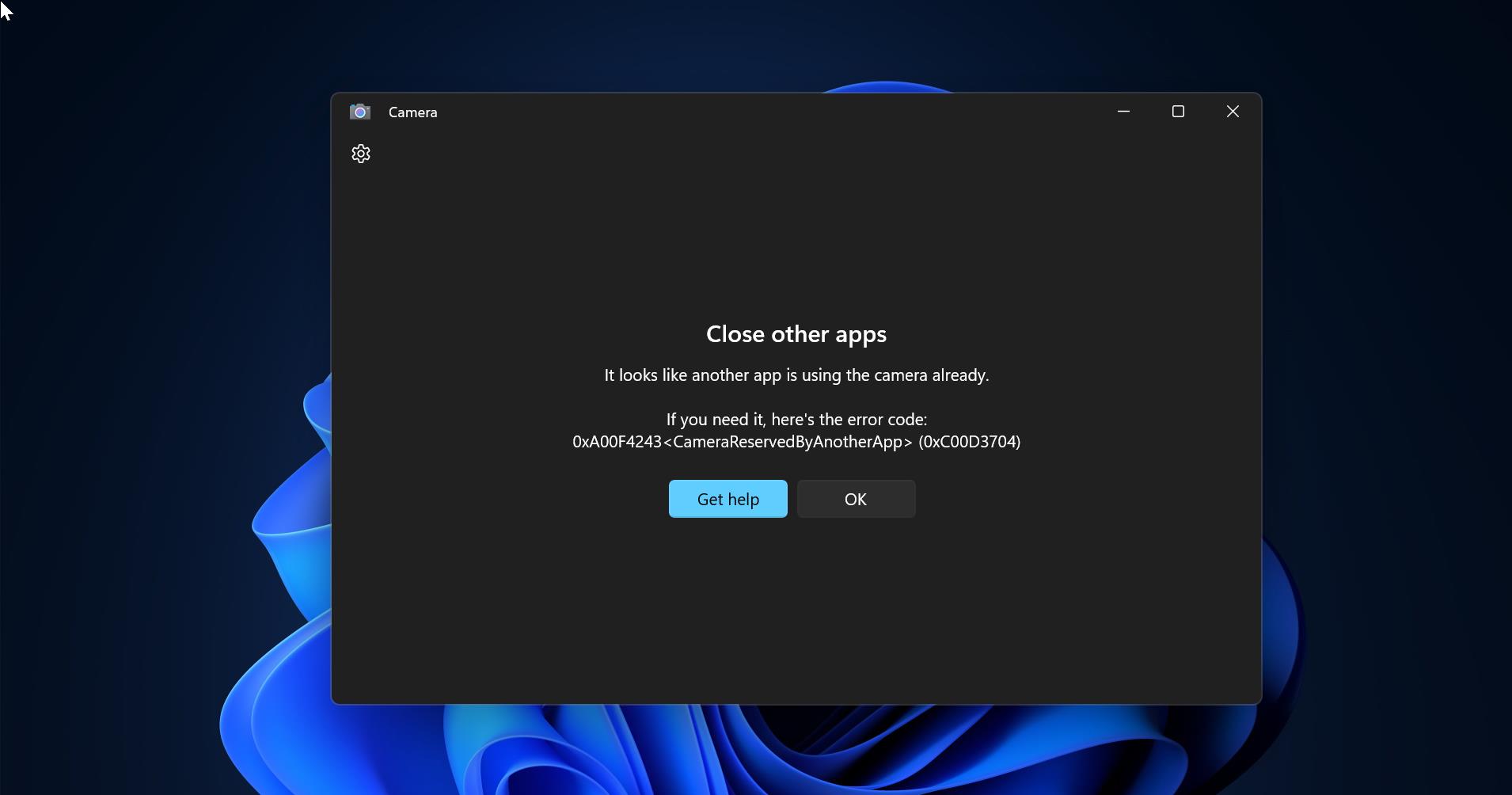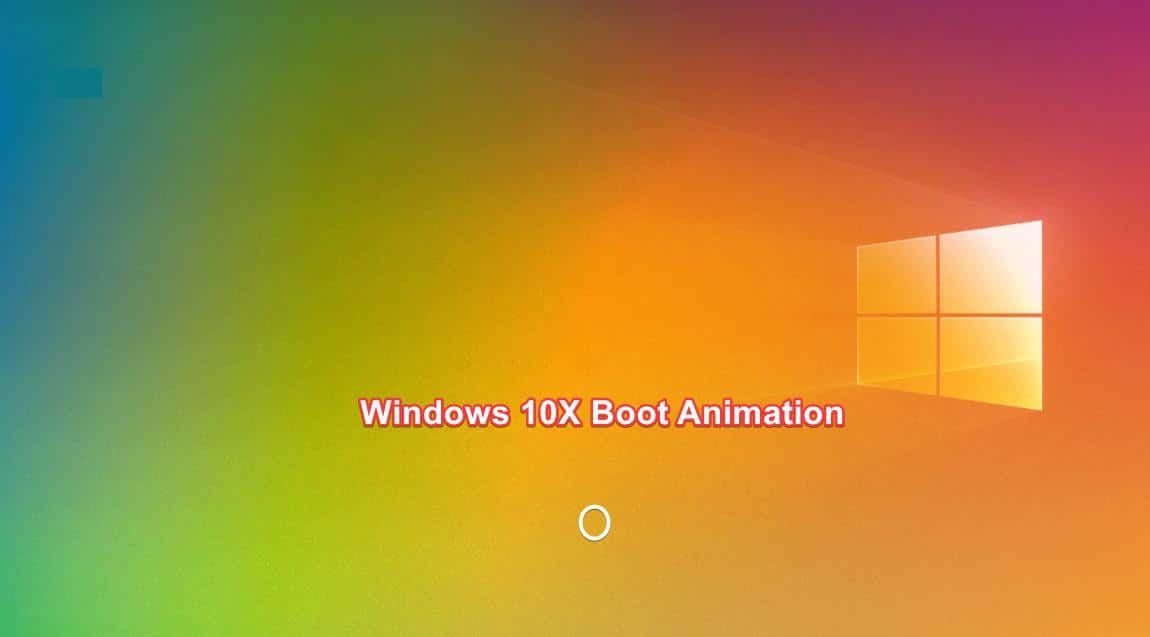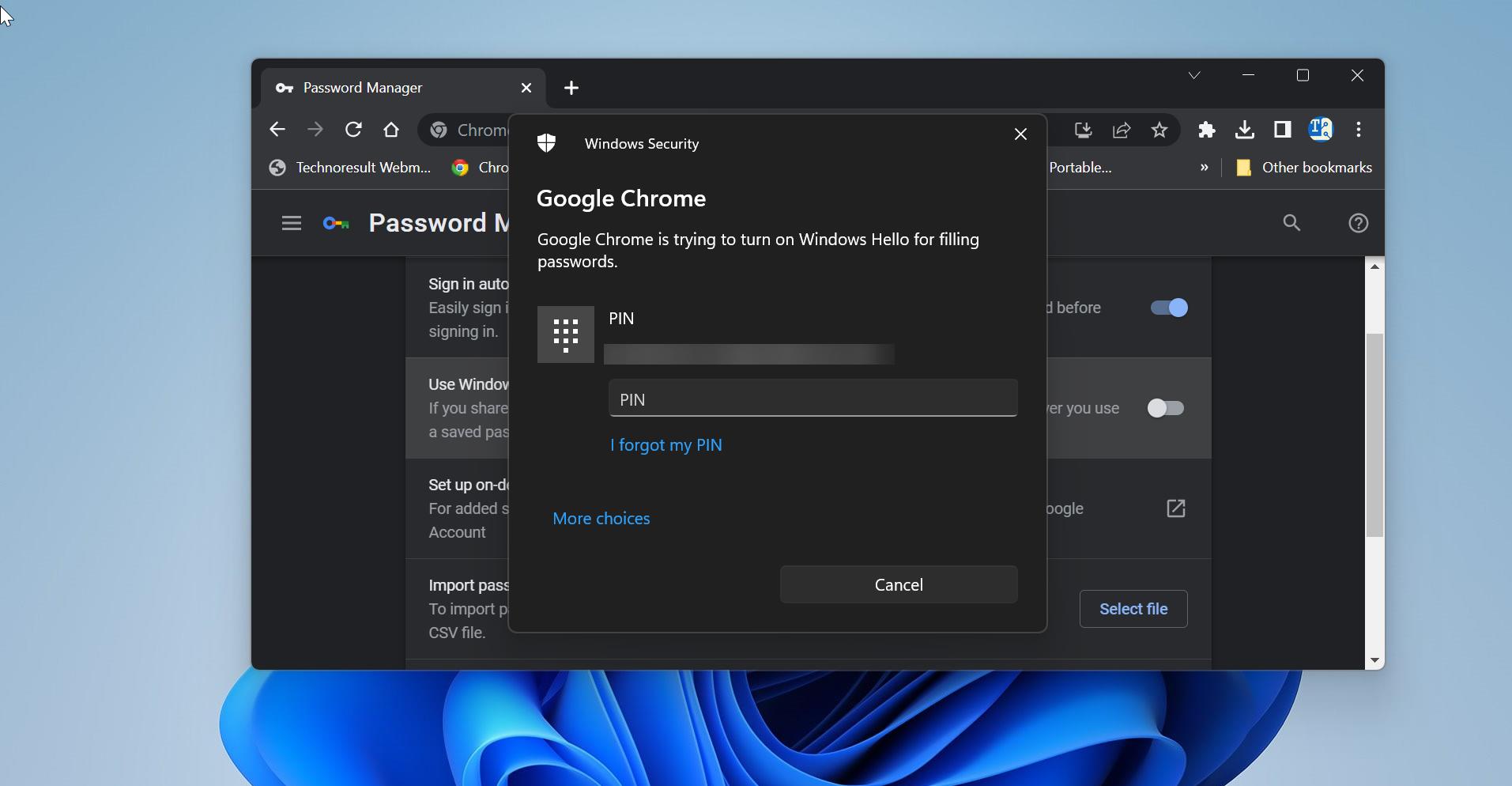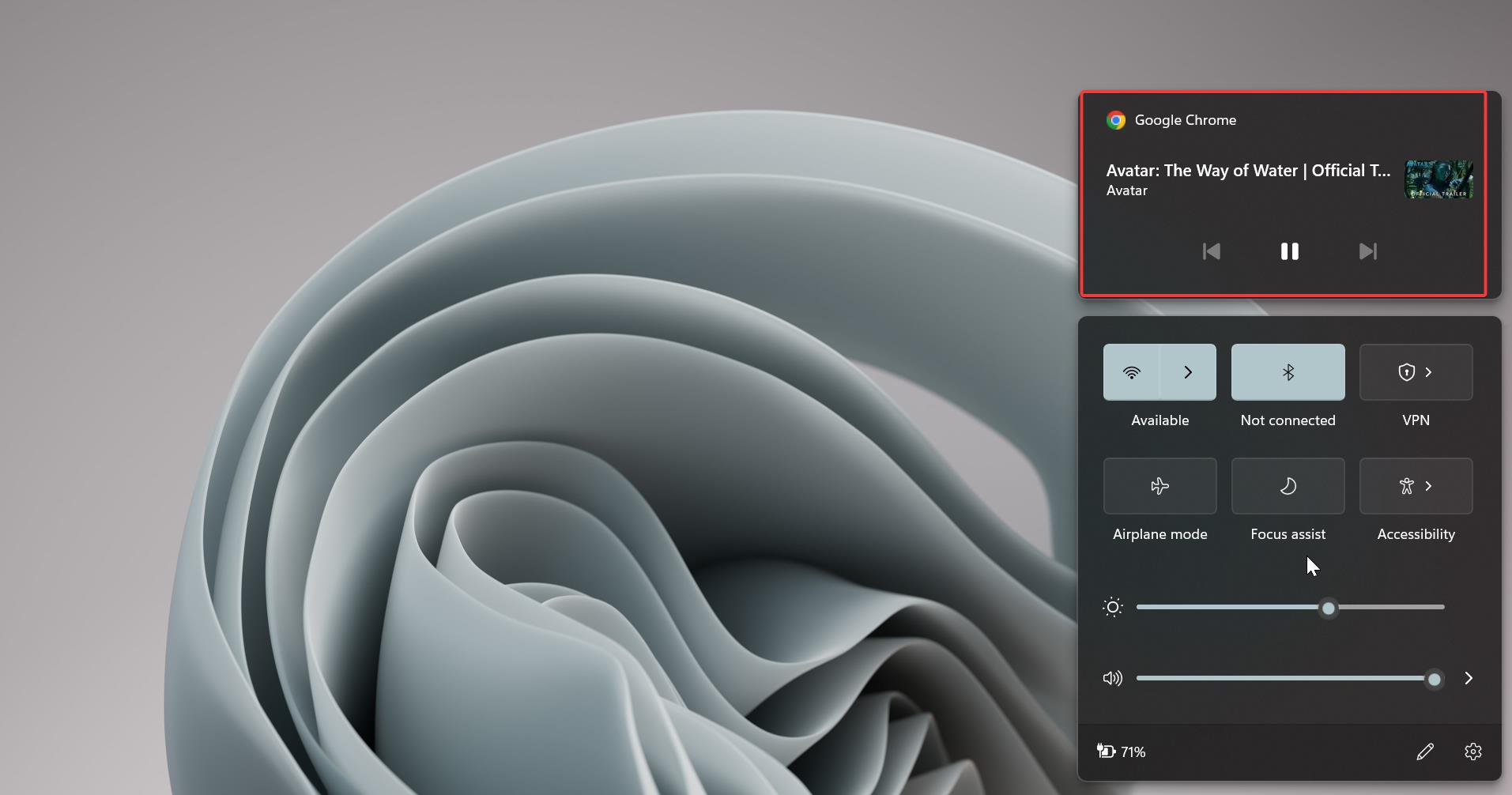In this article, we are going to see how to install Windows 11 or Windows 10 Without using Microsoft Account. During the installation of Windows 11/10, you’ll be prompted to enter your Microsoft account credentials by default. However, a Microsoft account is not required to install the Windows Operating system. However, having a Microsoft account can make it easier to setup and activate Windows, and it is easy to access certain features and services. For example, if you have a Microsoft account, you can sign into your device using your account, store files in the cloud, and access apps and services like Office 365, OneDrive, and Microsoft Edge. By default, during the installation, if you connect to the Internet, then you’ll be prompted to use your Microsoft account to create the user profile, and some users reported there is no option to create a local user account during the installation. Don’t worry here I have shown a simple trick to install Windows 11/10 without Microsoft Account.
Drawbacks of Adding Microsoft Account in Windows 11/10:
We have already seen the benefits of adding a Microsoft account to the Windows operating system, there are a few Drawbacks of Adding a Microsoft account to Windows.
Privacy: Once you added a Microsoft account and the default sign-in, Microsoft starts to collect data about your device, including your search and browsing history, location, and device usage data. Microsoft states this information is required to improve the services and features that are offered to you. If you are concerned about Privacy, then you may create a local account instead.
Security: As I mentioned about if you are using a Microsoft account to sign in to your device then all your account and device information are stored online, if you are creating a weak password then someone else may get access to your account and steal your information.
Dependency: If you are using a Microsoft account to sign in to Windows, then the internet is mandatory to login to the device, and to access certain features and services.
Install Windows 11 without Microsoft Account:
Follow the below-mentioned steps to Install Windows 11 without Microsoft Account. Here we are going to use the built-in oobe command to bypass the Microsoft account requirement and install Windows 11.
Once you make the Windows 11 USB bootable Pen Drive. Connect the Bootable USB drive to your computer, before proceeding, Disconnect the Internet. If you are connected your computer to the internet with the LAN cable disconnect it and Install Windows 11.
Follow the installation Wizard and eventually, you’ll see the installation Wizard asking you to connect to the internet. On that page press Shift + F10 keyboard shortcut.
This Keyboard Shortcut will bring a Command Prompt window, run the following command.
oobe\bypassnro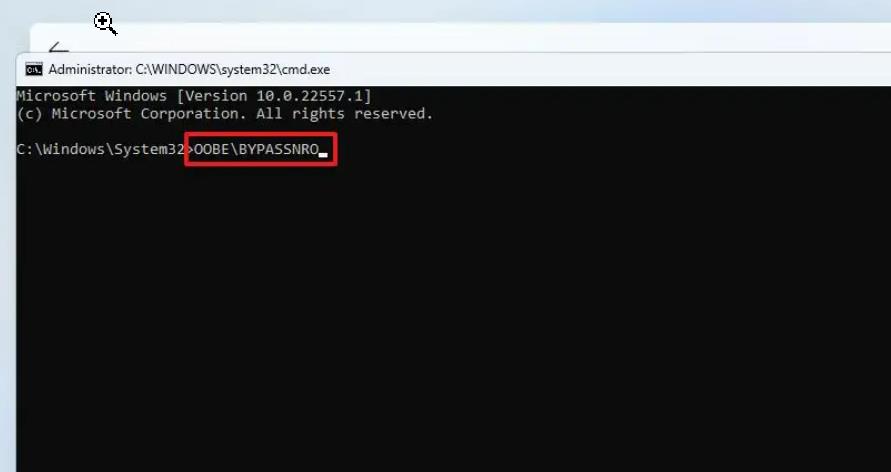
This command will bypass the internet and Microsoft account requirements, Once you executed this command, Windows will automatically reboot. After rebooting, follow the installation wizard and when it prompted for an internet connection, choose “I don’t have internet” link.
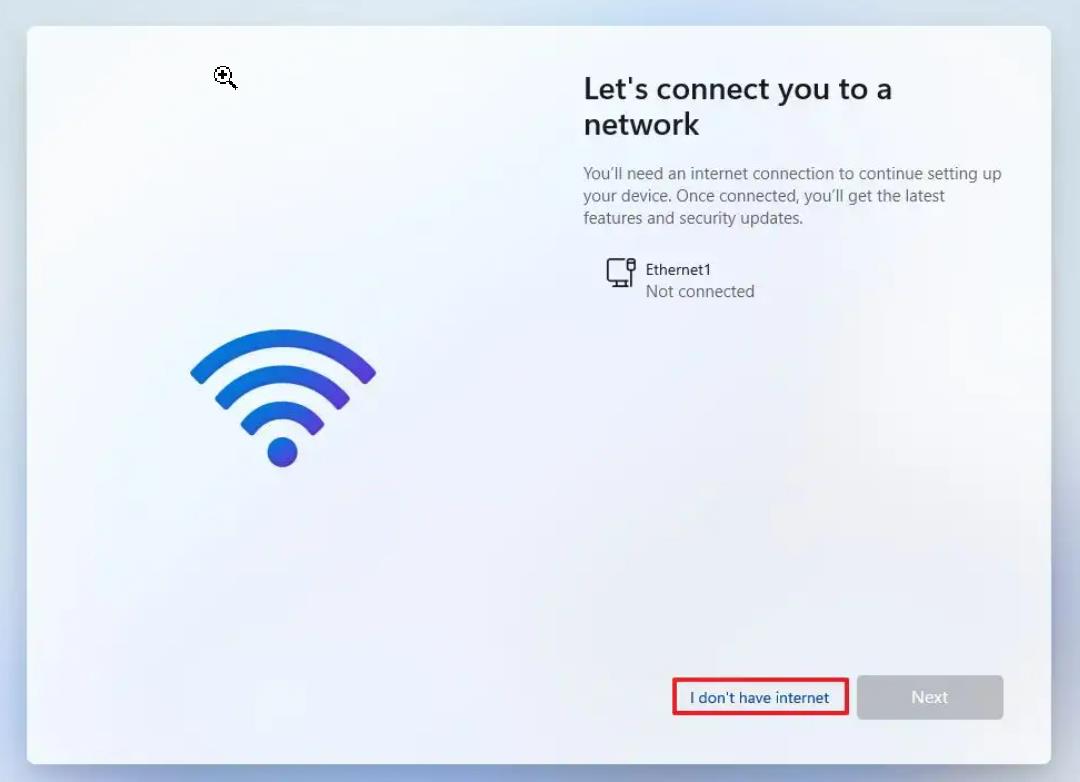
Next, choose the “Continue with limited setup” link at the bottom of the page.
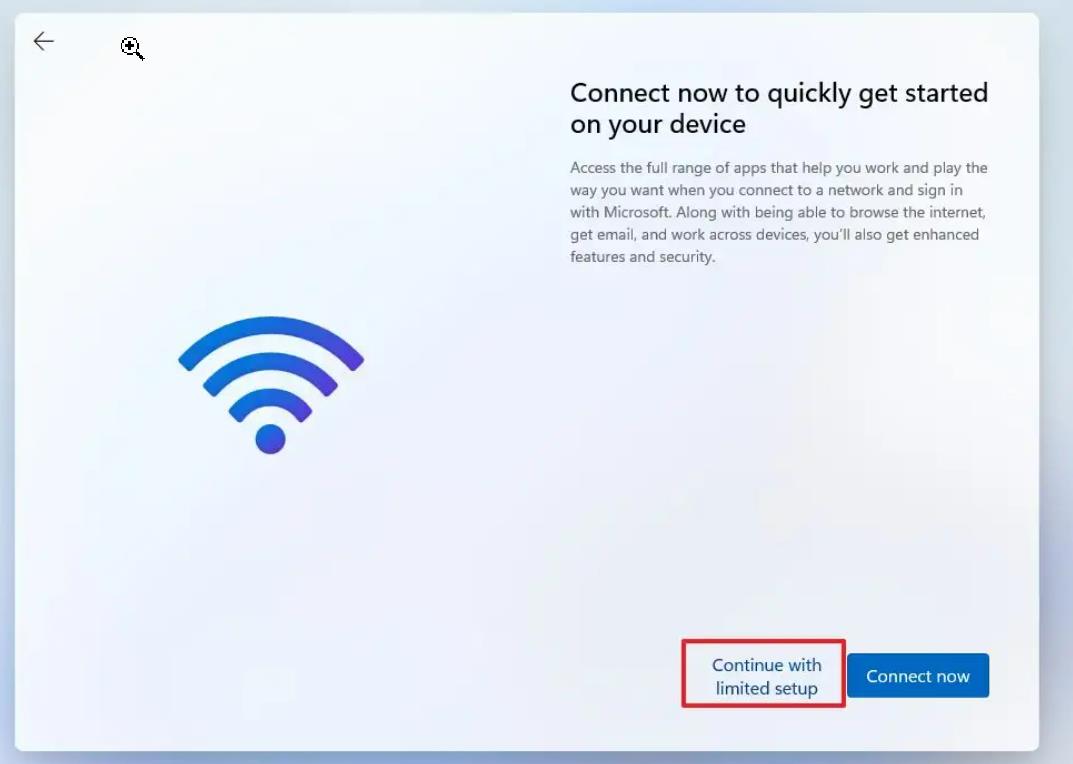
That’s it, now you can create a local user account and bypass the Microsoft account requirement to install Windows 11.
Read Also:
Install Windows 11 Insider Preview build in Non supported Systems
How to Download latest version of Windows 11 ISO?
How to Download Official Windows 11 ISO?