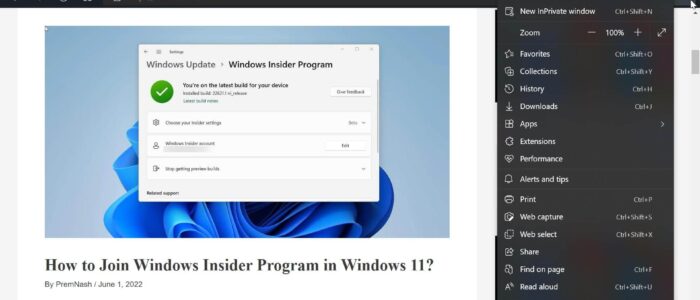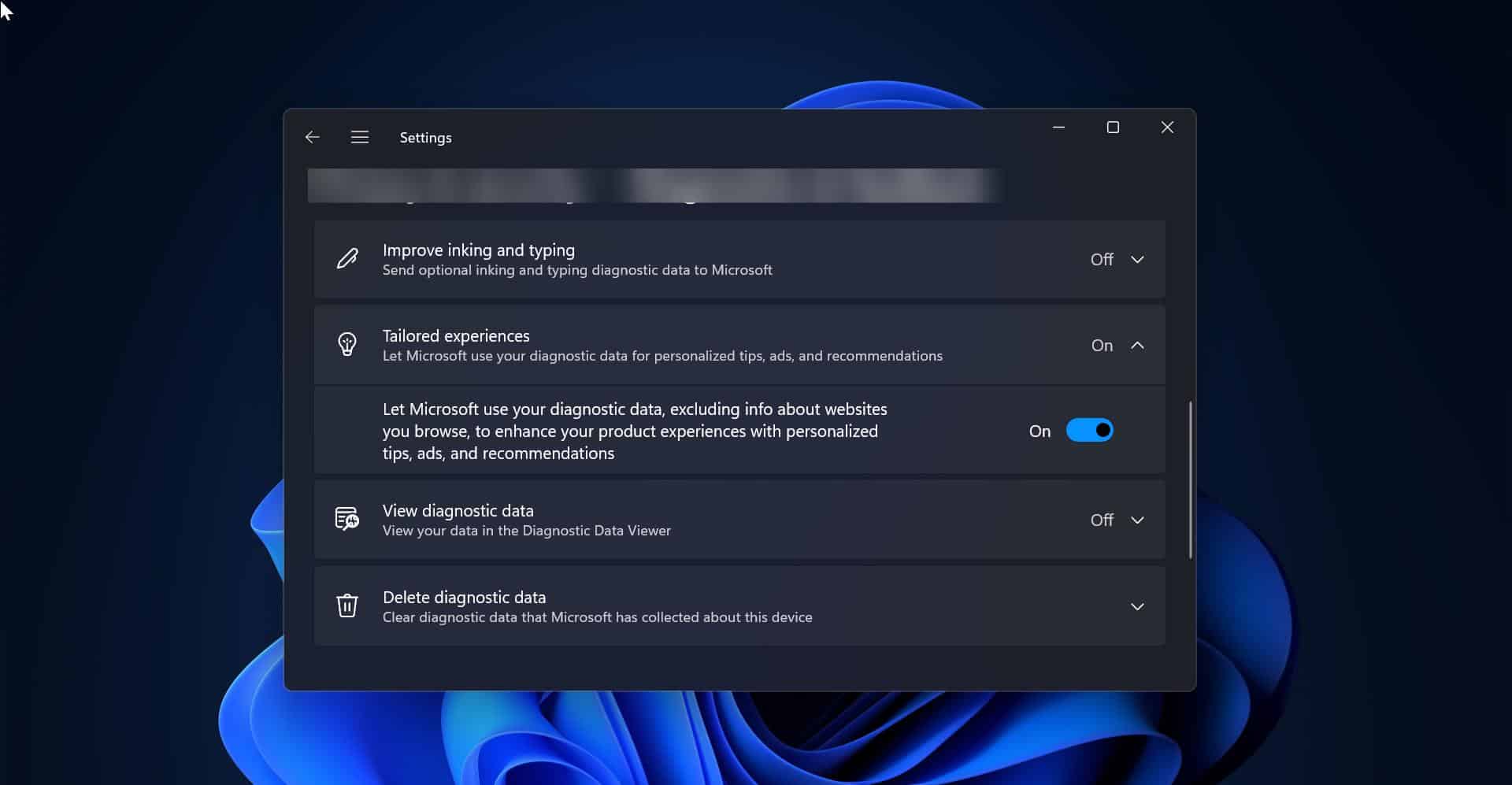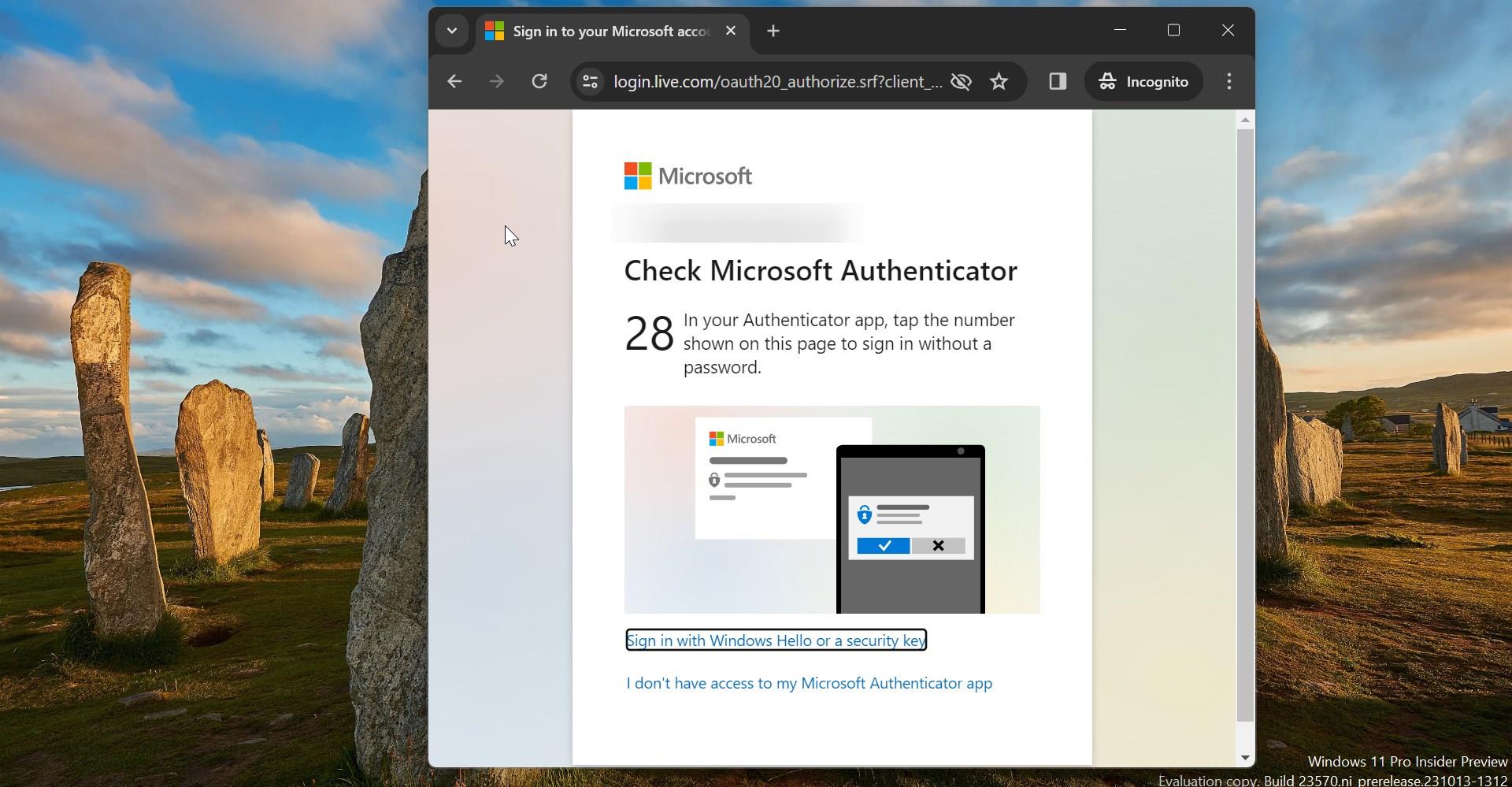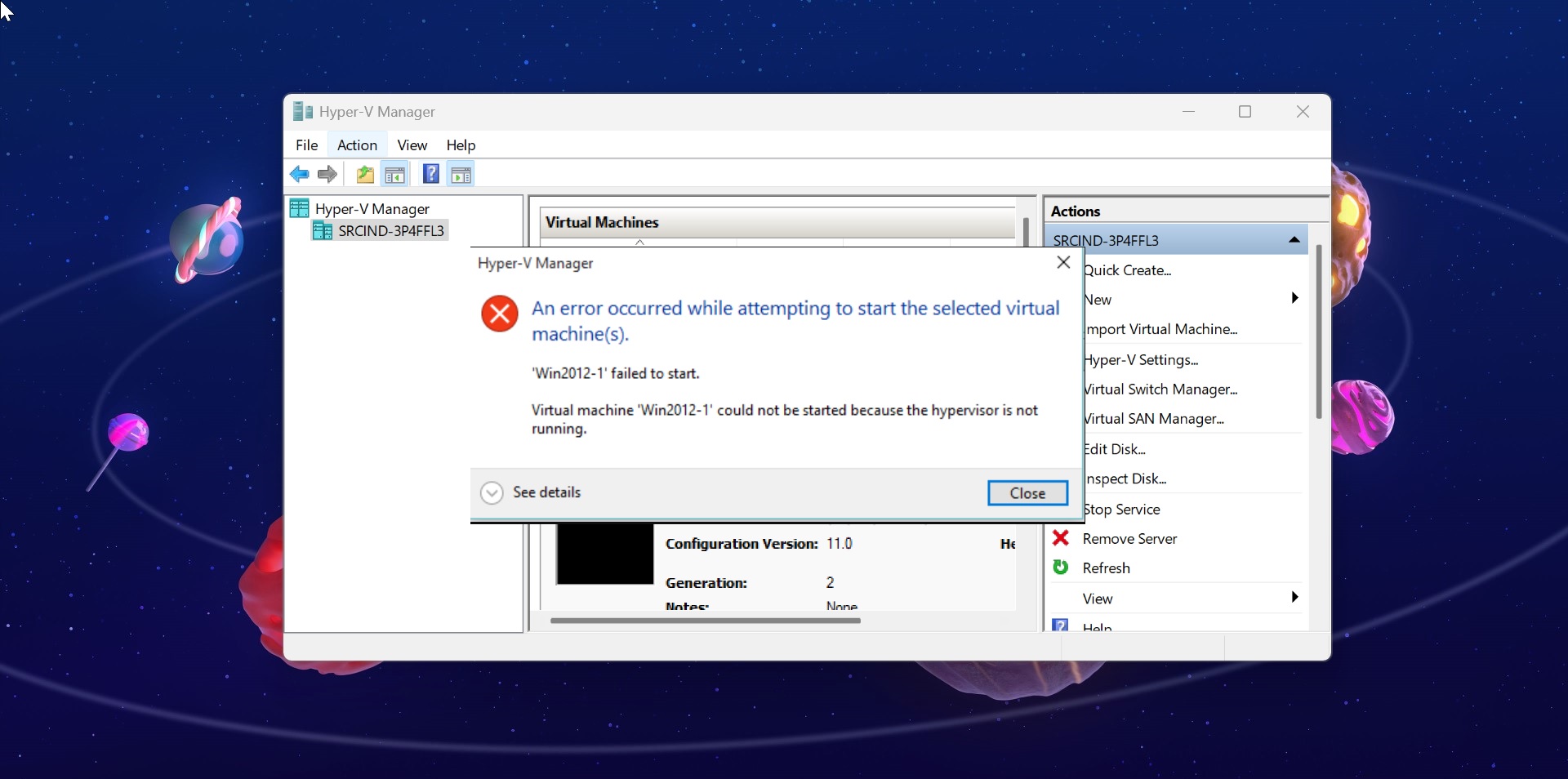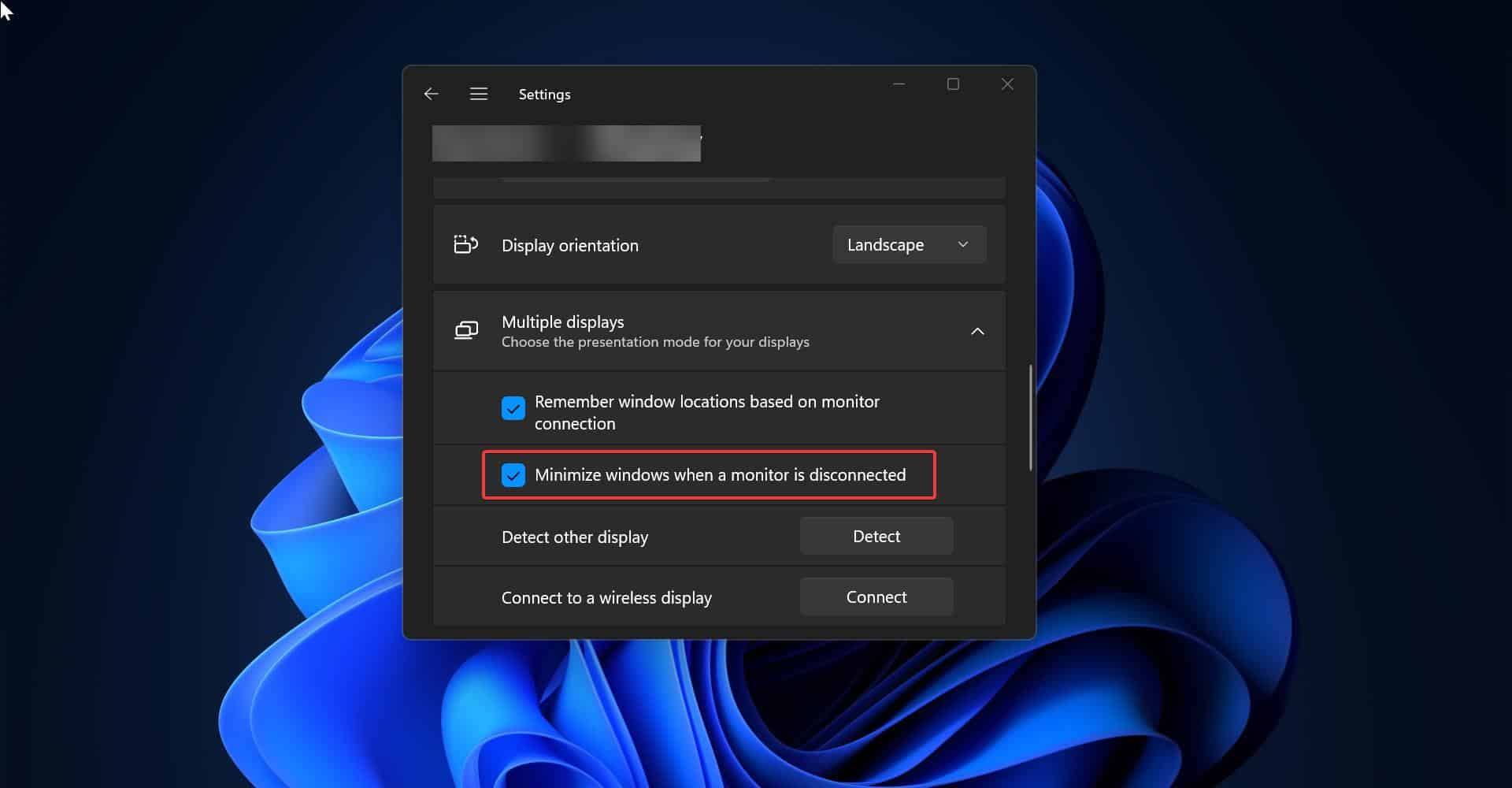Microsoft Edge released new visual improvements available on Microsoft edge version 102 and higher releases in the stable channel for Windows 11. This visual improvement includes semi-transparent blur material that shines through the desktop background and rounded corners. Edge got the similar Mozilla Firefox style mica and rounded corners for browser tabs. Microsoft included this feature as an experimental feature, you can enable this feature from the flags settings. This article will guide you to enable blur tabs and rounded corners on Microsoft Edge.
Enable blur tabs and rounded corners on Microsoft Edge:
You can enable the new Microsoft Edge Visuals for the title bar, toolbar, and tabs by following the steps below.
Launch Microsoft Edge. Type the following path in the edge address bar and hit enter, this will open the Edge flags experimental settings.
edge://flags/#edge-visual-rejuv-show-settings
Click on Show Experimental appearance settings drop-down menu and choose Enabled. Once you enabled the settings just restart your browser once.
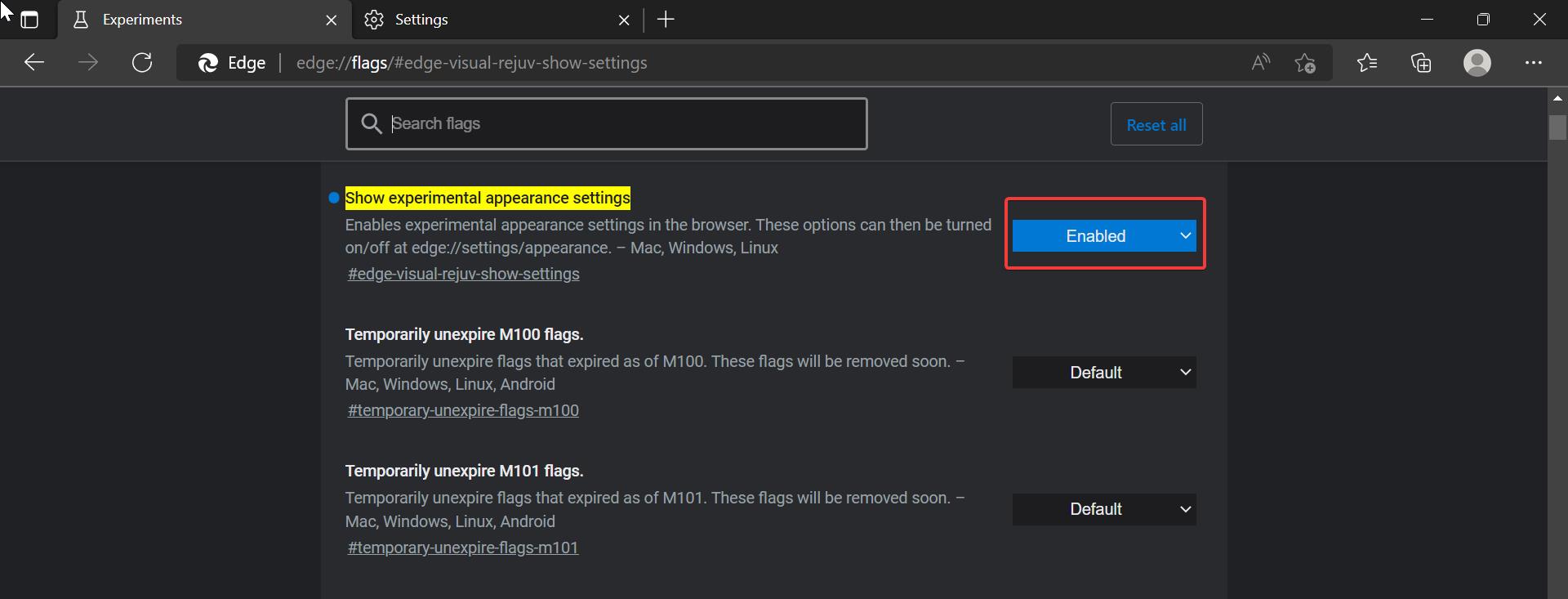
Next launch the Edge and click on the Edge menu the three-dotted icon and choose Settings.
Under Edge settings, click on Appearance.
Now you can see the Option “Show Windows 11 visual effects in title bar and toolbar” toggle button, and turn on the toggle button to enable the blur tabs.
And run on the toggle button for “Use rounded corners for browser tabs”, this will enable the rounded corners for tabs.
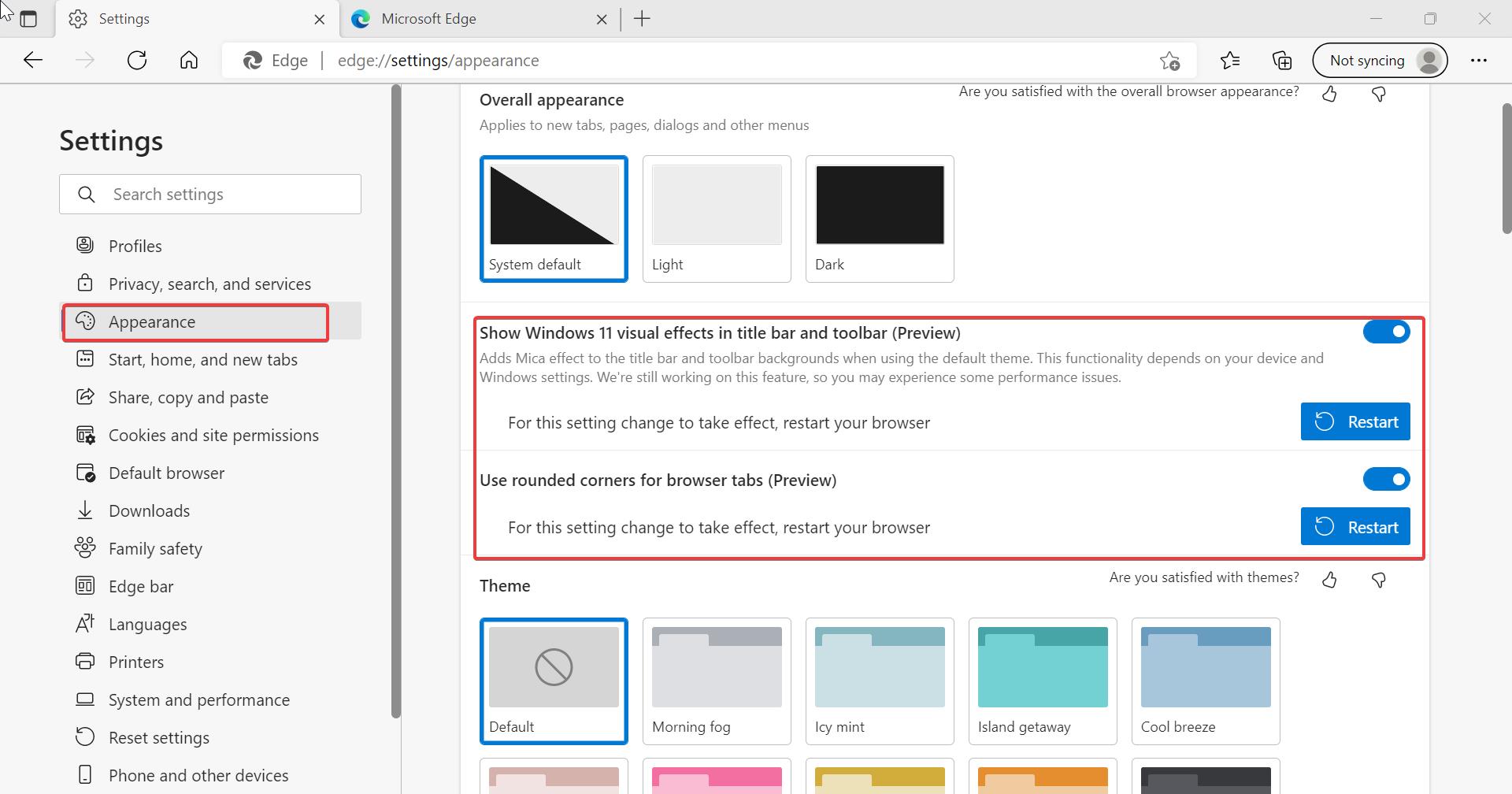
Then click on the Restart to relaunch Microsoft Edge.
Now you can see Semi-Transparent and blur effects on the edge title bar and toolbar. Also, you can see the rounded corners on tabs.
Read Also: Disable Displaying of Edge Tabs in Alt+Tab in Windows 10
Enable or Disable Developer Tools In Microsoft Edge Chromium