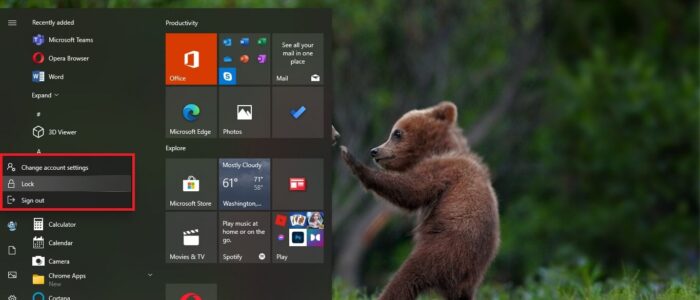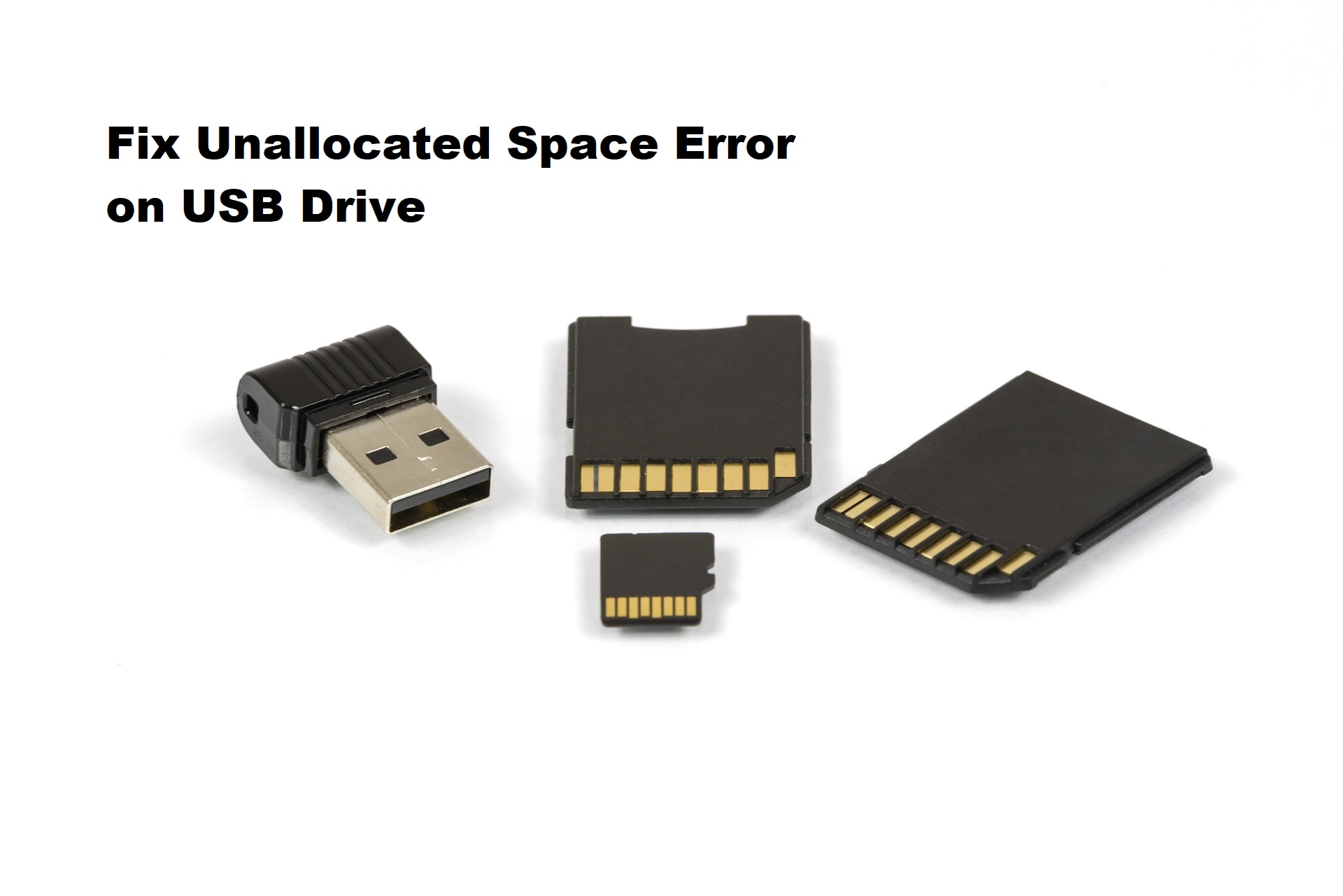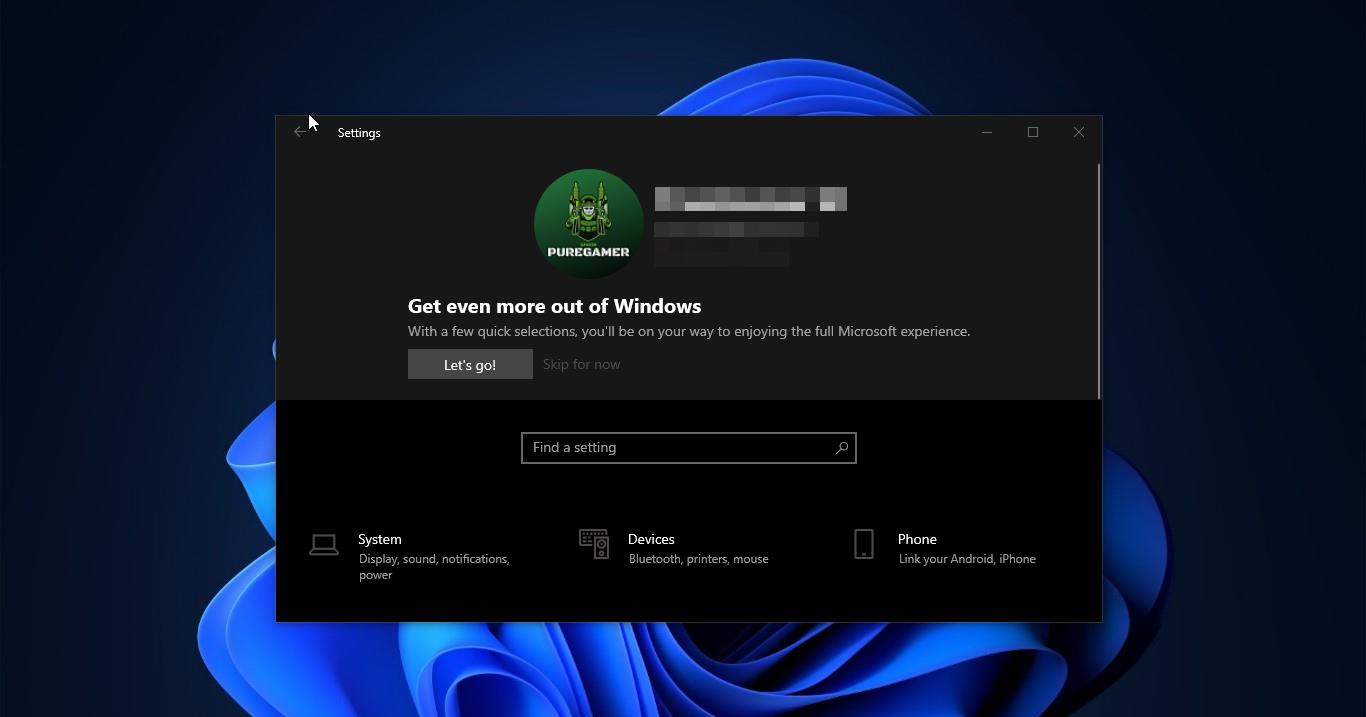In Windows 10, if you are using more than one user accounts, then you will use the switch user option to switch between one user account to another user account. This switch user option is known as Fast user switching, using Fast User Switching we can quickly switch between users’ accounts. Mostly you can see this switch user option in the start menu under your user account, if you click on your user account icon, you’ll see Lock option, sign out, switch user, and Change account settings. If the switch user option is missing from the menu, then you need to enable Fast User Switching. This article will guide you to Enable Fast User Switching in Windows 10.
Enable Fast User Switching:
To Enable Fast user switching we are going to use Registry Editor, follow the below-mentioned steps to Enable Fast User Switching.
Note: Modifying the Registry is risky, and it causes irreversible damage to your OS Installation Follow the steps correctly. Friendly advice Before Modifying Registry Creating Restore Point is recommended.
Open the Run command by pressing Windows + R and type Regedit and hit enter. This command will open the Registry Editor console.
Now navigate to the following path.
HKEY_CURRENT_USER\Software\Microsoft\Windows\CurrentVersion\Policies\System
If the System registry key is not present under Policies, then you need to create it. Right-click on the Policies registry key and choose New > Key and name it as System.
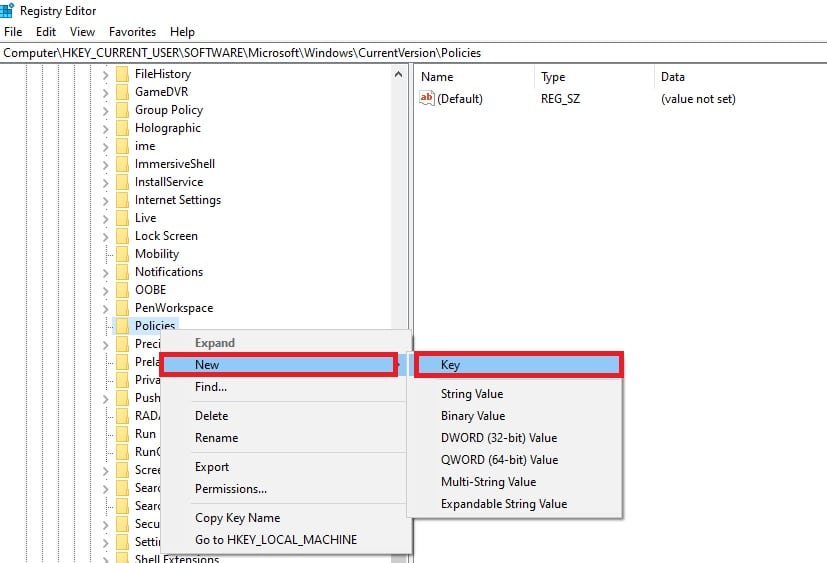
Now from the left-hand side click on the System registry key and from the right-hand side, right-click on an empty area and choose New > DWORD (32-bit) Value.
Name the DWORD as HideFastUserSwitching and click on OK.
Now Double click on the HideFastUserSwitching DWORD and enter the Value 0 and click on OK.
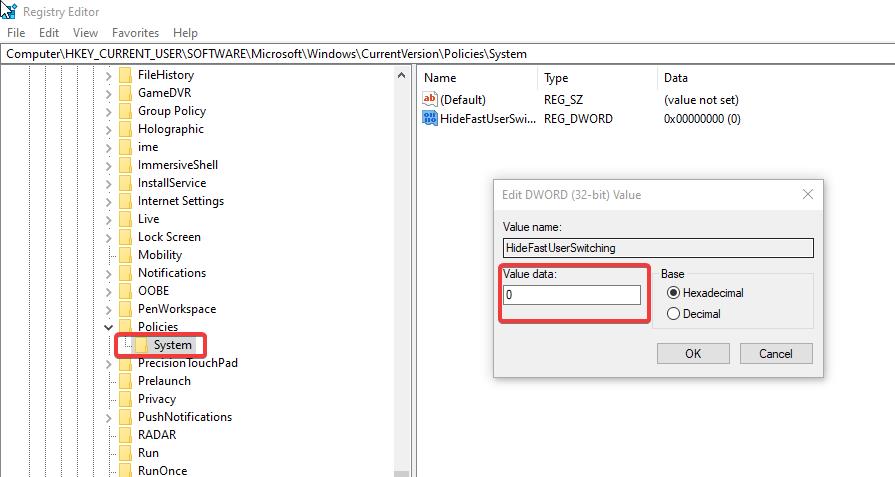
Now Close the Registry Editor and restart the system once.
Now you can see the Switch user option under the start menu option. If you want to hide the switch user option, just follow the same steps and modify the DWORD value to 1. And restart the system to disable the Fast User Switching.