Microsoft Edge Included Kids Mode for a convenient browsing Experience for Kids. This feature contains Friendly features and safety guardrails in place. Kids Mode is a great place for children to browse the internet safely. Kids Mode comes with custom browser themes, Bing SafeSearch enabled to keep the kids away from “adult” search results. And this feature allows parents to control the list of websites to be enabled or disabled. The website list is predefined by Microsoft edge by default, but parents can edit this list of approved content from the family section of the browser’s settings. This feature is not widely available, currently, this feature is rolled out in US English on both Windows and macOS. This article will guide you to enable Kids Mode in Microsoft Edge.
To Enable Kids Mode, you no need to create any child account or Profile, just taping the Kids mode button from the Profile icon will switch the browsing mode to Kids. Also this feature allows parents to set the age range, from 5-8 years or 9 and older. After enabling the Kids mode, kids can choose their own themes to Personalize Kids Mode. This kids theme will be applied only on the Kids Mode, it won’t affect to your normal browsing mode.
Enable Kids Mode in Microsoft Edge:
Launch Microsoft Edge and click on the Profile icon located on the top left corner.
Select the “Browse in Kids Mode” option.
Next Choose the appropriate age from the options: 5-8 years or 9 and older.
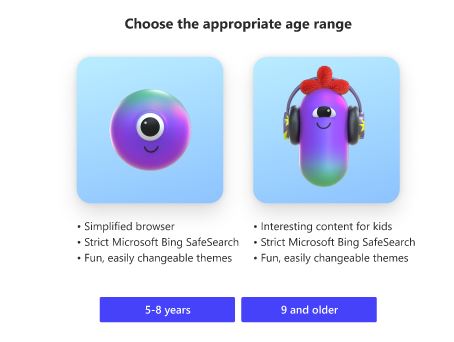
Now the Browser will switch to Kids Mode. If you want to exit from the Kids Mode just click the Kids mode icon located inside the top bar and select the “Exit Kids Mode”.
Note: You have to enter username and password while switching to Kids Mode.

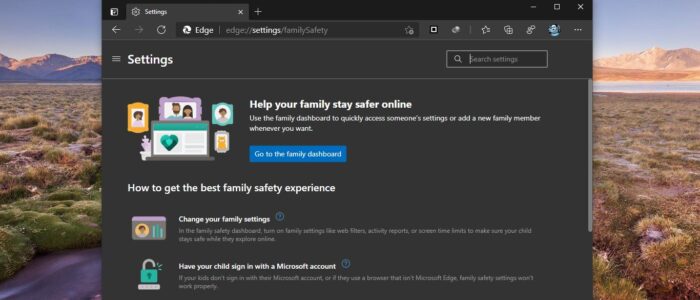
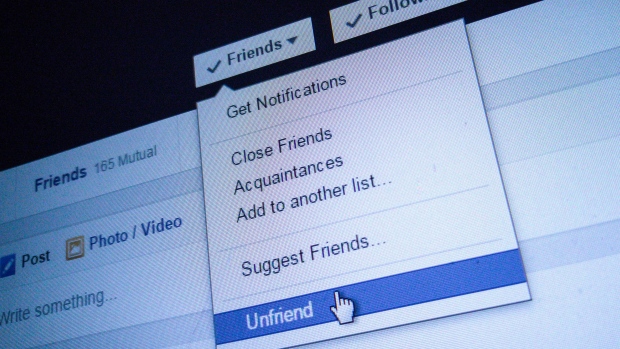
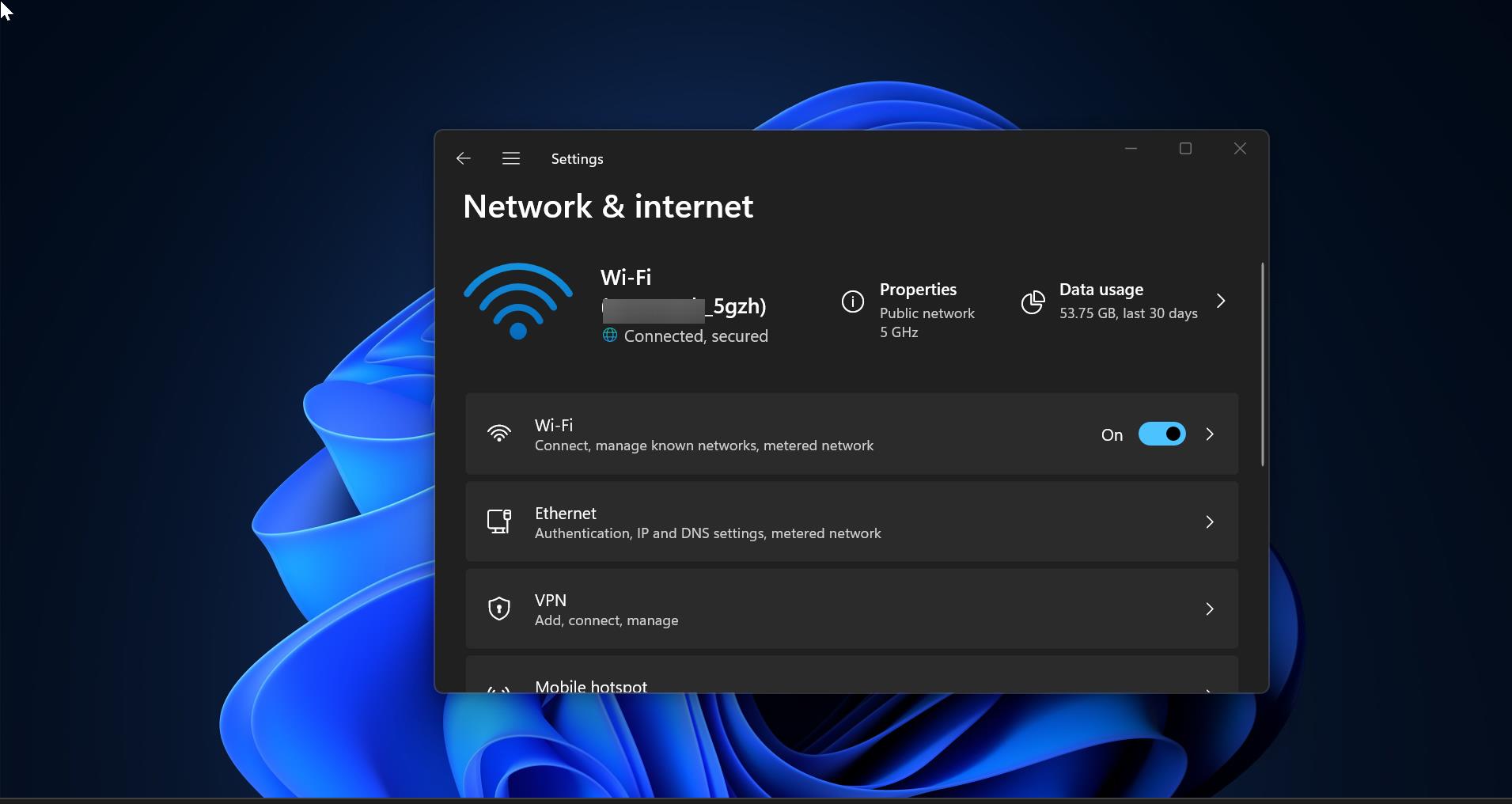
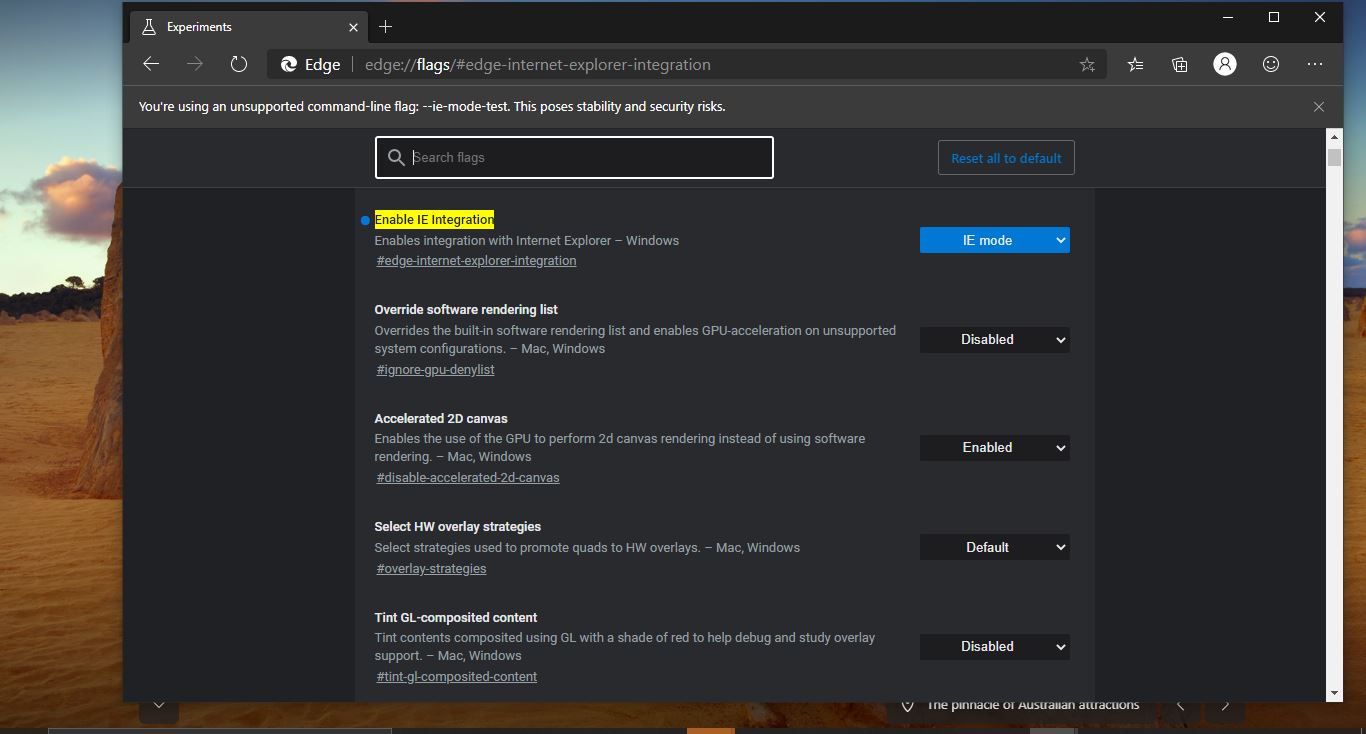
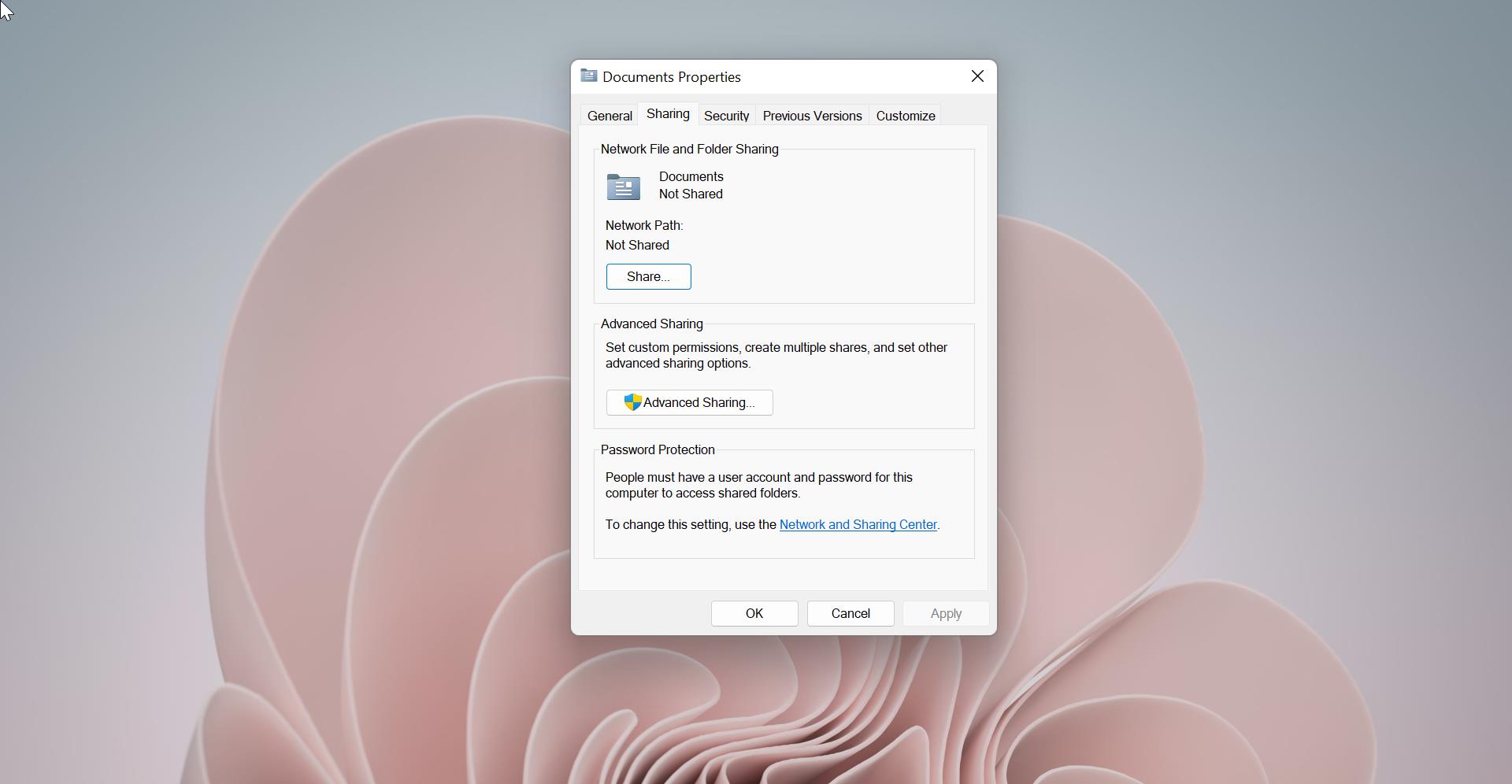
seems since 2021 people are saying the kid’s mode is not there, now we are in 2022, almost 2023 and not there yet, must change this webpage