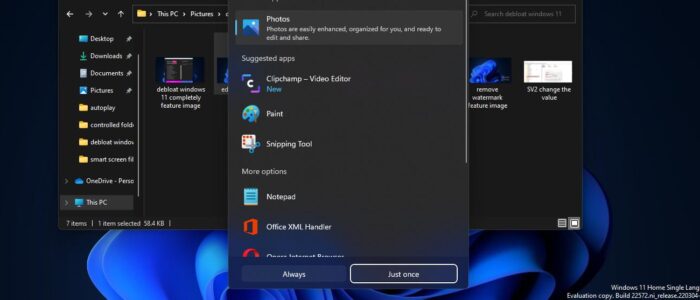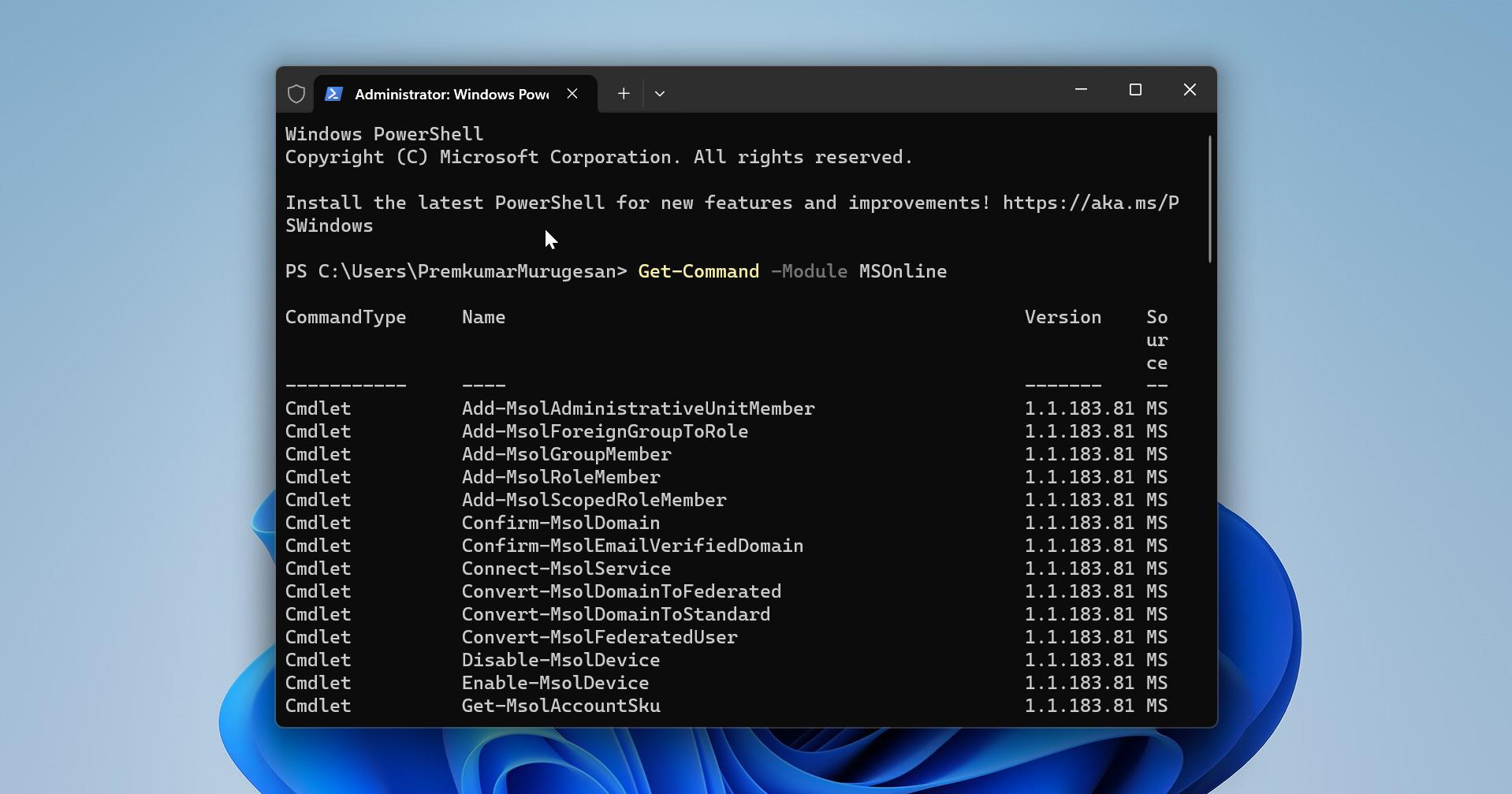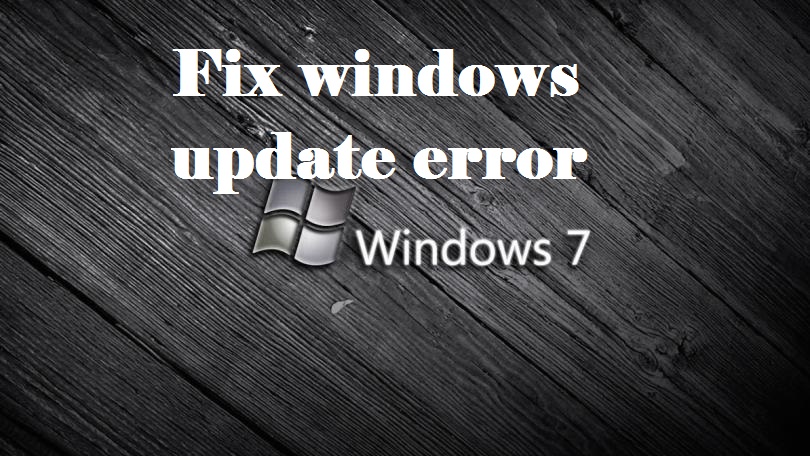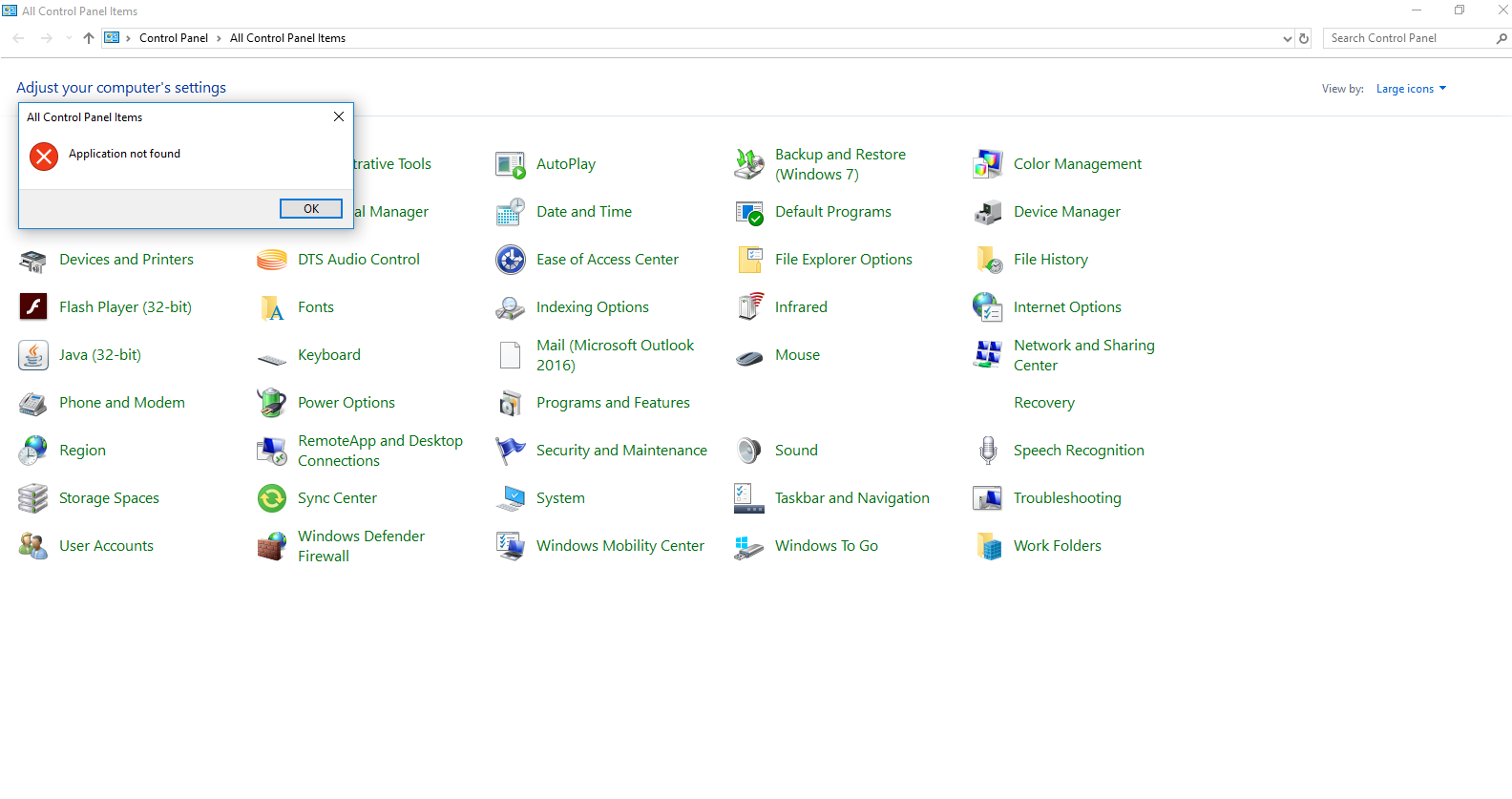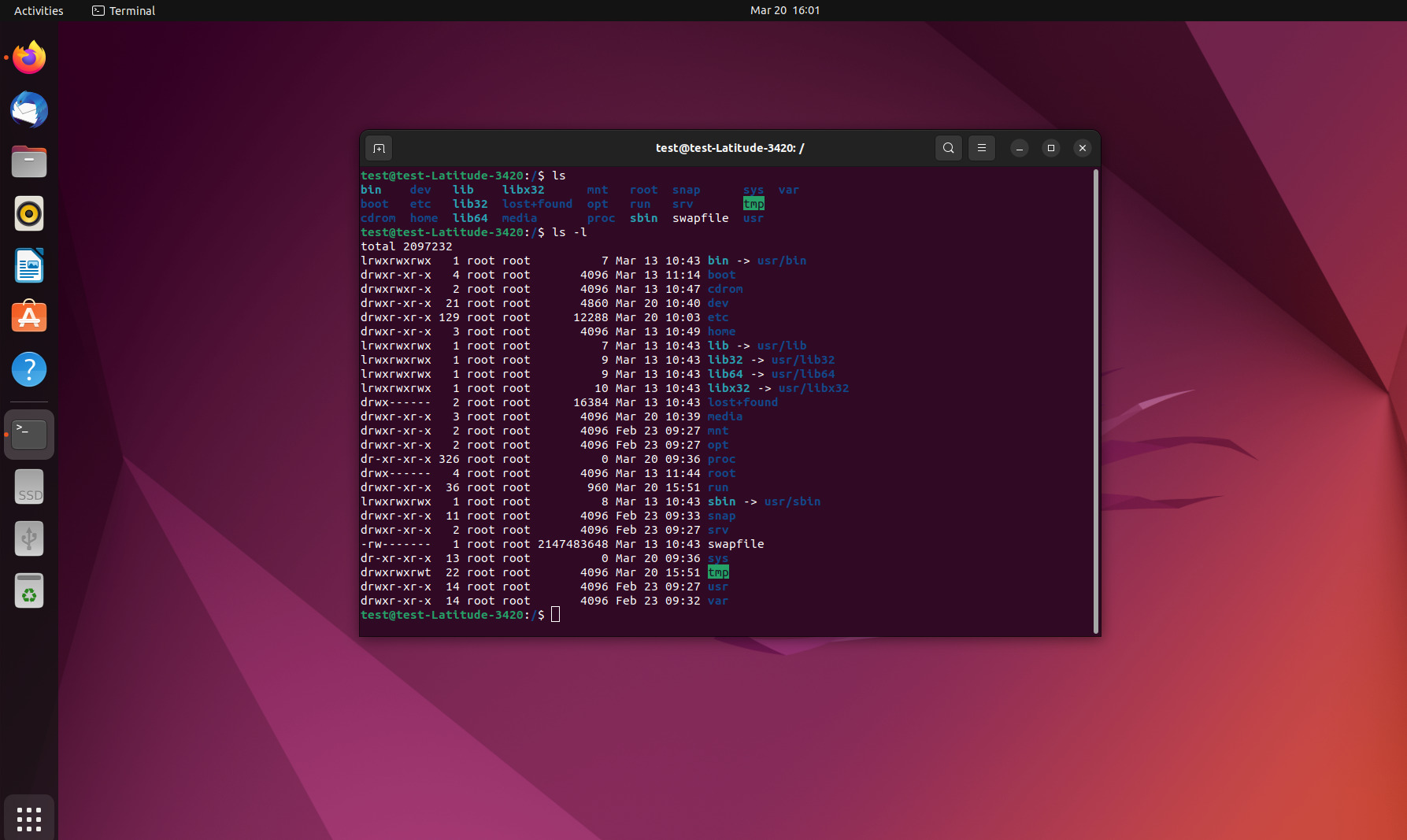Microsoft Included a new App Picker in the latest Insider Preview build 22563, Which you can get it from Dev Channel. In Windows, App Picker is a feature that allows users to select an app to open any files, this App Picker UI is not updated for a long time but in recent insider, Preview build this is updated with a new modern design. This new design replaces the sharp corners and opaque white background with a new window that uses a translucent background, rounded corners, and theme settings which will switch from light/dark theme. In Windows 11 this feature is hidden, if you want to enable the feature then you need to install the program called ViVeTool. This Program allows you to configure feature IDs in Windows, these feature IDs are used to enable or disable certain features. So you can use this tool to enable New App Picker, this article will guide you to Enable New App Picker in Windows 11.
Enable New App Picker in Windows 11:
You can download this tool from the GitHub page, click here and download. Download the Zip file.
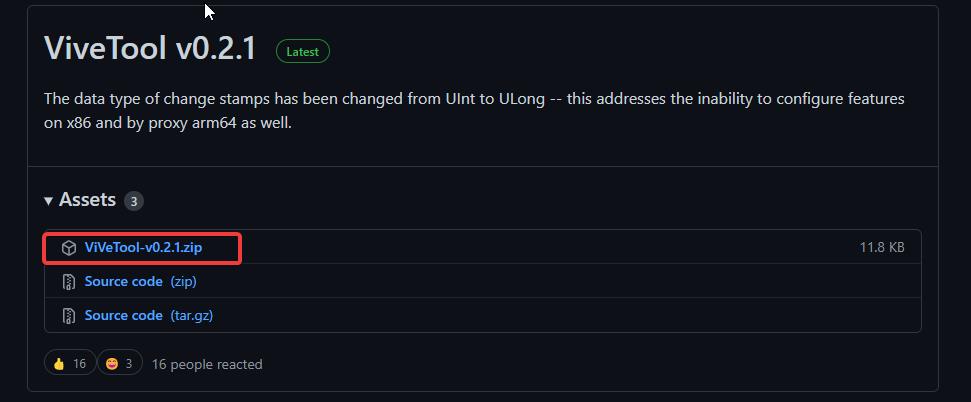
Next, you need to extract it, right-click on the Zip file, and choose Extract all. Extract all the files to the Windows > System32 folder.
You’ll get an admin prompt, click on yes and extract all the files to the System32 folder.
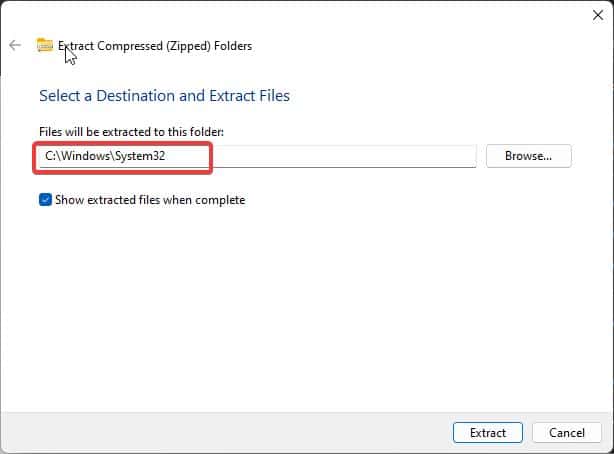
Next, open the command prompt in elevated mode, right-click on the Command prompt and choose Run as administrator.
Type the following command and hit enter.
vivetool.exe addconfig 36302090 2
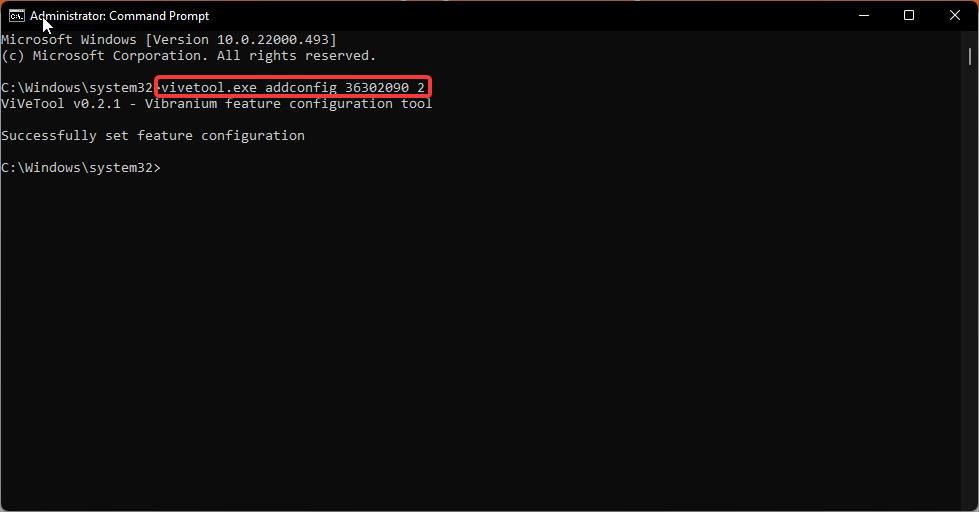
once you have seen the successful message, then restart your system once to make the changes effective. Now you can see the new look of the App Picker.
Related: How to Enable Small Taskbar in Windows 11?