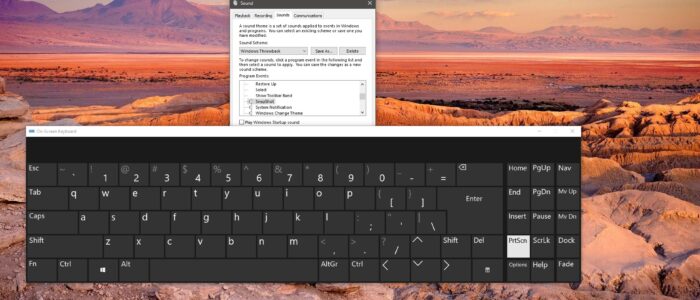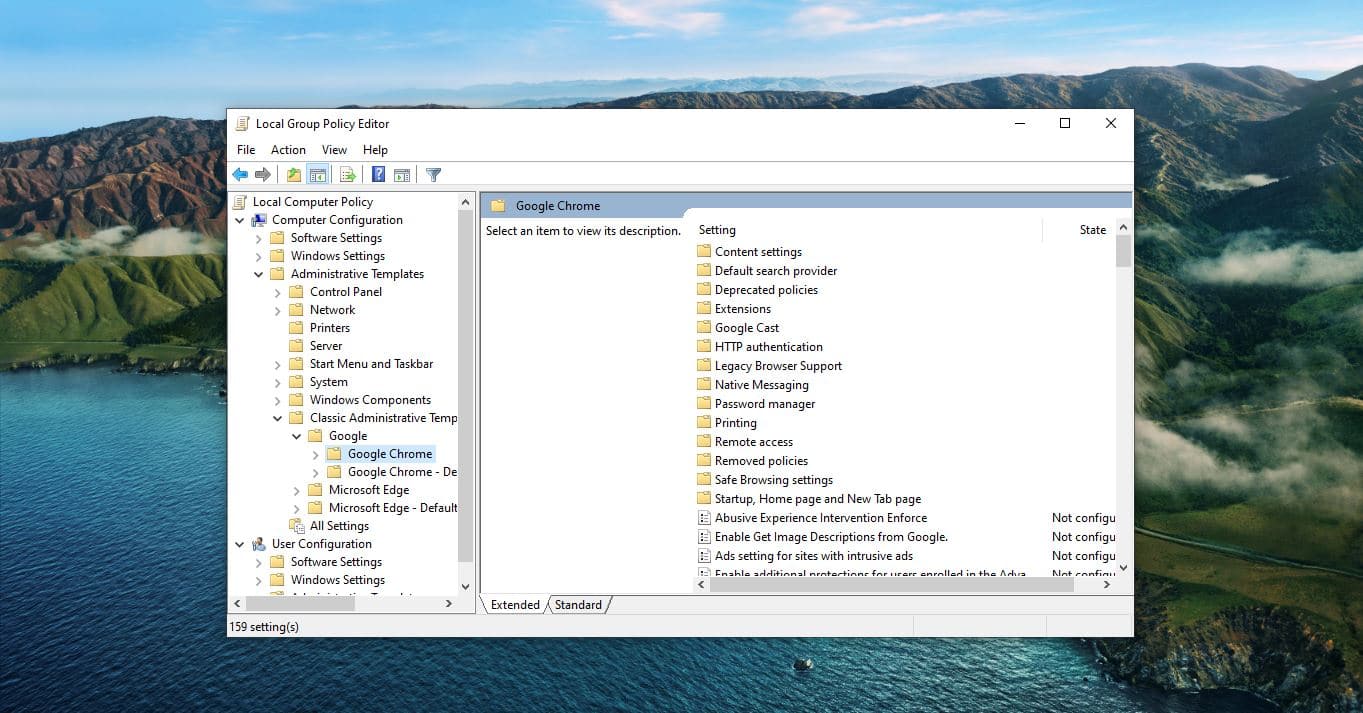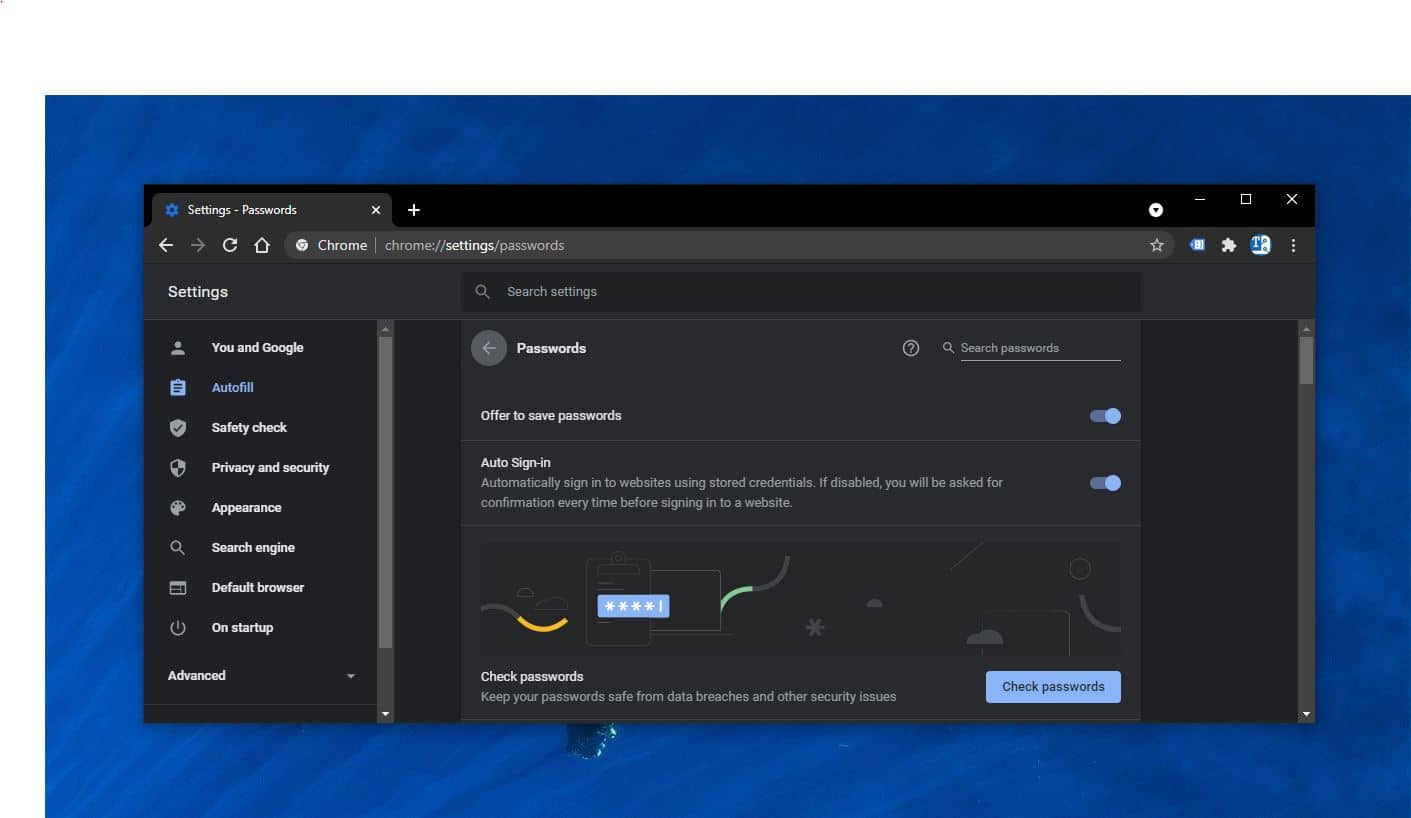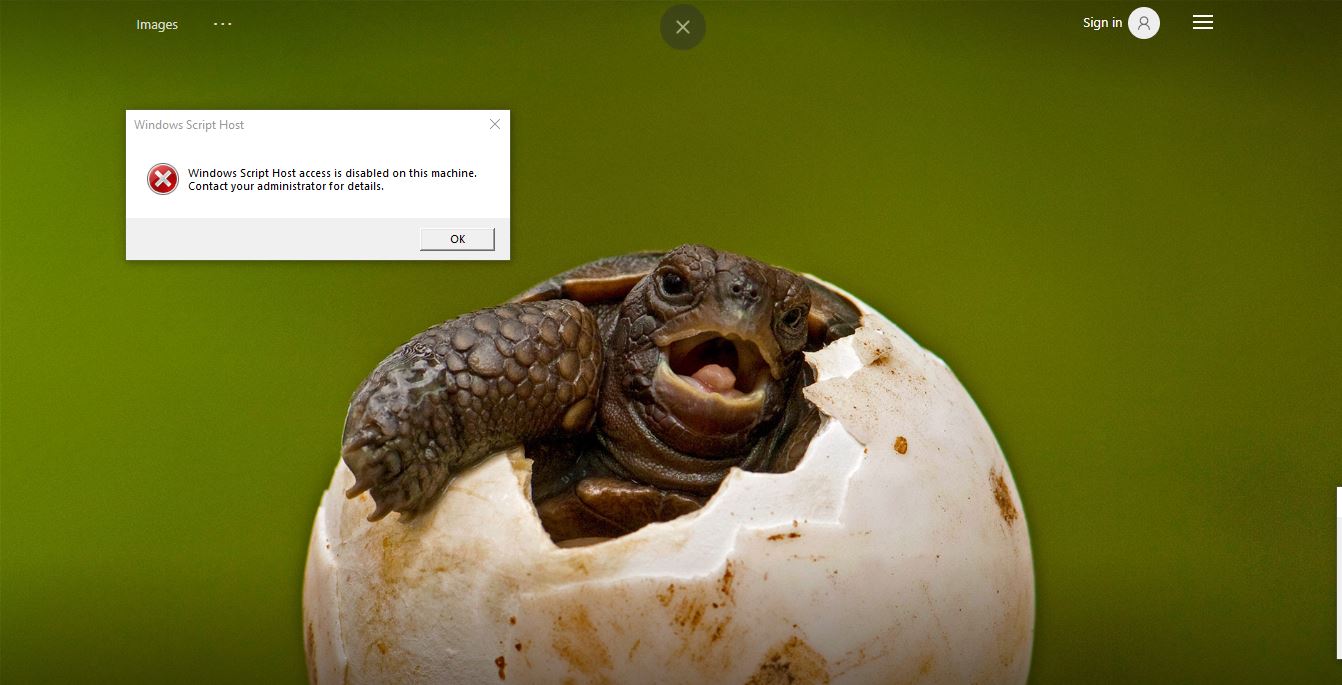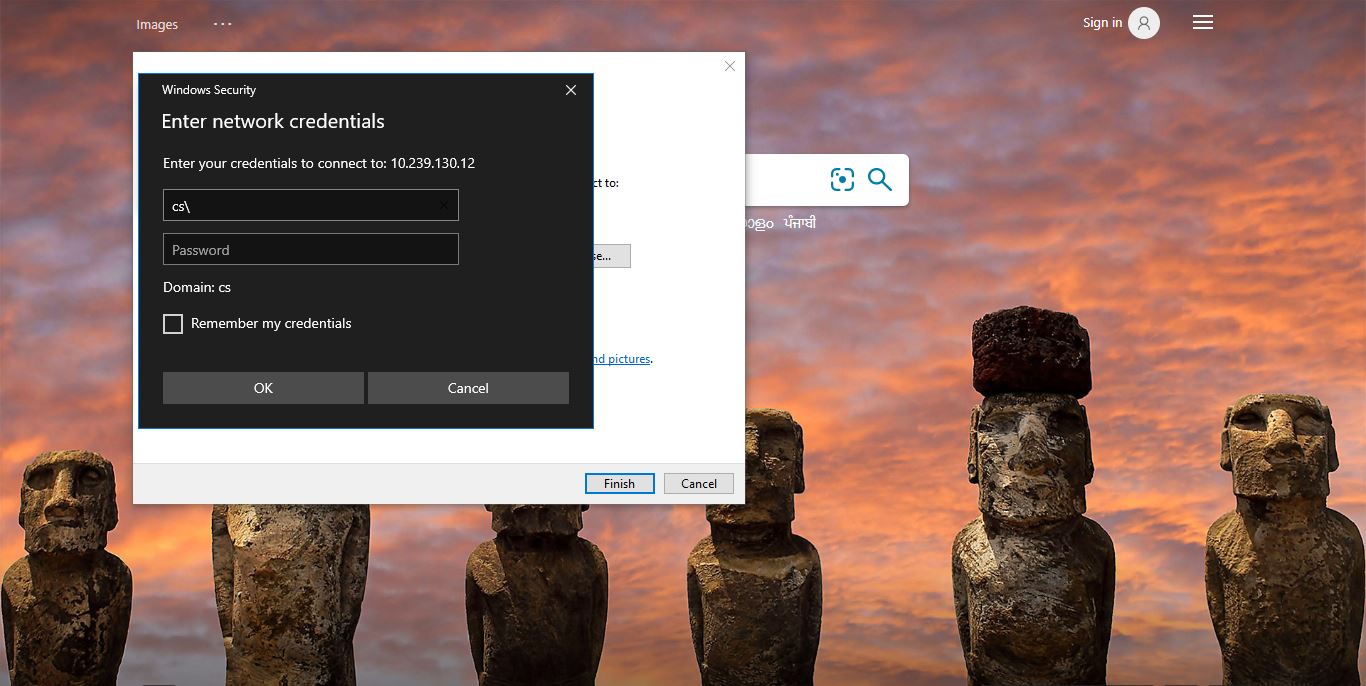Print Screen or PrtScn is a Key which you can see in most of the computer or laptop keyboards. Depending on your hardware you may use this Print screen key directly or sometimes you need to press Fn + PrtScn to access this key. The PRINT SCREEN key is usually located in the upper right corner of your keyboard. The text you see on your keyboard might be PrtSc, PrtScn, or PrntScrn. Pressing Print Screen captures an image of your entire screen and copies it to the clipboard in your computer’s memory. Later you can paste the image into a document, email, or MS paint to edit the image. Print Screen is a very useful feature that helps users to capture any screen frame for their reference. By default, the Print Screen key won’t make any sound alert while pressing. This is a big drawback for this feature, sometimes you can’t make sure if the screen was captured or not. In this article, we are going to see how to enable sound Alert for PrintScreen Key without using any third-party software.
Enable Sound Alert for PrintScreen:
Note: Modifying the Registry is risky, and it causes irreversible damage to your OS Installation Follow the steps correctly. Friendly advice Before Modifying Registry Creating Restore Point is recommended.
Open the Run command by pressing Windows + R and then type regedit to open the registry editor.
Now navigate to the following path.
HKEY_CURRENT_USER\AppEvents\Schemes\Apps\.Default
From the left-hand side Right-click on the .Default registry key and choose New > Key.
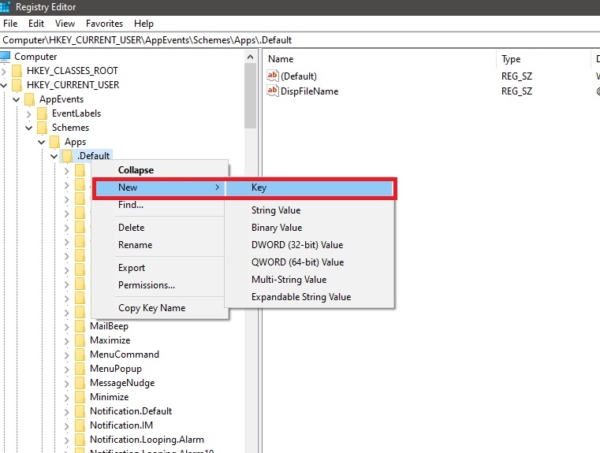
And Name the key as SnapShot and close the registry editor.
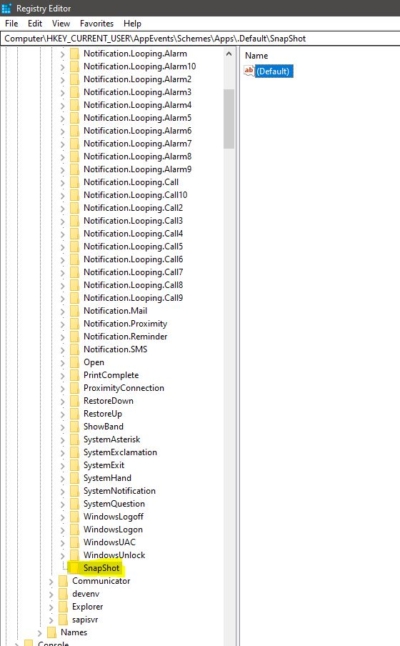
Choose the Sound Alert:
Open Run command and type the following command and hit enter.
rundll32.exe shell32.dll,Control_RunDLL mmsys.cpl ,2
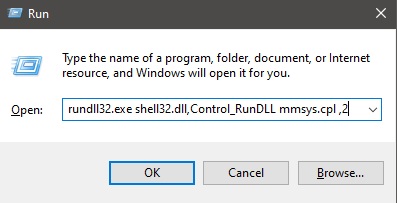
This Command will open the Sound settings. Click on the Sound tab, Now Scroll through the Windows events and Look for SnapShot.
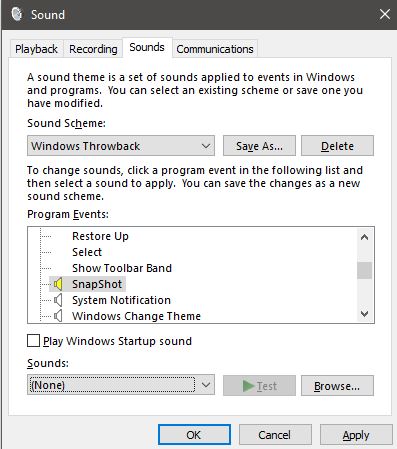
Under Sounds choose your favorite sound, Test the sound if you want.
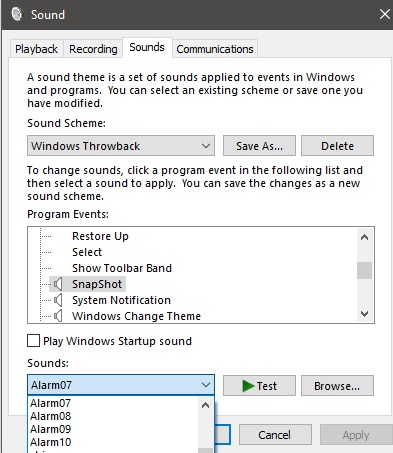
Click on Apply and OK. Now press the Print Screen and check it.
Read Also: How to Fix Sound Tab is Missing in Windows 10?