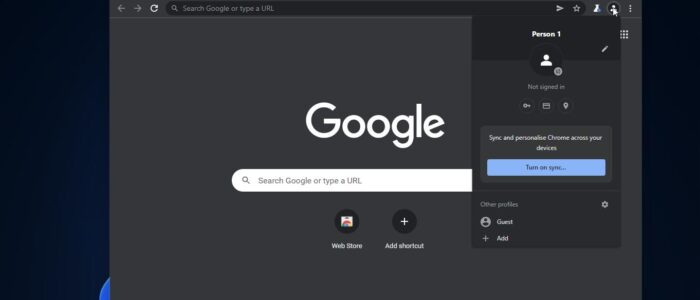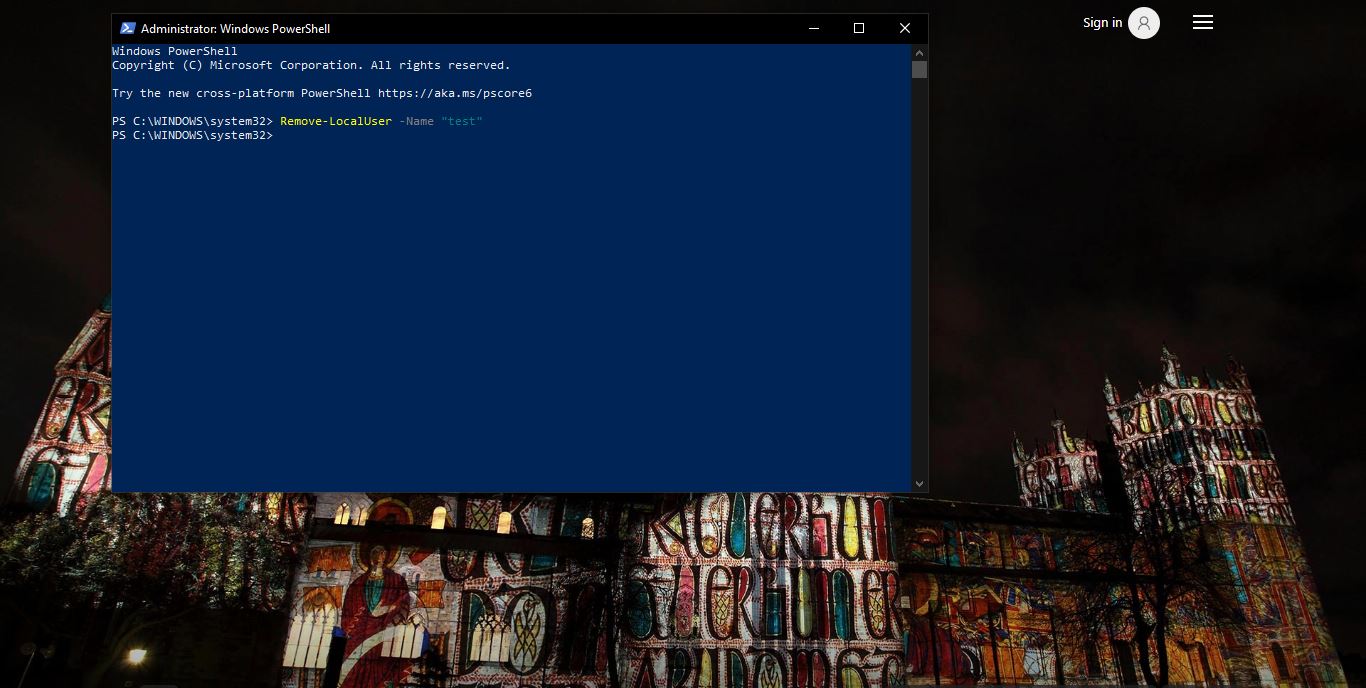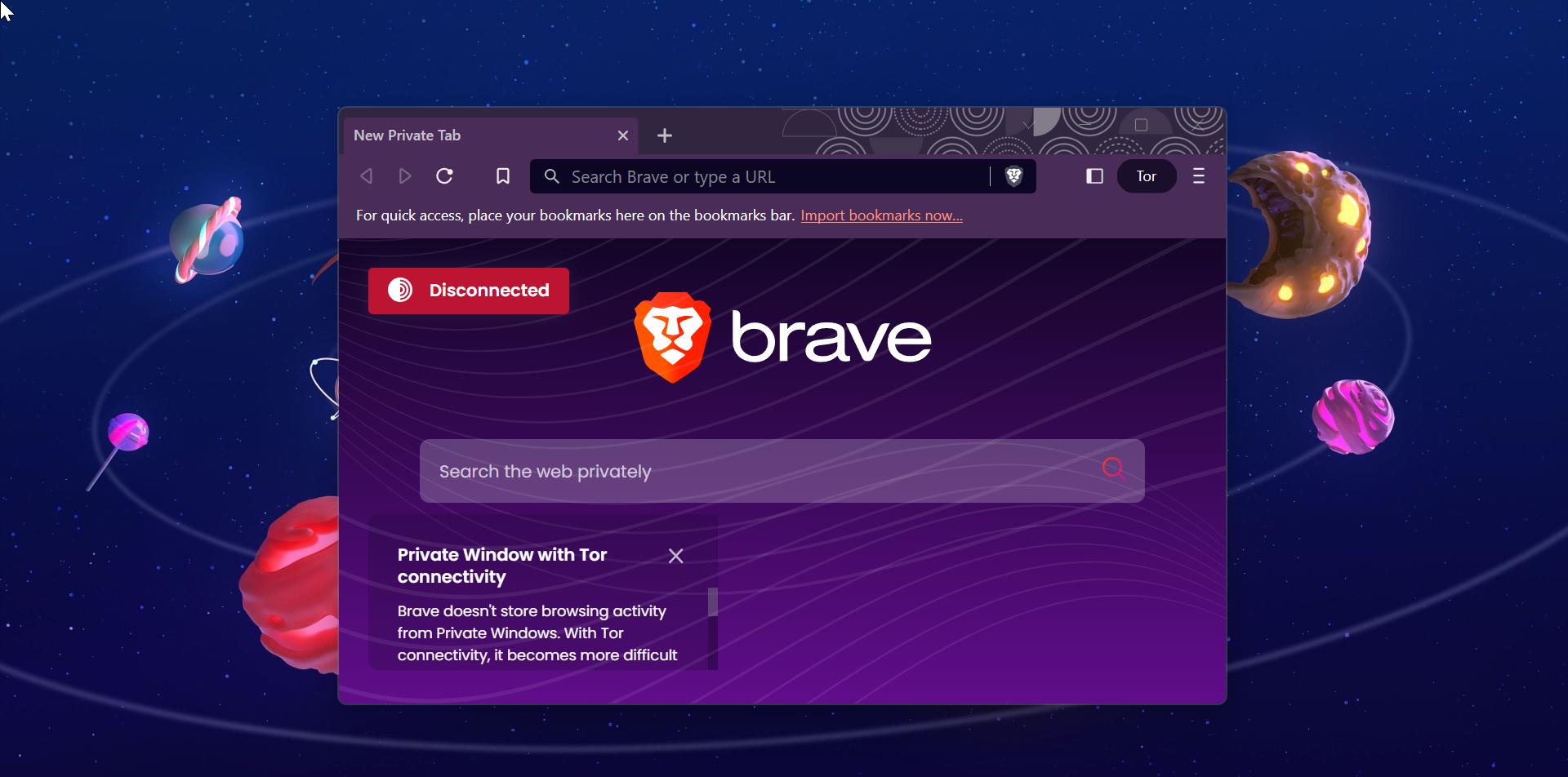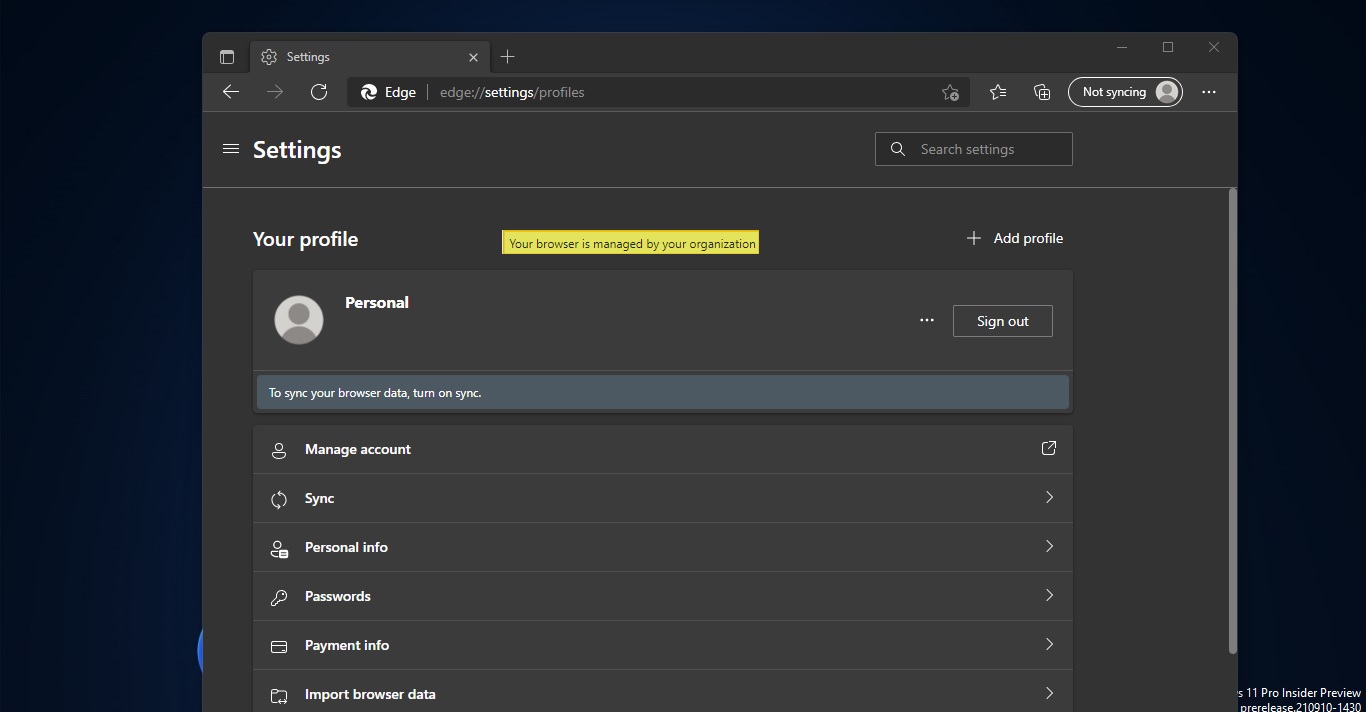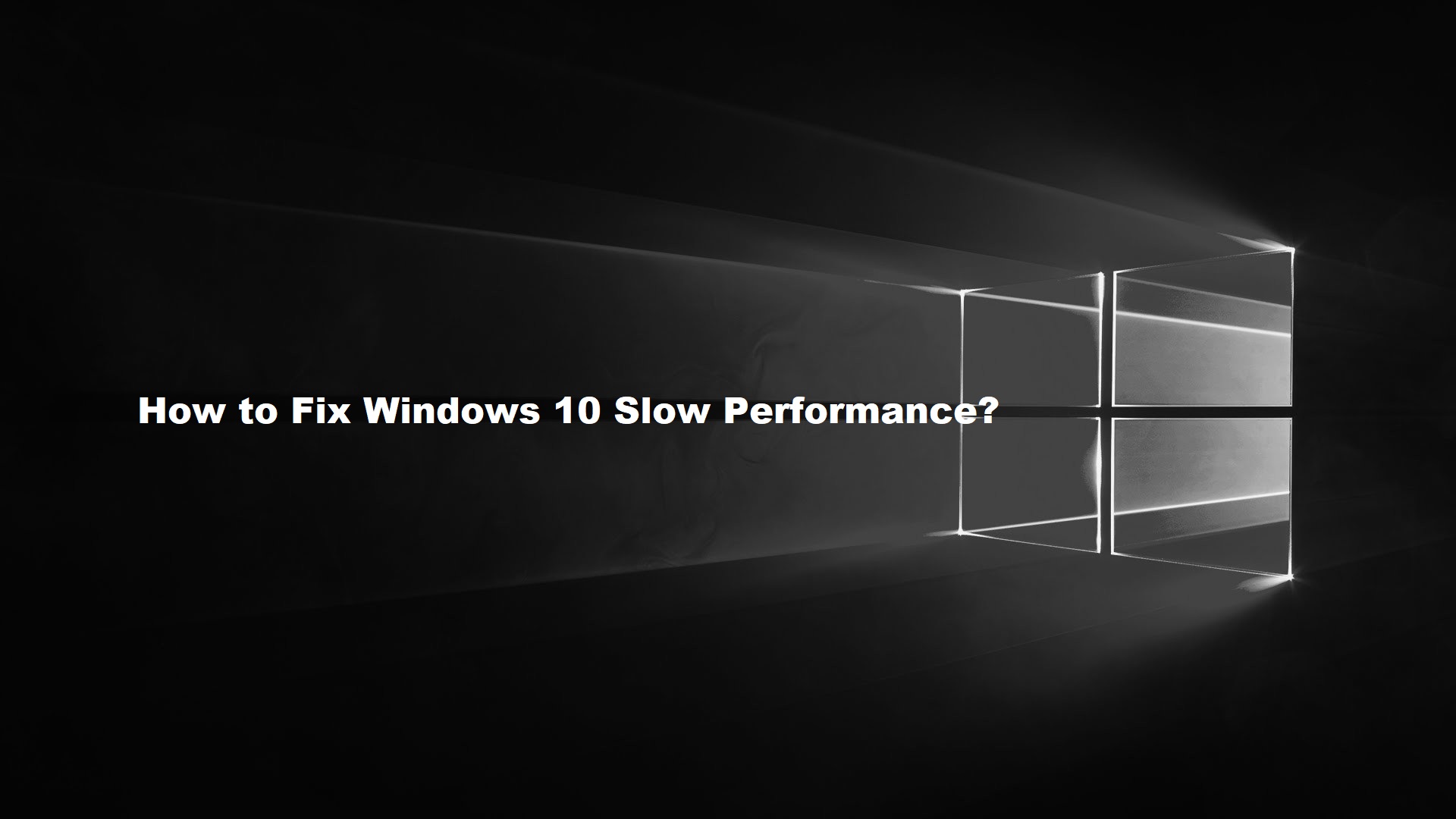If you are a Windows 11 user then you must experience the new look of Windows 11, the new version of Windows 11 brings several improvements like Updated Window management features, support for Android apps, and a redesigned UI. In Windows 11 You’ll notice that Microsoft has significantly revamped the design. Microsoft has redesigned the Start Menu, Taskbar, and Context menus, the new Windows 11 Context menu has rounded corners and the fluent design blur effect. This fluent design inspired many app developers, so most of the app-based companies are redesigning their apps and programs to adopt Windows 11 UI. Recently Microsoft Edge Browser got redesigned to adopt Windows 11 new look. Following Microsoft Edge, now Google is adapting the new windows 11 style menu in Chrome. Google redesigned the chrome menu, now the chrome menu has rounded corners. But this new look is not yet released for Chrome Stable build. But if you are a Canary build user then you can enable this feature using the Flag settings. This article will guide you to Enable Windows 11 Style menus in Chrome.
Enable Windows 11 Style menus in Chrome:
If you are a Canary Build user then follow the below-mentioned steps, if not, first download the Canary version of Google Chrome and Install it on your system.
Launch Google Chrome Canary, and copy-paste the following into the Chrome address bar
chrome://flags/#win11-style-menus
Click on the Windows 11 Style Menu drop-down menu and choose Enabled.
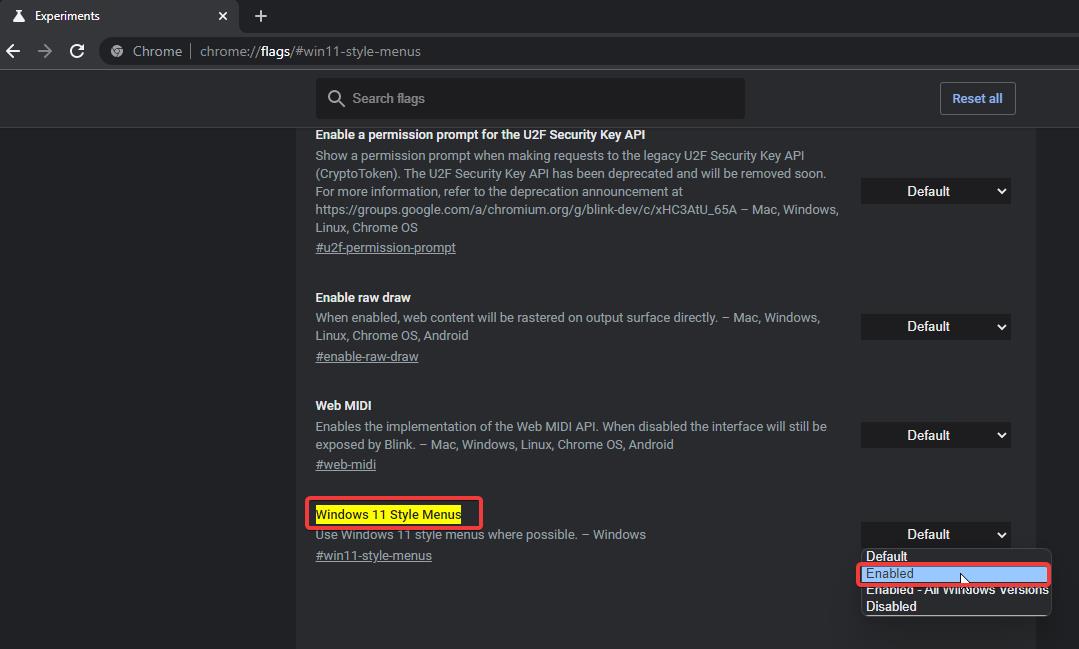
Now the browser will ask for Relaunch, click on the Relaunch button and restart the browser.
Now you’ll see the new Windows 11 style menu, click on Alt + F to open the main menu. This change is not yet included in the Stable version of Chrome Browser. But we can expect this feature soon after the release of Windows 11.
Read Also:
How to Restore Classic Windows 10 start menu in Windows 11?