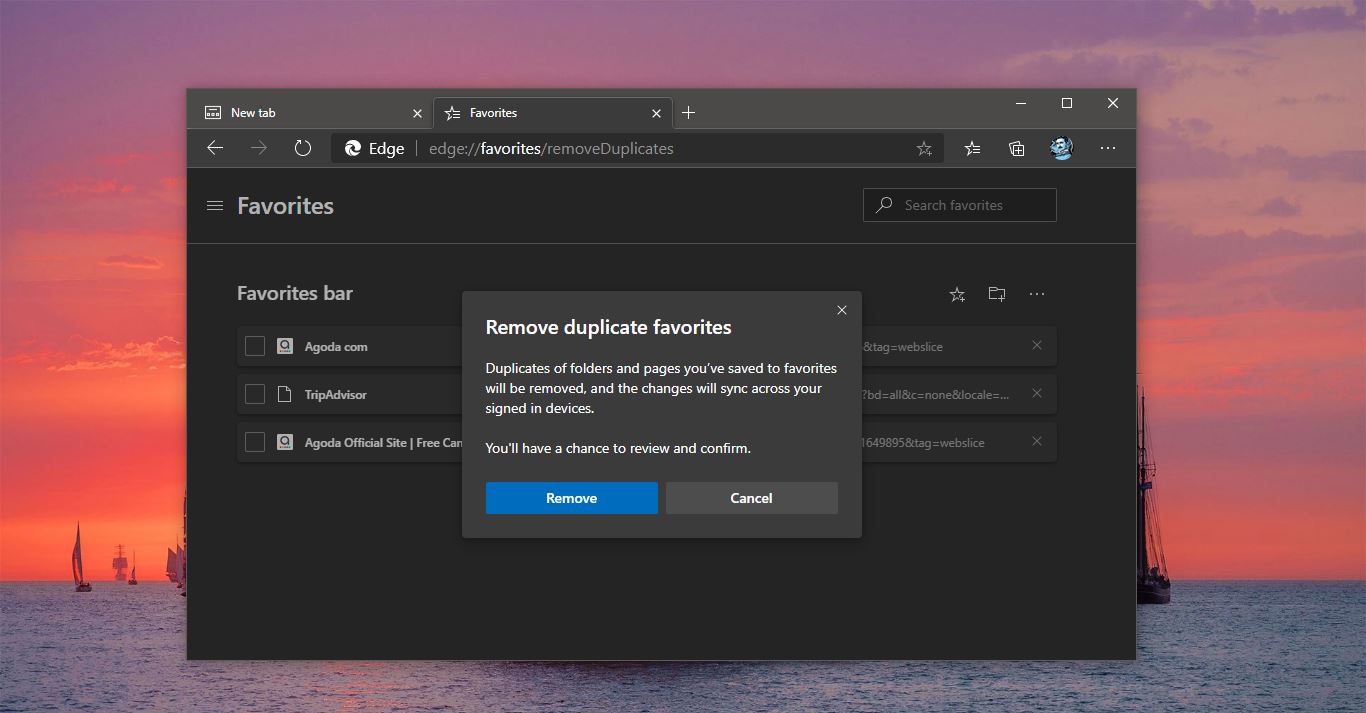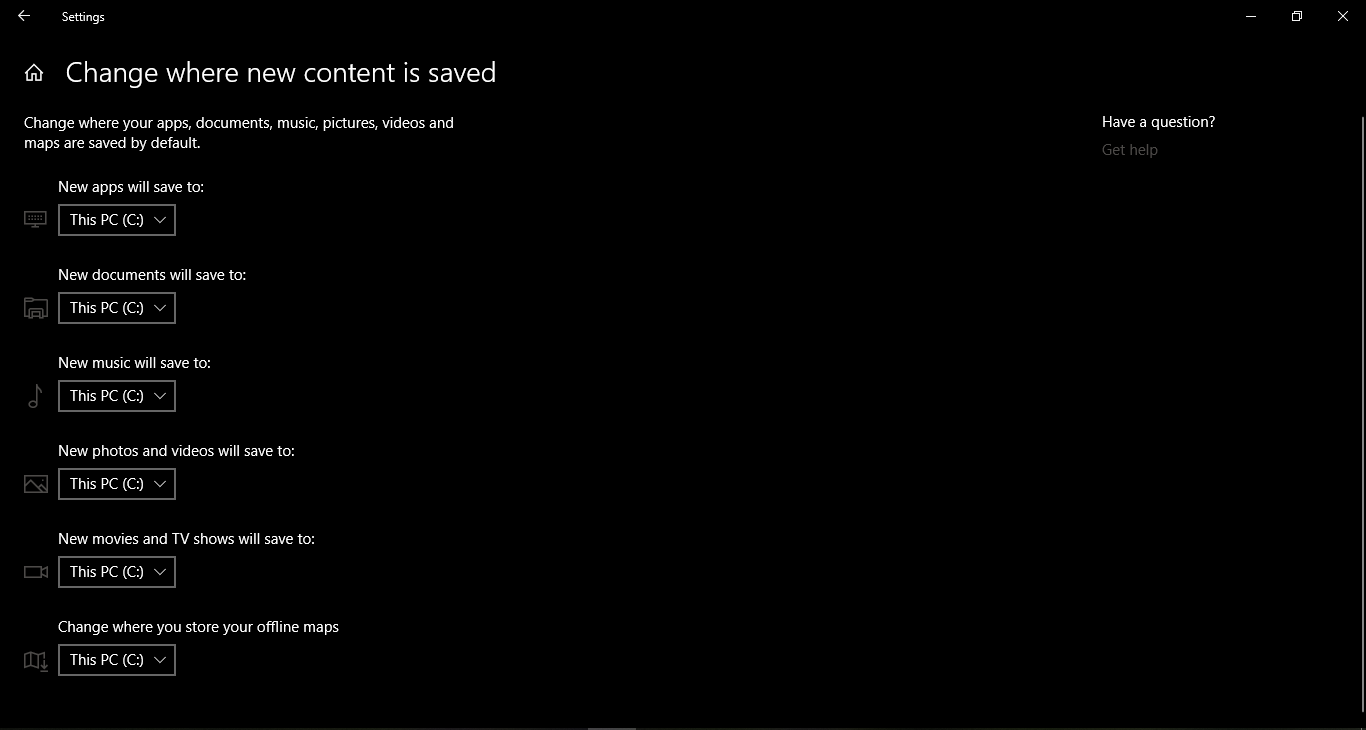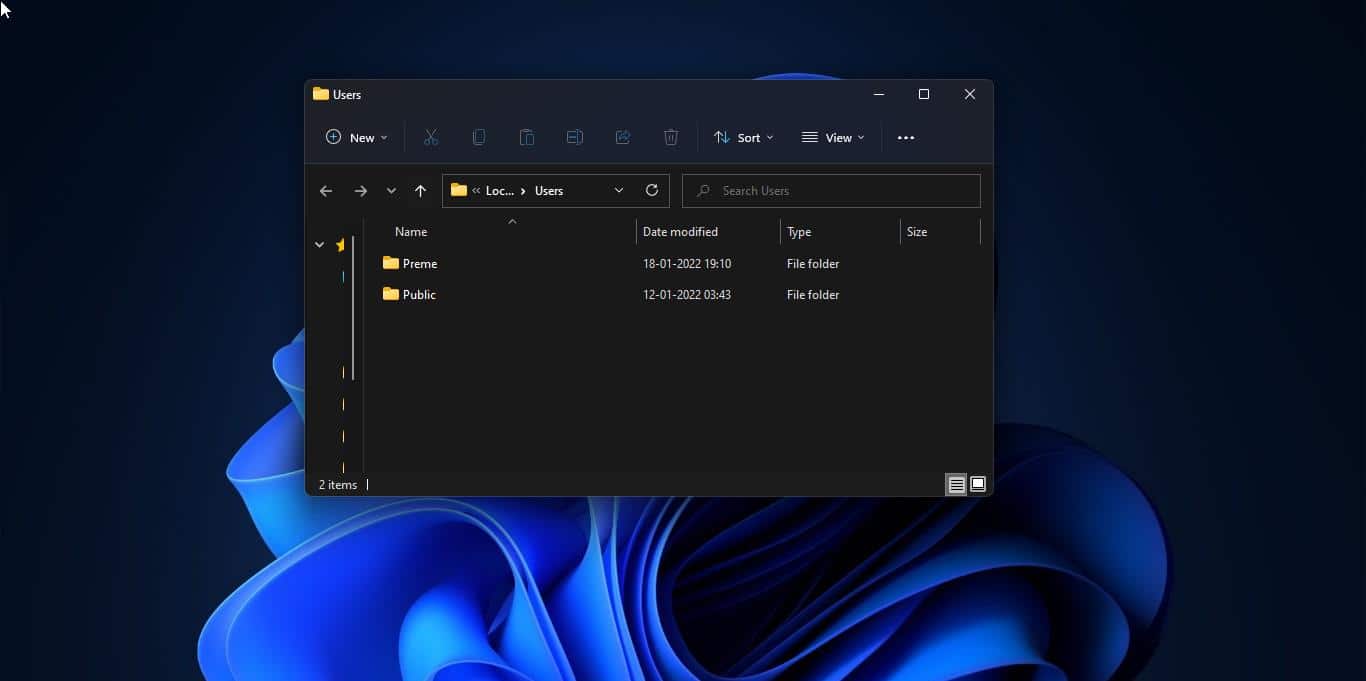If you are receiving this error, then you are trying to take a scan copy from the scanner, mostly this error will pop up when you are trying to open the scanner application in the Windows system, So what causing this error, and how to fix WIA_ERROR_OFFLINE, 0x80210005 Error. This error mostly occurs when multiple USB devices are connected to the same computer. What this error means WIA_ERROR_OFFLINE The device is offline. Make sure the device is powered on and connected to the PC. Few reasons can cause this error, the problem can occur when you disconnect web services on the Devices (WSD) scanner. Or if you connect a scanner to a Windows-based computer. Or while connecting different scanning devices, like a USB scanner to the computer. At this point of change, the computer will keep the scanner state to offline, when you try to access the scanner you will receive this error. WIA_ERROR_OFFLINE, 0x80210005. At this point of time if you open the scanner application you will receive the Application can’t find the Scanner error. This article will guide you to fix Application can’t find Scanner error OR to fix WIA_ERROR_OFFLINE, 0x80210005 Error
Fix WIA_ERROR_OFFLINE 0x80210005 Error:
Solution 1: Restart the Computer
Mostly you can fix this error by simply restarting the system once. Turn on the system again and check the scanner application is accessing the scanner, if not restart the scanner once and check.
Solution 2: Check the USB cable is connected
If you are using a USB scanner device then check the connectivity between the scanner and computer, reconnect the USB cable or change the USB cable.
Solution 3: Reinstall the scanner drivers
The corrupted scanner drivers also cause this type of error, so reinstall the scanner drivers once and check.
Note: First download the appropriate driver from your scanner manufacturer’s site.
Open the run command by pressing Windows + R and type devmgmt.msc and hit enter, this will open the device manager.
Locate the scanner device right-click on the driver and uninstall it. Restart the system once and reconnect the scanner after the system boots. Then the scanner drivers will automatically get installed again.
Solution 4: Restart WIA service.
WIA is known as Windows Image Acquisition service, which enables graphics software to communicate with imaging hardware like scanners, if the service stops then you will receive this type of error.
Open the run command by pressing Windows + R and type services.msc and hit enter.
Now locate the WIA service and start the service if it is stopped.
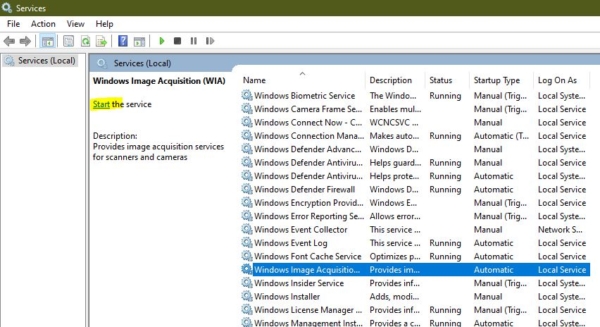
If it’s already started then restart the service once and check. Mostly this will fix the error.
Read Also:
Fix No Scanners were detected error on Windows 10