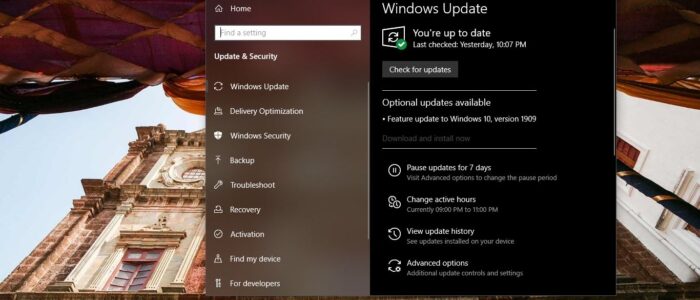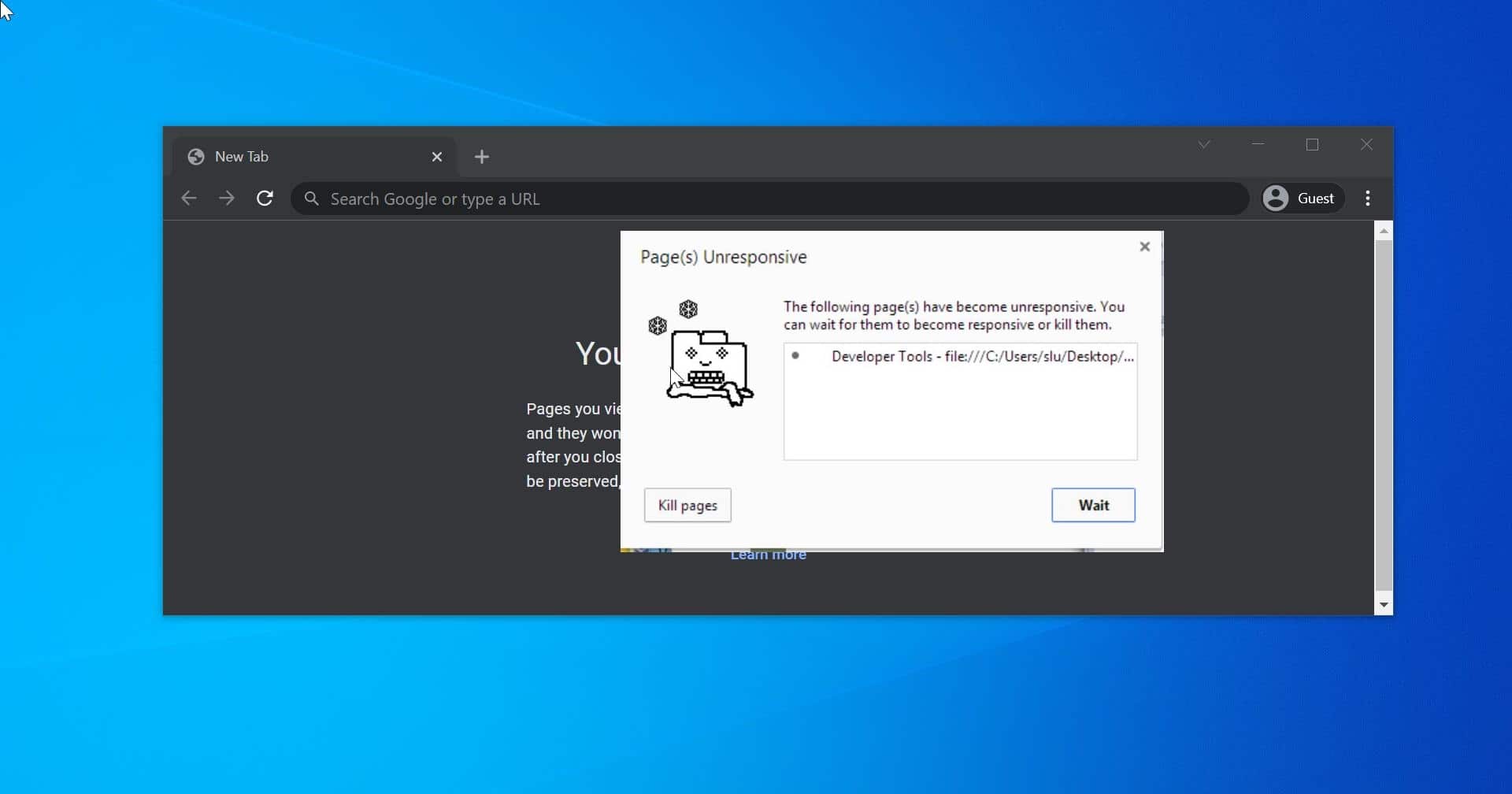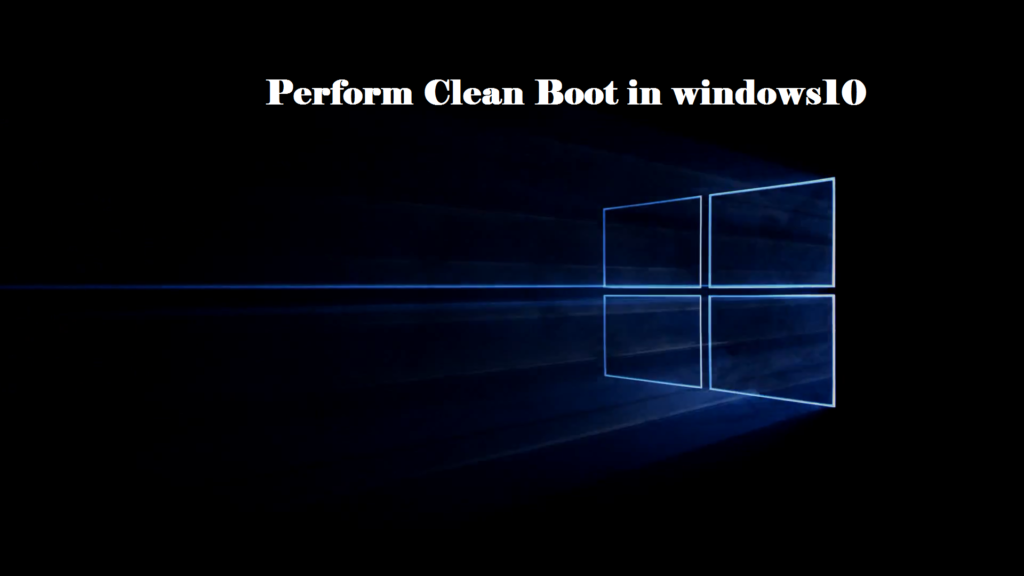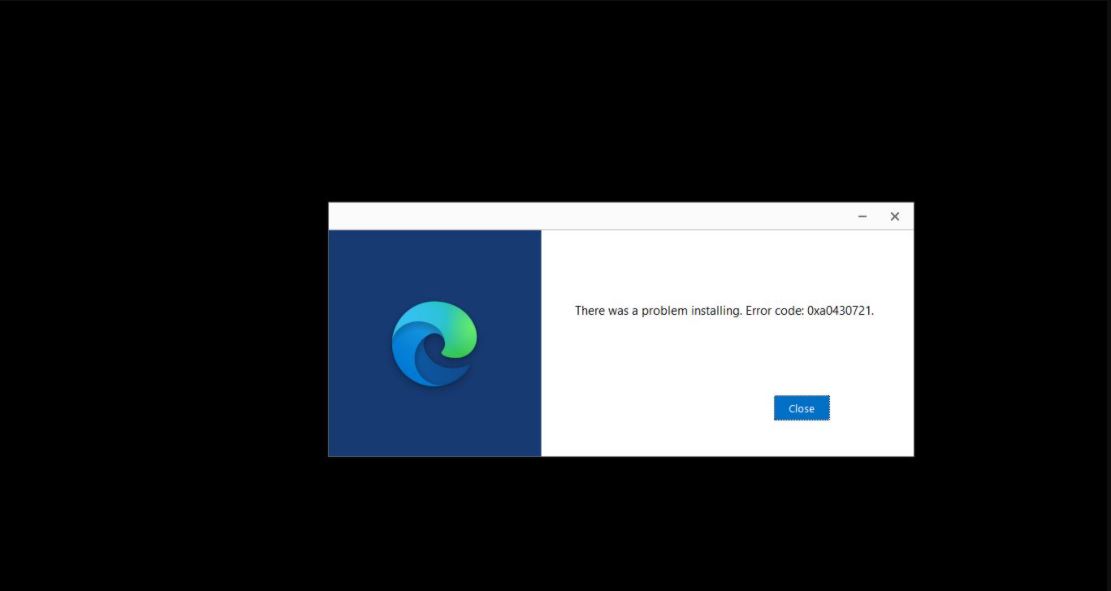Windows Update Error code 80072EFE is a common error that you can Encounter while updating any version of windows, Experts reported that this issue Primarily belongs to windows vista and windows 7. But due to the malware rootkit family this update error also appearing in windows 10. This malware can also be a red flag that a malicious rootkit is interfering with your internet connection. Also, experts reported that this issue can also caused by 3rd party firewalls or anti-virus suites, which are set to overly protective. Another possible reason for this error is Corruption in windows files which is responsible for updating your OS. There is no specific moment you may encounter the error, most of the users complained that they are facing this error while updating windows updates. Also, this error may cause some serious negative effects to your computer like slow down, freeze, and Program crash. In this article, we will see the possible solutions to fix Windows Updated Error 80072EFE.
Table of Contents
Root Cause for this windows Update Error
Solution 1: Check the Internet connection
Solution 2: Disable Antivirus and Firewalls
Solution 3: Run Network Troubleshooter
Solution 4: Windows Update Troubleshooter
Solution 5: Delete the CatRoot2 Folder
Solution 6: Remove Junk Files
Solution 7: Update system Drivers
Solution 8: Running System File Checker
Solution 9: System Restore Point
Solution 10: Fresh OS installation
Once you receive this windows update error, Try above-mentioned solutions one by one and check the solution resolves the error or not. Let’s see the solutions one by one in detail.
Solution 1: Check the Internet connection
First Stable Internet connection is very mandatory to download and install any windows updates, once you receive this windows update error check the internet connection is stable or not, also check the internet connection speed. The unstable internet connection can cause disruption during the installation of updates only to cause the error.
Solution 2: Disable Antivirus and Firewalls
Antivirus or malware protection usually protects our system from threats and malware. Antivirus scan or known patterns of data on your hard disk, and if enabled, in the data that’s arriving on your computer via the network or media such as CDs and USB keys. Those patterns are also called “signatures”; Sometimes the signatures are looks like malware. If the antivirus scanner scans something that looks like a virus then it will block that to install. While windows updated the software center download the updates from the internet and stores it in software distribution and catroot2 folders. If the files in the SoftwareDistribution and Catroot2 folders are identified as threats, the anti-virus software will prevent the Windows update. So disabling the antivirus for temporarily will allow you to install the windows updates without any error. Follow the instructions of your antivirus provider to disable it.
Solution 3: Run Network Troubleshooter to fix Windows Update Error 80072EFE
Sometimes your network seems to be working fine, but behind something might block the windows update from downloading and installing. In such case checking and verifying your network connection twice will help you to resolve this error. In windows 10, you can troubleshoot your network connection with the help of network troubleshooter. Follow the steps below to perform the troubleshooting.
Open windows settings by pressing Windows + I, and click on Update and security.
From the left-hand pane click on Troubleshoot. Find the Network adapter from the right-hand pane and click on Run the Troubleshooter.
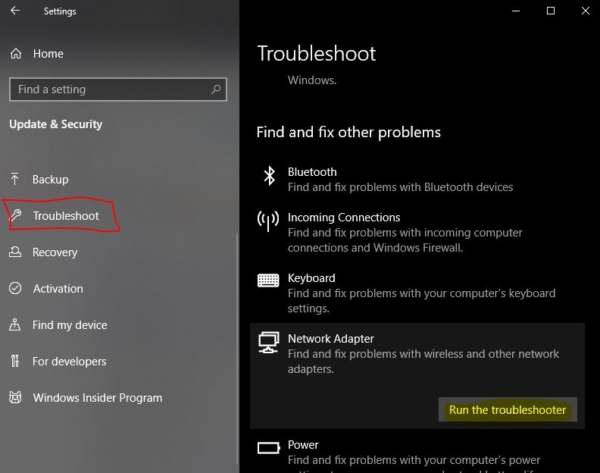
Restart the system once Troubleshooting done.
Solution 4: Windows Update Troubleshooter to fix Windows Update Error 80072EFE
Windows update troubleshooter is one of the best tool which is included in Windows 10 that may be able to help windows update related issues. And also, it is the easiest method. Windows Update Troubleshooter is installed by default in Windows 10, if you are using other versions of windows then you can download it from the given link below.
Open windows settings by pressing Windows + I, and click on Update and security.
From the left-hand pane click on Troubleshoot. Find the windows update from the right-hand pane and click on Run the Troubleshooter.
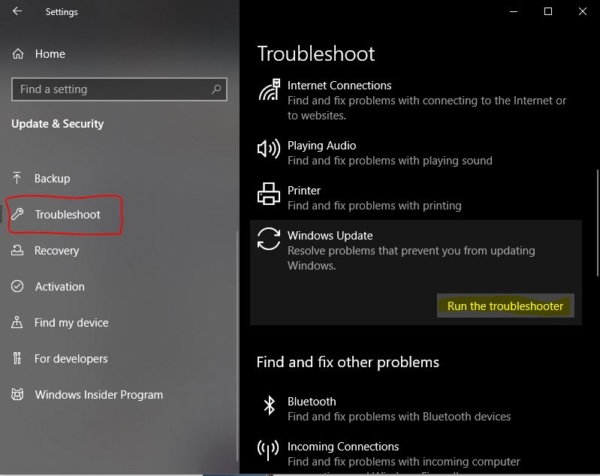
Restart the system once Troubleshooting done. Mostly this will fix the issue.
Solution 5: Delete the CatRoot2 Folder to fix Windows Update Error 80072EFE
Catroot and catroot2 are Windows operating system folders that are required for the Windows Update process. When you run Windows Update, the catroot2 folder stores the signatures of the Windows Update package and helps in its installation. Deleting these two folders will remove the corrupted windows update files and help you to fix several windows update related errors. Follow the steps below to delete Catroot and catroot2 folder.
Note: Make sure to disable the Cryptographic service before deleting Catroot folders.
Open run command by pressing Windows + R and type services.msc and hit enter, this command will open the services management console.
Now search for Cryptographic services, Right Click on Cryptographic services, and stop the service.
Once the service is disabled then you can proceed to the next step.
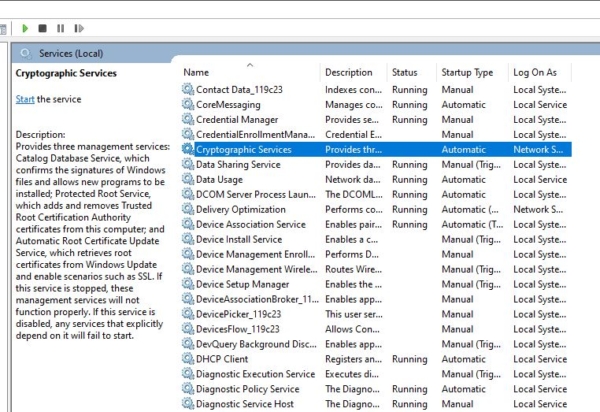
Now navigate to the following path. C:\ Windows \ System32 and Locate Catroot2 folder. Right-click on this folder and choose delete. You’ll need admin privileges in order to complete this operation.
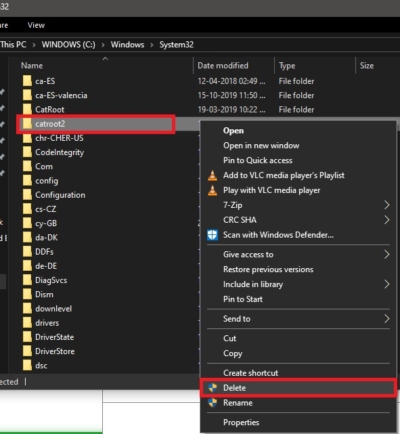
If you are unable to delete Catroot2 Folder, Try to rename it instead. Give any name you want. If you are unable to rename it then try to boot the system into safe mode and attempt to delete or rename the Catroot2 Folder again. Once you delete this Catroot2 Folder then return to the services.msc and start the Cryptographic services. Restart the system once and try to attempt to apply the windows update again.
Solution 6: Remove Junk Files
Junk files are created by Windows and other programs that writes temporary files, during installation and when running, to your hard disk which they need to do in order to work. Day by day this accumulating junk files that end up causing internal conflicts in addition to overloading your computer’s hard disk. Removing Junk files will help you to fix windows update error.
Open command prompt in administrator mode. Type “Cleanmgr” and hit enter.
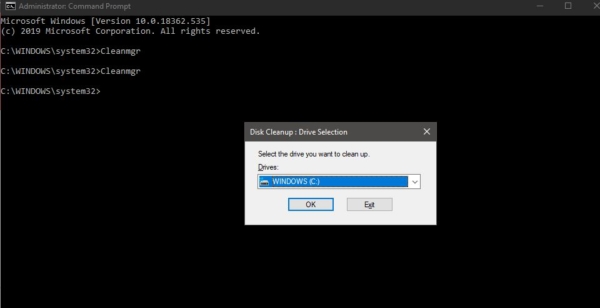
This command will open the Disk cleanup utility, this tool will run automatically and calculates how much used space you can claim on the hard disk. Check all the dialogue boxes occupied by unnecessary files including the temporary files box.
Click on OK, Once the Tool removed all the Junk files, Try to update your system and check the Windows Update Error 80072EFE gone or not.
Solution 7: Update system Drivers
Damaged or corrupted system drivers can also cause lot of errors including windows update error 80072efe, check and update all the system drivers.
Open run command by pressing Windows + R and type Devmgmt.msc, this command will open the device manager.
Now navigate through all the devices listed while looking out for any device with a yellow exclamation mark. Right-click and update the system drivers. To do automatic Driver update follow the link here.
Finally, restart the system once and check the error gone or not.
Solution 8: Running System File Checker
System File Checker (SFC) is a Windows 10 utility that helps administrators to check for file corruption. The executable utility may help to repair registry data. System File Checker is a feature of modern Windows operating systems including Windows 10.
Open Command Prompt and type the following command to run the system file checker.
Type “chkdsk/f/r” and hit enter. Give “Y” to proceed to check the SFC.
Restart the system once and try to check the Windows update error code 80072EFE is resolved.
Solution 9: System Restore Point
Restore your computer to an earlier date when it worked well without any issue. If you forget to create a system restore point then follow the link to Create system restore point.
Open windows settings by pressing Windows + I and click on Update and security.
From the left-hand pane click on Recovery, from the right-hand recovery window find Go back to the previous version of windows 10.
And click on Get Started.
Try accessing Windows Update again to see whether or not the windows 10 update error code 80072EFE is resolved.
Solution 10: Do Fresh OS installation
If none of the solutions Works this is the final method which will resolve all windows related Error. Make bootable USB windows Drive and Proceed to install the Operating system.
Read Also:
How to Resolve Error Code 0x80070BC9 in Windows 11/10?
How to Re-register Windows Update Components in Windows 11/10?