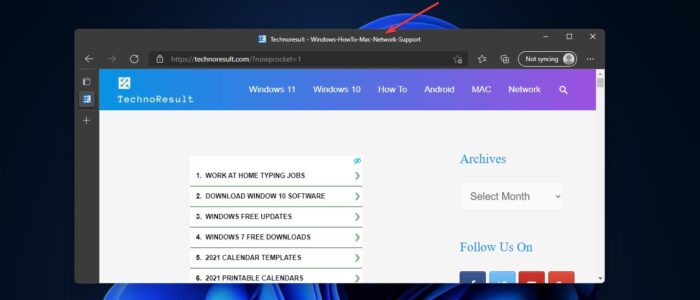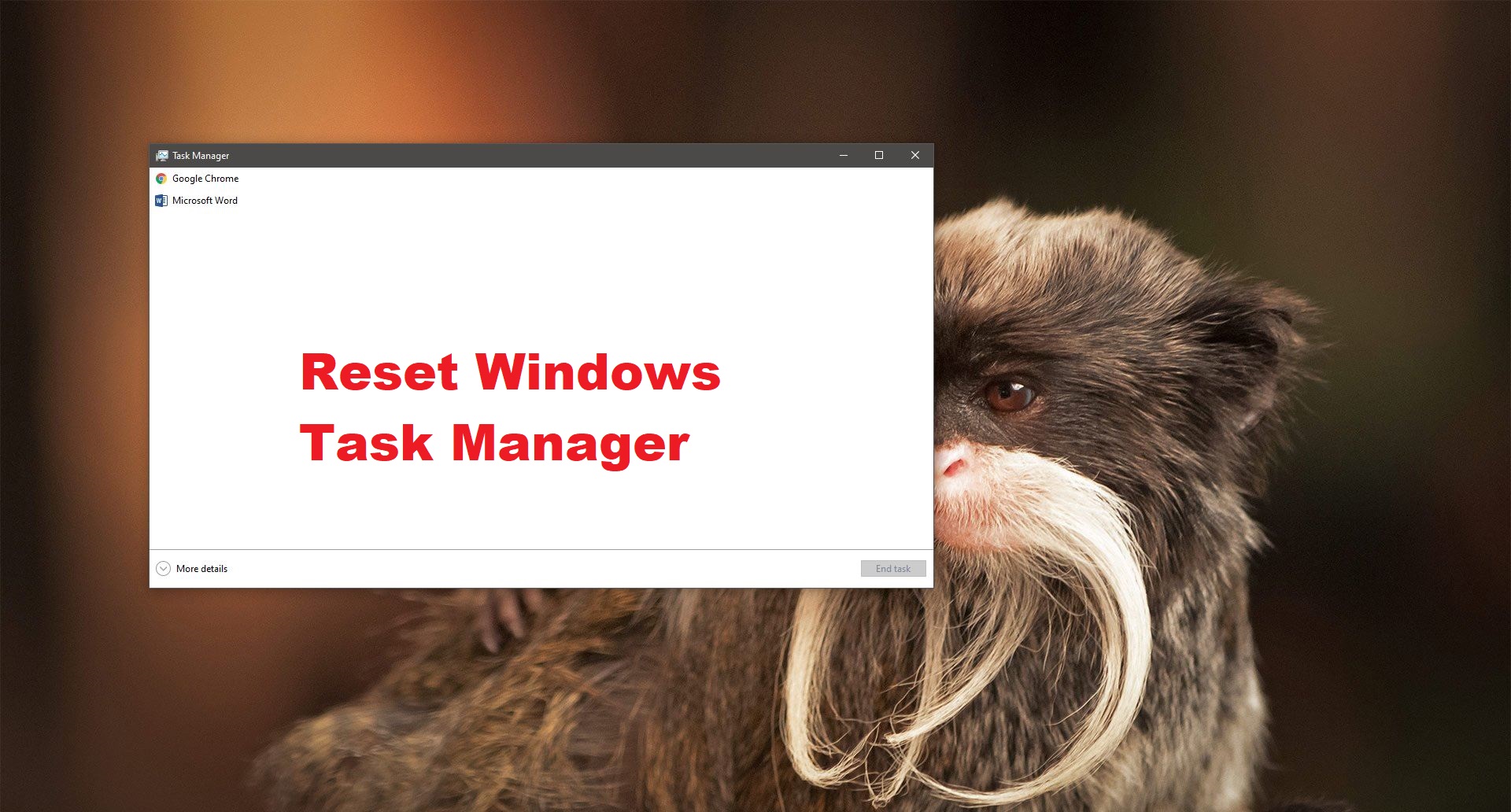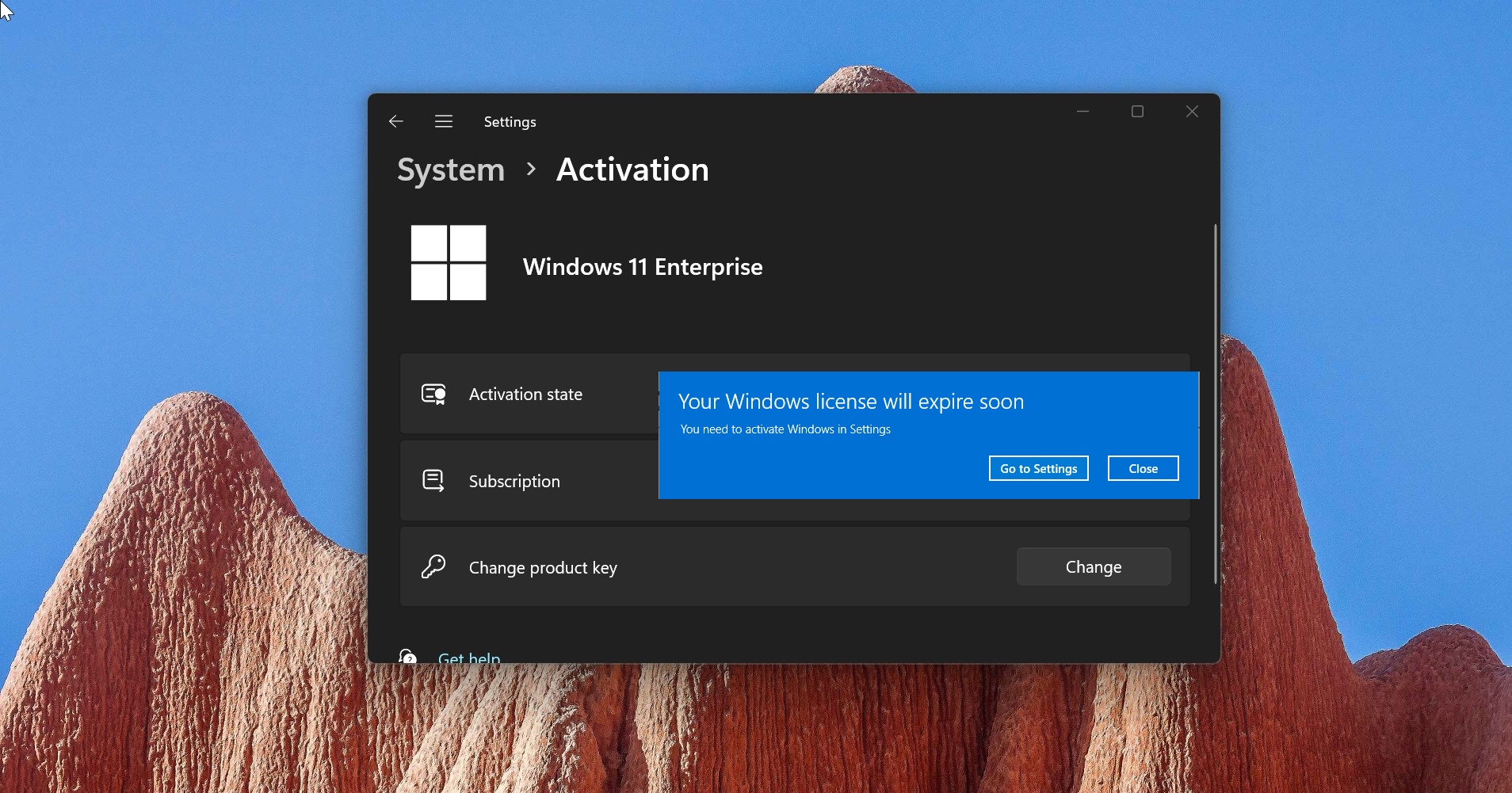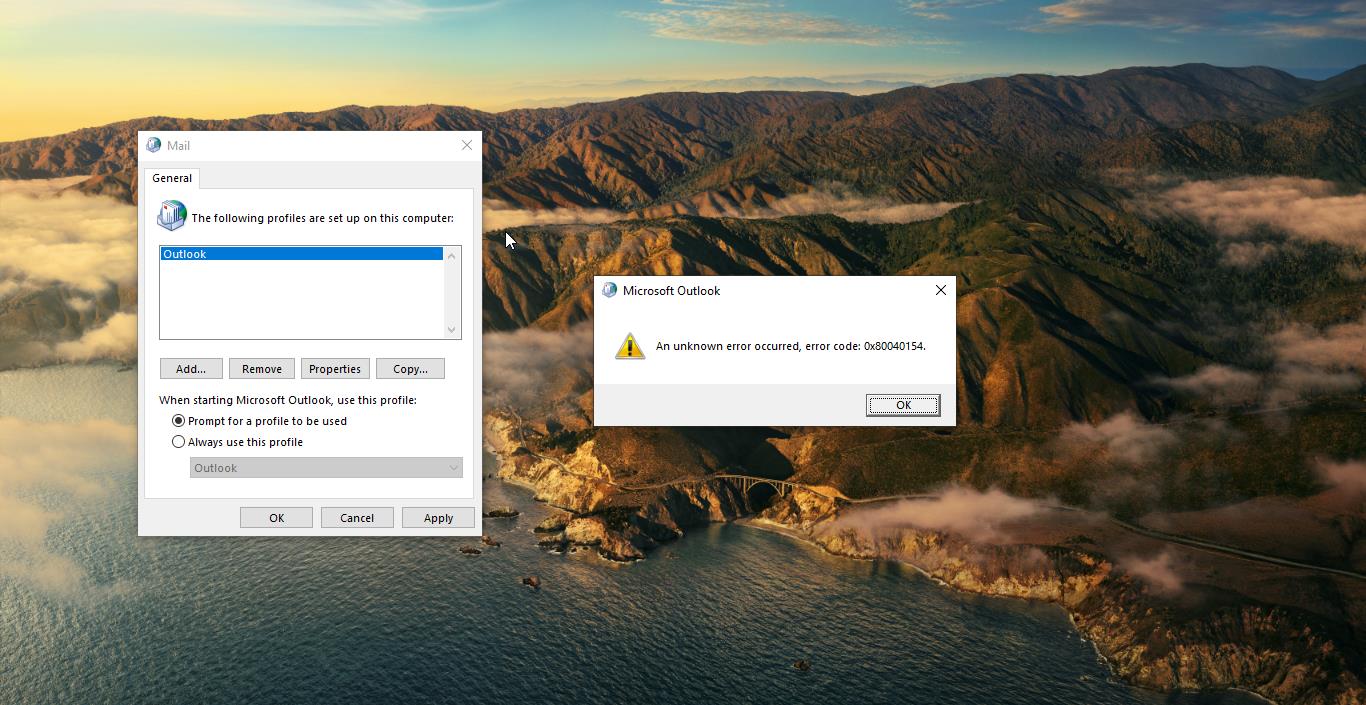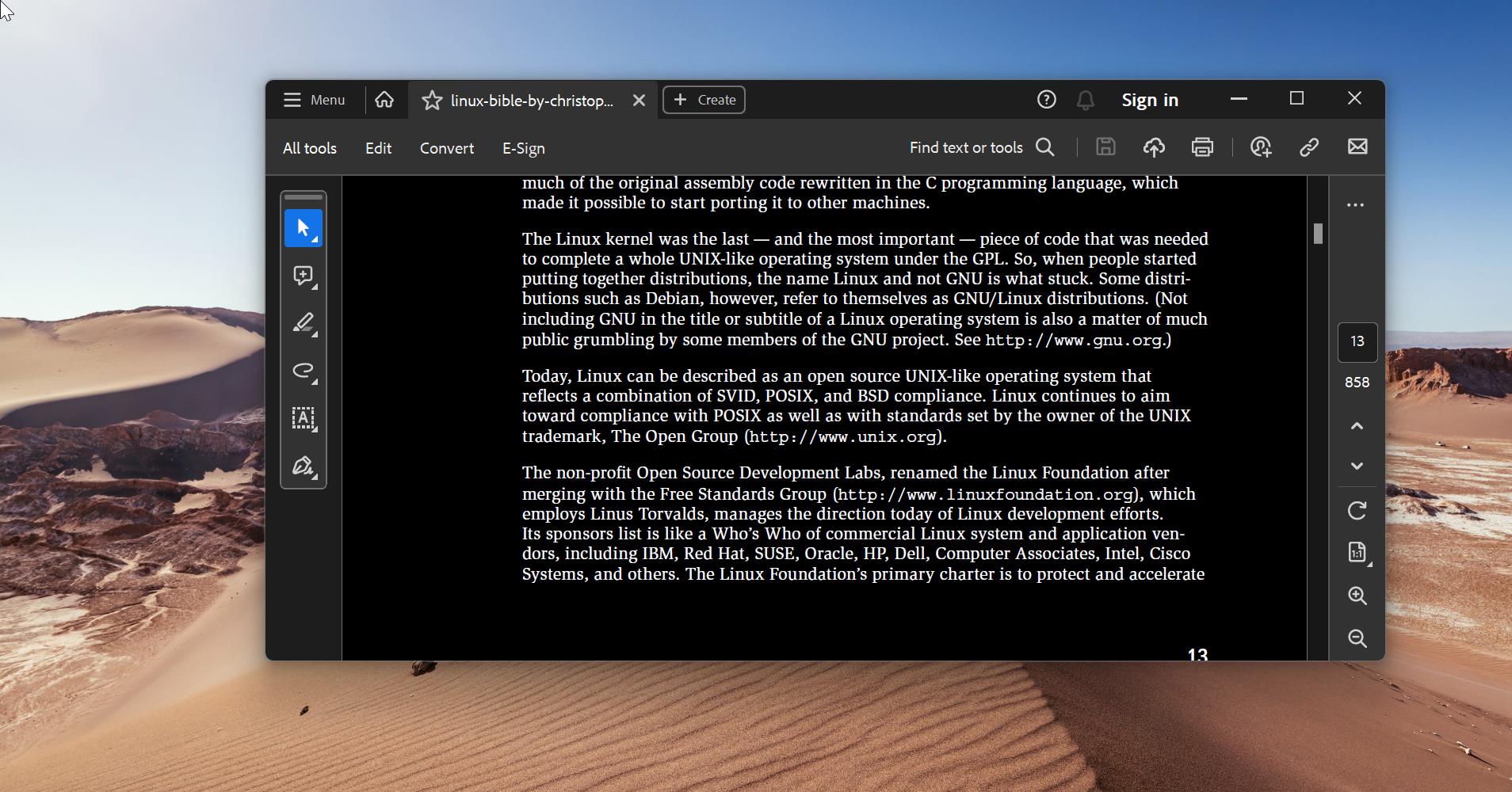The main idea behind the Vertical tabs UI is to give users more control over tabs. The people who have lot of tabs opened have found difficulties in finding the specific tab and also every time while opening a new tab, the tab title is getting shorter so it is very difficult to find the specific tab. And Traditional horizontal layouts can be tough to navigate if you have more tabs open that your screen can accommodate. But vertical tabs gives you a scrollable interface with a good amount of space to read the tab title. You can enable the Vertical tab using Edge settings. Once you enabled the Vertical tabs in the Edge browser, by default you can see the title bar at the top of the browser. So, you can use only 70-80% percent of the horizontal space. Earlier Microsoft did not include any option to manage this Title bar, but after the recent update of Microsoft edge, Microsoft added an option to show or hide the title bar in Vertical mode. So, if you want to disable the title bar, then you can remove it using the Edge settings. This article will guide you to Hide Title Bar in Edge Vertical Tabs Mode.
Hide Title Bar in Edge Vertical Tabs Mode:
You can Show or Hide the Title bar in Edge Vertical Tabs Mode by using two different methods.
Using Edge Right click Context Menu:
Launch the Edge browser and right-click on the Title bar.
Once you right-click on the Title bar, you’ll get the context menu, now choose Hide Title bar.
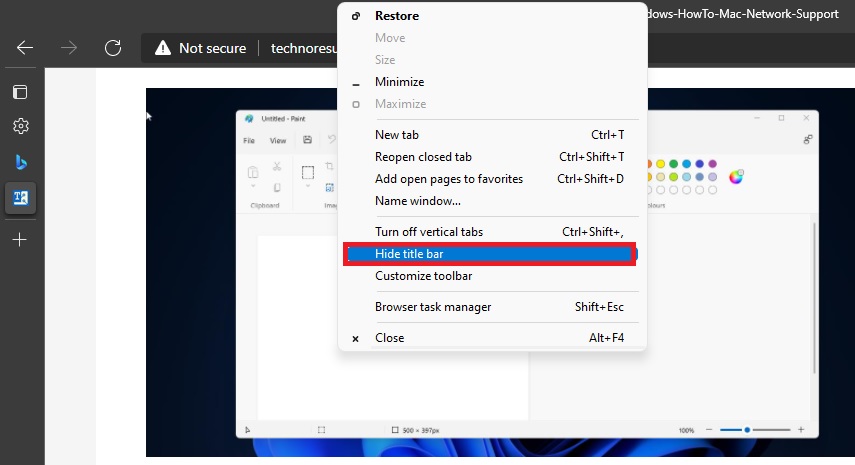
Hide title bar option will immediately remove the Title bar from the Edge browser.
If you want to bring it back, just right-click anywhere on the edge browser and choose Show title bar.
Using Edge Settings:
You can find the dedicated option to show or hide the title bar while using the Vertical Tabs. Follow the below-mentioned steps to change the option.
Launch the Edge browser and click on the menu, the three dots menu from the top right corner, and choose Settings.
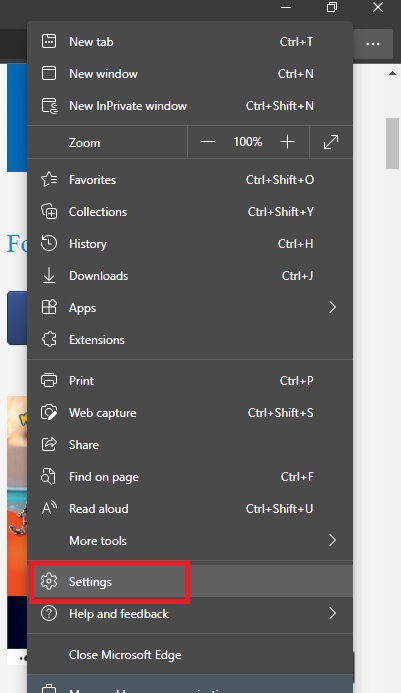
Under the Edge Settings page, from the left-hand side click on the Appearance, and from the right-hand side Scroll down and look for Customize toolbar.
Under Customize toolbar, turn on the toggle button of Hide title bar while in Vertical tabs.
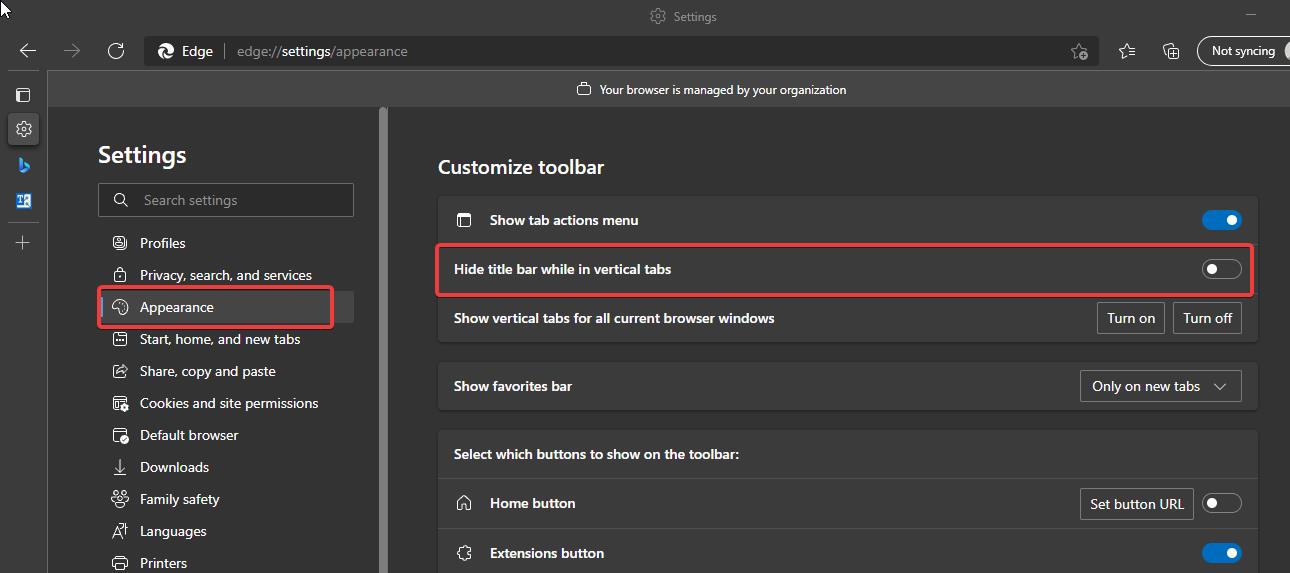
This will immediately remove the title bar from the Edge browser. If you want to bring back the title bar use the same steps and just Turn off the toggle button of hide title bar while in vertical tabs.
Related: How to Disable Vertical Tabs in Microsoft Edge?
Disable Displaying of Edge Tabs in Alt+Tab in Windows 10