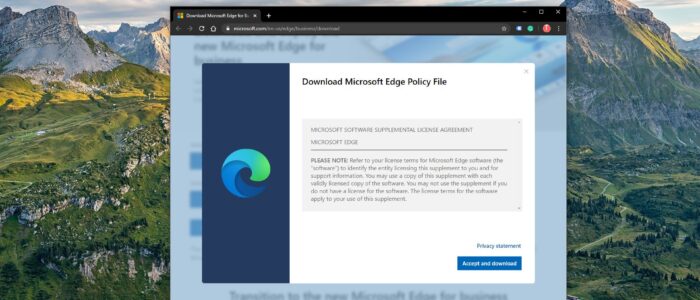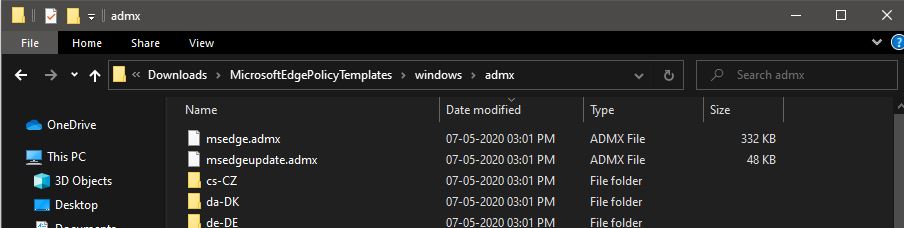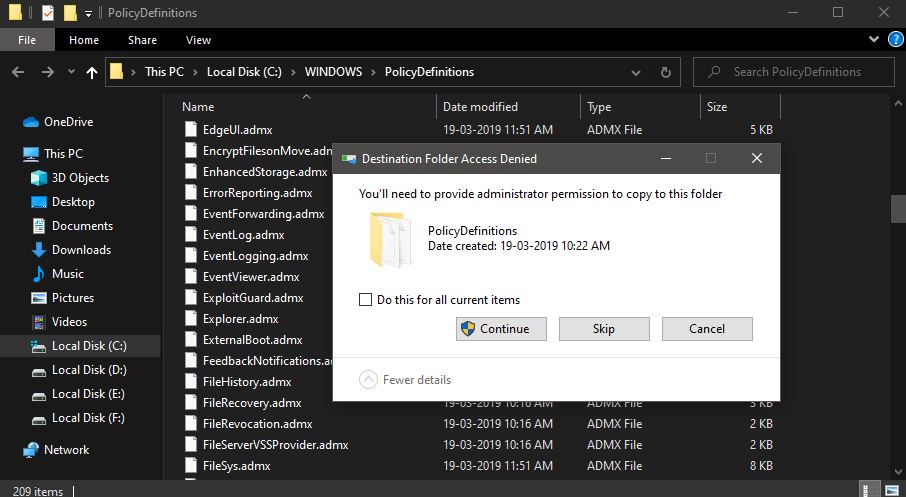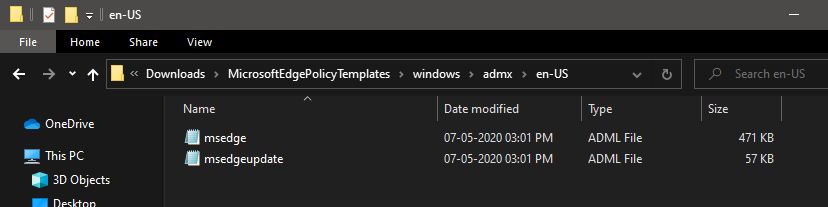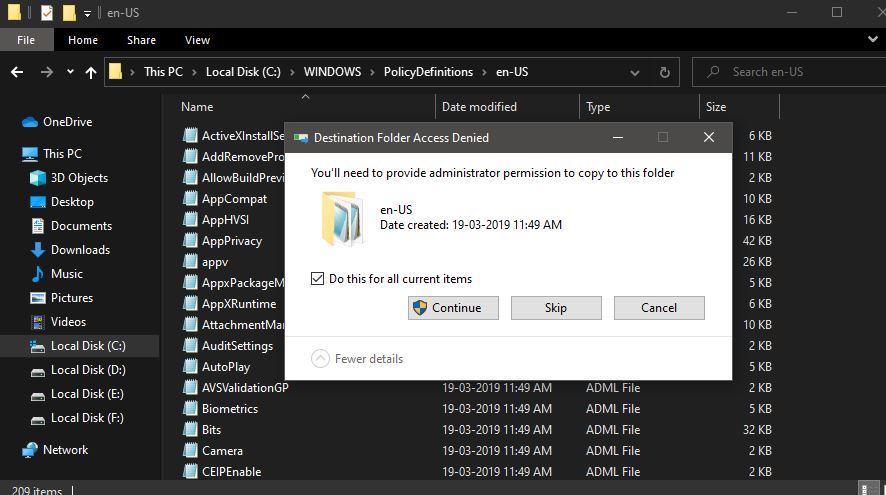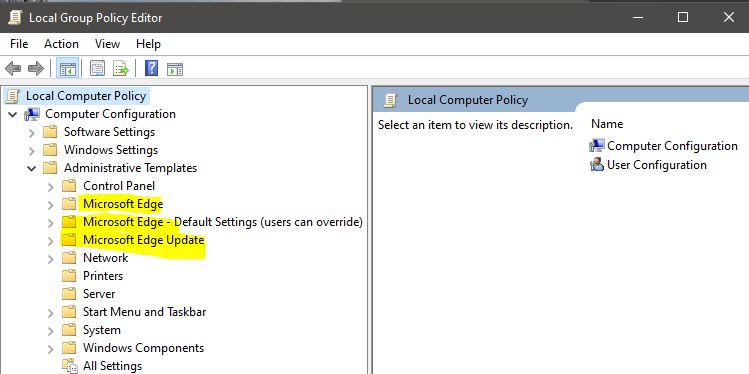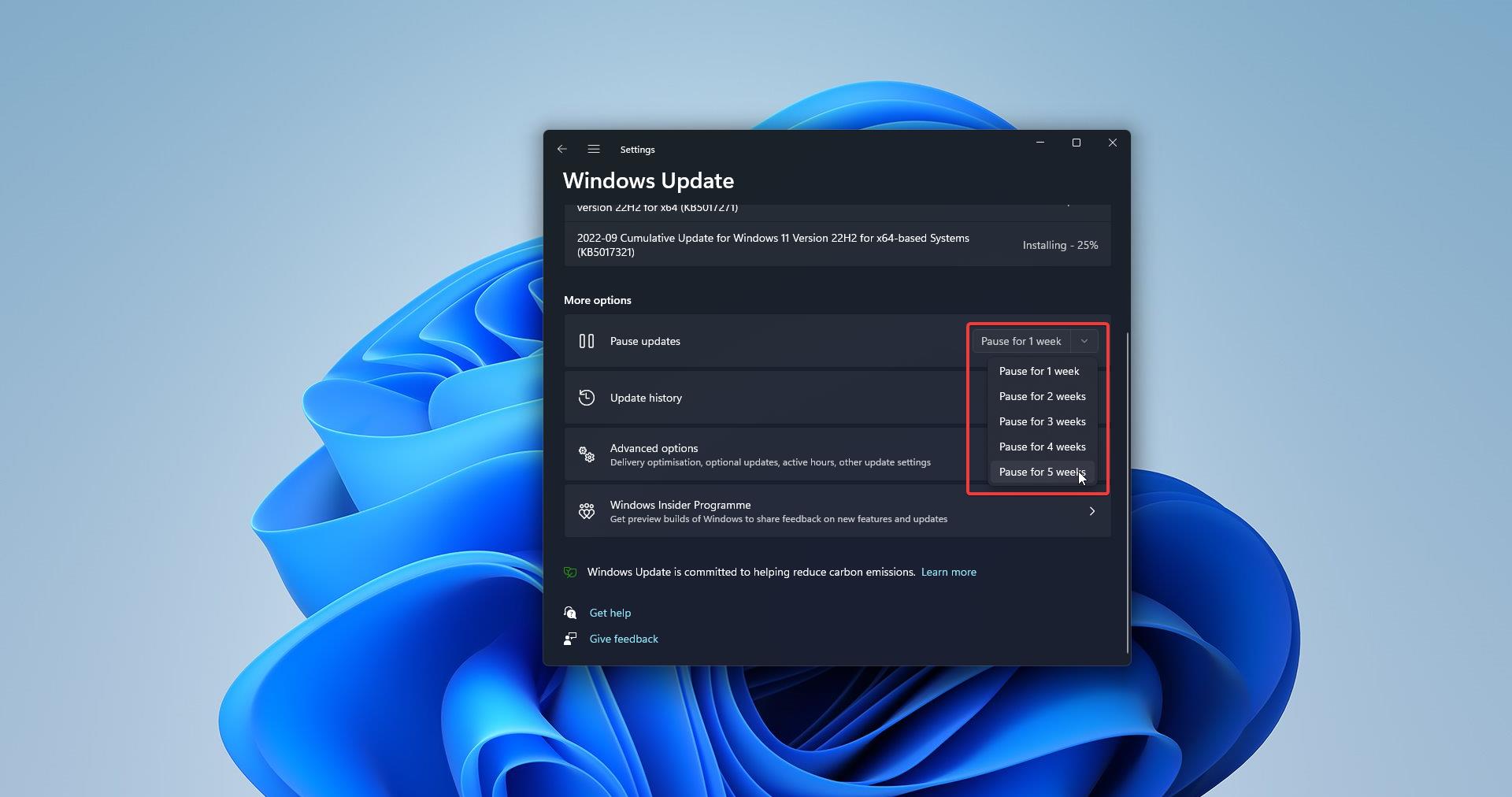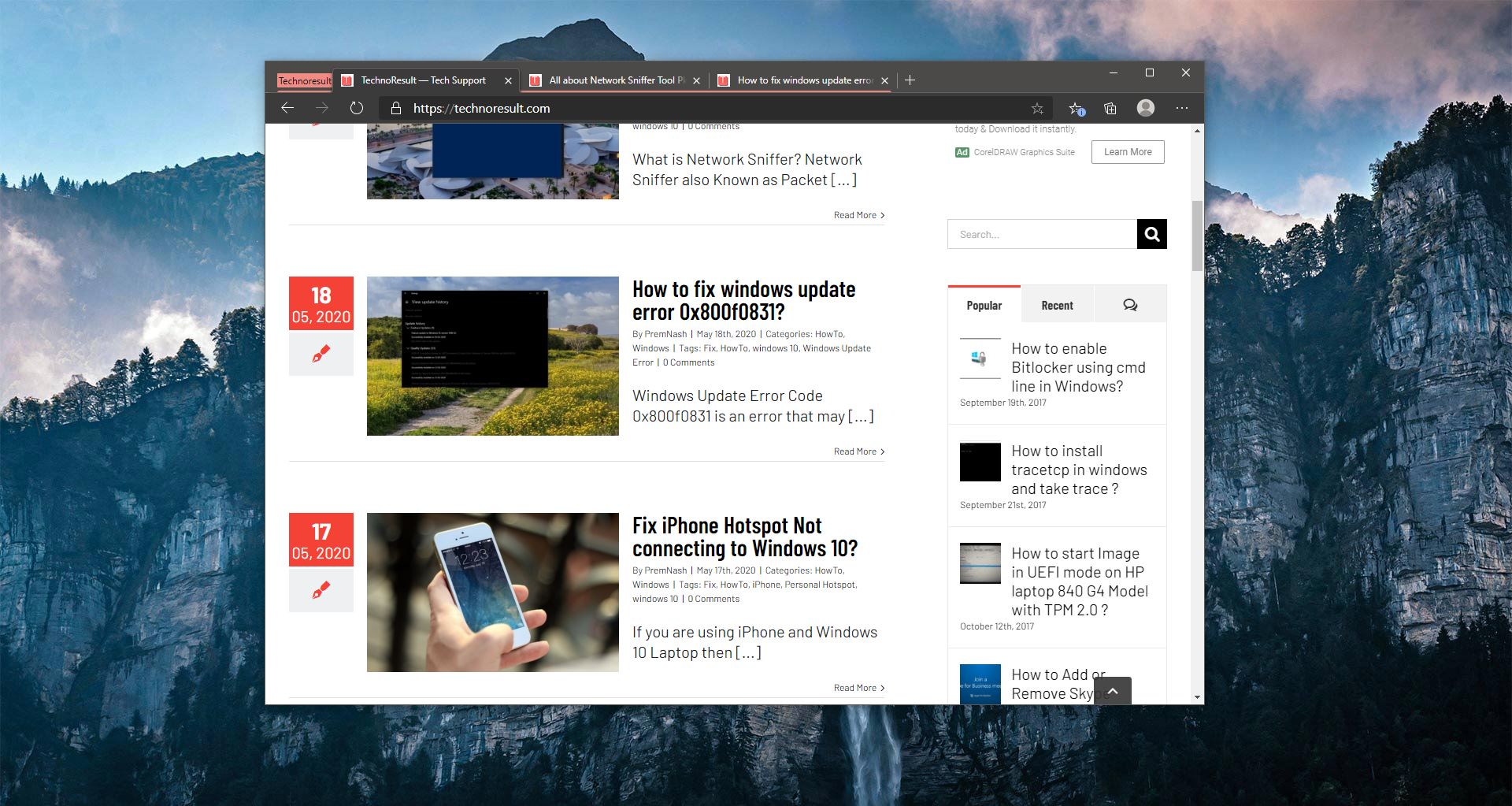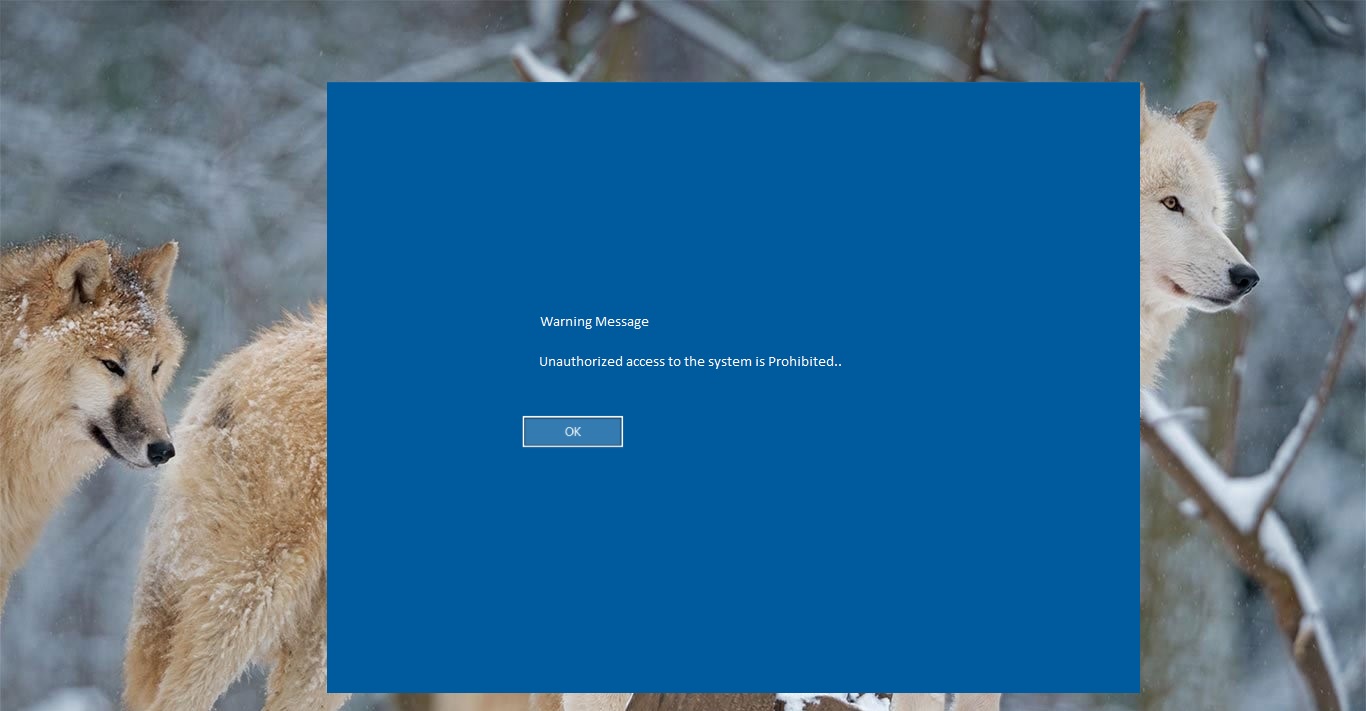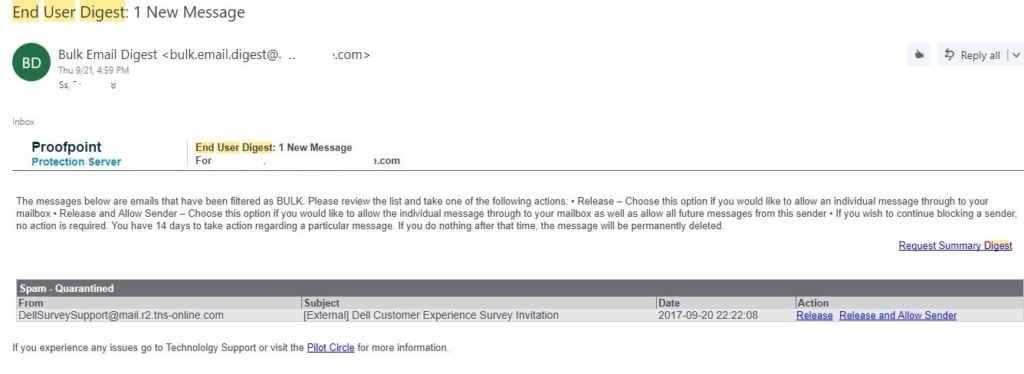Microsoft Edge Stable version now allows administrators to configure the browser settings via Administrative Templates. Nowadays Microsoft edge is becoming very popular among the organization, because of its unique features, many companies deployed Microsoft edge throughout the organization, Deploying browser is very easy but managing and updating the browser settings for all users and computers is difficult. Microsoft introduced a new way to control the Edge through Group Policy. Microsoft offers the necessary Group Policy templates to install and configure through your Group Policy Editor. Also, Edge browser allows administrators to configure browser settings and capabilities via Administrative Templates. Administrative Templates are a feature of Group Policy introduced by Microsoft to manage machines and users in an Active Directory environment. Microsoft offers ADMX Administrative Templates for Microsoft Edge. You can download the ADMX templates for Edge from the official site. This windows 10 article will guide you to Install ADMX Templates for Microsoft Edge.
Install ADMX Templates for Microsoft Edge:
First Download the ADMX templates from Microsoft official site, Click here to download the Templates.
Once you reach the page, Select the Channel Version, Select Build, Select platform, and click on GET POLICY FILES.
Next click on Accept and Download. Next, you will get the zip file named MicrosoftEdgePolicyTemplates.
Extract the zip file and open the folder and navigate to Windows > admx.
Now Copy below mentioned two files to the “%systemroot%\PolicyDefinitions“path.
- msedge.admx
- msedgeupdate.admx
While copying you may face Destination Folder Access Denied Box. Check Do this for all Current items box and continue. You need administrator access to copy these files.
Next, go back to the MicrosoftEdgePolicyTemplates folder which you download and extracted recently. And Navigate to the below-mentioned path.
MicrosoftEdgePolicyTemplates\windows\admx\en-US path.
Now copy the Two Adml files to the below-mentioned path.
“%systemroot%\PolicyDefinitions\en-US“. While copying you may face Destination Folder Access Denied Box.
Check Do this for all Current items box and continue.
Check Group Policy:
Open run command and type gpedit.msc and hit enter this will open the group policy editor. In Group Policy Editor, navigate to the following path.
Computer Configuration\Policies\Administrative Templates.
Expand the Administrative Templates there you can see more policies to customize your Microsoft Edge.
- Microsoft Edge
- Microsoft Edge – Default Settings (Users can Override)
- Microsoft Edge Update
You can use these Policies to configure policy settings for Microsoft Edge and managed Microsoft Edge updates on all versions of Windows.