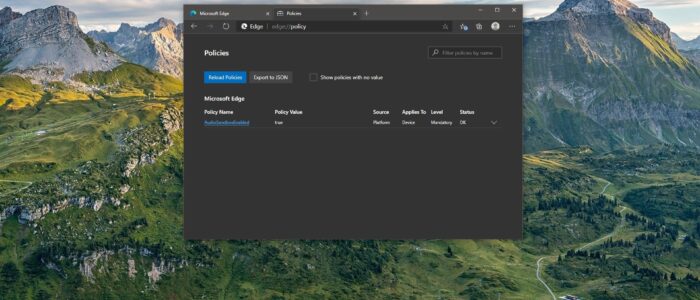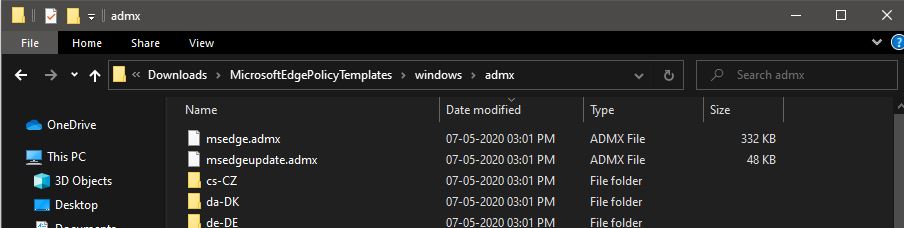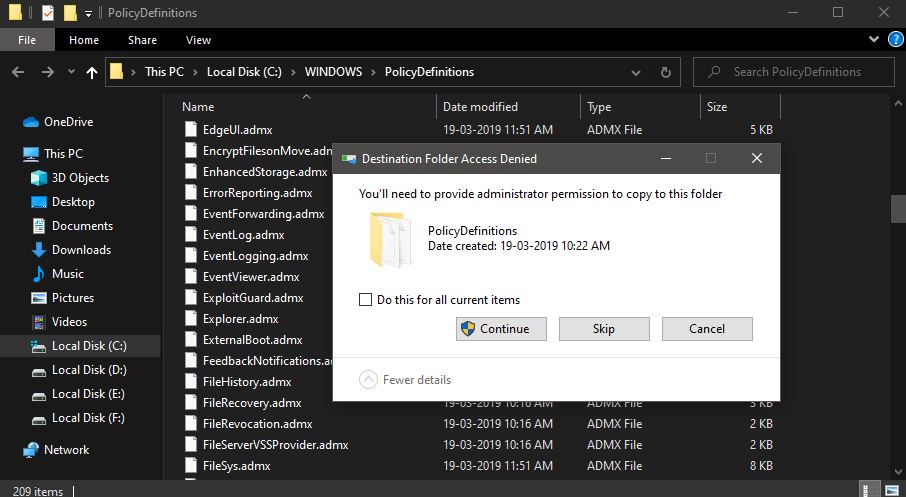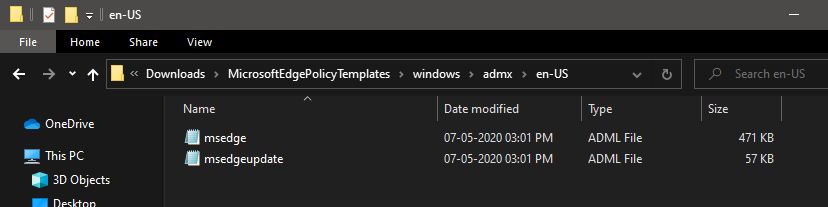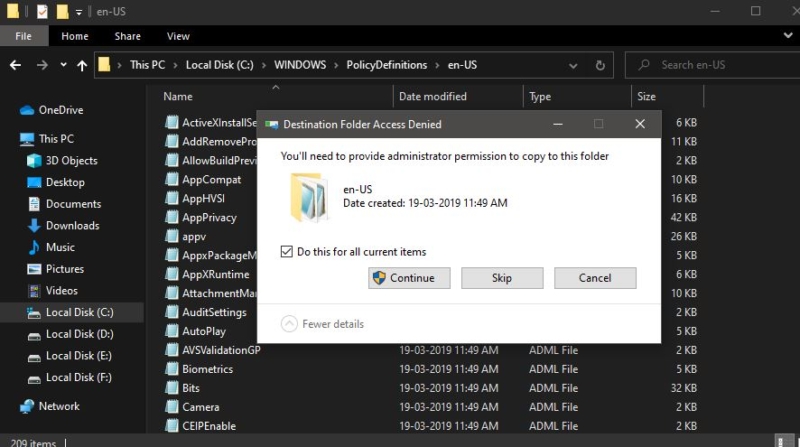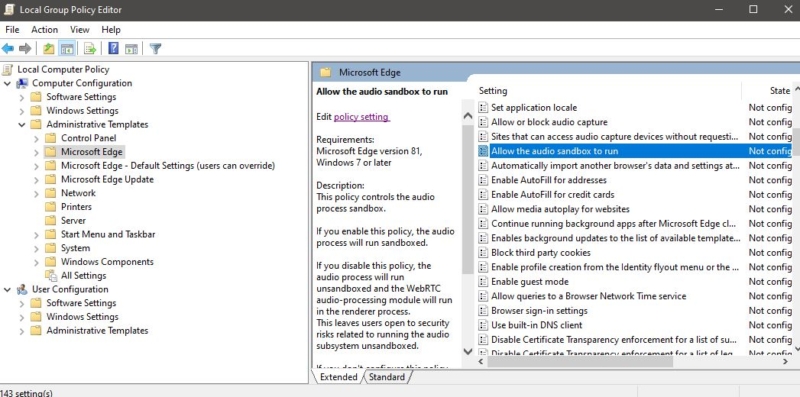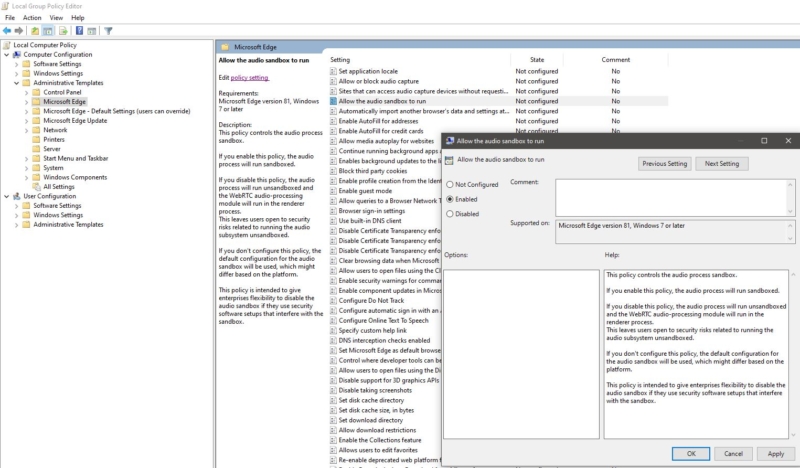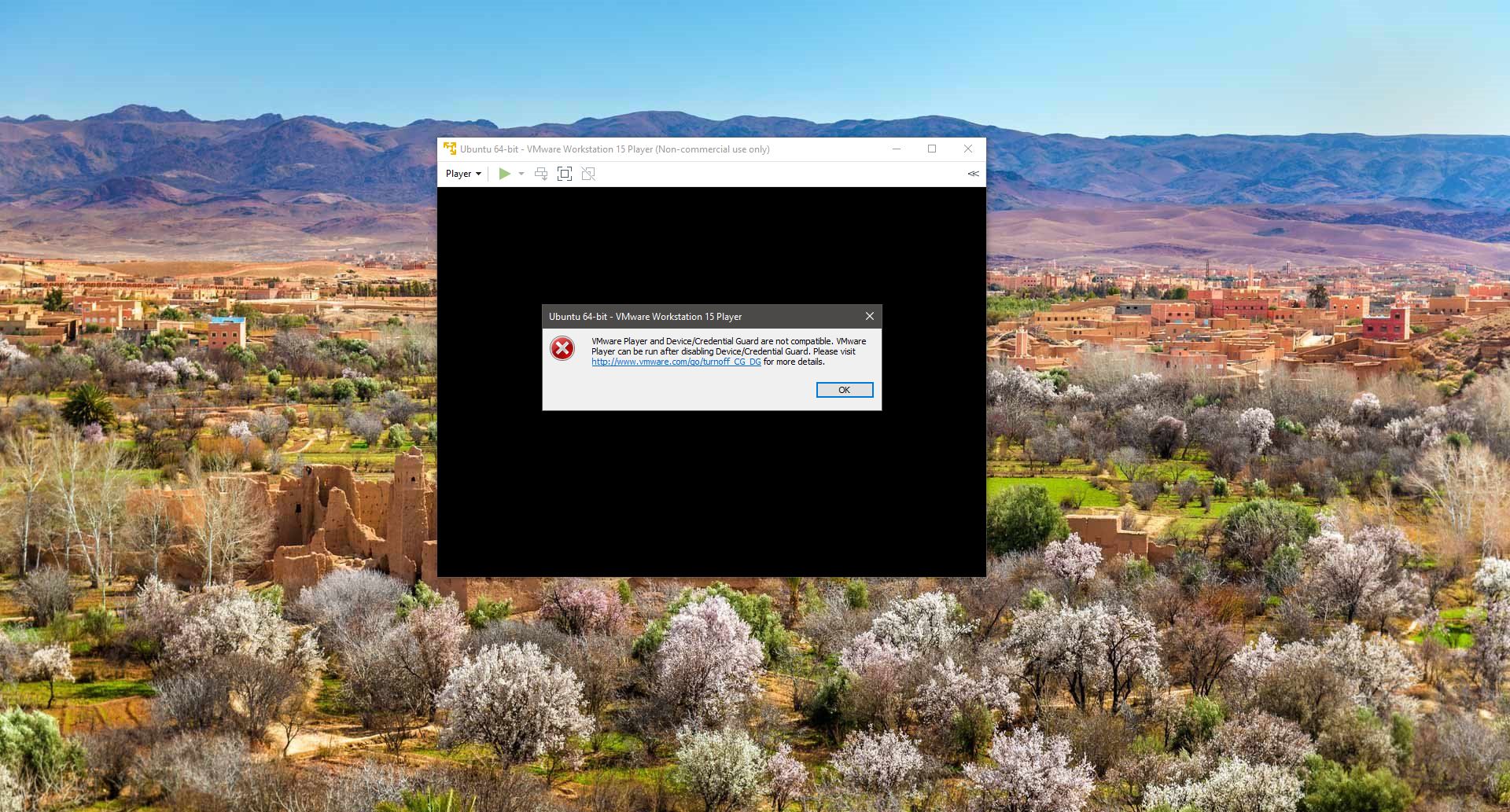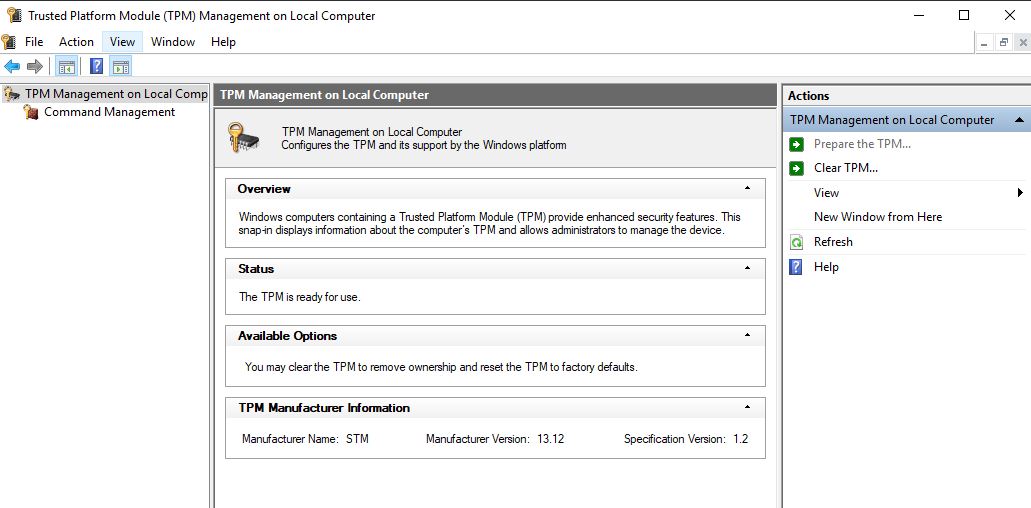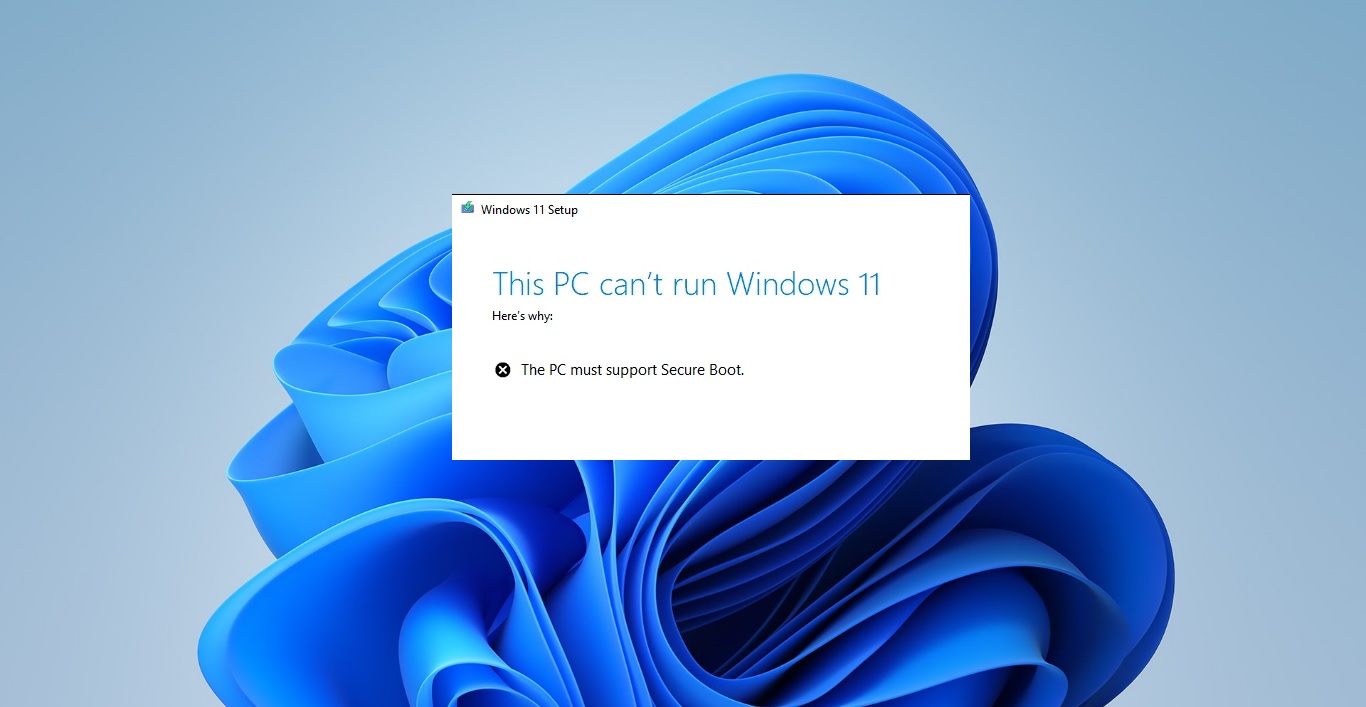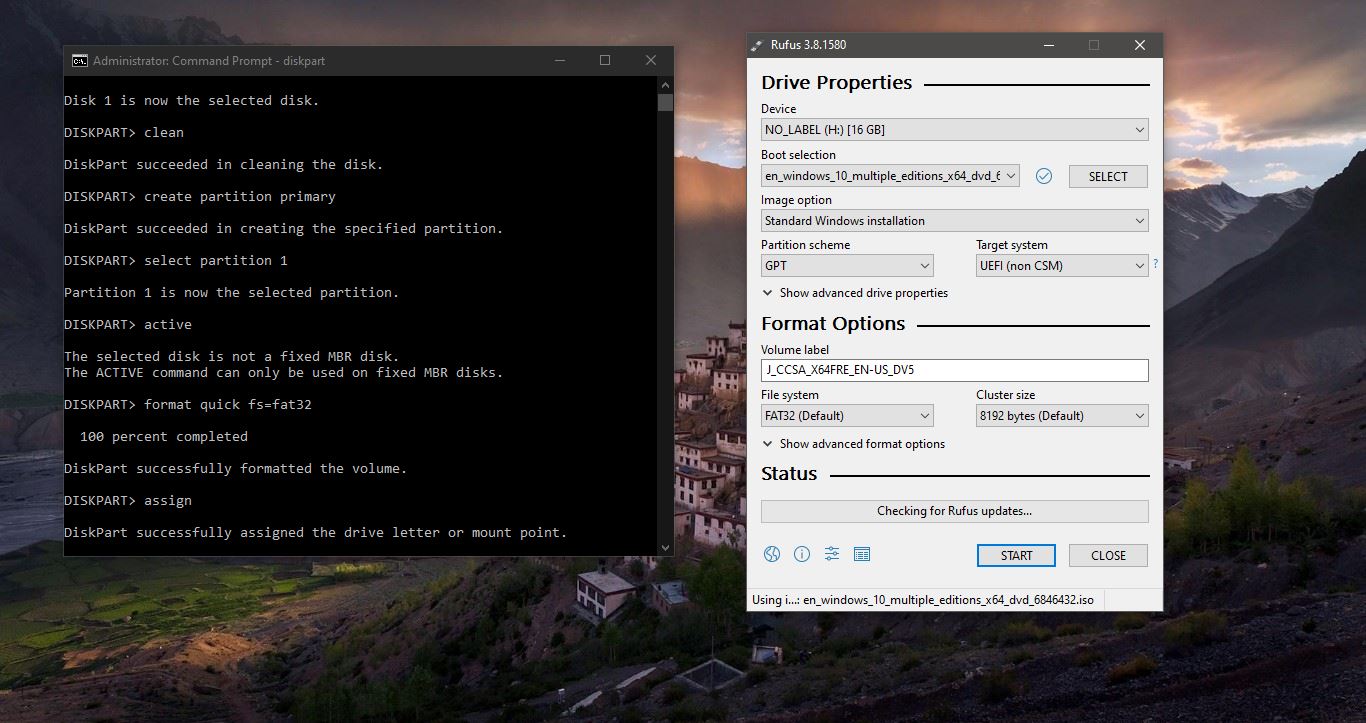Microsoft Edge Stable version now allows administrators to configure the browser settings via Administrative Templates. Nowadays Microsoft edge is becoming very popular among the organization, because of its unique features, many companies deployed Microsoft edge throughout the organization, Deploying browser is very easy but managing and updating the browser settings for all users and computers is difficult. Microsoft introduced a new way to control the Edge through Group Policy. Microsoft offers the necessary Group Policy templates to install and configure through your Group Policy Editor. Also, the Edge browser allows administrators to configure browser settings and capabilities via Administrative Templates.
Administrative Templates are feature of Group Policy introduced by Microsoft to manage machines and users in an Active Directory environment. Microsoft offers ADMX Administrative Templates for Microsoft Edge. You can download the ADMX templates for Edge from the official site. From these ADMX templates, there’s a new policy that allows the Audio Process to run Sandboxed. This article will guide you to Install ADMX templates for Microsoft Edge and to Enable Audio Sandbox. So the First Step is to install the ADMX administrative Templates, then we need to enable Audio Sandbox in Microsoft Edge.
Install the ADMX administrative Templates for Edge:
First Download the ADMX templates from Microsoft official site, Click here to download the Templates. Once you reach the page, Select the Channel Version, Select Build, Select platform, and click on GET POLICY FILES.
Next click on Accept and Download. Next, you will get the zip file named MicrosoftEdgePolicyTemplates.
Extract the zip file and open the folder and navigate to Windows > admx.
Now Copy below mentioned two files to the “%systemroot%\PolicyDefinitions“path.
- msedge.admx
- msedgeupdate.admx
While copying you may face Destination Folder Access Denied Box. Check Do this for all Current items box and continue. You need administrator access to copy these files.
Next, go back to the MicrosoftEdgePolicyTemplates folder which you download and extracted recently. And Navigate to the below-mentioned path.
MicrosoftEdgePolicyTemplates\windows\admx\en-US path.
Now copy the Two Adml files to the below-mentioned path. “%systemroot%\PolicyDefinitions\en-US“.
While copying you may face Destination Folder Access Denied Box. Check Do this for all Current items box and continue.
Enable Audio Sandbox using Group Policy Editor:
In Microsoft Edge, this Policy controls the audio Process Sandbox. If you enable this policy, the audio process will run sandboxed. If you disable this policy, the audio process will run unsandboxed and the WebRTC audio-processing module will run in the renderer process. This leaves users open to security risks related to running the audio subsystem unsandboxed. If you don’t configure this policy, the default configuration for the audio sandbox will be used, which might differ based on the platform. This policy is intended to give enterprises flexibility to disable the audio sandbox if they use security software setups that interfere with the sandbox.
Open Run command by pressing Windows + R and type gpedit.msc and open the Group Policy Editor.
Now navigate to the following Path.
Computer Configuration > Administrative Templates > Microsoft Edge
From the Left-hand side Click on Microsoft Edge and from the right-hand side search for Allow the audio Sandbox to run.
Double click on the policy to open Policy setting. And Enable the Policy.
And click on Ok.