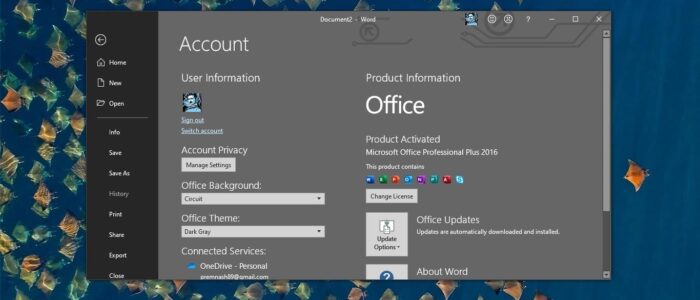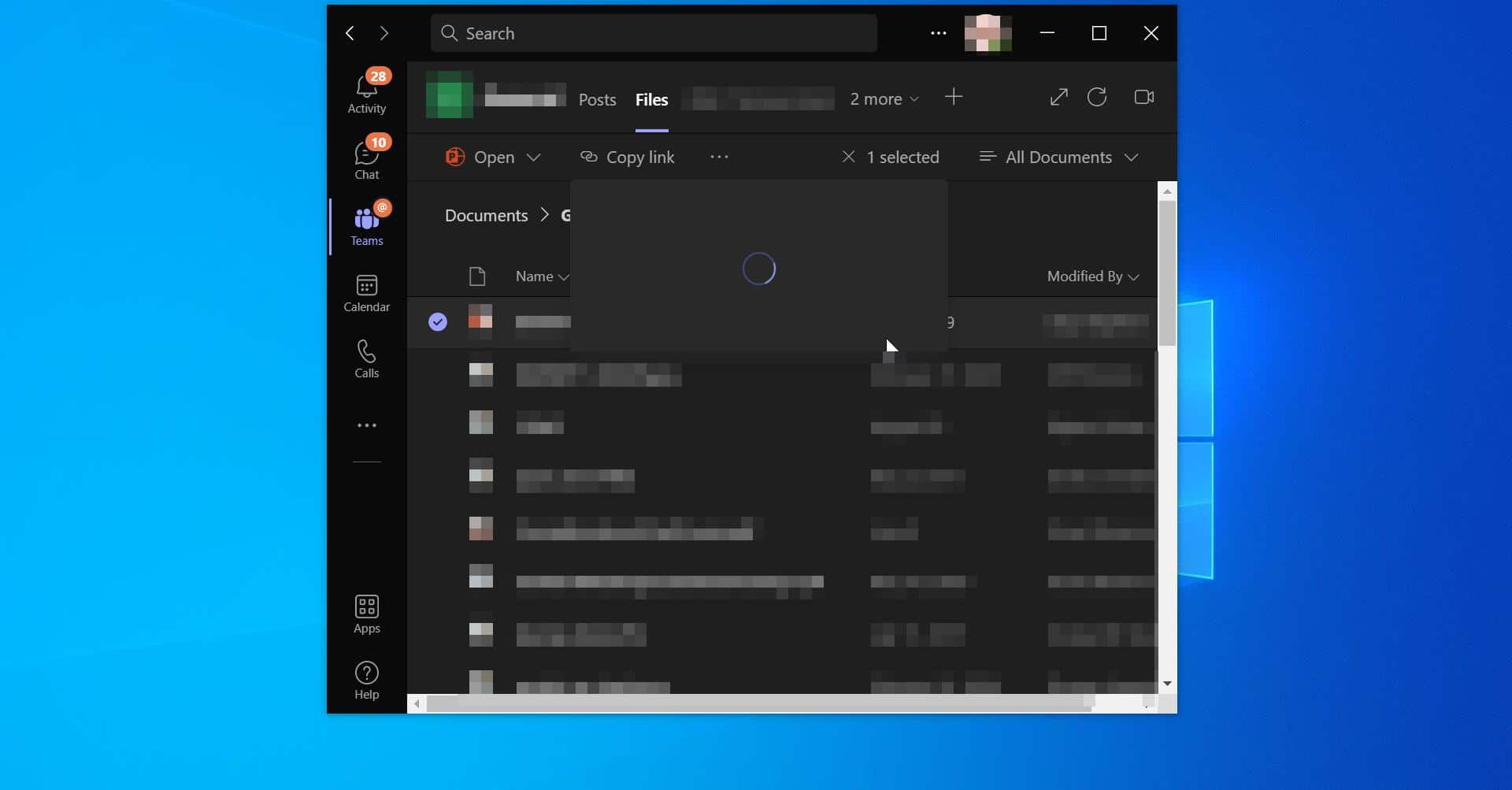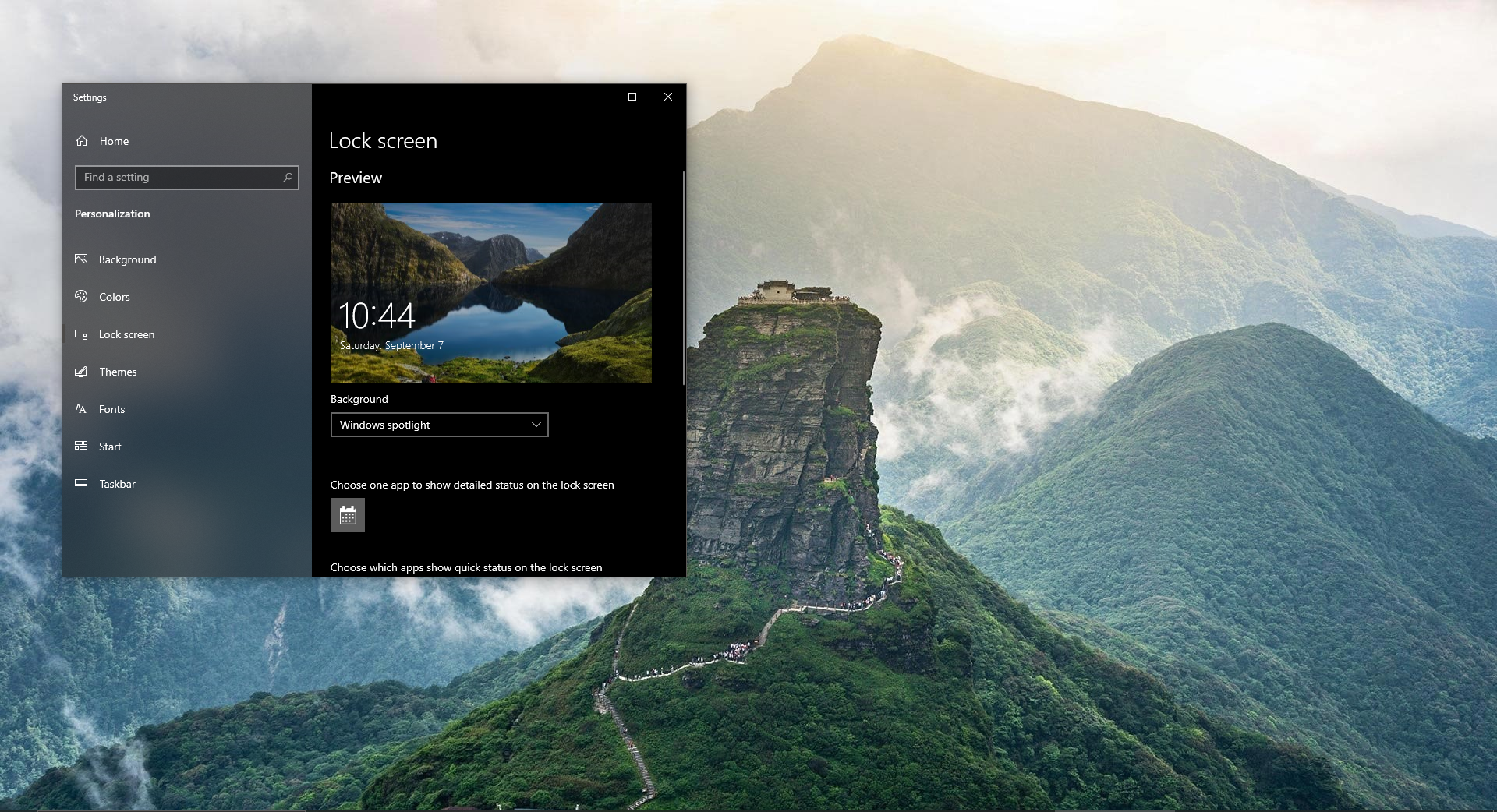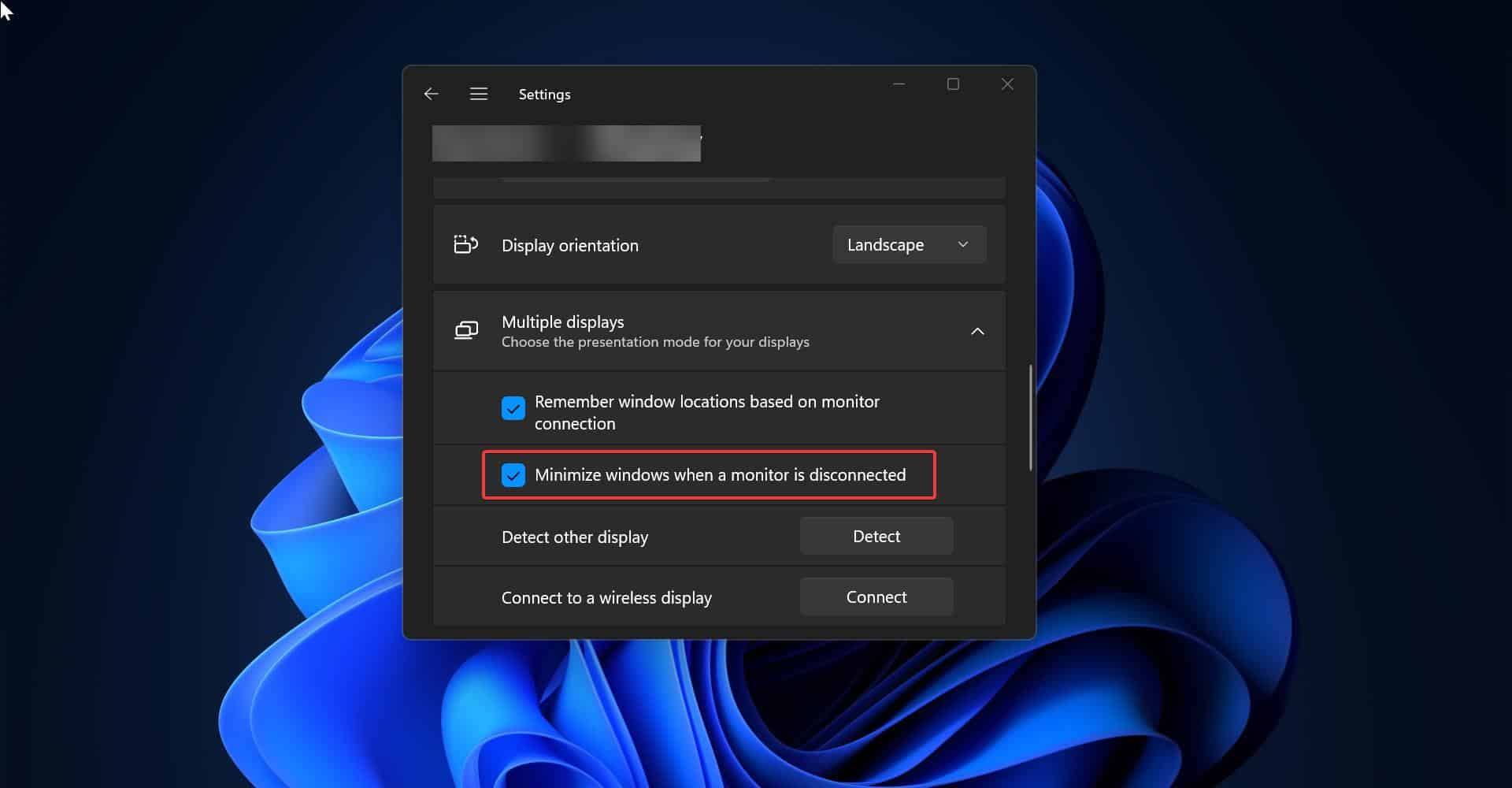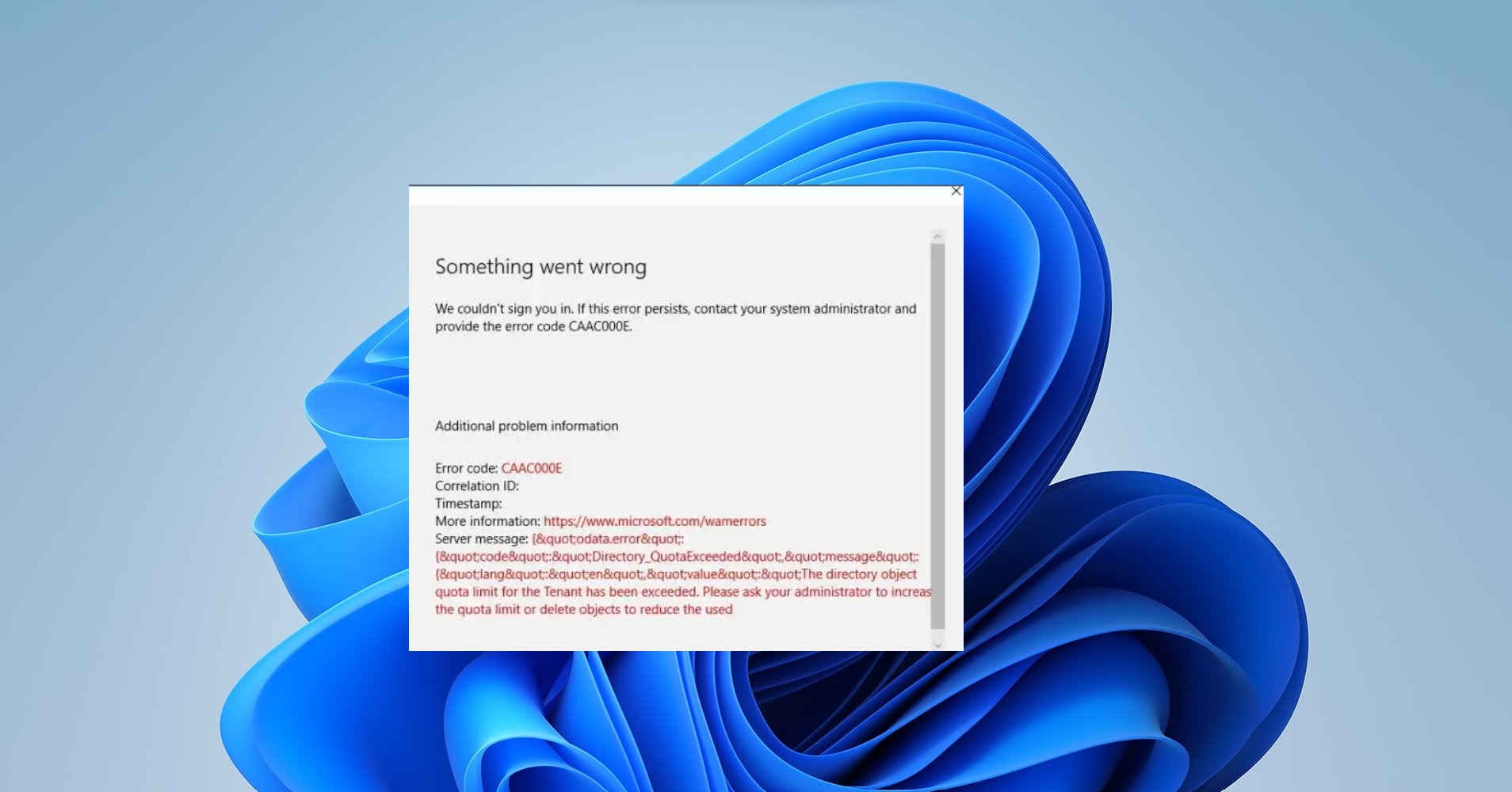MS Office or Microsoft Office is a collection of office-related applications that comes as a package. Each application serves a unique purpose and offers a specific service to its users. Microsoft Office is available in 35 different languages and is supported by Windows, Mac, and most Linux Variants. It mainly consists of Word, Excel, PowerPoint, Access, OneNote, Outlook, and Publisher applications. Recently Microsoft introduced Microsoft office 365, Office 365 is a software as a service solution that includes Microsoft Office and other services, such as email and collaboration, from Microsoft’s cloud server. Microsoft Office 365 provides desktop functionalities and is available by subscription. You can install Microsoft office based on the subscription; Installing MS office is very easy, Recent survey announced that there are more than 1.2 billion users are using the office-retail version. Due to the standards and basic usage office is more popular among corporate companies. This article will guide you to Download, Install and Activate office 365 in Windows 10.
Download Office 365:
If you want Install Office 365, then you need to get the subscription first. There are two types of subscription available. Home and Business subscription. But many users want to try the office before Install. If you want to try then download the Installer from the below mentioned link.
Once you download the office installer, then right-click on it and choose Run as Administrator. The Installation will take time, after the installation you need to activate the office. You can use the office for 15-30 days as a trial period for free. After that, you need to activate the office or most of the features will be disabled. Follow the below-mentioned steps to activate the Office.
Install and Activate Office 365:
After the Installation, launch any Office Apps and you’ll get a warning message from office to Activate it. Click on the Activate button. If you bought the subscription then use the subscription account credentials to activate it.
Or follow the below mentioned steps to activate it.
Click on this link and copy all the contents and paste it into Notepad. And save the notepad as Activate.cmd.
Then double click on it and run the cmd file. Once the command executed successfully, you will get the confirmation message like Your Office product has been activated successfully.
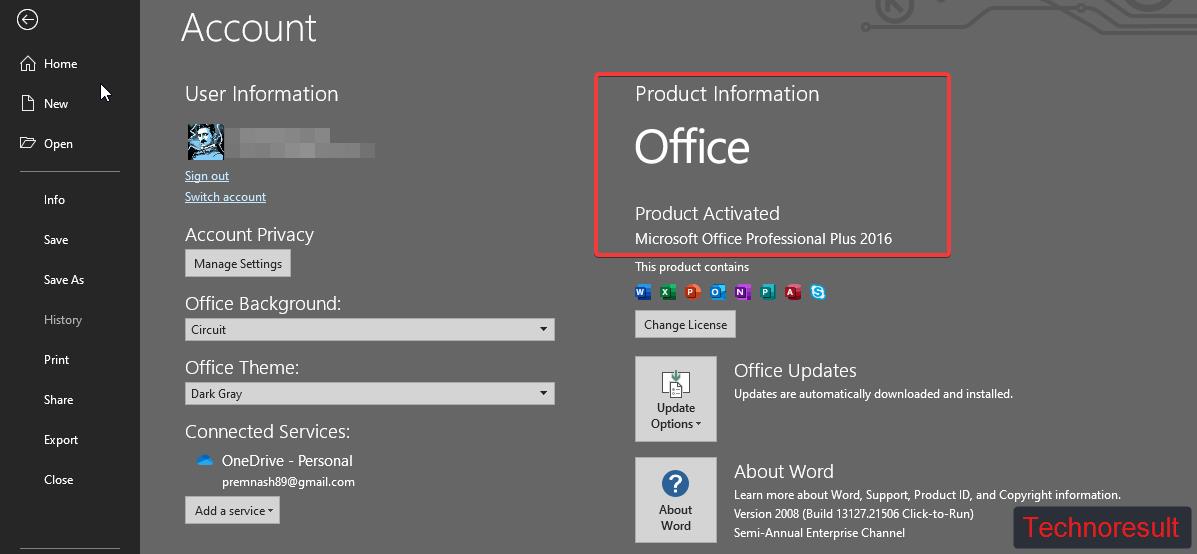
Now you can launch the office and check the Account information. you’ll see the Product Activated message.