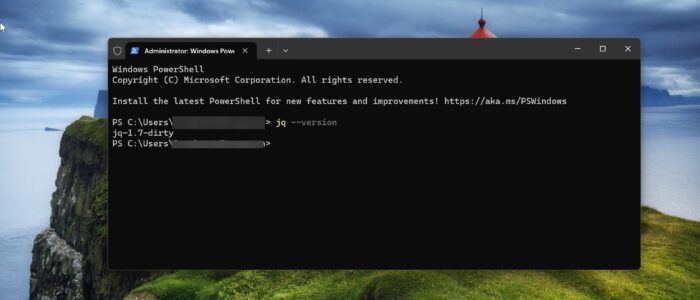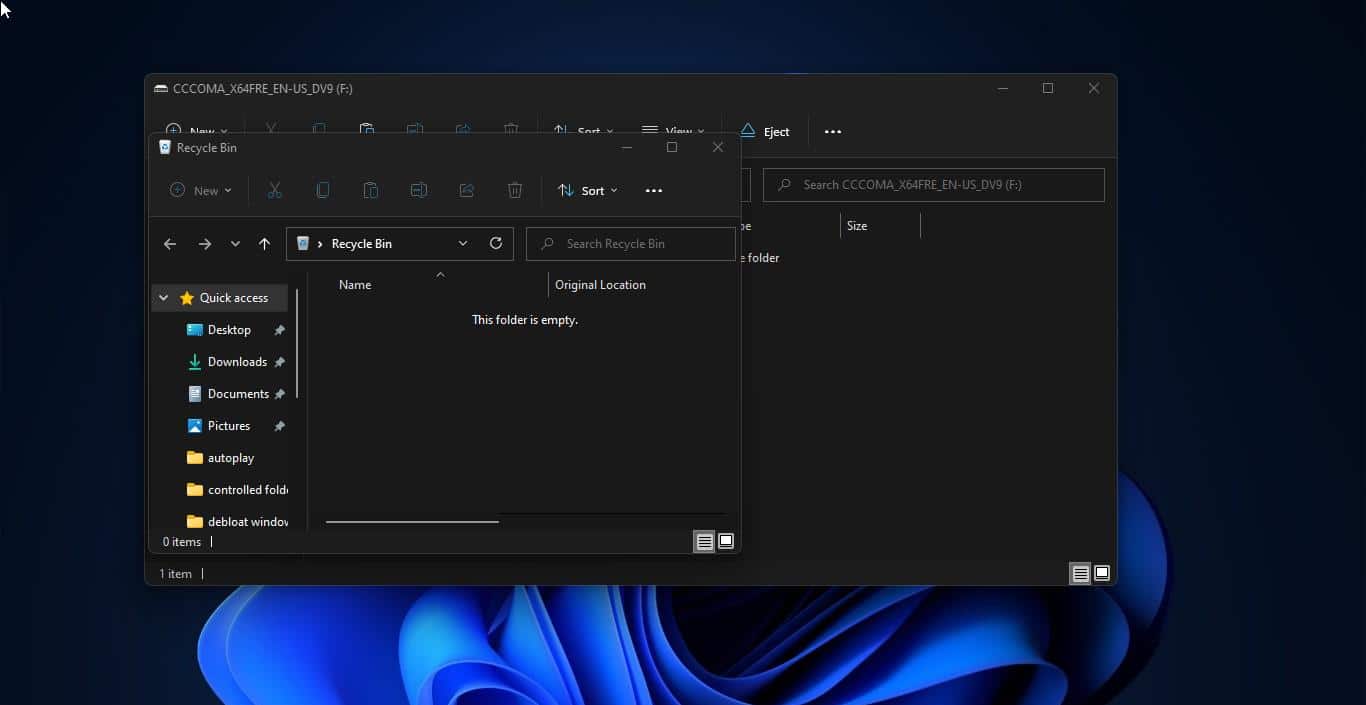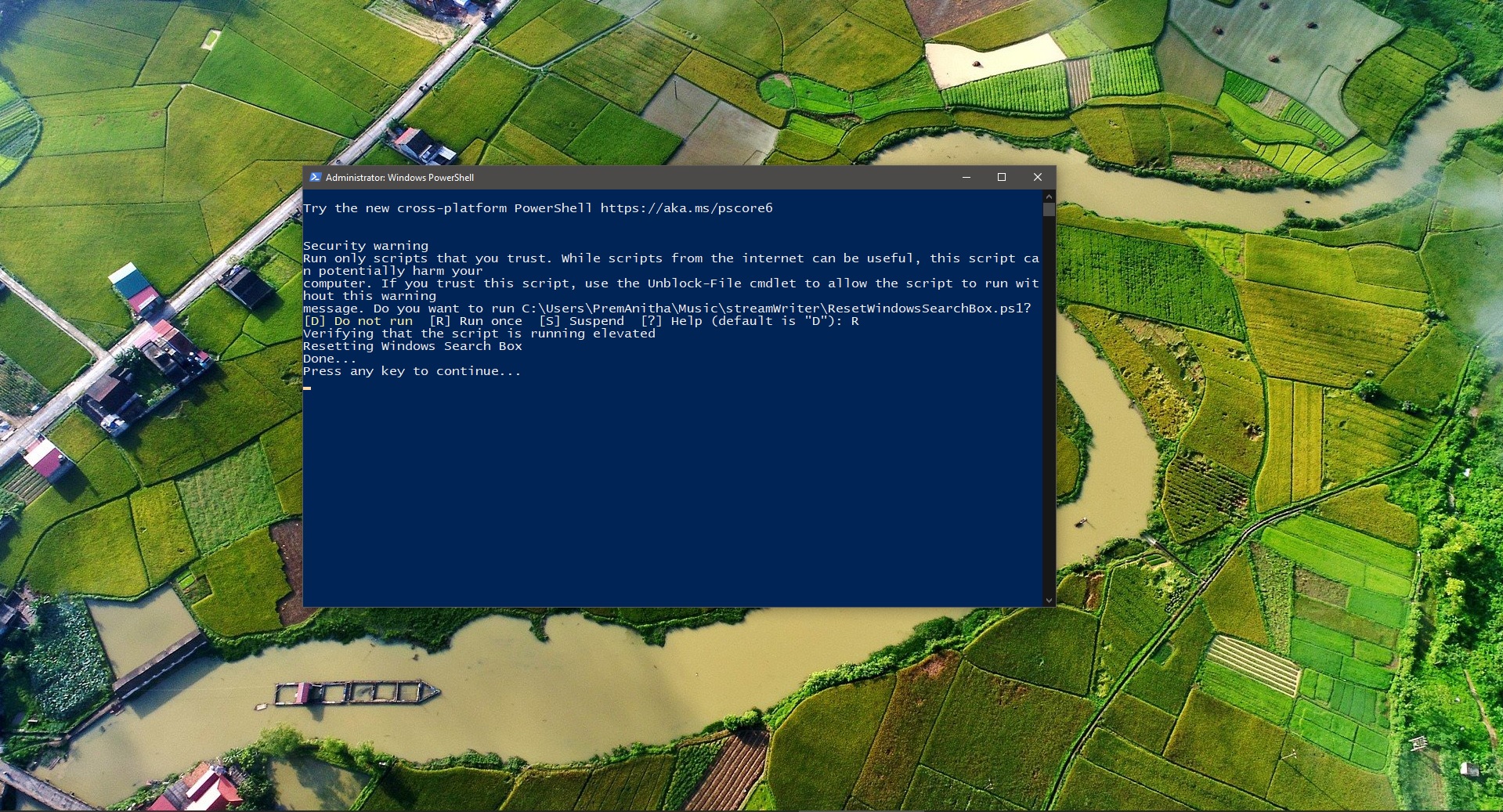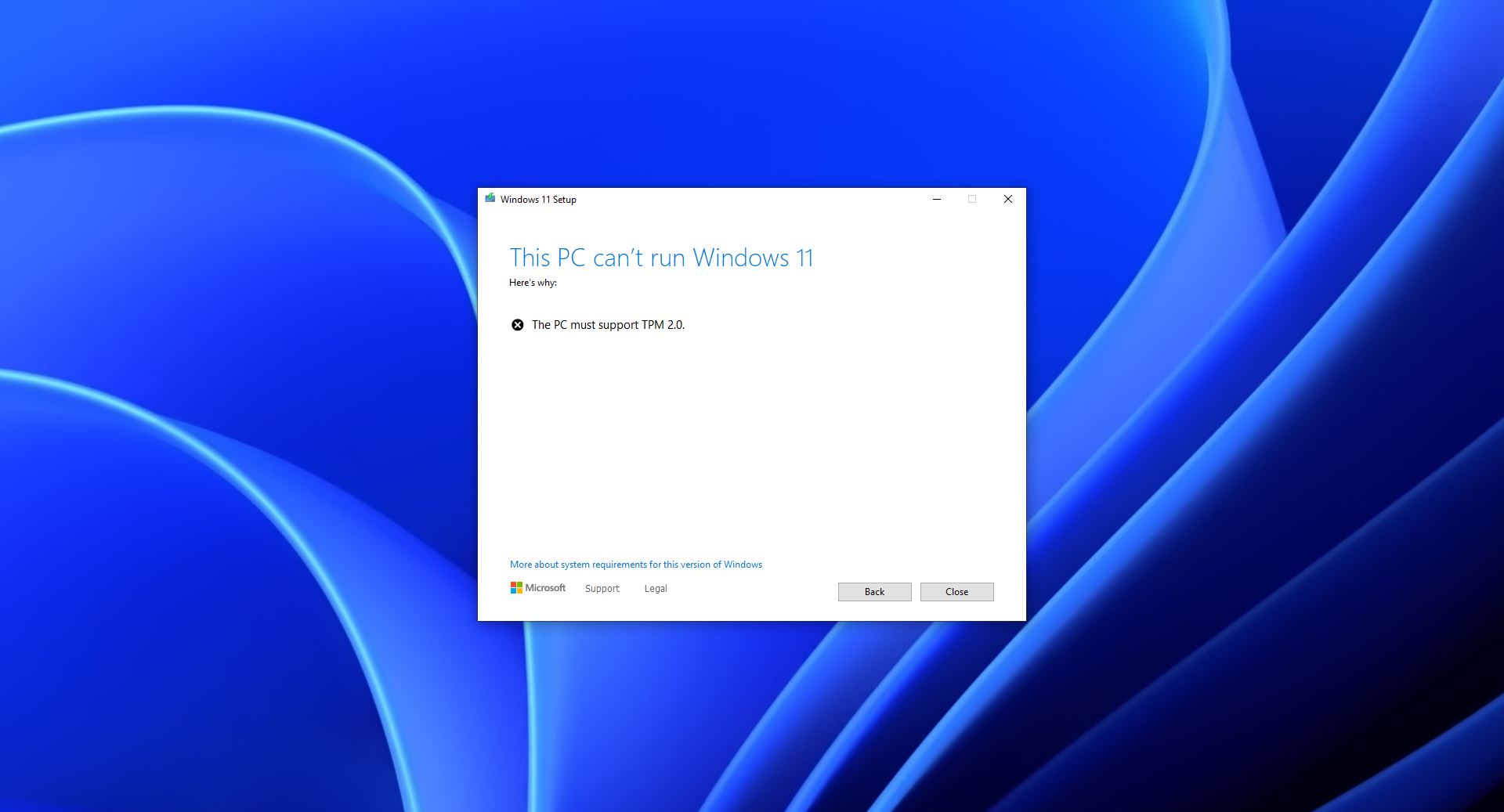The jq command in Bash is a powerful JSON processor for the command line. It enables users to parse, filter, and manipulate JSON data effortlessly. With a concise syntax, it allows extraction of specific fields, filtering based on conditions, and modifying JSON structures. Common operations include selecting elements, transforming arrays, and updating values. Used in pipelines, jq facilitates seamless integration with other command-line tools, making it invaluable for tasks like data extraction, transformation, and analysis in Unix-like environments. Its versatility and simplicity make it a go-to tool for handling JSON data directly from the terminal. You can install jq on Windows using three different methods, this article will guide you to install jq on Windows 11.
Install jq on Windows:
Method 1: Install jq using Chocolatey
Before Proceeding make sure Chocolatey is installed on your PC, to verify the Chocolatey installation, open PowerShell windows, and type choco, this command will display the Chocolatey version number. Find more about Installing and Updating Chocolatey on Windows.
Now you can install the jq using Chocolatey using two simple commands, Open PowerShell in elevated mode and run the following commands to install jq and curl.
choco install jq -ychoco install curl -y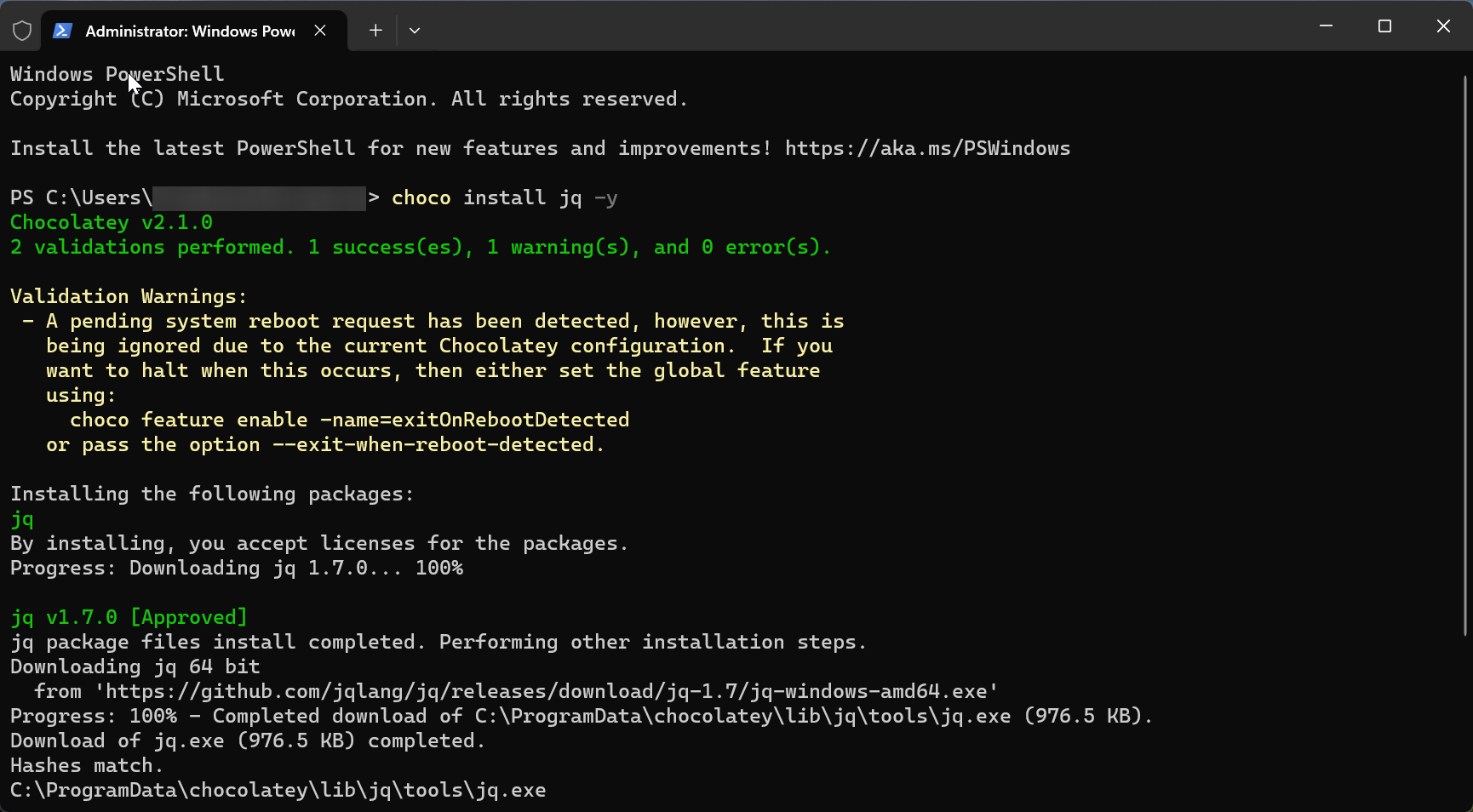
Once the installation is completed, verify the installation by running the following command.
jq --version.Alternatively, you can use Git Bash to install jq .
Method 2: Using Git Bash
Follow the below-mentioned steps to install jq using Git Bash, Open the Git Bash in elevated mode.
Click on the Start Menu and search for Git Bash and right click on it and choose Run as Administrator.
curl -L -o /usr/bin/jq.exe https://github.com/stedolan/jq/releases/latest/download/jq-win64.exeOnce the command executes successfully, verify the jq installation with the jq –version command.
Method 3: Using Standalone Executable
You can download and install jq using Standalone Executable, Visit the jq Releases page on GitHub.
Scroll down and look for the Windows binary jq-win64.exe for 64-bit Windows. Download and install it.
Next, you need to add the jq exe path to the local env, just copy and paste the jq exe file to a separate folder on C drive and copy the folder path.
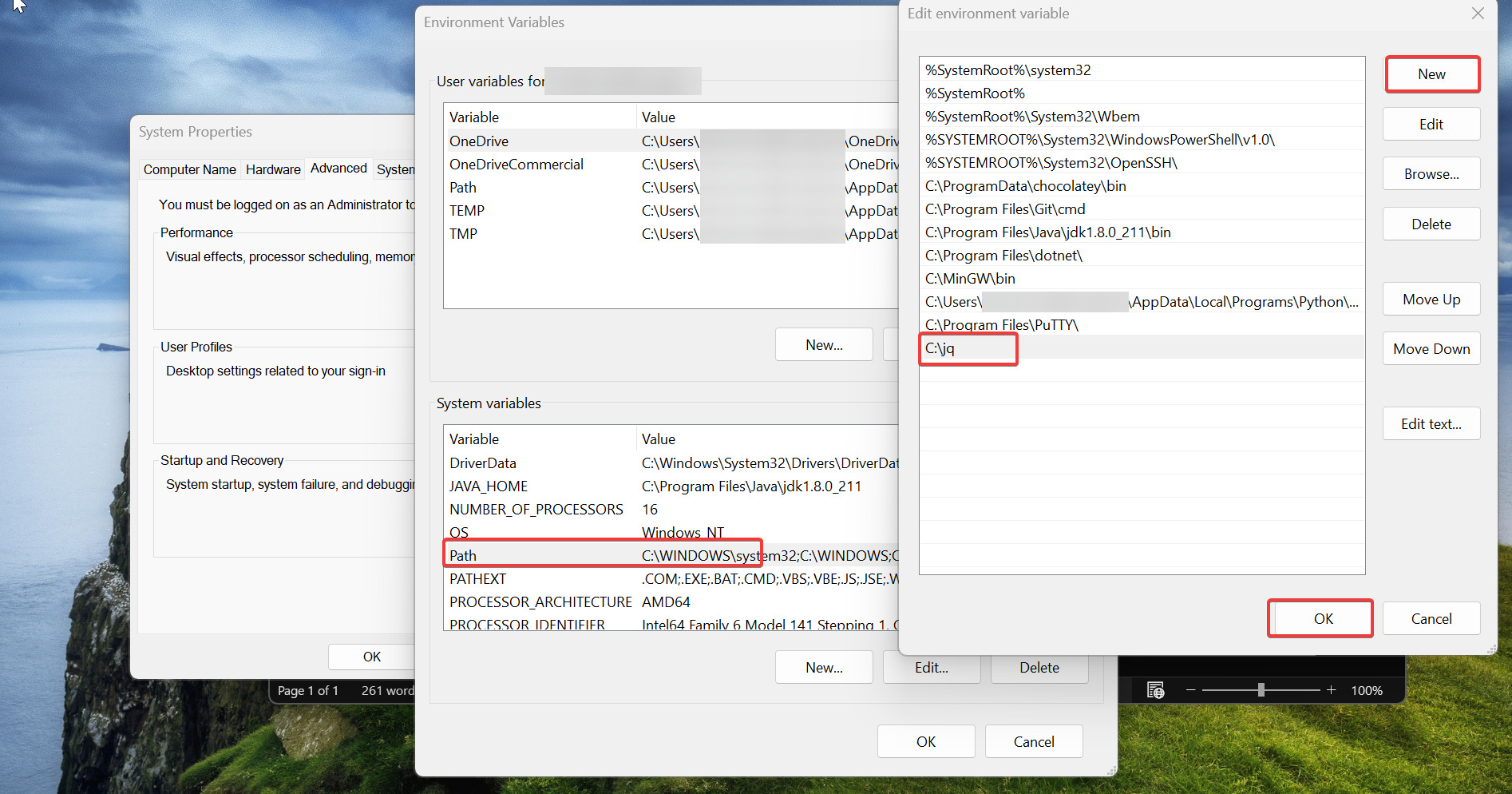
Add the jq exe path to the local environment variables and restart the system once.
Post restart, type jq –version to verify the installation.