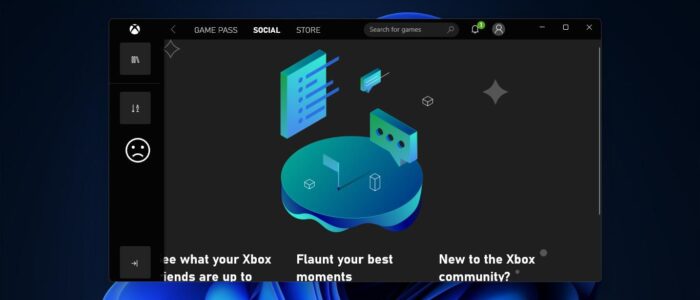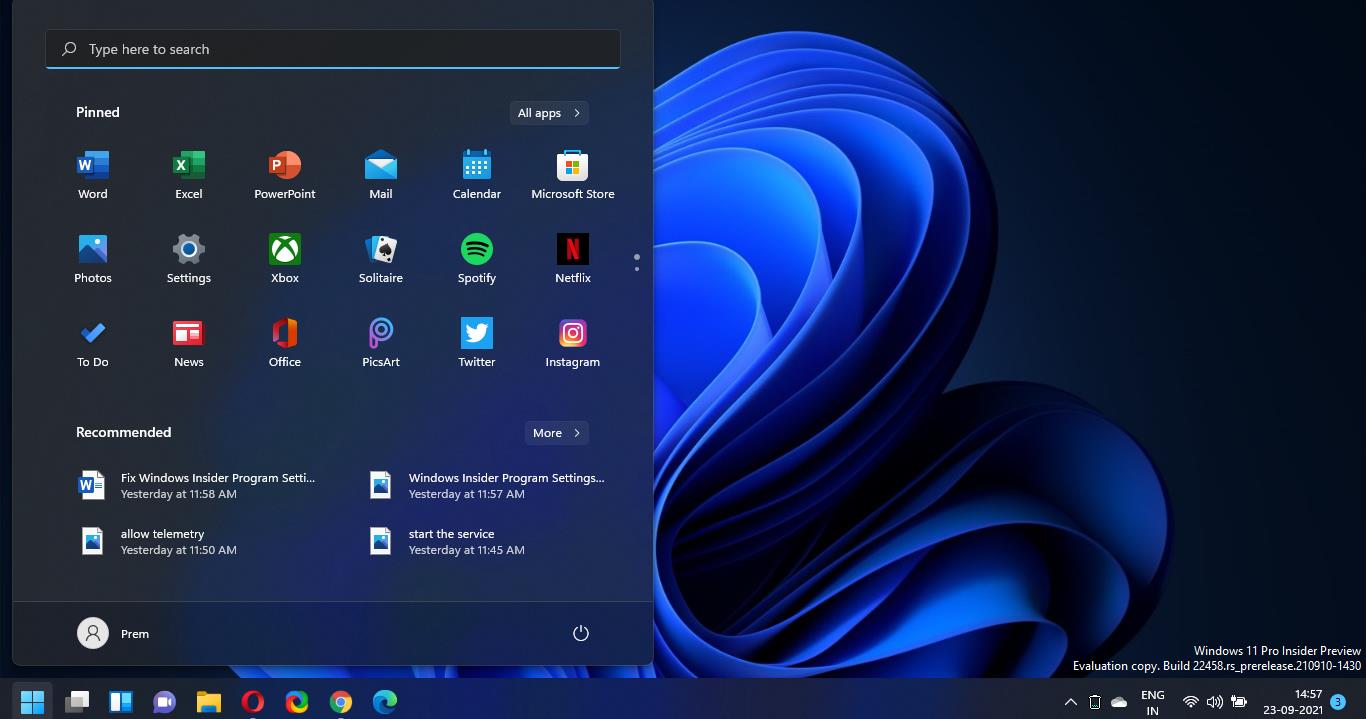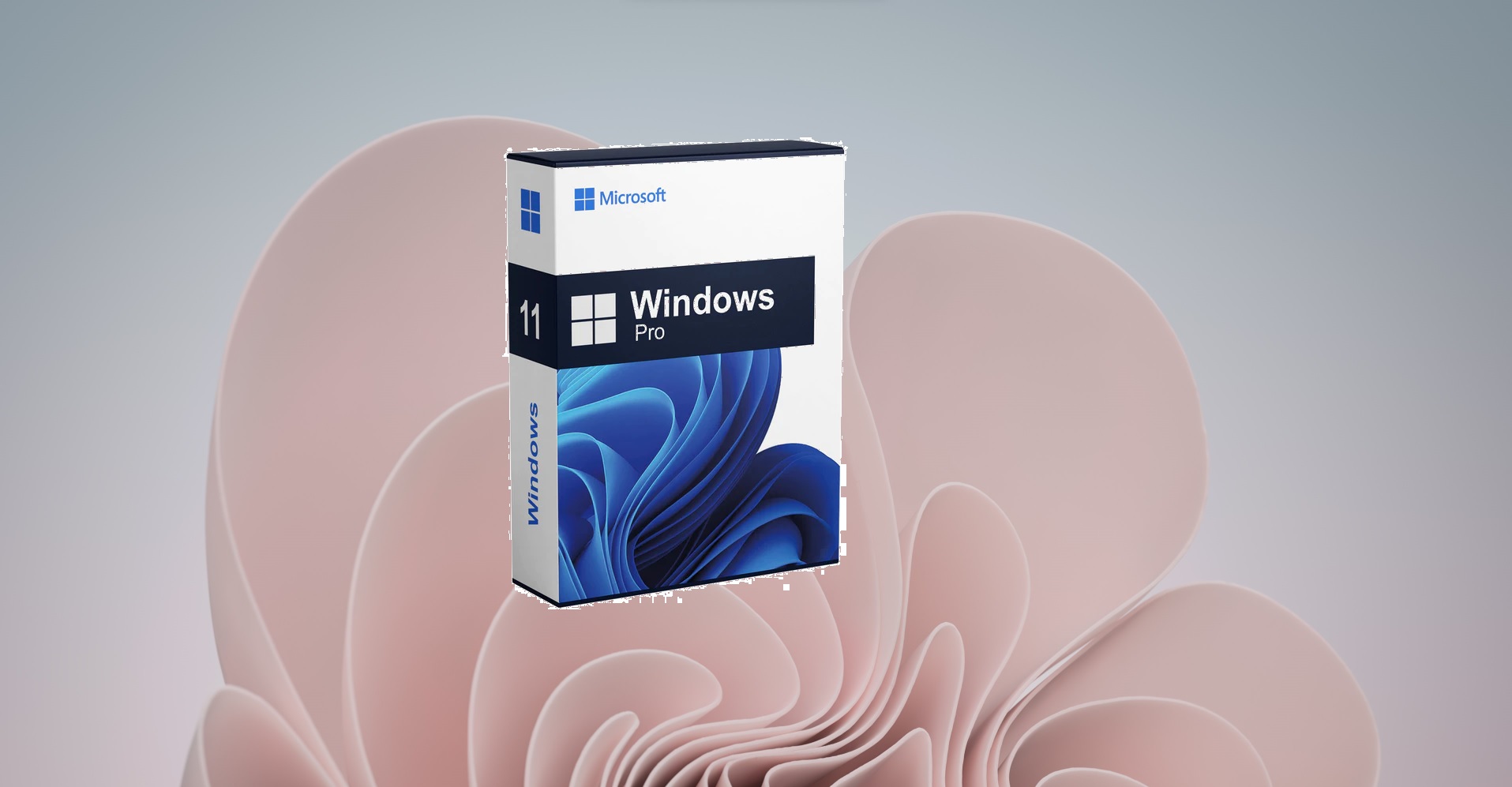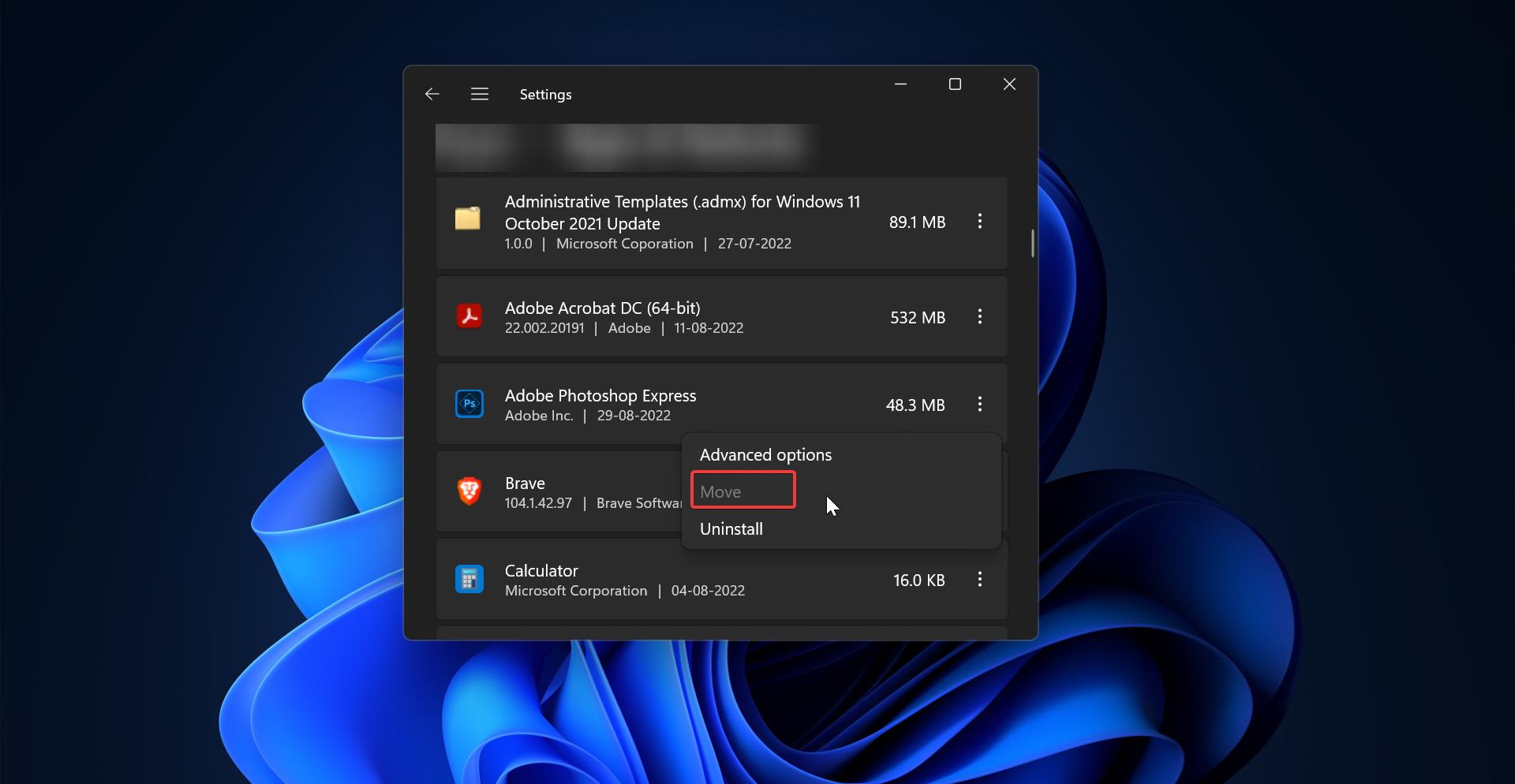Xbox is an app available on all your compatible Windows 10/11 devices, the Xbox app is used to manage your Xbox games, friends list, achievements and it syncs the data between your Xbox and Windows 10 devices. Xbox app includes a lot of other useful features, many of these features are useful even if you’ve never owned an Xbox. The Best features of the Xbox app are Built-in Screen Recorder, Xbox one-to-PC Streaming, and Windows to Xbox live. The Xbox app is installed by default in Windows 10/11, and it will automatically start once you boot up the Windows 10/11 devices. If you want, you can Uninstall the Xbox app, but as I mentioned above Xbox app has a lot of useful features, and you can use it when required. But you can stop the Xbox app from starting automatically. In this article, we’ll see how to Stop Xbox App Starting automatically in Windows 10/11.
Stop Xbox App Starting automatically:
In Windows 10/11 you can enable or disable the startup apps using the following methods, disabling the apps from the startup will stop the app from starting automatically.
Stop Xbox App Starting automatically Using Windows Settings:
Open Windows Settings by pressing Windows + I and click on Apps > Startup.
Click on Startup and look for the app that you want to remove from the Startup, in our case we need to turn off the toggle button of the Xbox app.
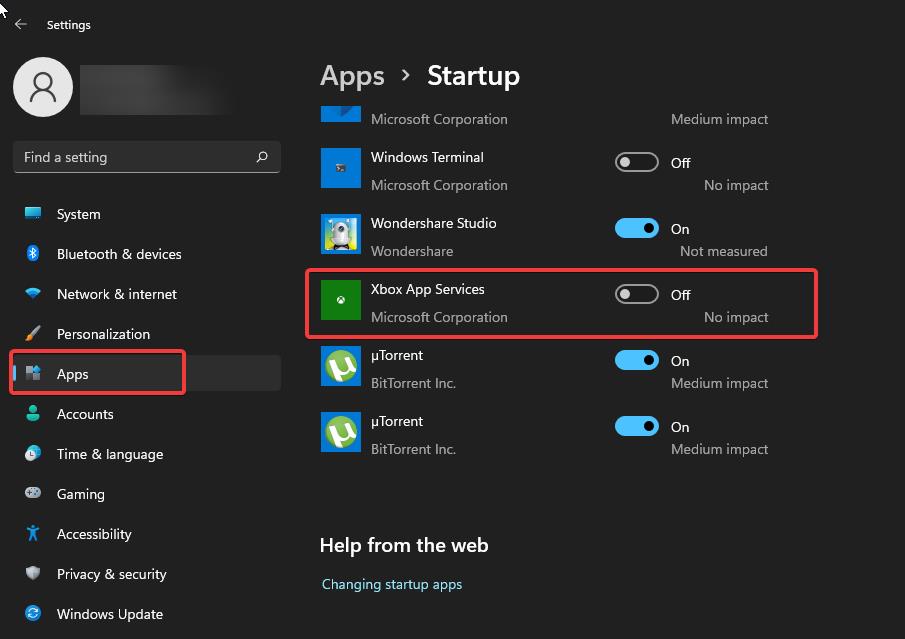
This will stop the Xbox app from starting automatically after the system boot.
Using Task Manager:
This is one of the easiest methods to disable the Xbox app, Open the Task Manager by pressing Ctrl + Alt + Del and choose Task Manager.
In Task Manager click on the Startup tab, and look for Xbox app services, and right-click on it, and choose Disable.
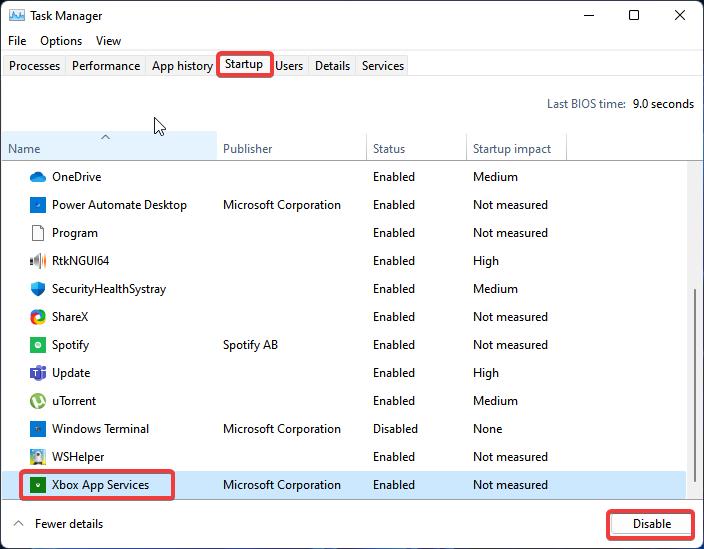
This will remove the Xbox app services from the Startup.
Using App Settings:
Launch the Xbox app, search for the Xbox app and right-click on it and choose Run as Administrator.
Click on the Profile icon from the top right corner and choose Settings.
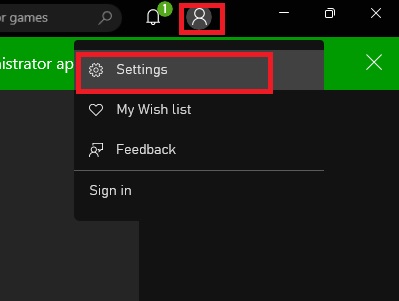
Under Settings from the left-hand side click on the General and from the right-hand side uncheck the option Automatically launch app at start-up.
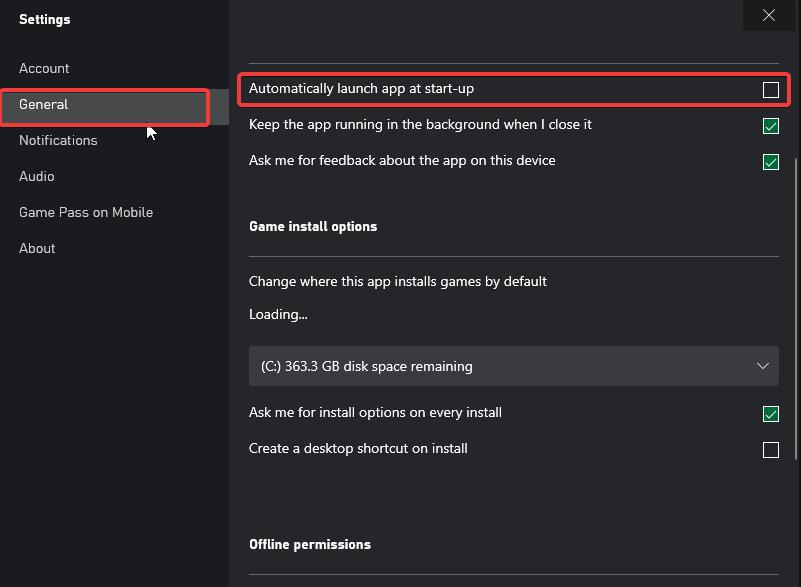
This will Disable the automatic startup of the Xbox app.
That’s it.
Related:
How to Stop Microsoft Teams from starting automatically?
How to stop “Skype for Business” from starting Automatically?
How to Change the Recording length in Xbox Game Bar?
Fix the 0x87dd0019 Xbox Sign-in Error