Num Lock or Numeric Lock is a key that is present in most of the computer keyboards, it is a lock key that enables or disables the Numeric keypad, like caps lock and scroll lock. The Num Lock has only one function when you turn on the Num lock key that enables you to use the numeric keys on the keyboard, and when you turn off the Num Lock key that disables the numeric keys and enables the use of other functionalities associated with the keys. The status of the key is usually indicated with the help of an LED, in some laptops you’ll see a small LED at the corner of the button. NUM Lock is a toggle key similar to the caps lock and scroll lock keys. Most of the users want the Numeric keypad to be in the ON state by default. But for some users, the Num Lock should be turn off or disable completely. This article will guide you to Disable Num Lock Completely in Windows 10/11.
Related: How to Keep NUM Lock ON always in Windows 10/11?
Disable Num Lock Completely in Windows 10/11:
The Following methods Disable Num Lock Completely in Windows 10/11.
Using Registry Editor:
Note: Modifying the Registry is risky, and it causes irreversible damage to your OS Installation Follow the steps correctly. Friendly advice Before Modifying Registry Creating Restore Point is recommended.
Open the Run command by pressing Windows + R and type Regedit and hit enter, this command will open the Registry Editor.
Now navigate to the following registry path.
Computer\HKEY_USERS\.DEFAULT\Control Panel\Keyboard
From the left-hand side click on the Keyboard Registry key and from the right-hand side look for the String value named InitialKeyboardIndicators.
Double click on the InitialKeyboardIndicators string value and modify the value to 0, and click on OK.
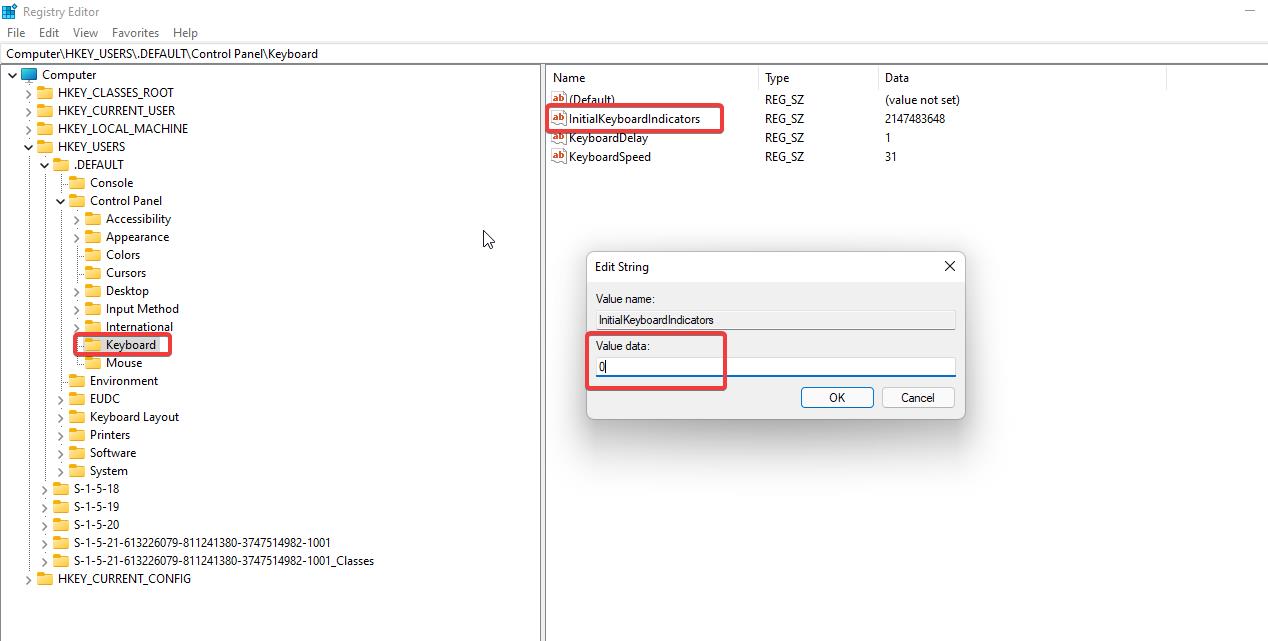
This will Disable the Numeric Keypad on your laptop/computer.
Using PowerShell Command:
Click on the Start Menu on your Windows system, and search for Windows PowerShell. Then right-click on PowerShell and choose Run as Administrator.
Now type the following command in the PowerShell window.
Set-ItemProperty -Path 'Registry::HKU\.DEFAULT\Control Panel\Keyboard' -Name "InitialKeyboardIndicators"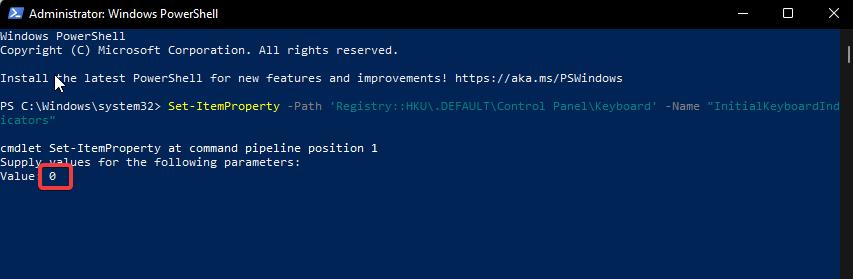
Once you enter the command, it will ask you to type the Value, set the Value to “0” and hit enter. This will Disable the Num Lock on your PC/laptop.
Read Also:
How to Keep Num Lock on Permanently in Windows 11?

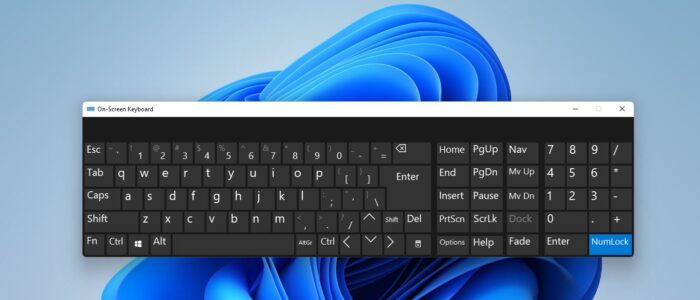
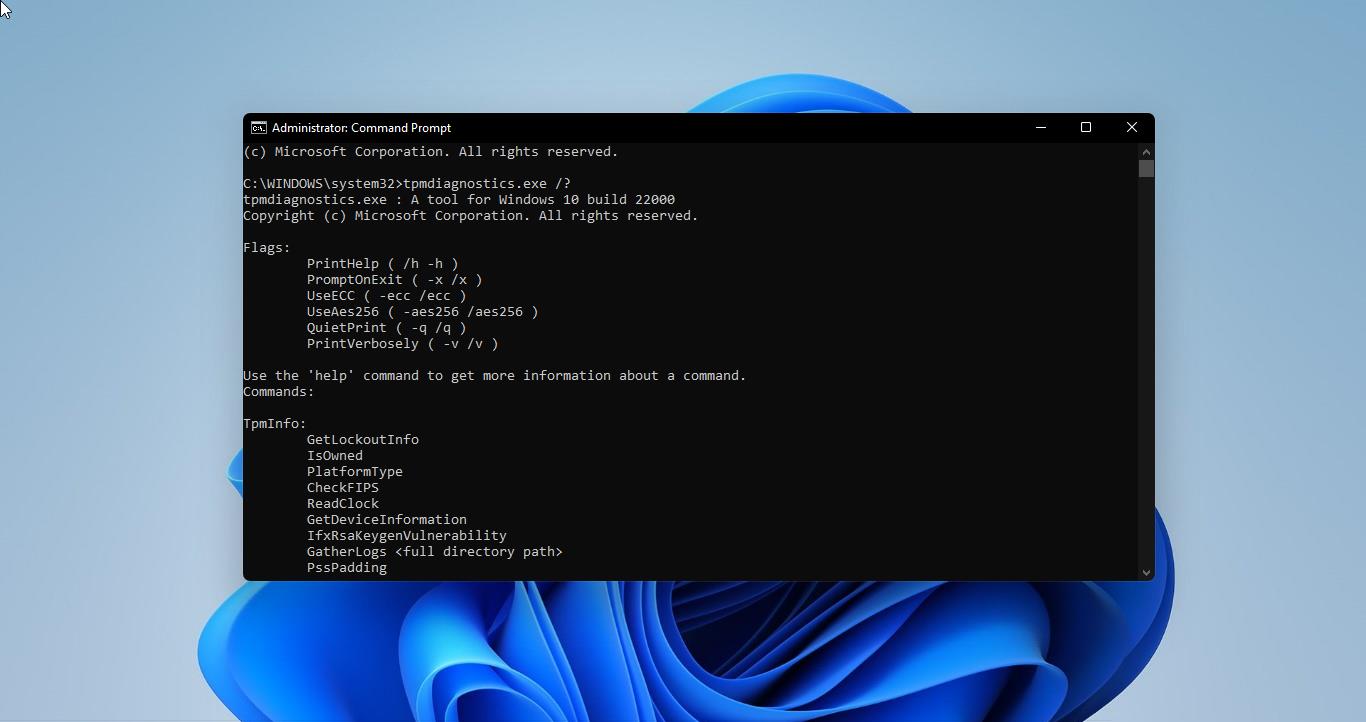
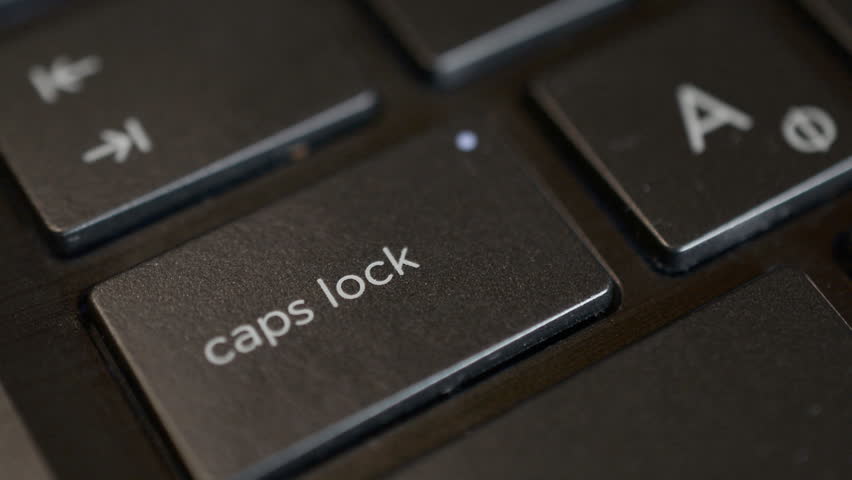
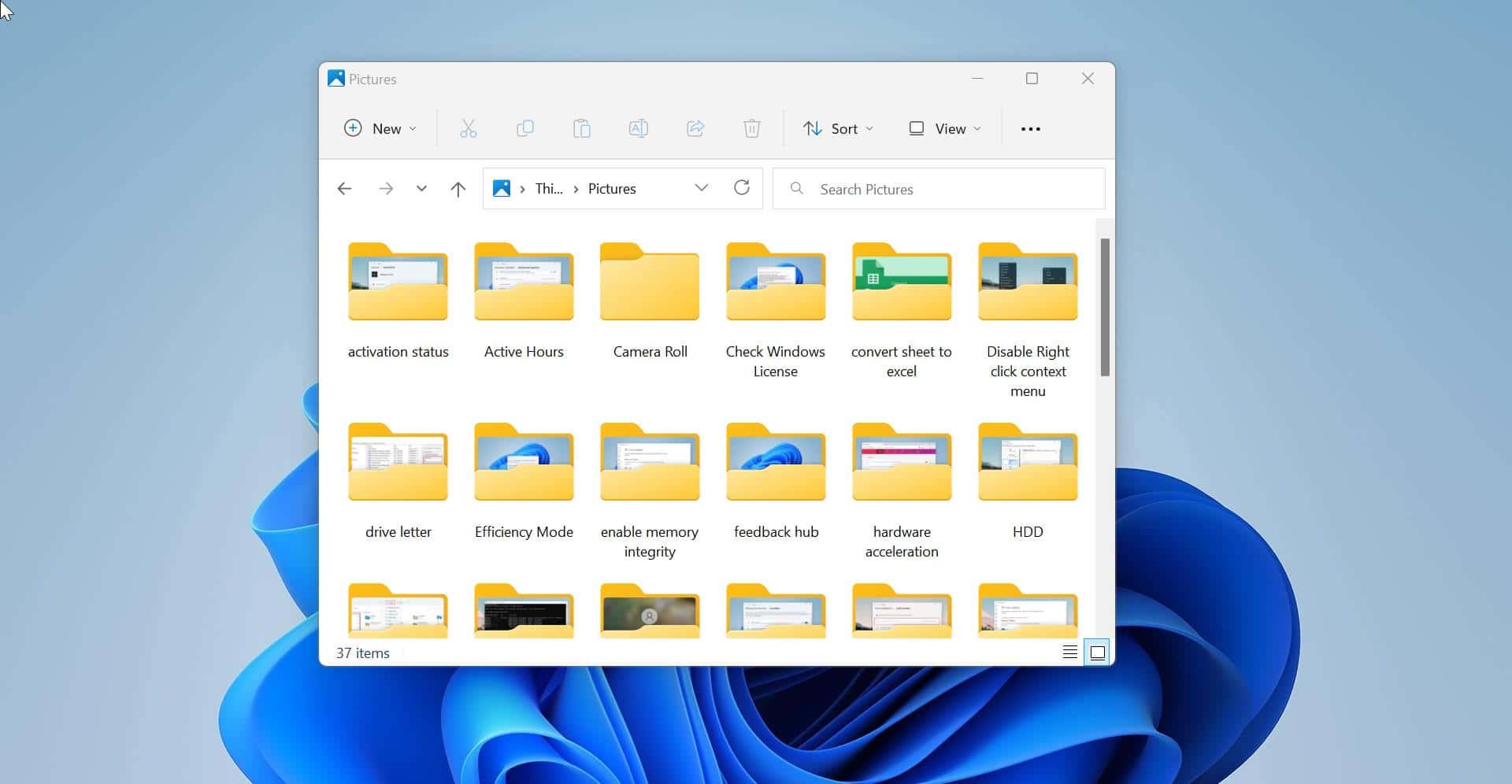
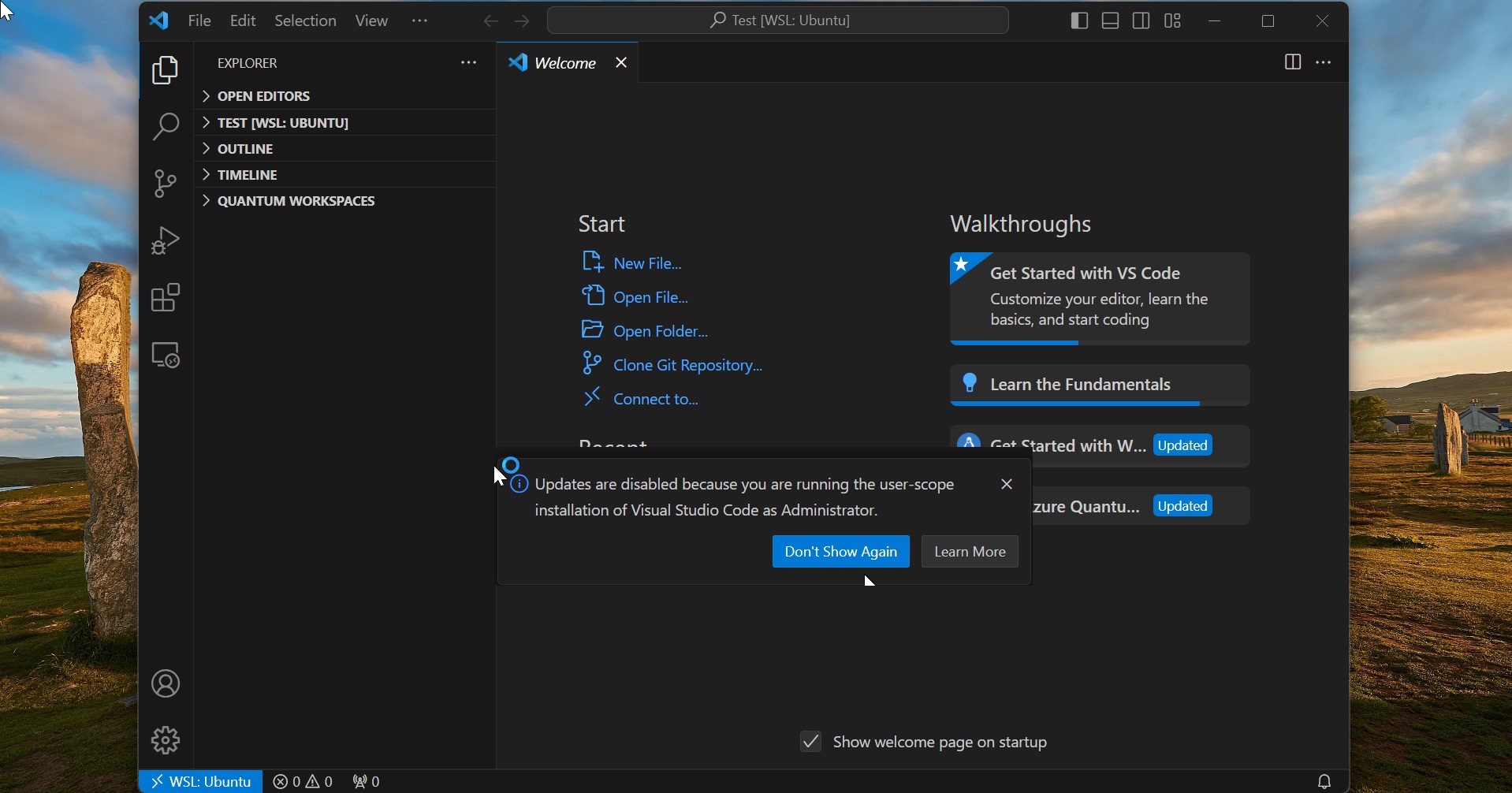
I’ve tried 0, 1 and 2 on this registry entry in Windows 11. None seem to make a difference. Numlock button still works. Numlock is either on or off, based on the last setting it seems.
I want the number keypad to be in the number mode all the the time.
I use the numbers all the time.
When I inadvertantly his the NUMLOCK button and the numbers do not work – very annoying.
Doesn’t work.