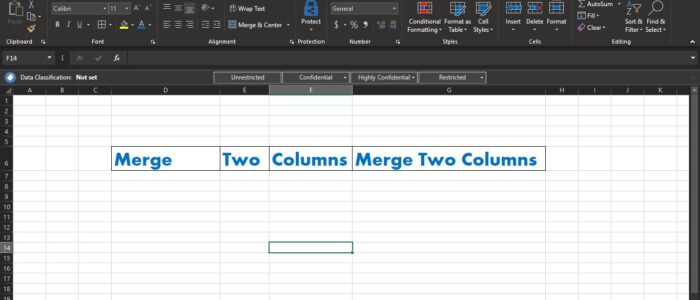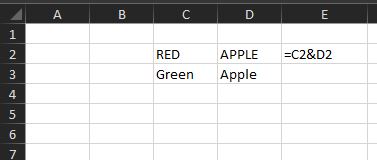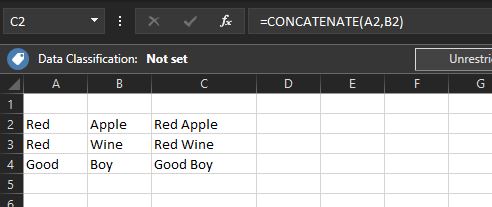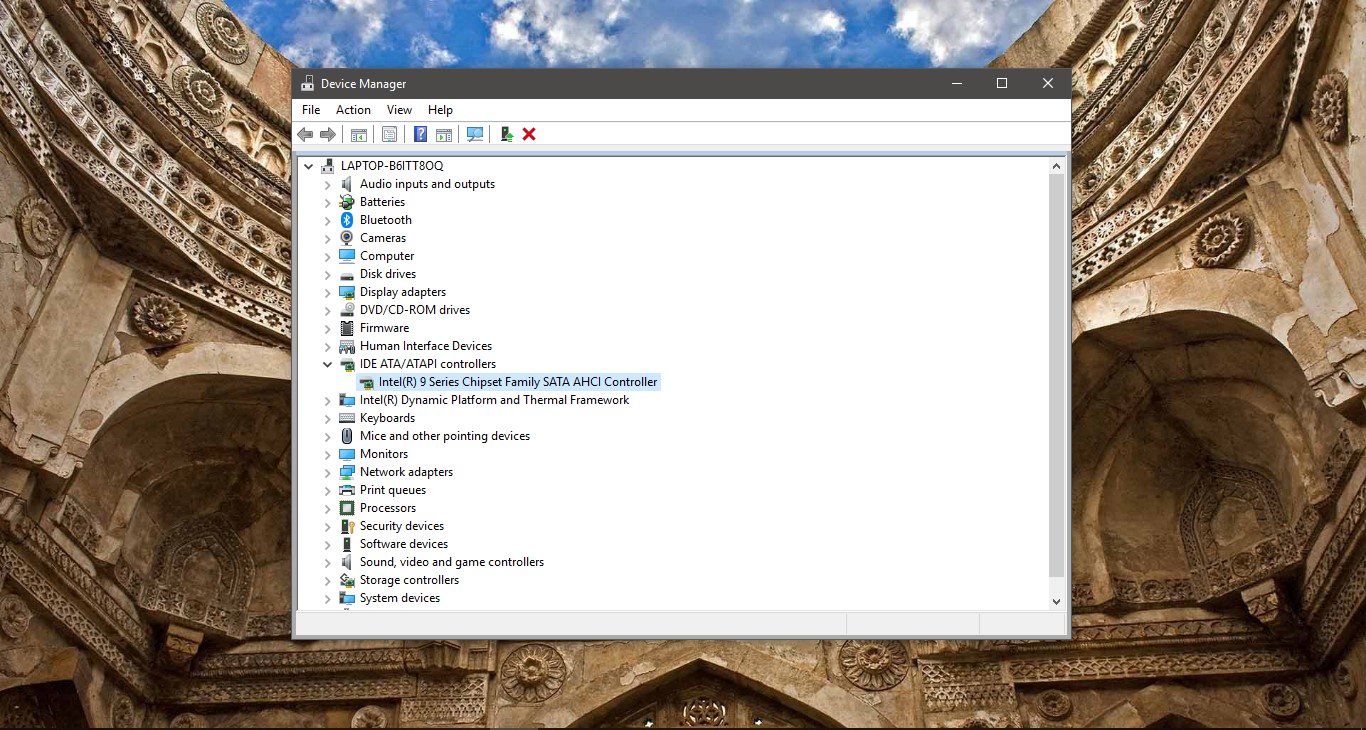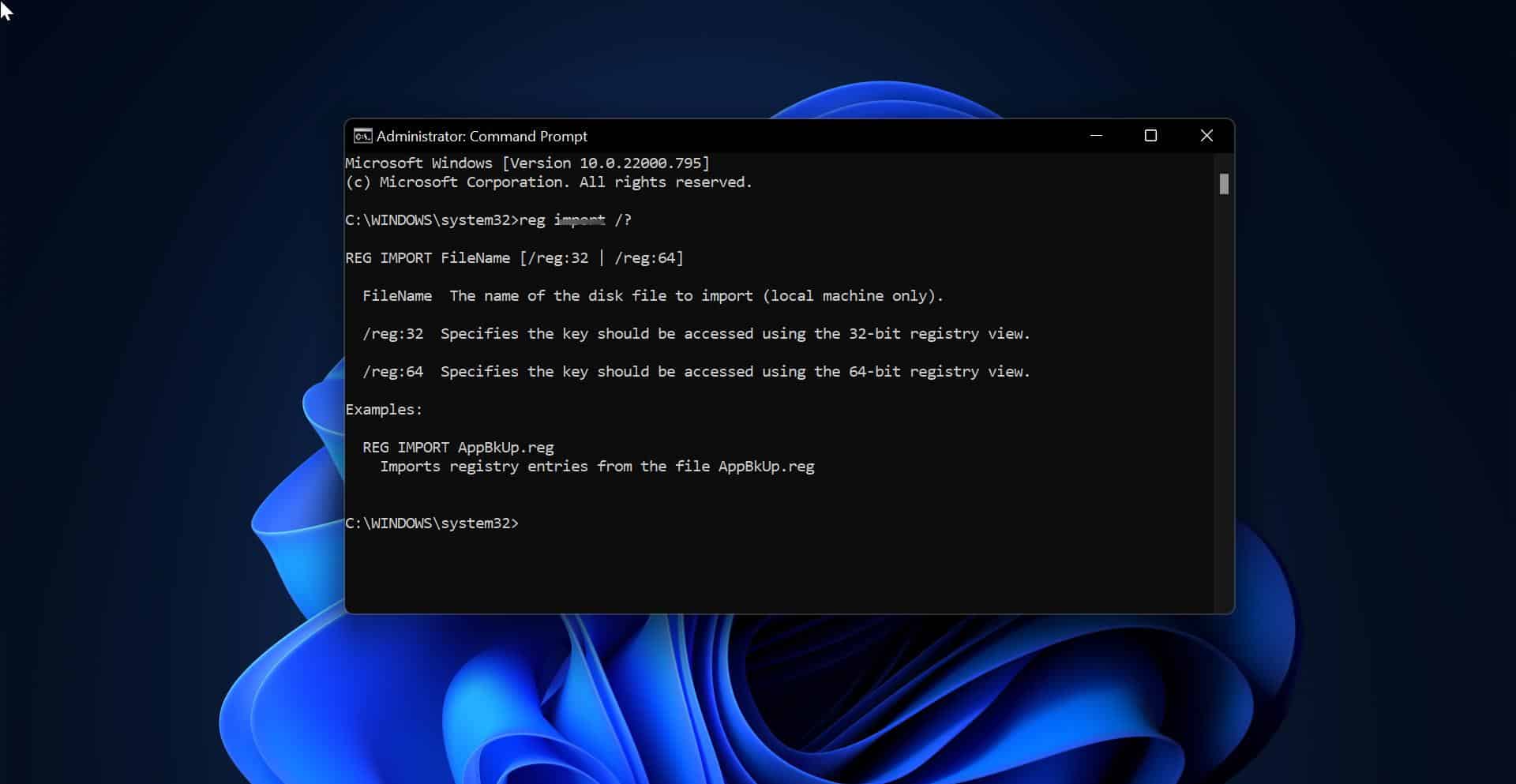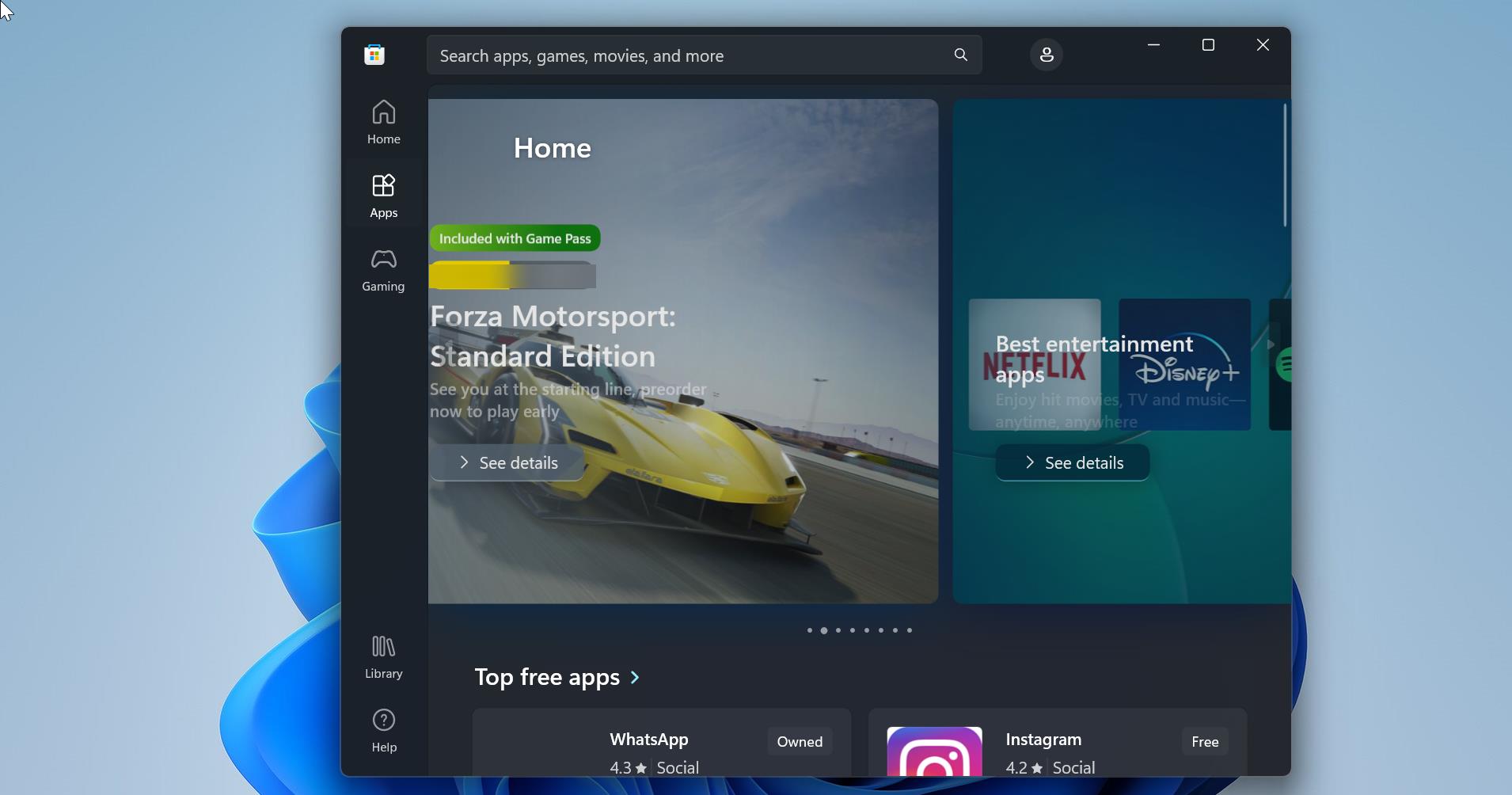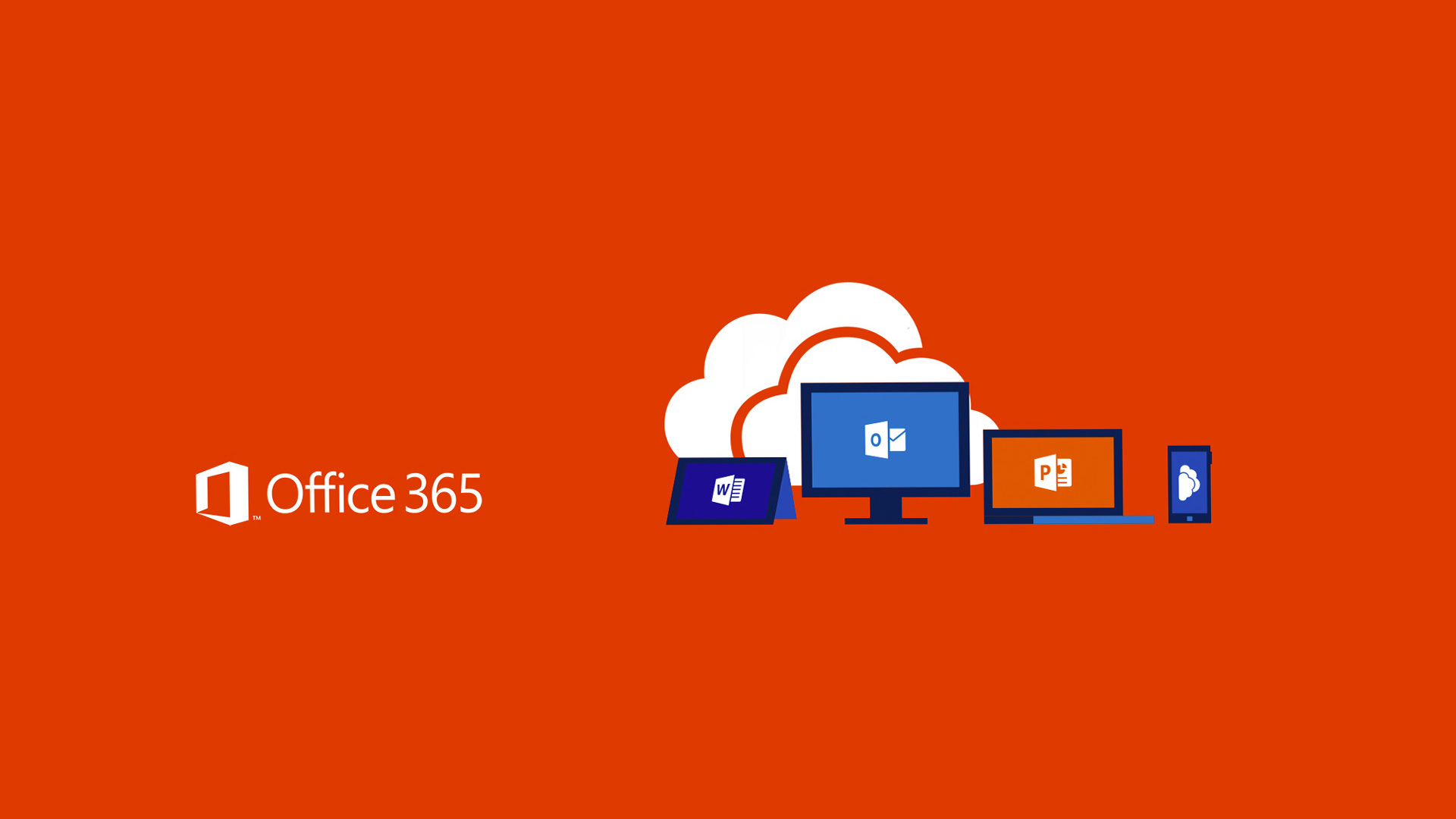In Excel, a Column is a vertical series of cells in a chart, table, or spreadsheet. When we Open an empty excel spreadsheet you can Notice cells that Positioned in a grid pattern via Columns and rows. Columns are named by the Alphabetical letters A to Z, Excel worksheets are limited to having 16,384 columns and you can select the entire column by selecting the column heading. There are many things we do with the columns like inserting, deleting, hiding, un-hiding, merging, splitting, and resizing columns. But most of the users faces issue while merging Two columns, this article will guide you to Merge Two Columns in Excel. This method will work in all the versions of the Excel Spreadsheet.
Merge Two Columns in Excel:
You can use two methods to merge two columns without losing any data, Lets see about these methods in detail.
Method 1: Using an Operator
This method is very easy to merge two columns without losing any data, In this method, we are going to use an operator. Operators are symbols used in a formula to define the relationship between two or more cell references, or between two or more values. In Excel there are four different types of calculation operators: arithmetic, comparison, text concatenation, and reference. In this method we are going to use Text Concatenation operator (&). The syntax for Combining two Column using operator. =[Text 1] & [Text 2]
Note: While using this operator the Cells and their value would be in the same row and if there is any space or empty cells in between that would be skipped while applying the formula. For example, you need to Combine four columns, click on any empty column in the first row and enter equal to a symbol then Click on the first Column & second column & third column & Fourth Column, Once done click on enter, now all the columns will be combined together in an empty cell. Find the image below for a better understanding.
Method 2: Using Concatenate Formula
This formula is well known to everyone, concatenation in Excel is the process of joining two or more values together. This method is often used to combine a few pieces of text that reside in different cells (technically, these are called text strings or simply strings) or insert a formula-calculated value in the middle of some text. Find the syntax of this formula below.
=CONCATENATE(text1, [text2], …)
Click on any empty column from the same row, type the formula = CONCATENATE( Text1, Text 2), and hit enter. This will join the Two columns in that Cell. If you want to join two or more Columns just drag from starting to end from the same Row. Find the example below for better understanding.