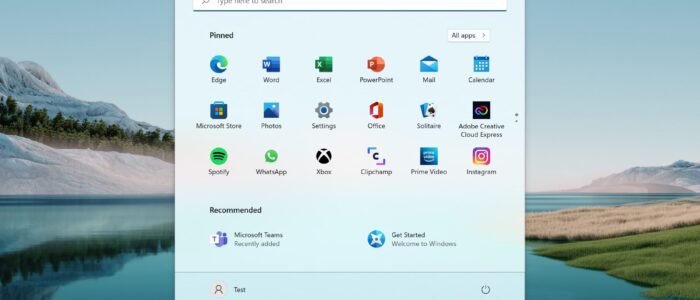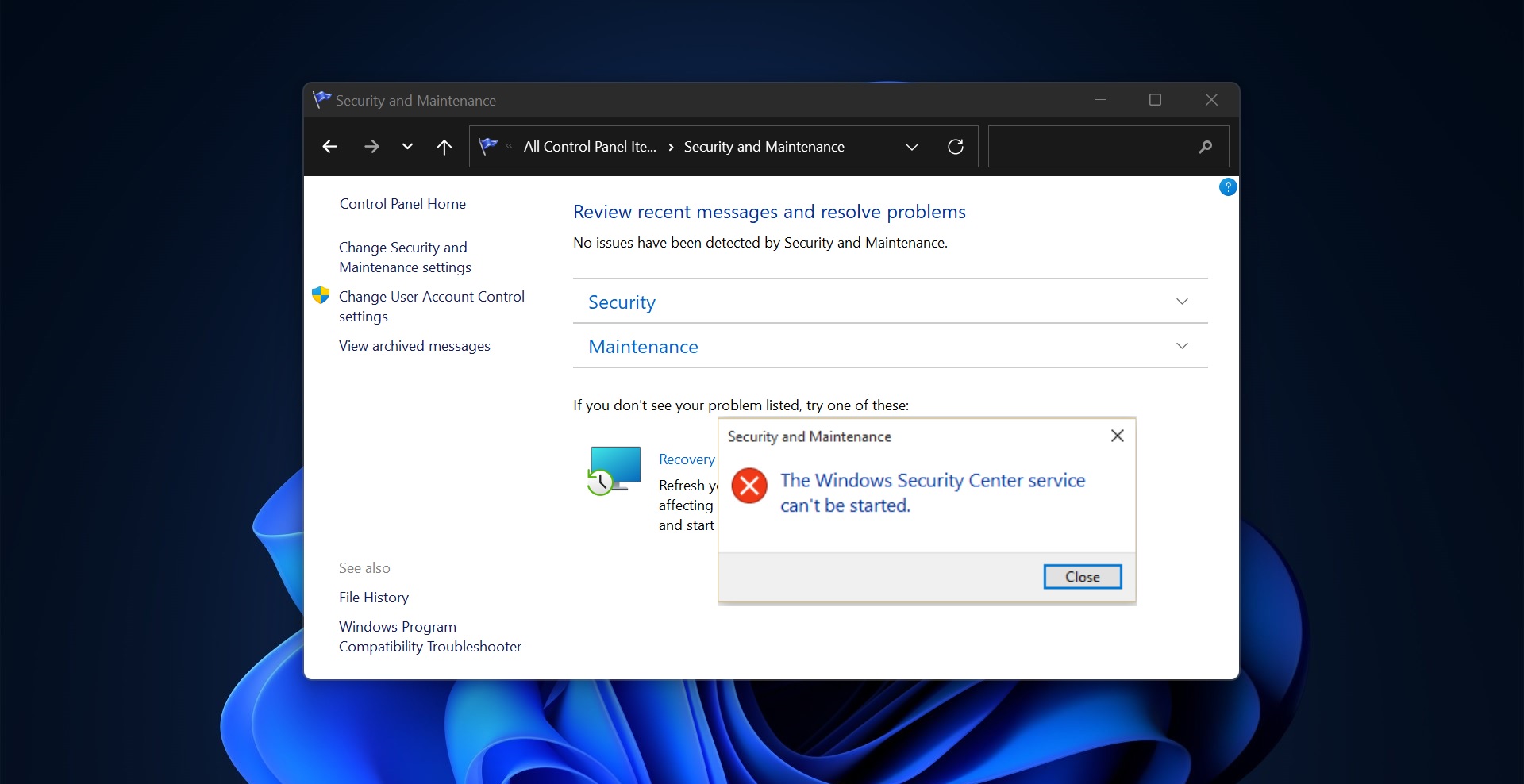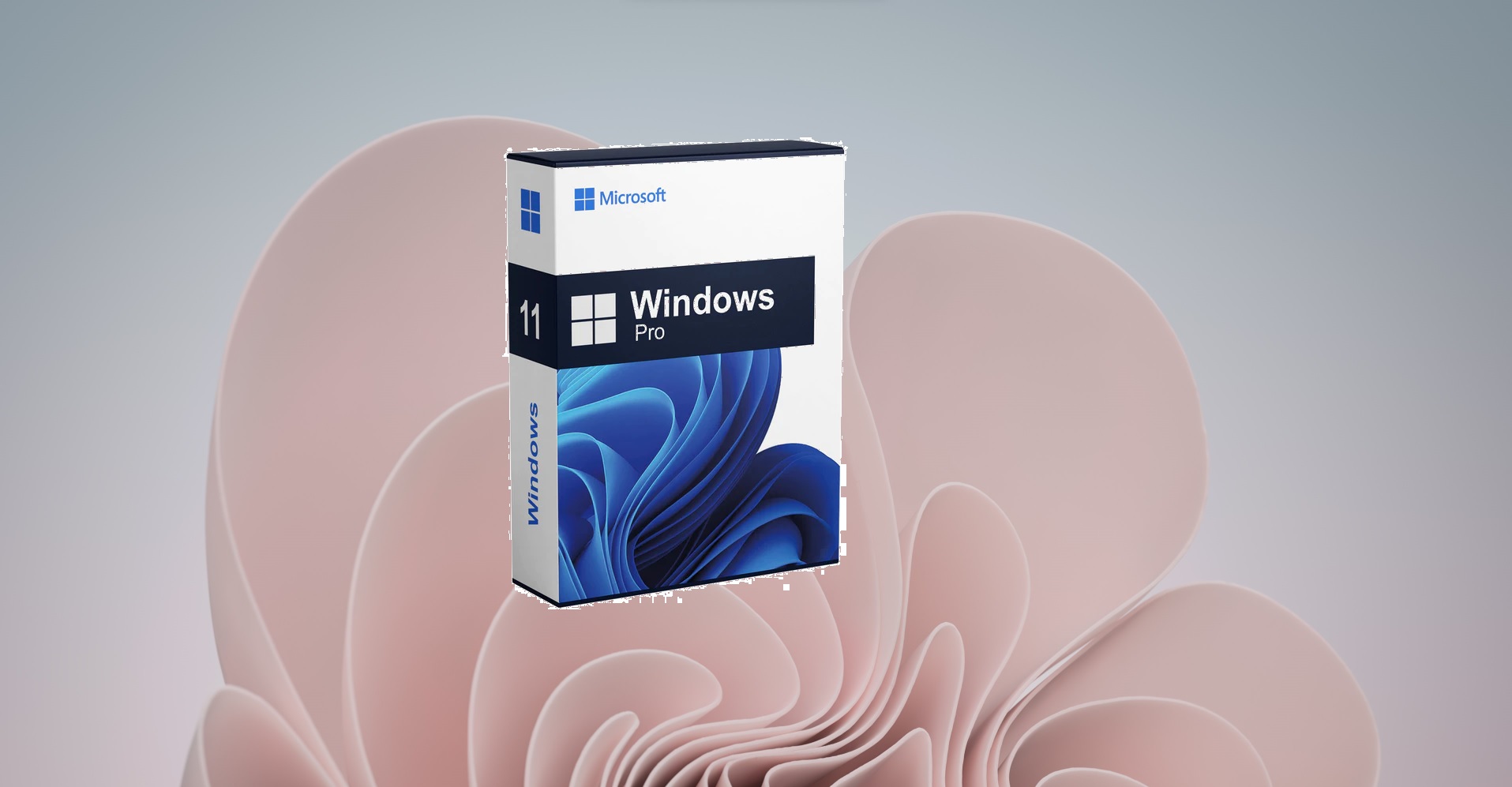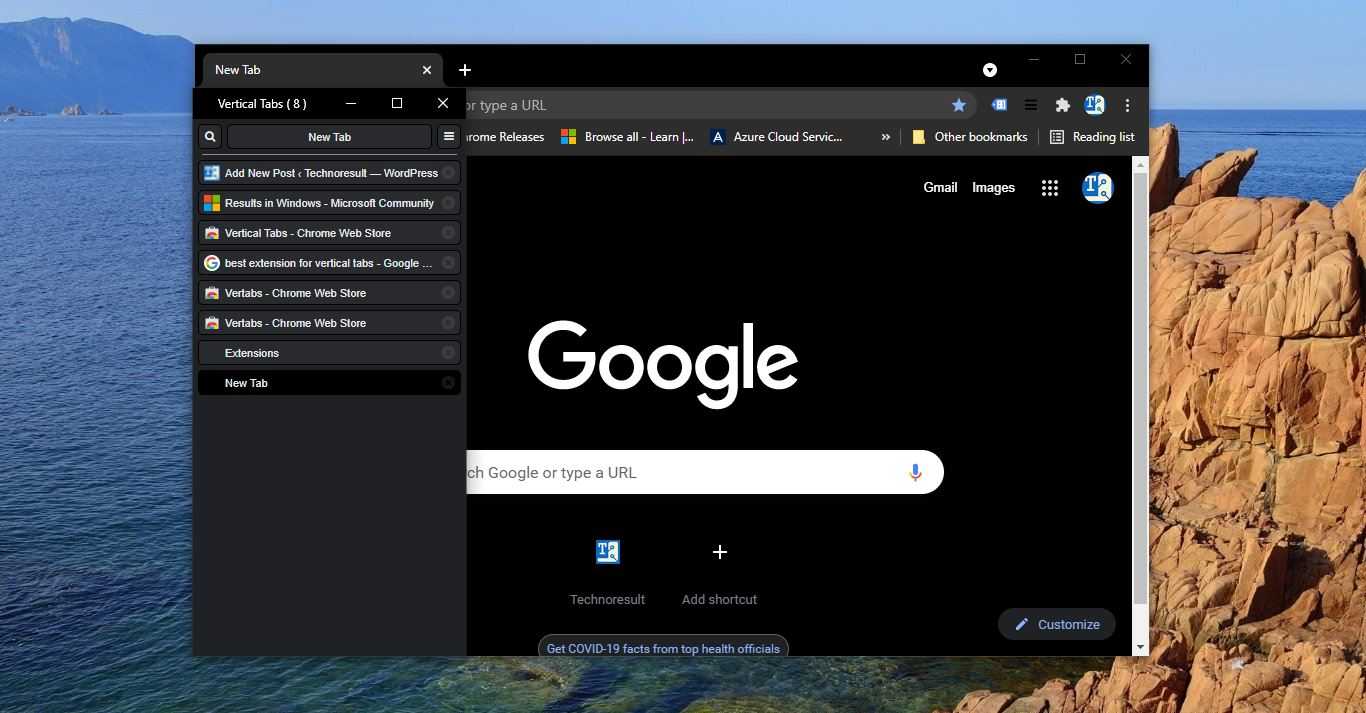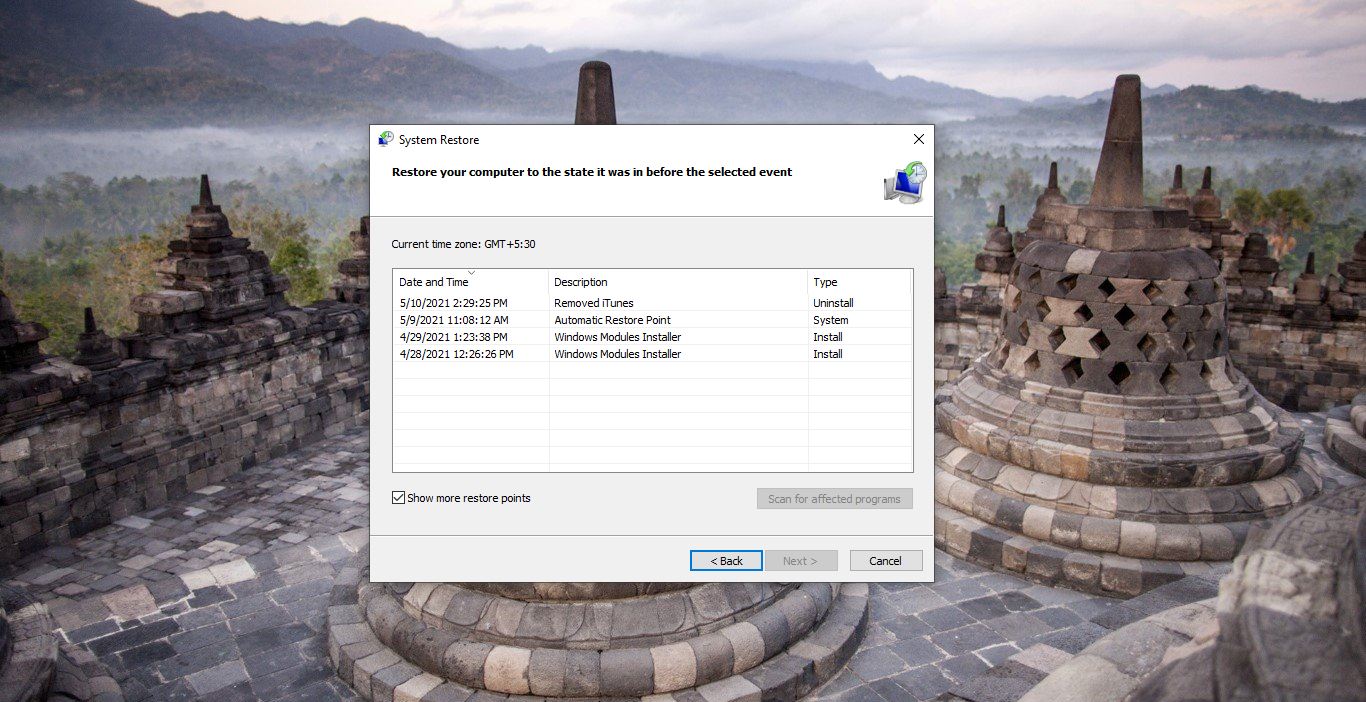In Windows 11, Microsoft made some big changes to the start menu. The layout has changed and the features that are included have been streamlined for a cleaner, hopefully, more intuitive, user experience. And moreover, the start menu is moved to the central location, instead of having a static position in the lower-left corner of the screen, Microsoft moved the Start button and the other icons to the middle portion of the taskbar. Windows 11 offers a lot of customization options to add or remove apps and programs to the Start Menu. Start Menu is the key element in the Windows Operating system, Without Start Menu it is very difficult to operate your system. Recently few users reported that in Windows 11 the Start Menu is not responding and its starts to glitch. If you are facing a similar issue then re-registering the start menu will fix this kind of issue. This article will guide you to Re-Register Windows 11 Start Menu.
Re-Register Windows 11 Start Menu:
Open Windows Terminal or PowerShell in elevated mode. Then copy-paste the following command in the Terminal and hit enter.
Stop-Process -Name "StartMenuExperienceHost" -Force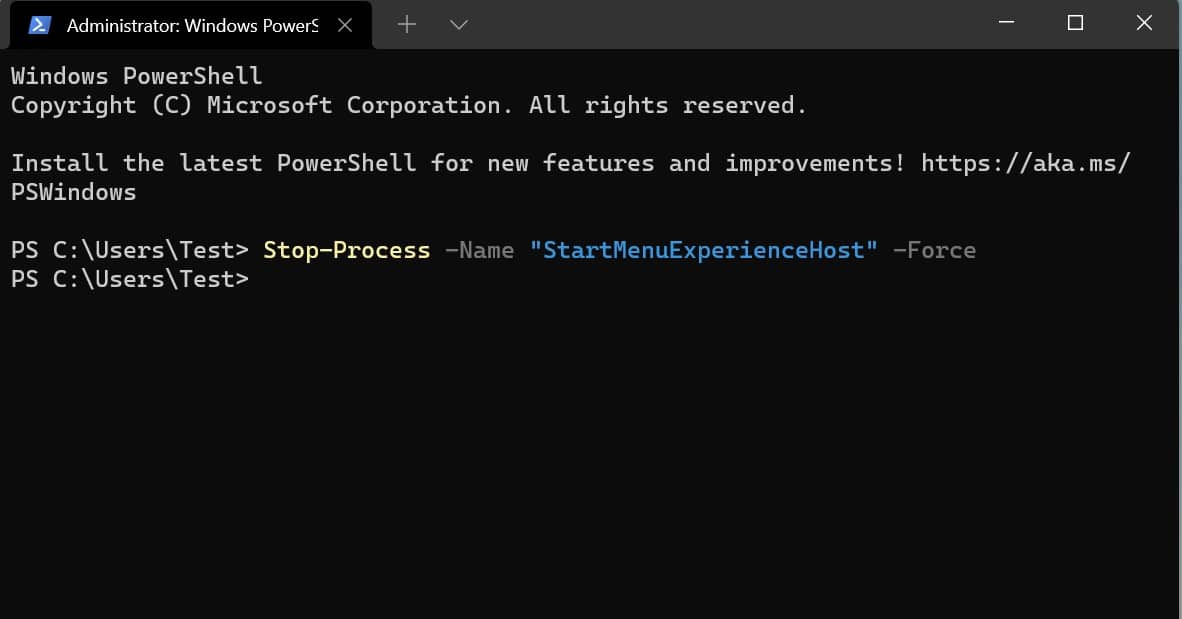
This command will stop the Start Menu process. Next copy-paste the following command and hit enter.
Get-AppxPackage Microsoft.Windows.ShellExperienceHost | Foreach {Add-AppxPackage -DisableDevelopmentMode -Register "$($_.InstallLocation)\AppXManifest.xml"}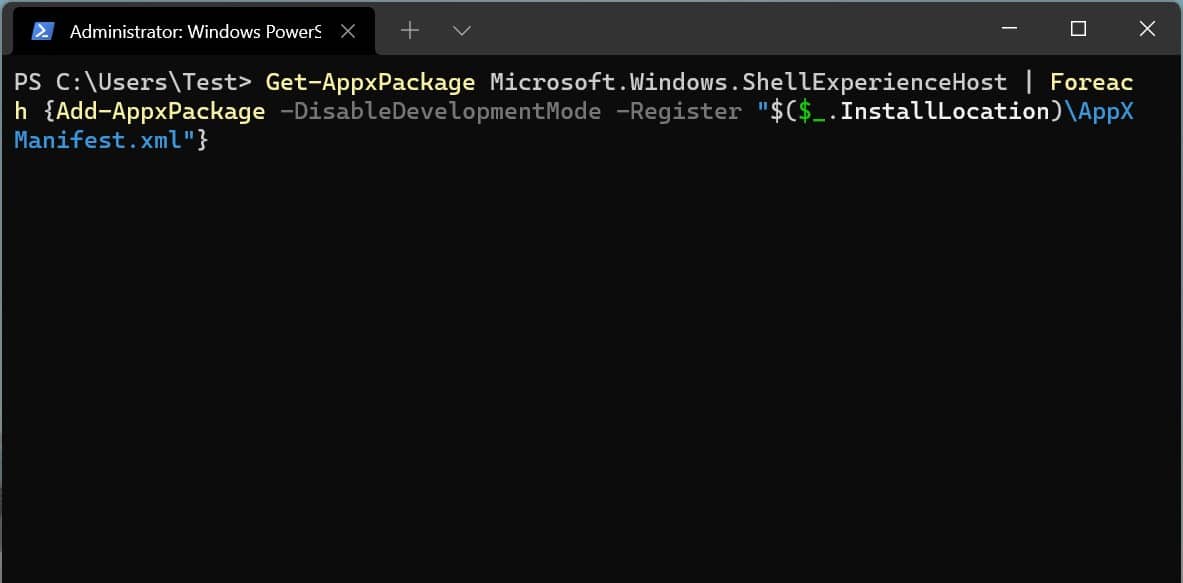
This Command will re-register the Start Menu. After running this command you won’t get any message it will run silently in the background. After 5 minutes just restart the system once and check.
Note: If you are facing any issue while running the command restart the system once and try. Do open any application while running this command.
This command is only effective for your user account. If you want to Re-register for all the users then follow the next method.
Re-Register Start Menu for all Users:
Open Windows Terminal or PowerShell in elevated mode. Then copy-paste the following command in the Terminal and hit enter.
Stop-Process -Name "StartMenuExperienceHost" -ForceThis command will stop the Start Menu process. Next copy-paste the following command and hit enter.
Get-AppxPackage -AllUsers Microsoft.Windows.ShellExperienceHost | Foreach {Add-AppxPackage -DisableDevelopmentMode -Register "$($_.InstallLocation)\AppXManifest.xml"}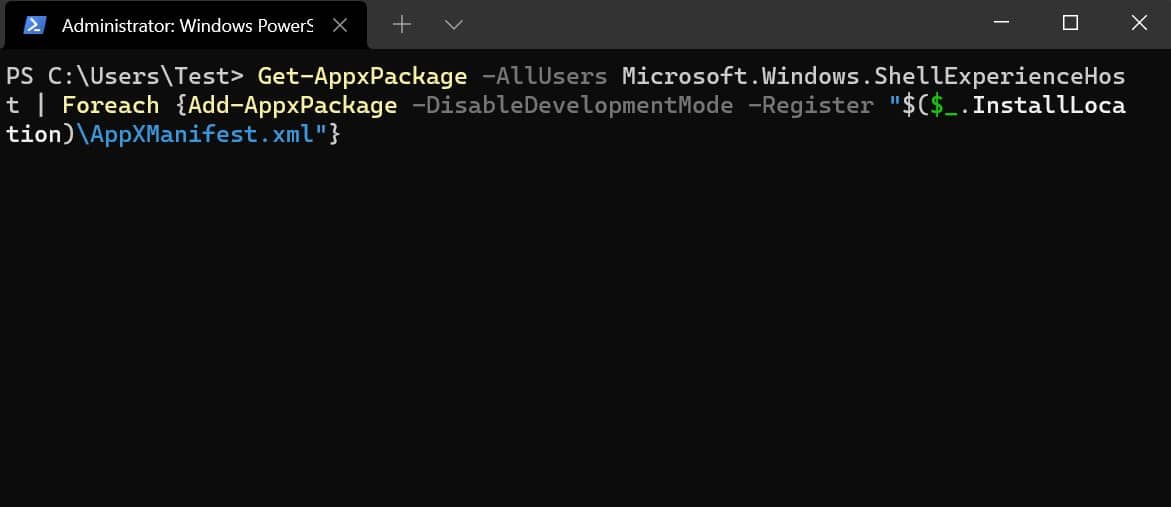
This command will re-register the start menu for all the users. Once you executed the command restart the system once and check. Mostly this will fix the issues with the Windows 11 Start Menu.
Related: Fix Windows 11 Start Menu Not Working