Remote Desktop Connection is also Known by several names formerly Microsoft Terminal Services Client, mstsc, Remote Desktop, or tsclient. In IT terms we used to call Remote Desktop or RDP. It is one of the components of Microsoft windows that allow a user to take control of a remote computer or virtual machine over a network connection. To access Remote connection both the devices should be connected to the same network or to the internet. Once the connection is established the users can now access and take control of the other system. You can have unrestricted control over the Mouse, Keyboard, or basically the entire computer. Mostly Remote Desktop is used by IT professionals, Customer support representatives, Managed service providers, or MSPs. In most of the corporate companies, Users use RDP to access the client machines to work remotely.
To enable Remote Desktop in windows, you have to check few settings and enable them, the first setting is to check the Remote assistance is enabled or not, then you need to check that Allow remote connections to this computer is enabled or not. Both settings are very important to access RDP on Windows machine. But most of the users reported that the Allow remote connections to this computer is greyed out and by default the don’t allow remote connections to this computer is checked. This article will guide you to fix the Remote Desktop option is greyed out issue in windows 10.
Remote Desktop option is greyed out:
Note: Modifying the Registry is risky, and it causes irreversible damage to your OS Installation Follow the steps correctly. Friendly advice Before Modifying Registry Creating Restore Point is recommended.
Open run command by pressing Windows + R and type Regedit and hit enter. This command will open the Registry Editor console.
Now Navigate to the following location.
Computer\HKEY_LOCAL_MACHINE\SOFTWARE\Policies\Microsoft\Windows NT\Terminal Services
From the Left-hand side click on the Terminal Services and from the right-hand side, you can see the DWORD value named fDenyTSConnections.
Double click on the DWORD and modify the value according to the table below.
0 -Allow users to connect remotely using Terminal Services / Remote Desktop
1 – Disallow users to connect remotely using Terminal Services / Remote Desktop
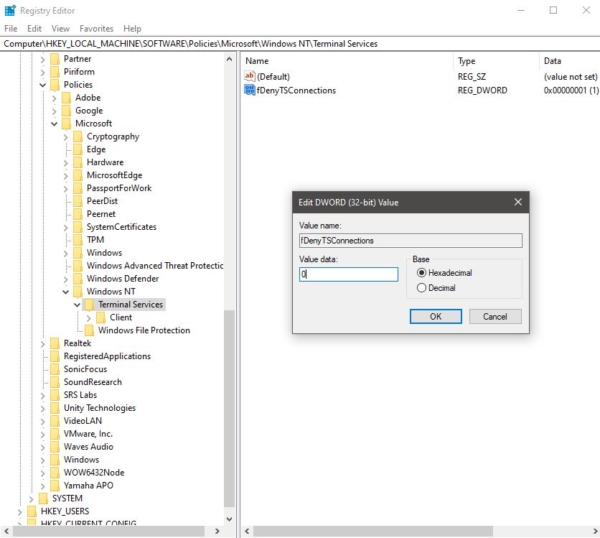
Enter the value and click on OK. Restart the system once and check, Mostly this method will fix the issue.
Read Also:
Fix RDP Authentication Error has Occurred in Windows 11/10
Fix RDP Error Code 0x104 in Windows 10
How to fix Remote Desktop Connection audio not Working?
Fix Remote Desktop Services is currently busy in Windows 11/10
How to increase the RDP session time limit in Windows 11?
How to change the RDP port number in Windows 11?

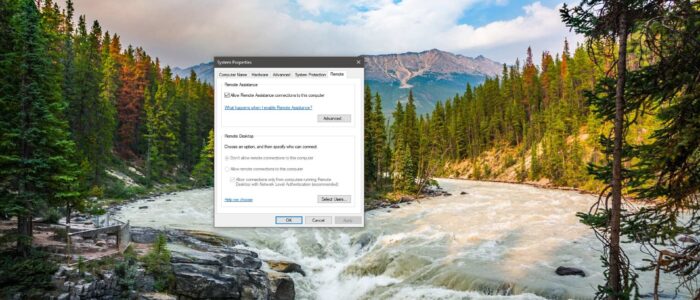
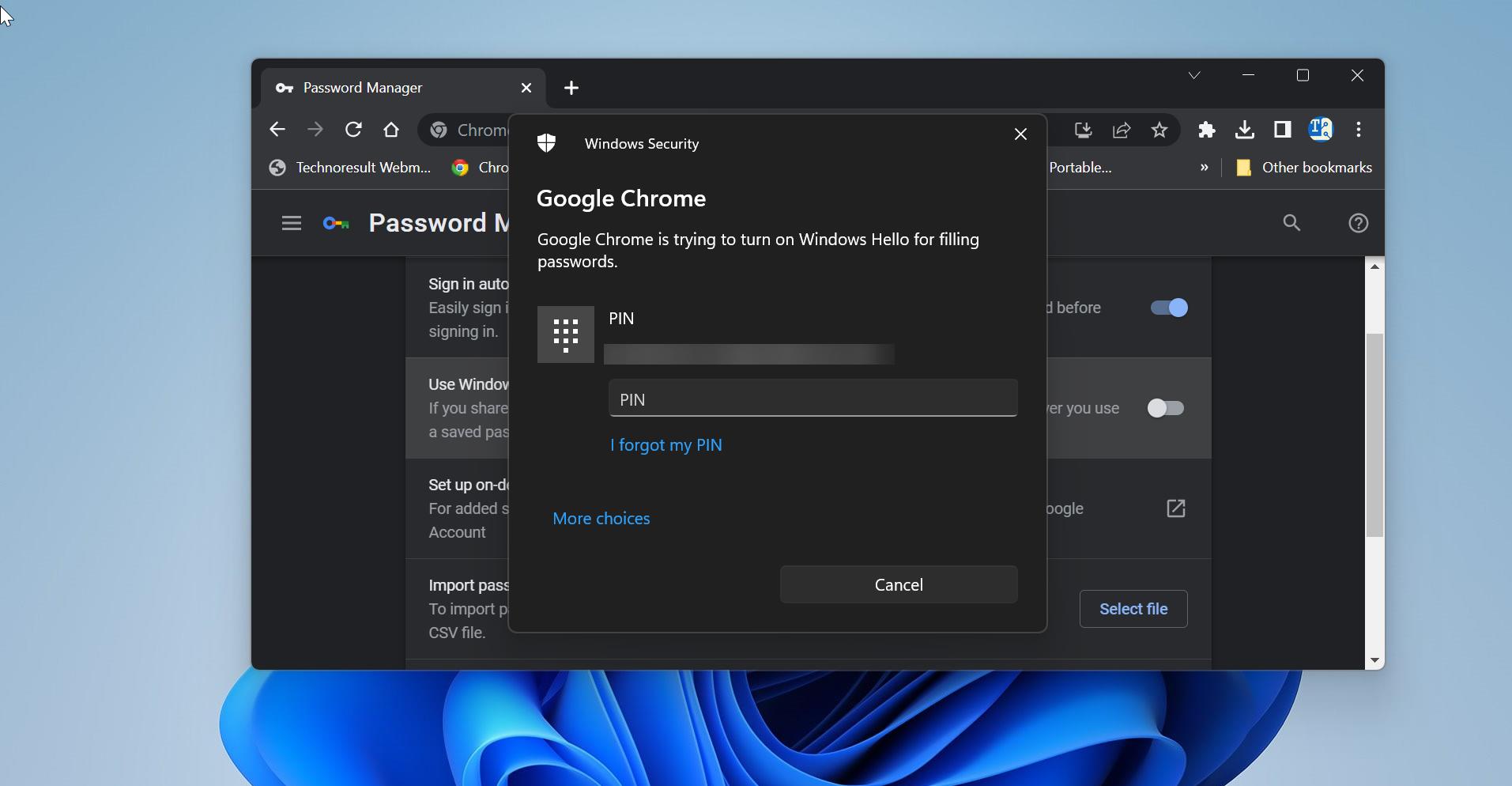
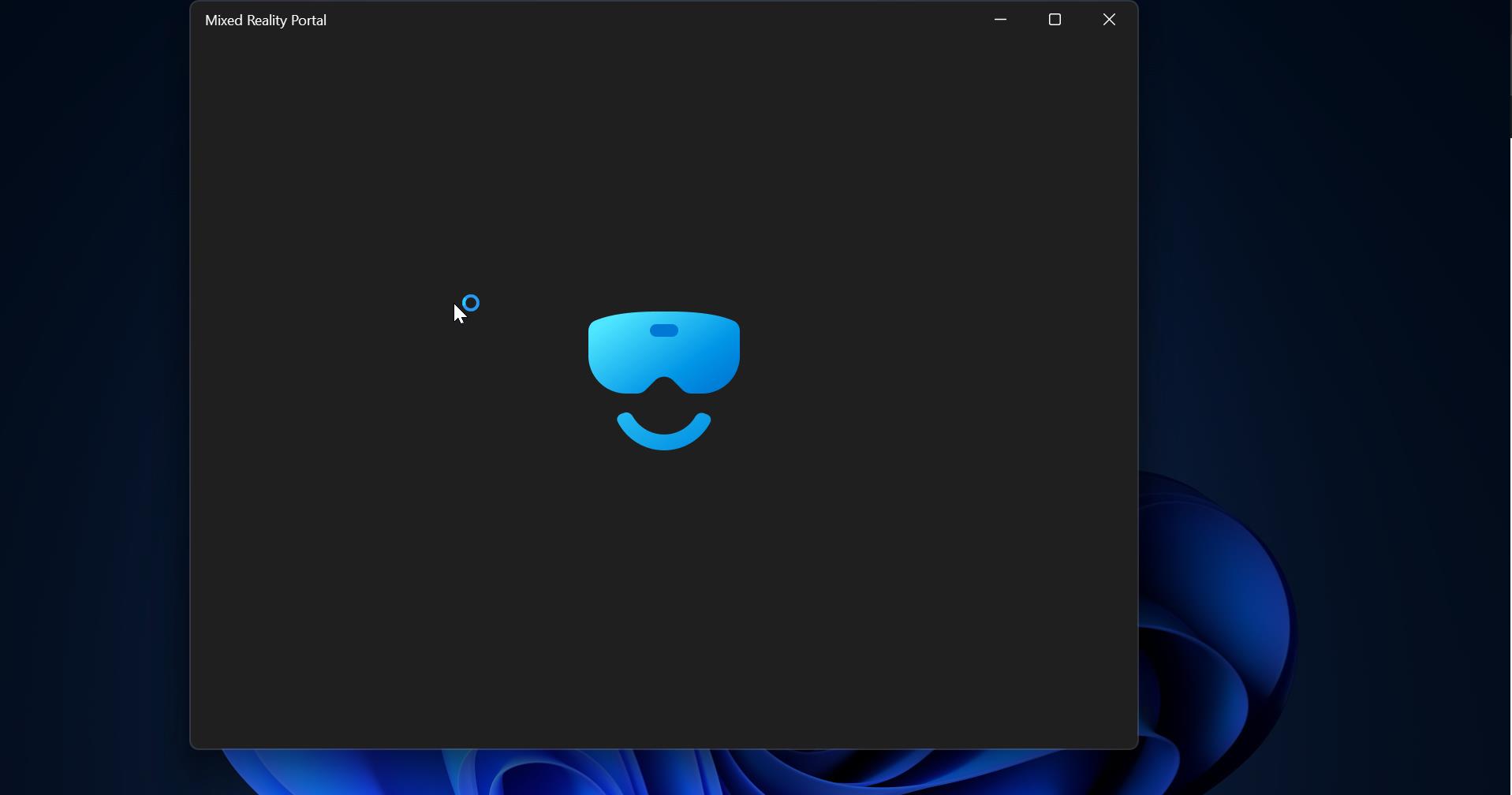
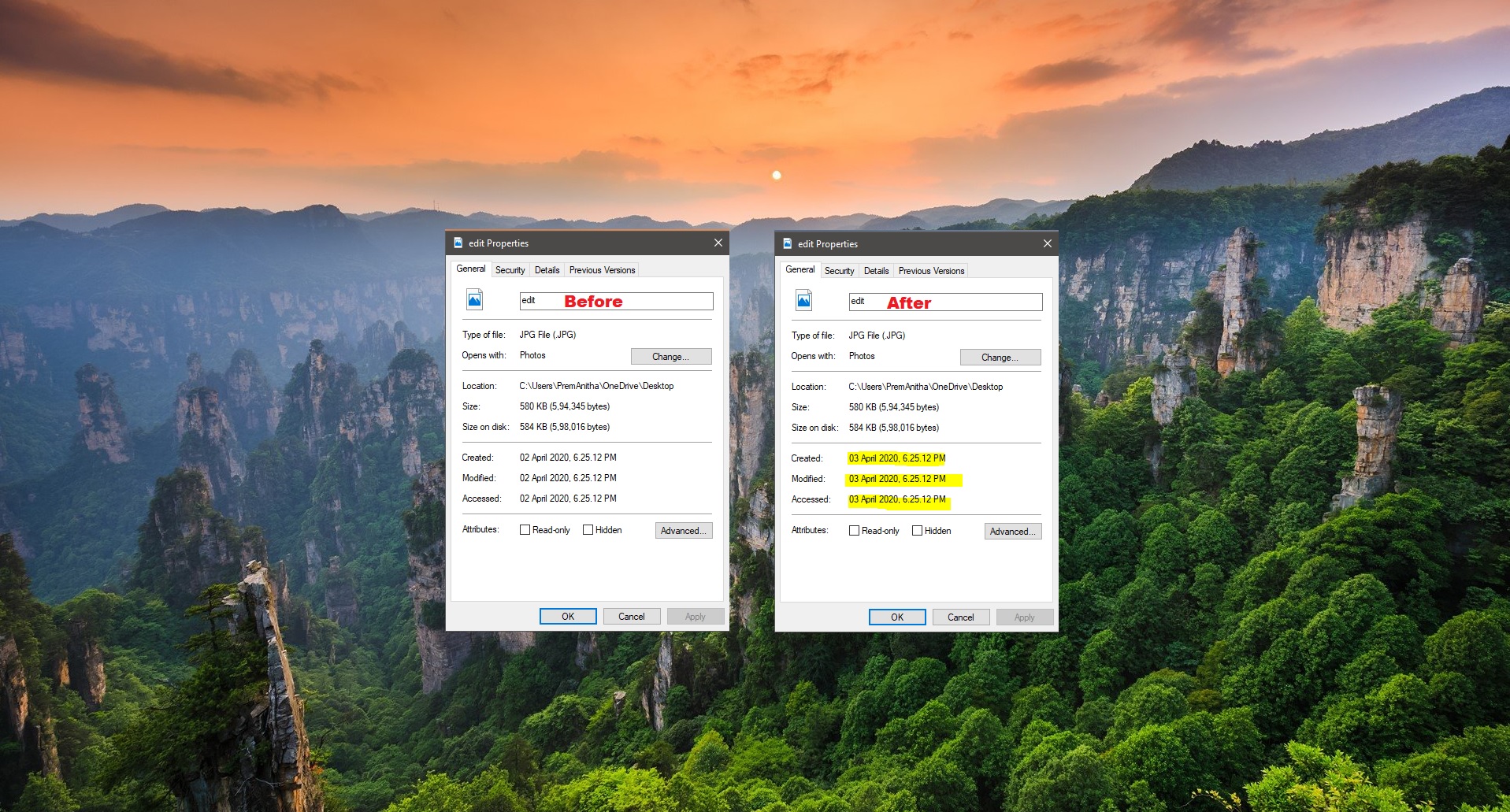

Windows 10 (1809) is showing Enable Remote Desktop as off and greyed out. I applied the MSFT Windows 10 1809 – Computer GPO from Microsoft Security Compliance Toolkit 1.0. When I disable the GPO, Enable Remote Desktop is no longer greyed out.
fDenyTSConnections under Computer\HKEY_LOCAL_MACHINE\SOFTWARE\Policies\Microsoft\Windows NT\Terminal Services is set to zero in the registry.
Allow users to connect remotely by using Remote Desktop Services set GPO set to Enabled.
Remote Desktop Services service Running.
What else could be turning this setting off?