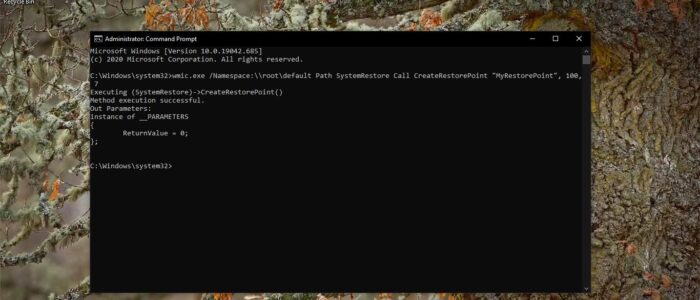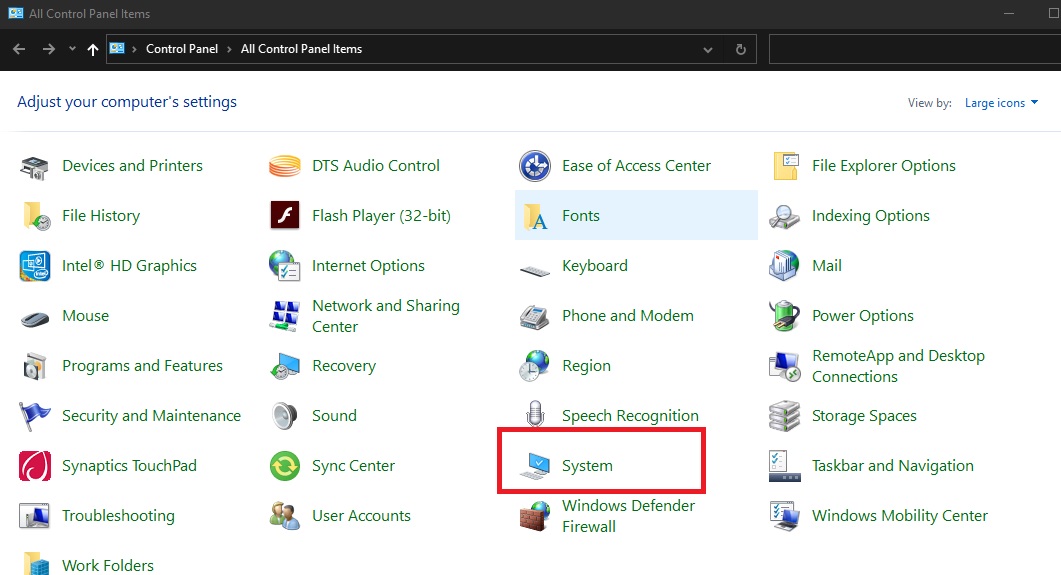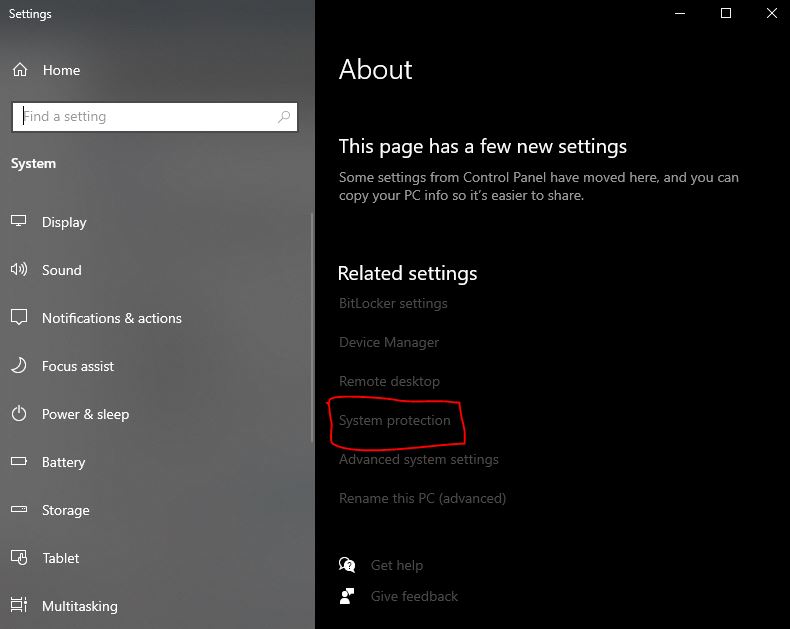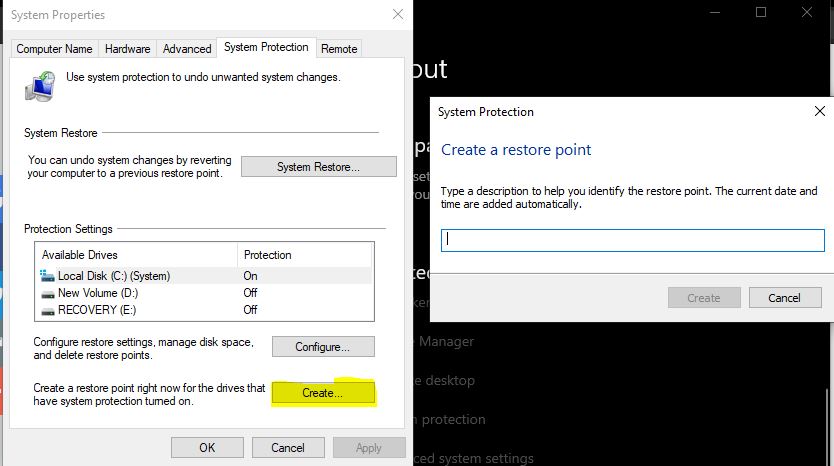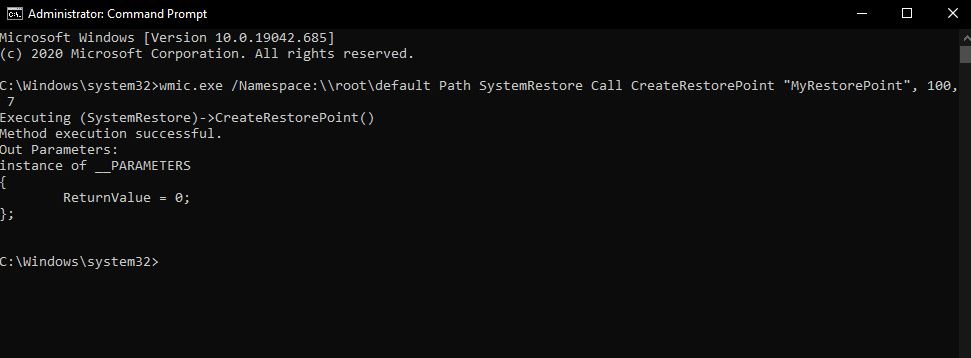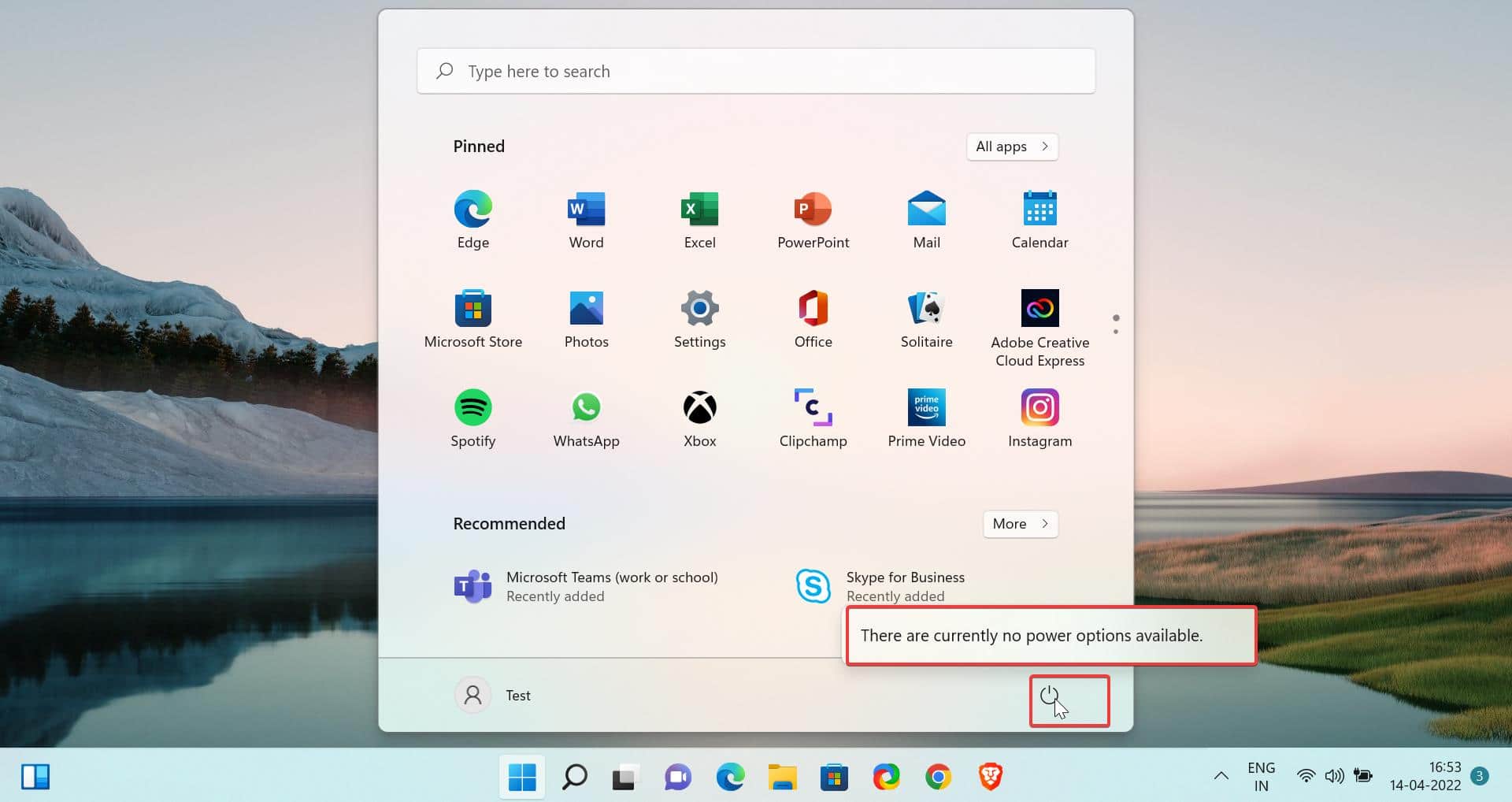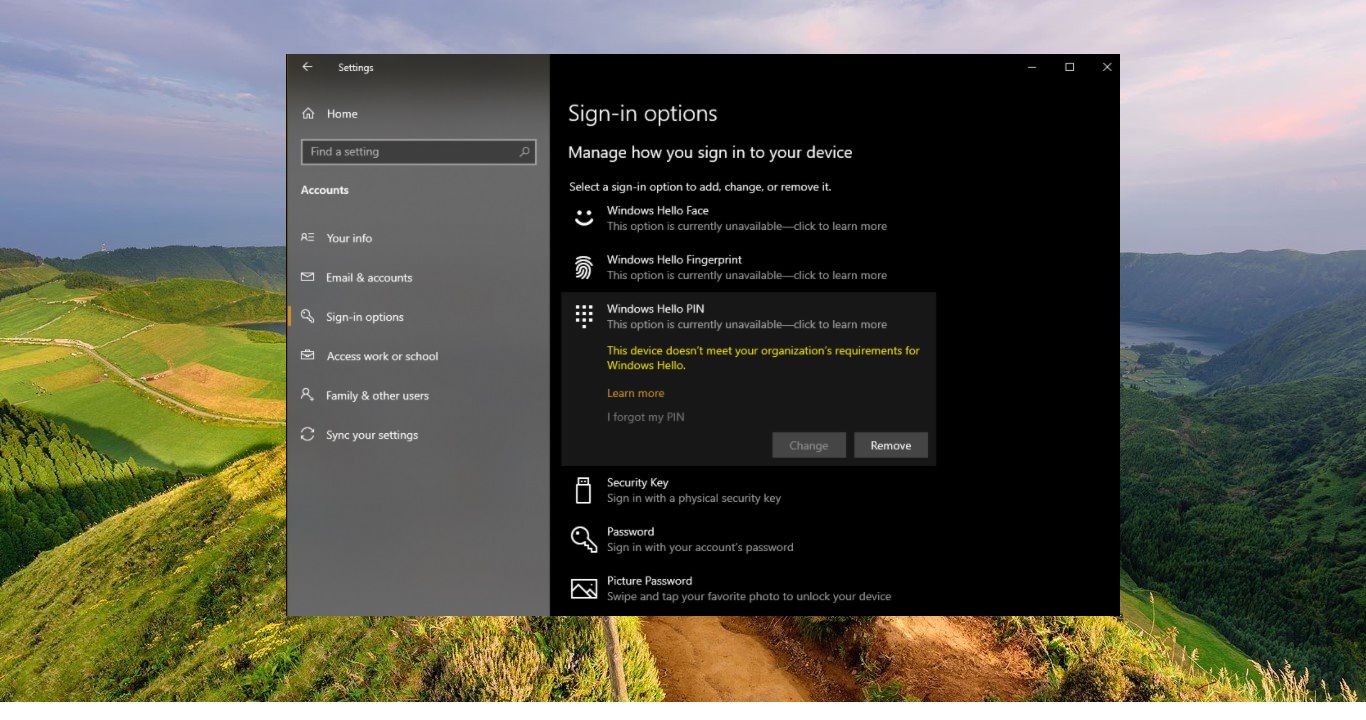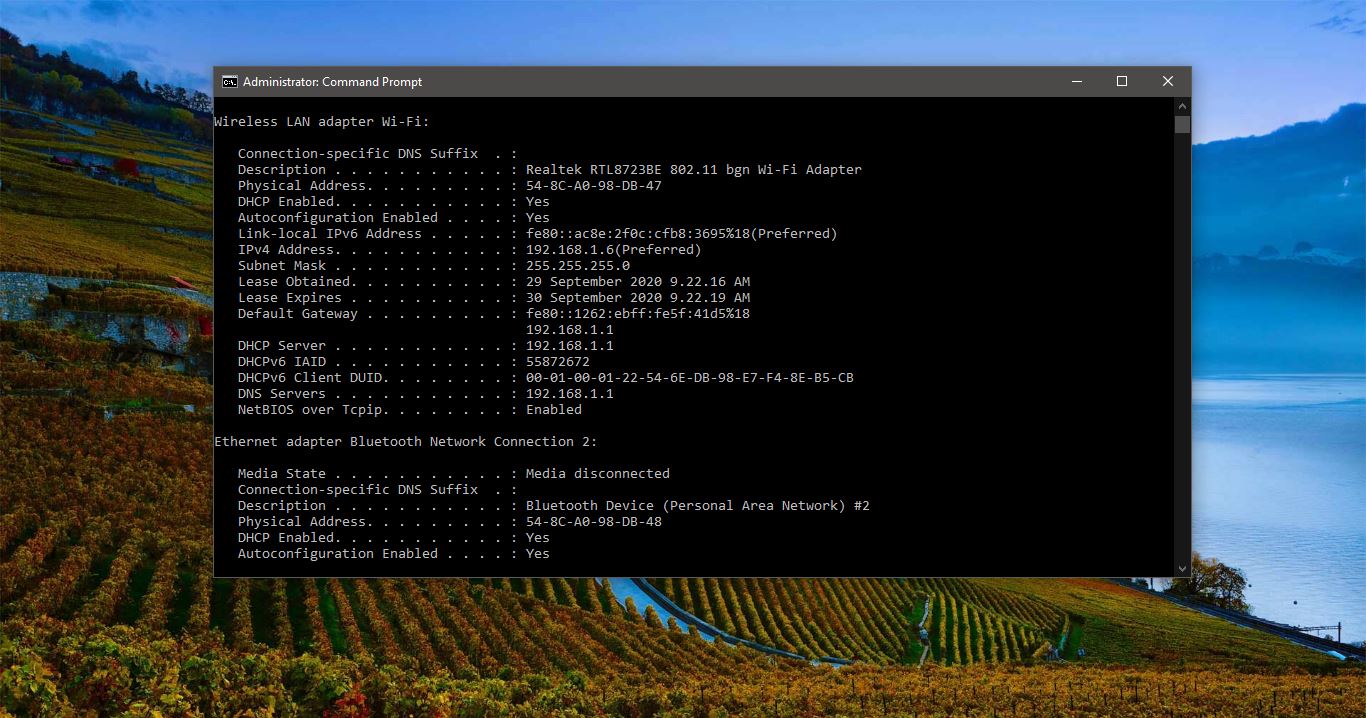System Restore is a Windows utility that allows a user to restore their computer data to a specific former state (known as a restore point), undoing changes made since that time. The user's personal data saved since that time (such as new files, new e-mail messages, and changes to documents) remains intact, but system changes are undone. System Restore periodically creates automatic restore points, called "system checkpoints" that protect data from unexpected problems. The utility also allows the user to create manual restore points before making any significant changes to the system, such as installing new programs or making changes to the registry. There are three ways to Create System Restore point. You can use the following methods to create system restore point.
- Using Control Panel
- Using PowerShell
- Using Command Prompt
This article will guide you to create System Restore Point Using PowerShell or Command Prompt.
Create System Restore Point:
Using Control Panel
Open Run command by pressing Windows + R and type control and hit enter. This command will open the Control Panel.
Look for System, Click and open it.
Now Windows Settings page will open, from the right-hand side look for System Protection and Open it.
Under System Protection, click on Create.
Give any name and click on Create.
This will take some time, once the process is completed you will get a successful message stating “The restore point was created successfully”.
Create System Restore Point using PowerShell:
Open PowerShell in Elevated mode, and type the following command and hit enter.
powershell.exe -ExecutionPolicy Bypass -NoExit -Command "Checkpoint-Computer -Description "MyRestorePoint" -RestorePointType "MODIFY_SETTINGS""
Once the command is executed, the new system restore point will be created immediately.
Using Command Prompt:
Open Command Prompt in elevated mode and type the following command and hit enter.
wmic.exe /Namespace:\\root\default Path SystemRestore Call CreateRestorePoint "MyRestorePoint", 100, 7
Once the command is executed, the new system restore point will be created immediately.
Read Also: