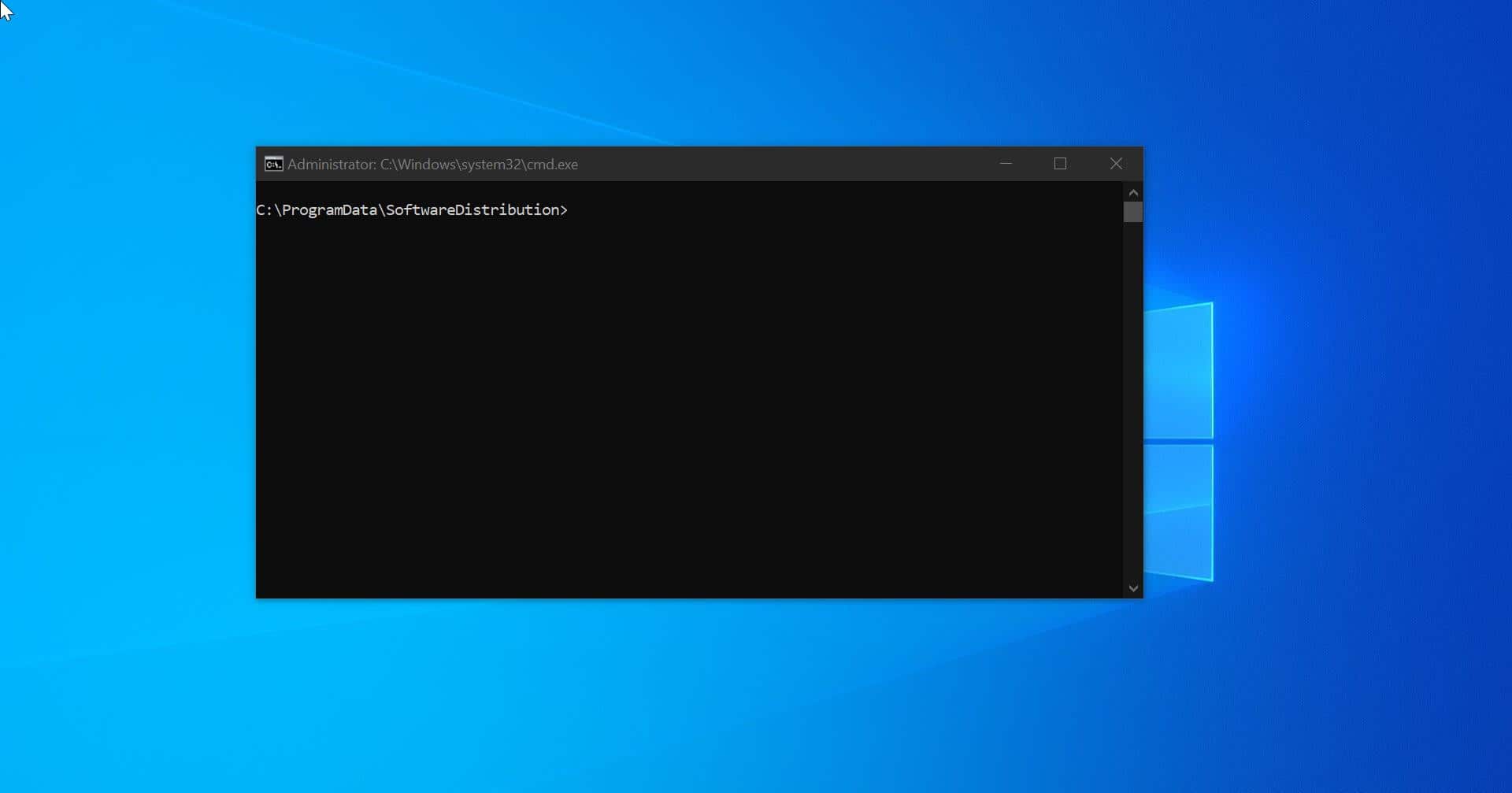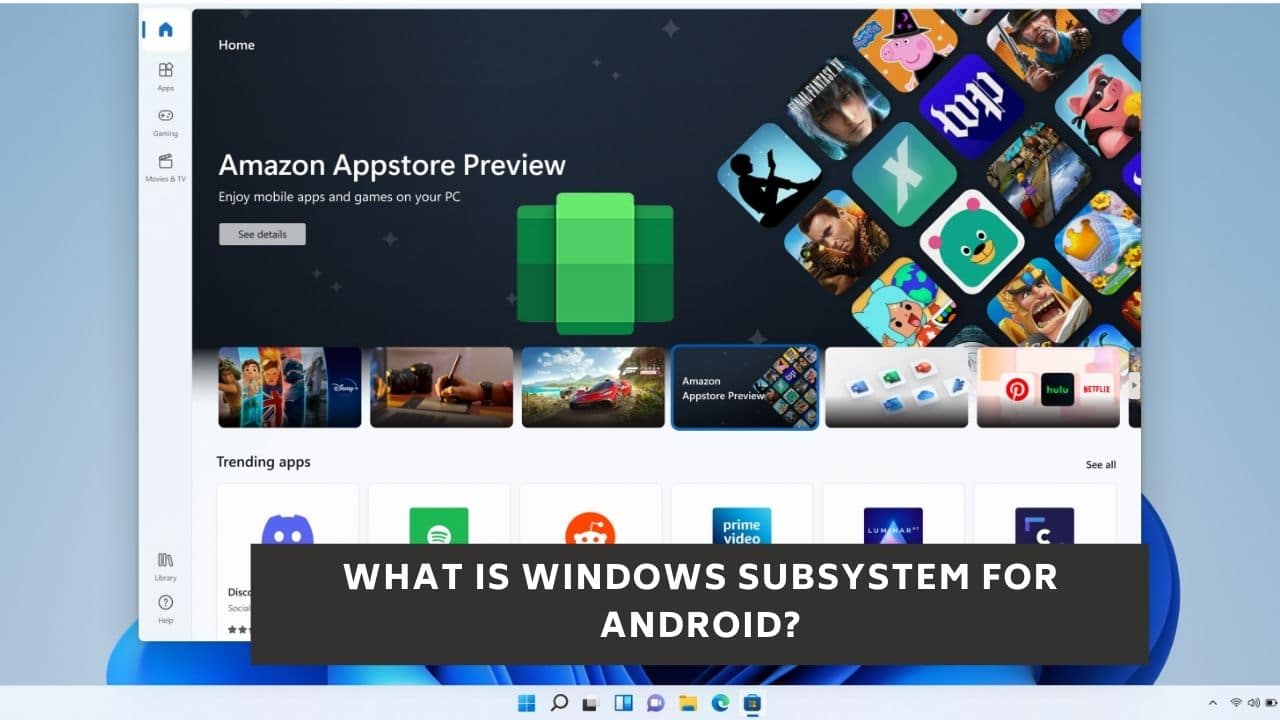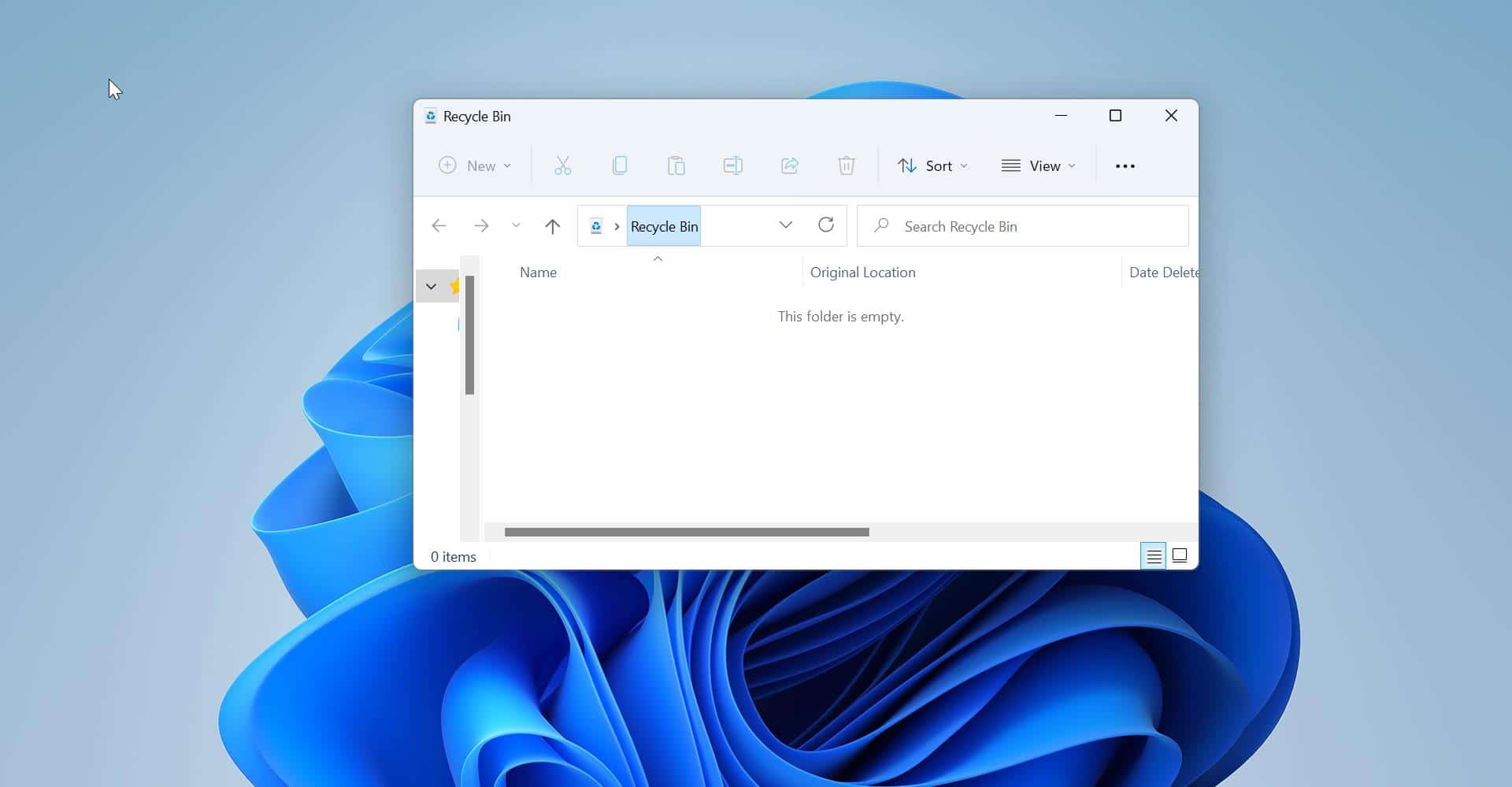Windows 11 offers a lot of personalization options to set Desktop Wallpaper, you can set a single image as a Desktop Wallpaper, you can use a Group of images as a Desktop Wallpaper, and more over Windows 11 offers you to set Windows Spotlight as a Desktop Wallpaper. Still, it lags with some features, you can’t set live wallpapers on the Desktop. There is no direct settings to Set Live background on Windows 11, but you can use third-party Microsoft app to set live Desktop Background, this article will guide you to Set Live Wallpaper as Desktop background in Windows 11.
Set Live Wallpaper as Desktop background in Windows 11:
Here we are going to use Lively Wallpaper, this is an open-source application that allows you to set videos, webpages, and GIF images as desktop wallpapers and screensavers. You can download Lively from the Microsoft Store or from its official website. The application offers many live wallpapers, you can choose different wallpapers from its library. This guide will show you how to set live Wallpaper as a desktop background in Windows 11.
Download and Install the Lively Wallpaper app from the Microsoft Store or from the Lively Official website.
Once you are installed, Launch the Lively app.
You can choose the Live Wallpaper from the Library. Click on the three-dotted icons on the live Wallpaper to view more options.
Under the Options, you can see the Preview option, which allows you to view the Live wallpaper, before setting.
Once you decide you can set your favorite Live image as a Desktop Background, by clicking on the three dots and choose Set as Wallpaper.
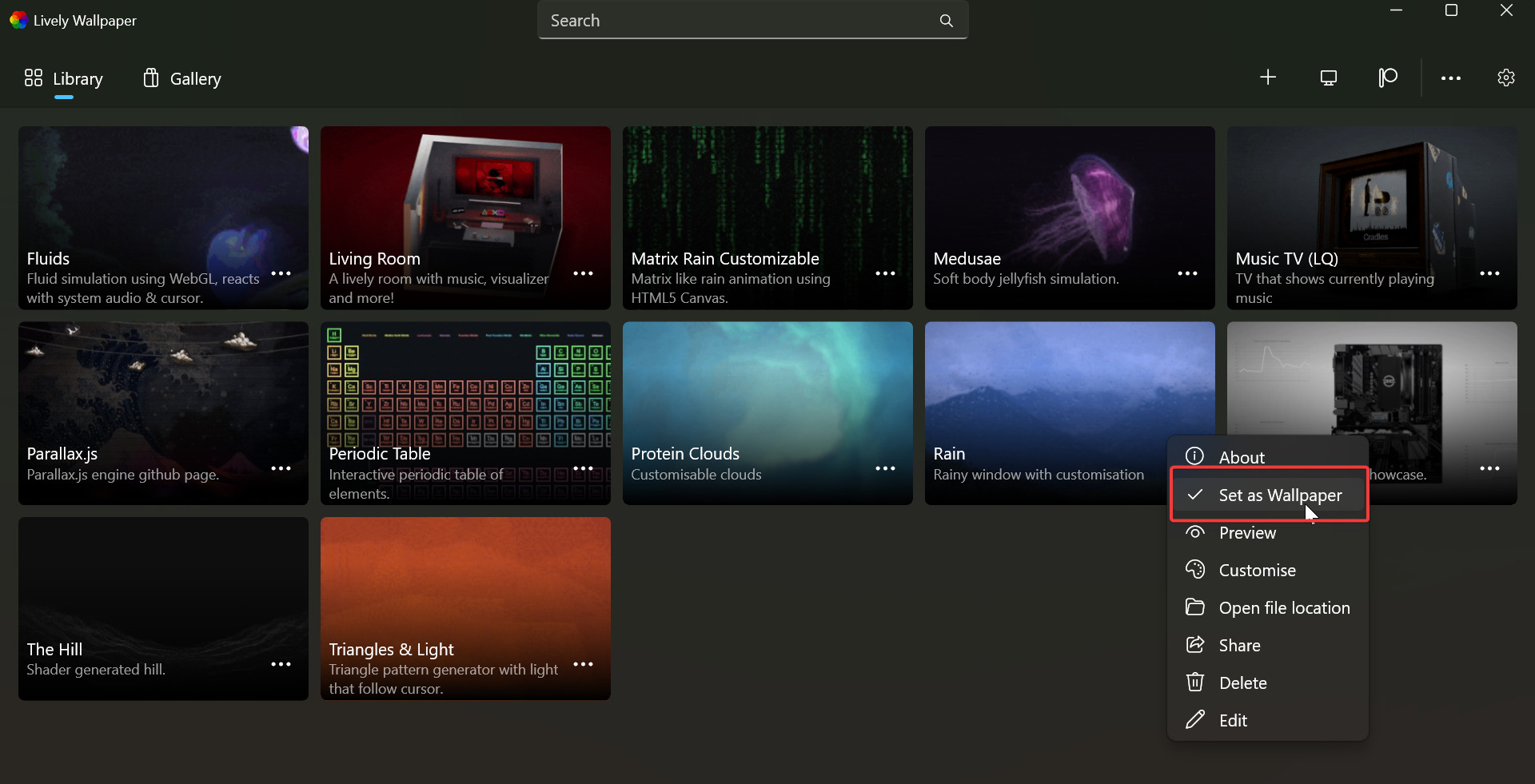
If you want to change the Wallpaper, follow the same steps and change to another background. To remove the Live Wallpaper follow the below-mentioned steps.
Launch the Lively app and click on the Library tab, and from the right-hand side corner, click on the small desktop icon.
This will open another Window, click on the Wallpaper tab and select the display you want to remove, and click on the X mark.
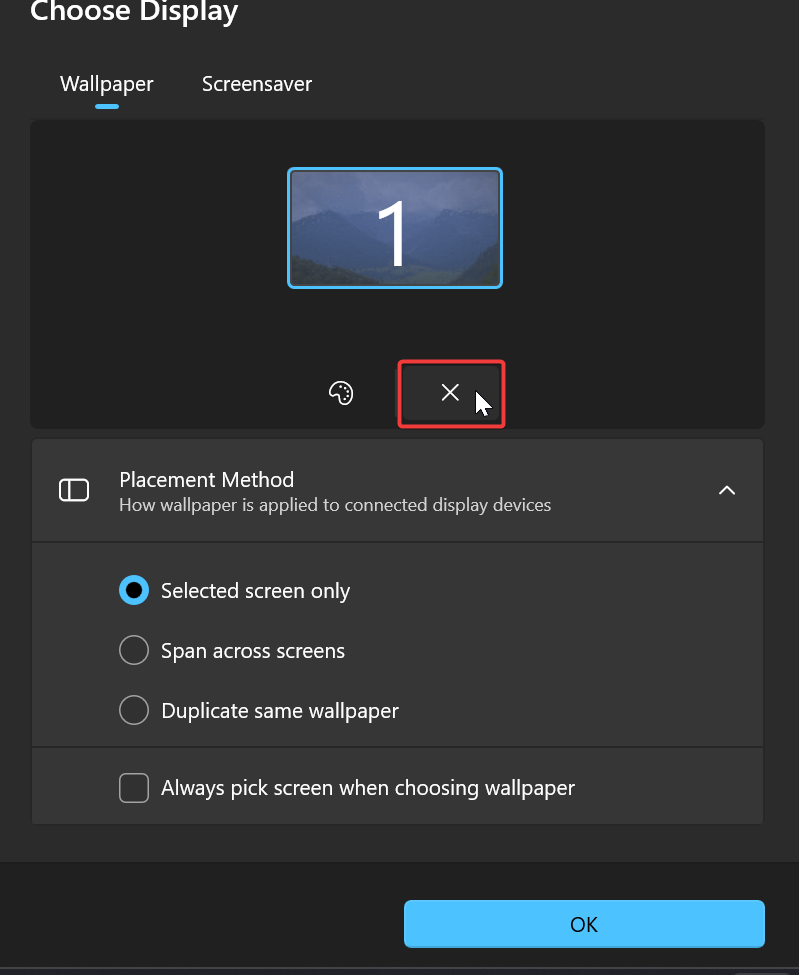
Click on OK, This will remove the live Dekstop wallpaper.
Read Also:
Set Different Wallpapers on Dual Monitors in Windows 11
Set Daily Bing Wallpaper as Your Windows Desktop Background