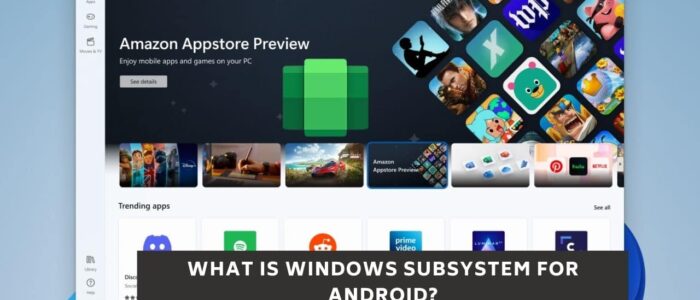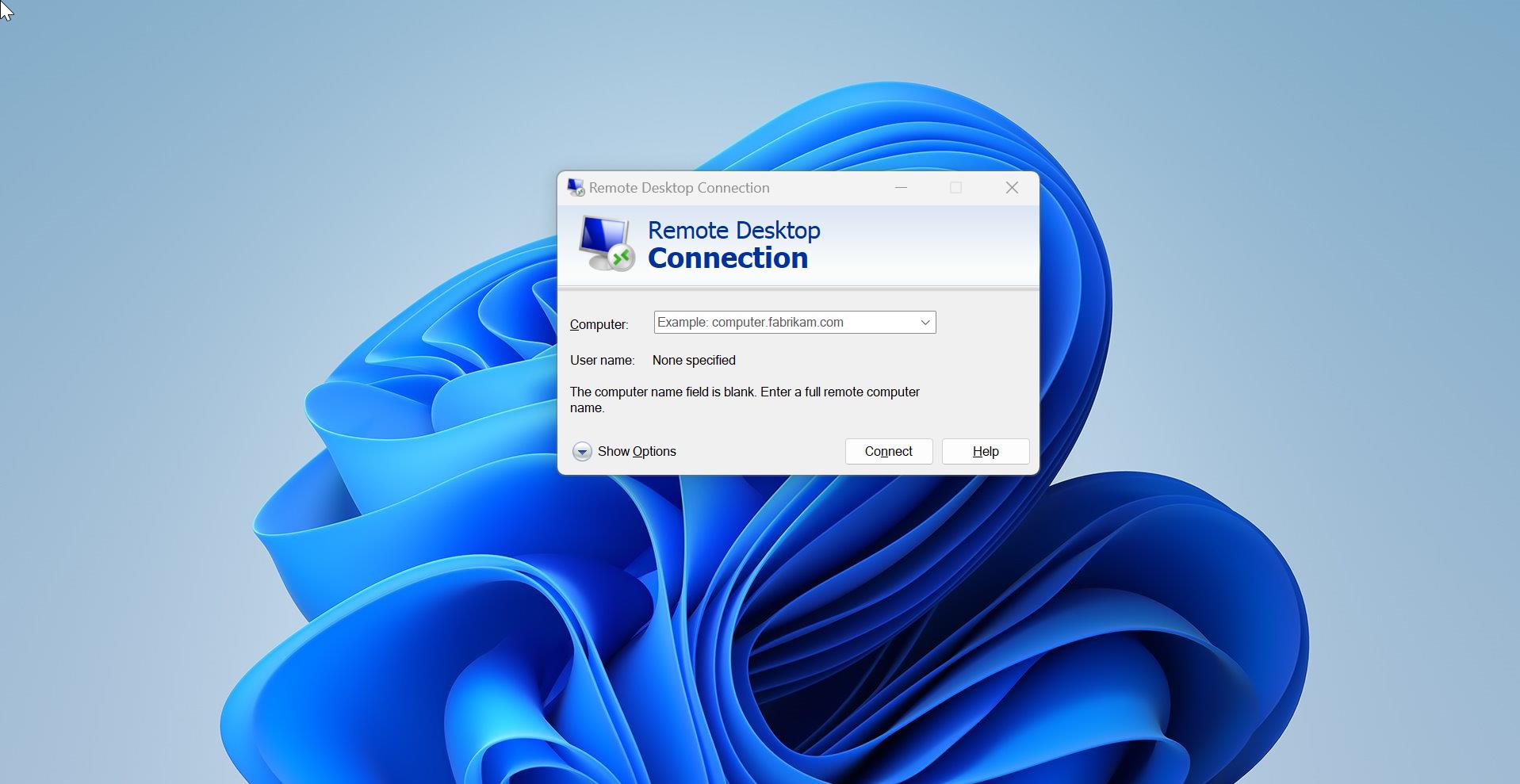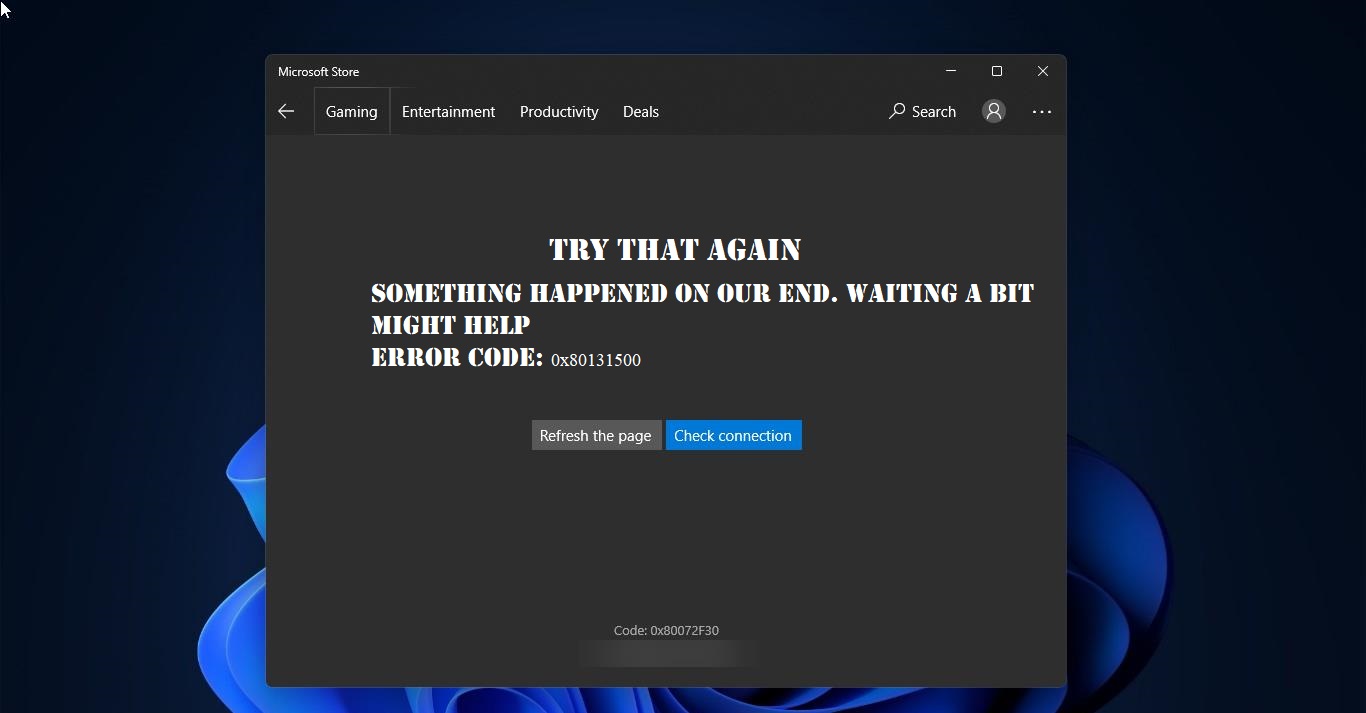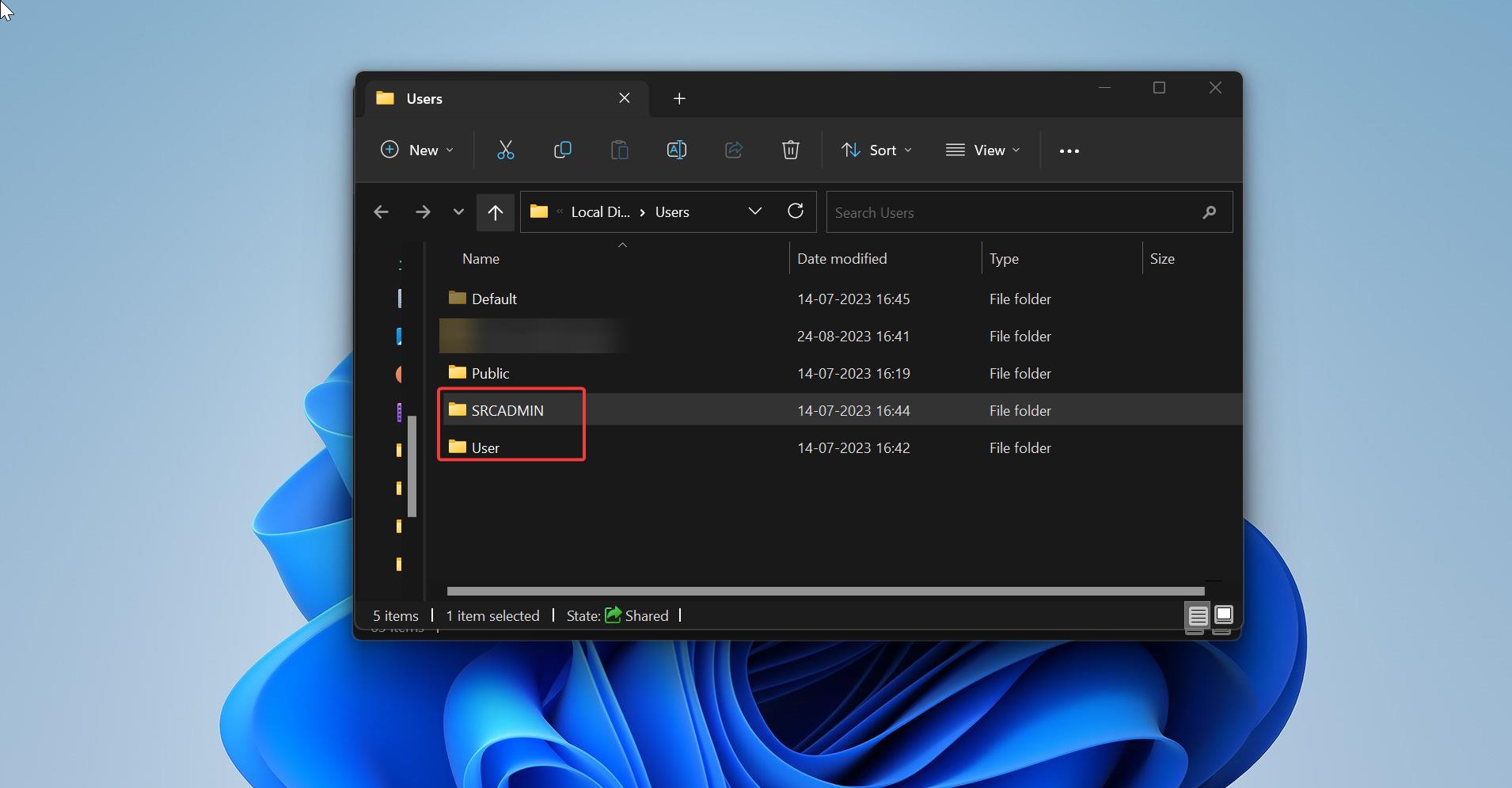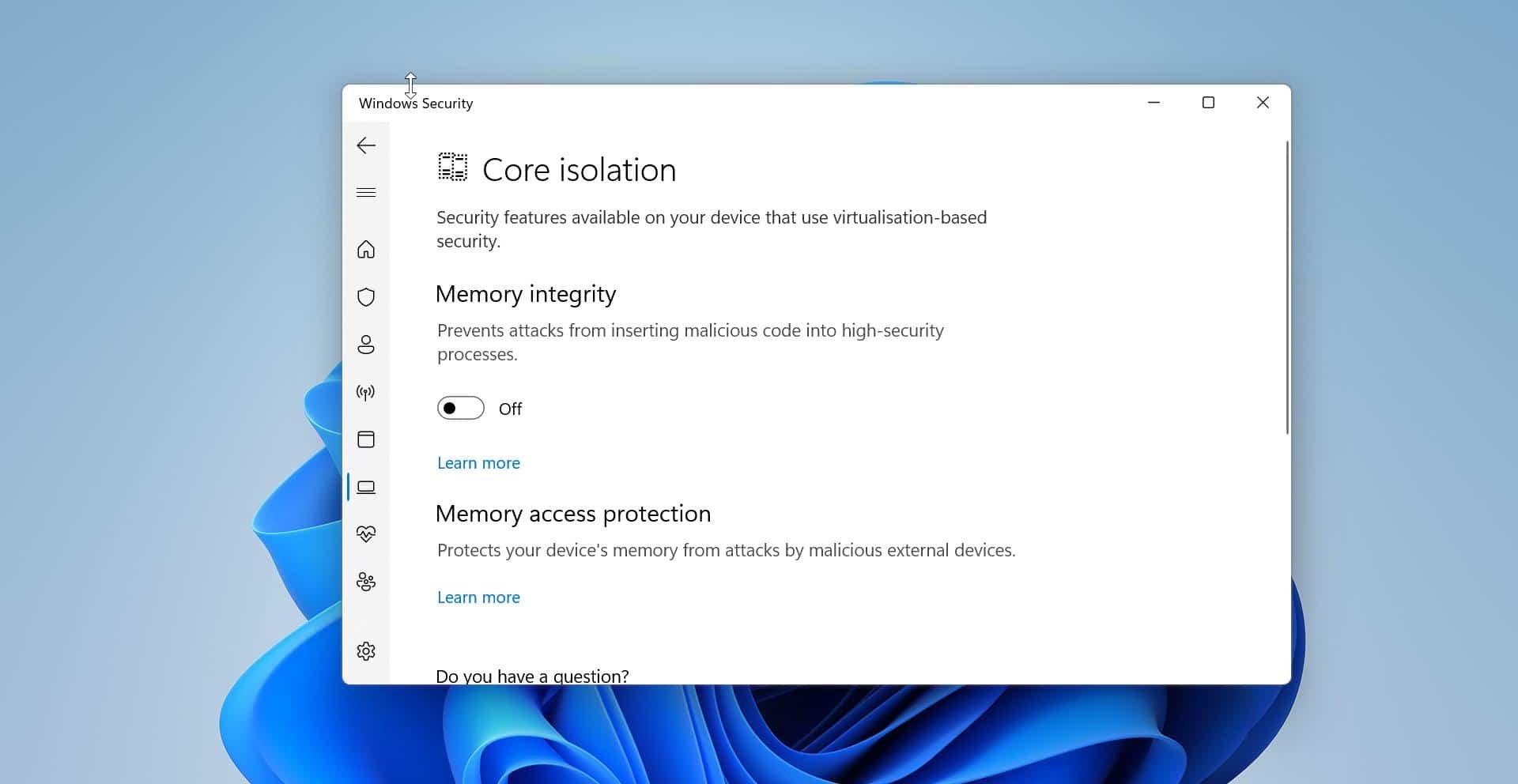During the Windows 11 release event, Microsoft announced a lot of new features from Windows 11, and also mentioned one of the most attractive points which is that you could run Android apps on Your Windows 11 system. This is one of the most awaited features in Windows 11, even though Windows 11 is officially out, still this feature isn’t officially not released. As of now, Microsoft released the first preview of the Windows Subsystem for Android, and this is not released internationally. Only the Windows Insiders in the Beta Channel in the U.S can install and experience this feature officially.
To install WSA and run Android apps on your Windows 11 PC, then your PC has to meet the following requirements. These are the official requirements that are released by Microsoft.
- Your PC needs to be on Windows 11 (Build 22000.xxx series builds) and meet these hardware requirements.
- You may need to enable virtualization for your PC’s BIOS/UEFI. Click here for a guide on how to enable this on your PC.
- Make sure you’re running Microsoft Store version 22110.1402.6.0 or higher. You can check for updates for Store by going to your Library and clicking the “Get updates” button.
- Your PCs’ region must be set to the U.S.
- Your PC must be in the Beta Channel. If you are new to the Windows Insider Program, click here to get started with registration and joining your PC to the Beta Channel.
- You will also need to have a U.S.-based Amazon account to use the Amazon Appstore.
If your system meets all of the above following requirements then you can directly go to the Microsoft Store and download the Amazon App Store and install it.
How Windows Subsystem for Android Works?
If you are Windows 10 user then you might heard the term WSL or Windows Subsystem for Linux. WSL allows users to run the Linux Operating system alongside Windows. Using WSL, you can install the Linux distributions as an app from the Windows Store. Windows has a driver that sits between the NT kernel and Linux kernel-mode that does the translation and exposes the virtual files. Its compatibility layer for running Linux binary executable natively on windows 10/11. Like WSL, Windows Subsystem for Android is a new platform technology that runs Android apps through Amazon Appstore on Windows 11. WSA is the main source that powers the Amazon App Store and all its components. Like WSL, WSA includes the Linux Kernel, and on top of that Kernel Android OS is installed and runs via a Hyper-V Virtual Machine. It is based on the Android Open-Source Project (AOSP) Version 11. And Microsoft said that all the android apps will be distributed in Windows 11 through the Amazon Appstore, and this Appstore will be part of the Microsoft store, and you need the Amazon account to login to the Amazon AppStore. The preview of the Amazon Appstore has very limited functionalities and limited apps, but soon you will get a lot of Apps. Currently, only 50 apps will be available in the Amazon Appstore, and this store apps are able to access by only the Windows Insider Beta users.
How to Install WSA on your Windows 11 System?
If your system meets all the above-mentioned requirements, then it is very easy to install Amazon Appstore. You can get the Amazon Appstore from the Microsoft store, once you installed the Amazon Appstore, then WSA will automatically get installed along with it. If you are a US user, then follow the below-mentioned steps to get the Amazon Appstore on your Windows 11 system.
First Open Windows Settings by pressing Windows + I and from the left-hand side click on the Windows Update.
Under Windows Update, click on the Windows Insider Program, if you are not signed up for Windows Insider Program then add your Microsoft account and signup.
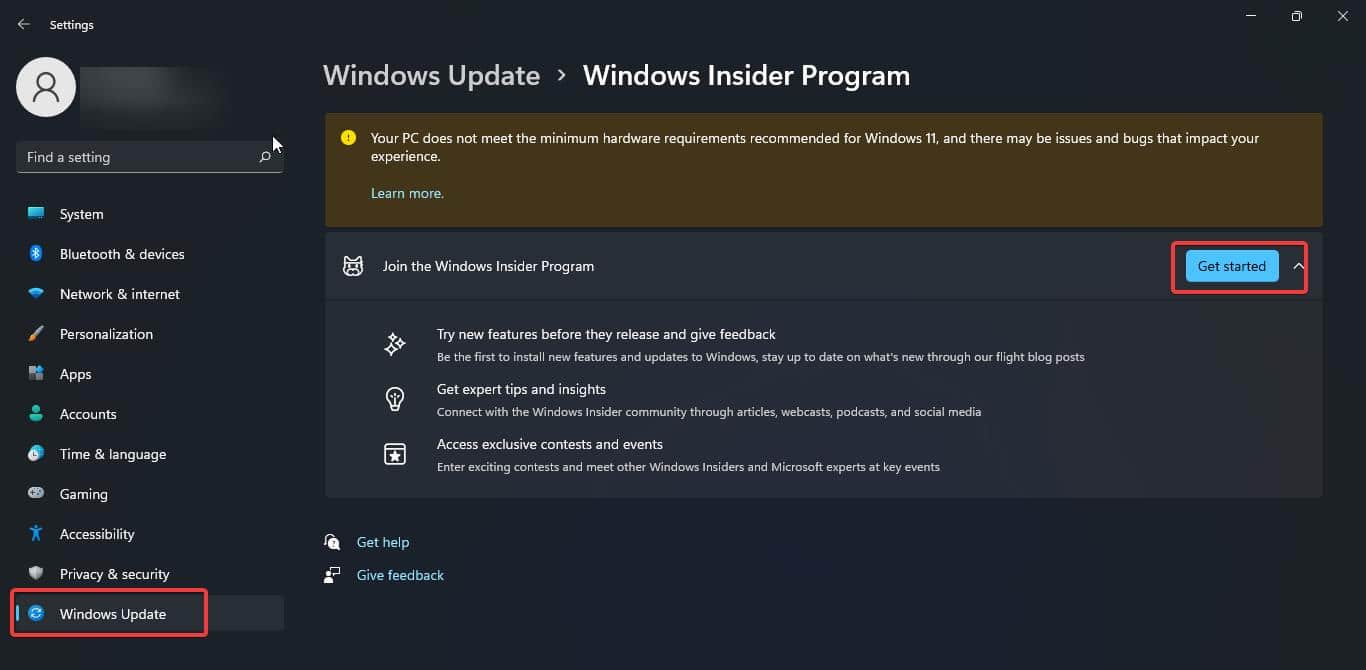
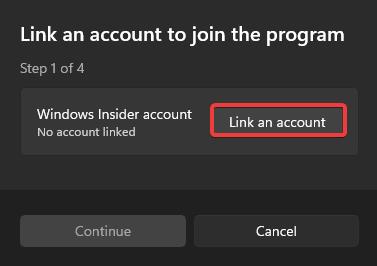
Once you signed up for Windows Insider Program, go to the Channel settings option and choose the Beta Channel.
Next, go to the Windows update page and check for updates. If the updates are there, just let the updates to install and restart the system once after the update installation.
Then go to the Microsoft Store in Windows 11 and search for Amazon Appstore. Click on it and click on the Get Option to install the Appstore.
The installation will take time, after the installation you’ll find the Amazon Appstore and the Windows Subsystem for Android.
Open Amazon Appstore and use your US-based Amazon account to sign up, after the sign-up, you can see the list of apps available from the Amazon app store. Click on any app and install it on your PC. Now you can run any android apps side by side in Windows 11.
Read Also:
How to Install Google Play Games Beta on Windows 11?