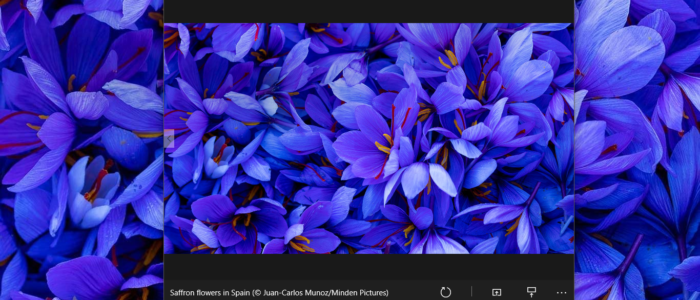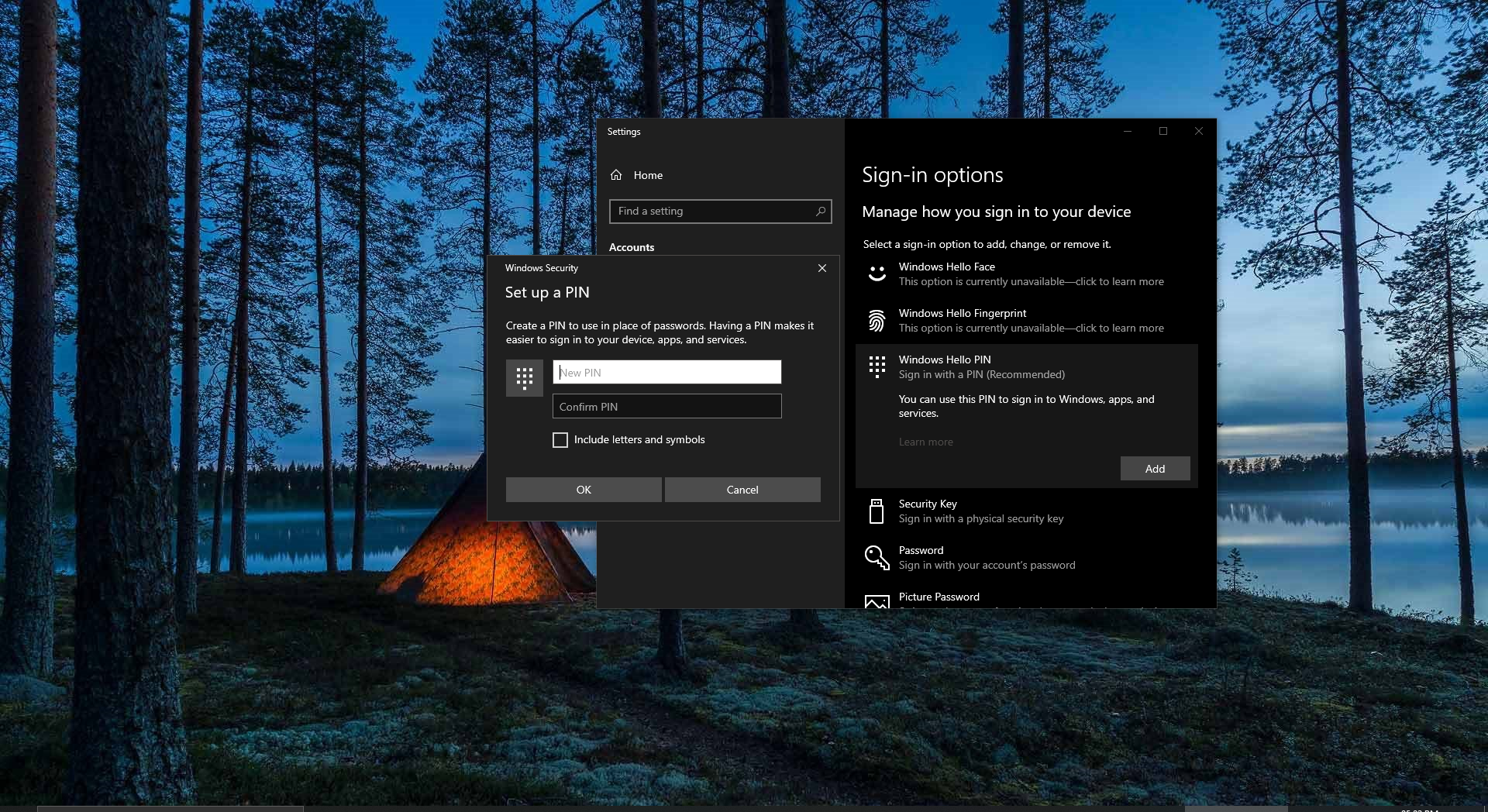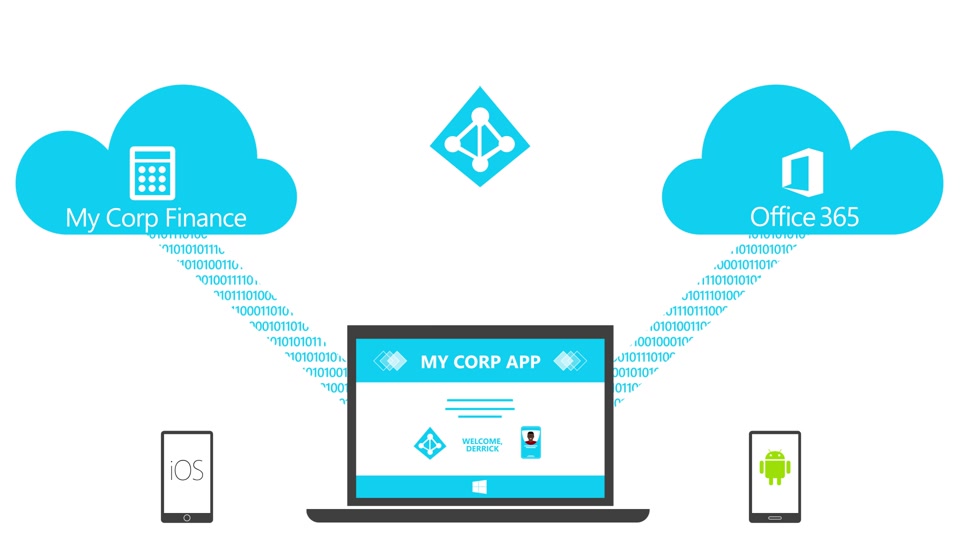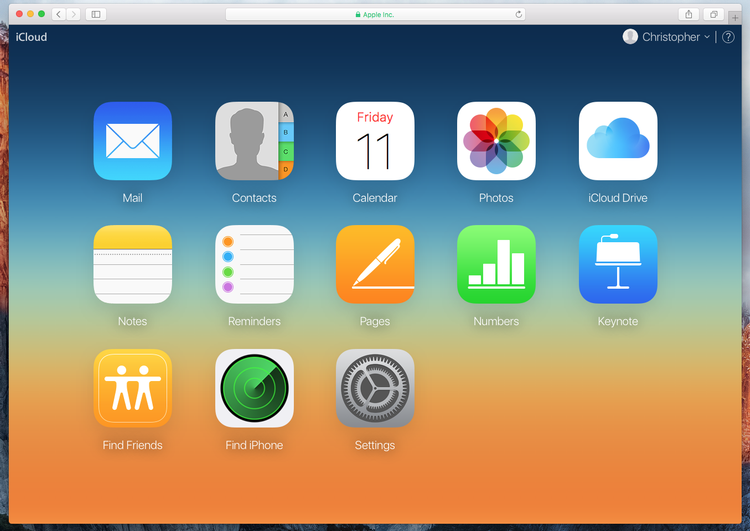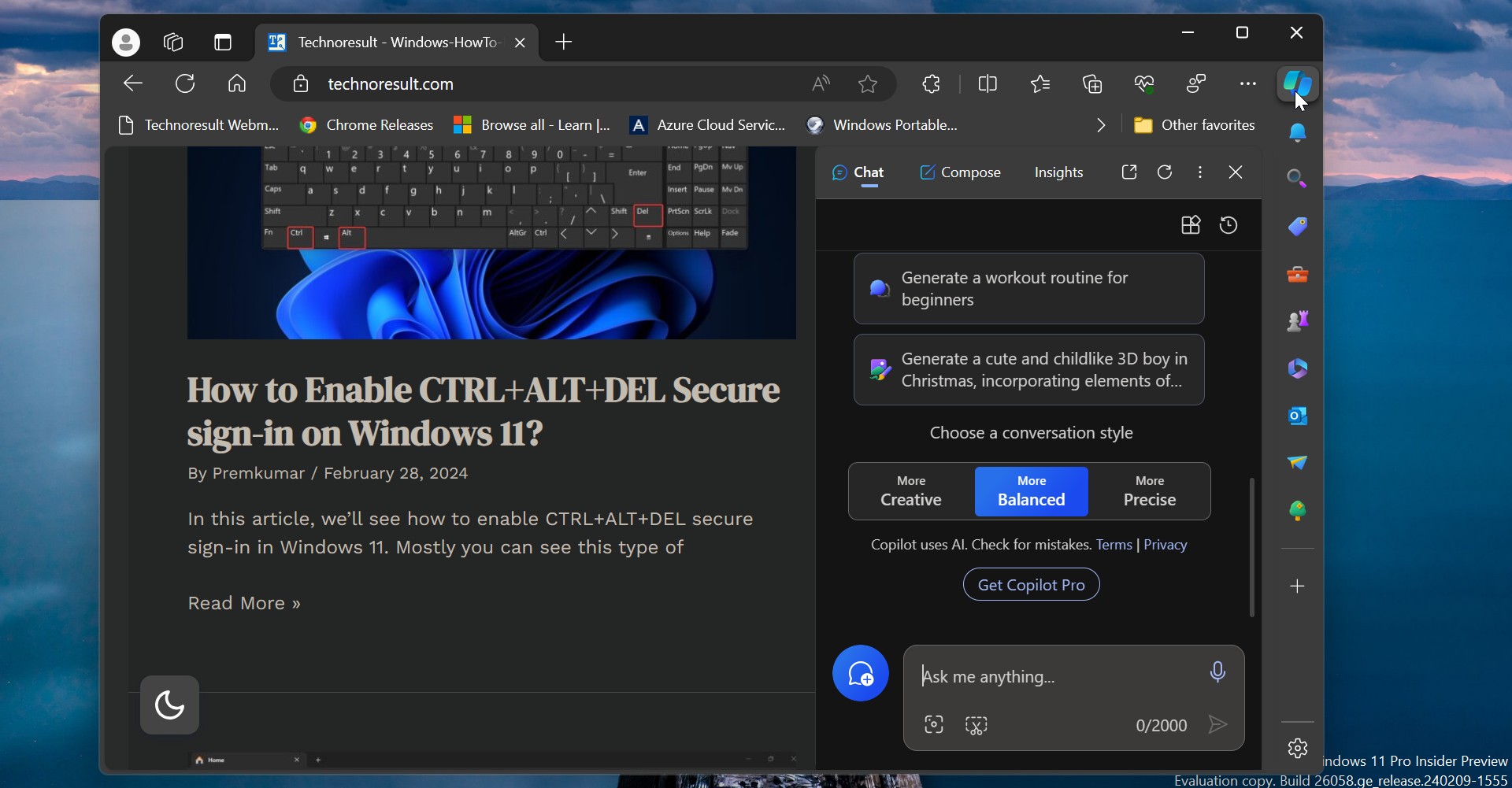Whenever we login to our Computer or Laptop the first thing we see after the system boot is Desktop Background, This desktop background is commonly referred to an image that is used as a backdrop on any GUI that has a desktop. Keeping Desktop wallpaper is simple in Windows 10, Download any image from the internet and right-click on that image, and choose set as Desktop background. Most people wish to choose good Desktop wallpaper. But Choosing good wallpaper is a daunting task. And setting up it daily is not possible. Microsoft Bing Search engine Changes its homepage daily with amazing and different types of photos. the pictures are selected by a team at Microsoft in Washington who decide on the images for the Bing Home page. The photographs themselves are from stock photo agencies – which license the images to Bing, Photolibrary, and other sources. You can download and set Bing homepage wallpaper as your Desktop Wallpaper. But doing it manually is very difficult, There are many apps in the market that can be use to set the Bing images as the daily wallpaper of your desktop.
Set Daily Bing Wallpaper as Your Desktop Background:
In this windows 10 guide, we listed out the best third-party apps to set Bing images as wallpaper.
Using Daily Picture App:
- Open Microsoft Store using the search bar, Once the Microsoft store opens search for Daily Picture App and get it install.
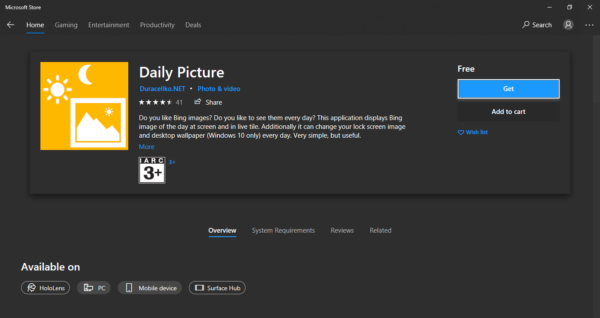
- After the installation launch the app, Once you launch the app you can see the current Bing homepage wallpaper.
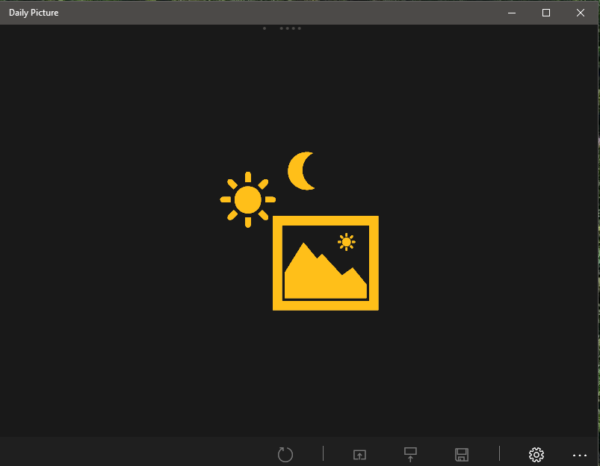
- You can slide the wallpaper back or forward to sell all the wallpapers.
- Click on the menu, three dots from the left bottom corner. Click on the settings.
Now you can see two options Use Bing image as lock screen Change your lock screen on actual Bing image daily Use Bing image as Desktop wallpaper Change your desktop wallpaper to actual Bing image daily.
- Turn on the toggle button to set lock screen or desktop wallpaper daily.
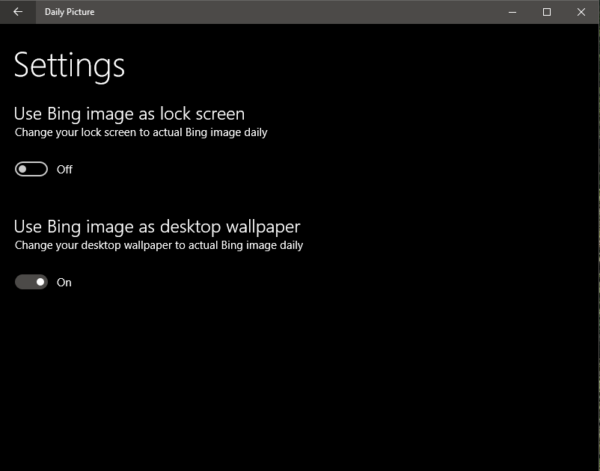
Using Dynamic Theme
Dynamic Theme is another app which is used to set Bing Image as wallpaper. You can get this app from the Microsoft store. Dynamic background and or lock screen picture with daily bing or windows spotlight pictures, one Bing or windows spotlight picture or personal pictures.
- Open Microsoft Store and search for Dynamic Theme App and get it install.
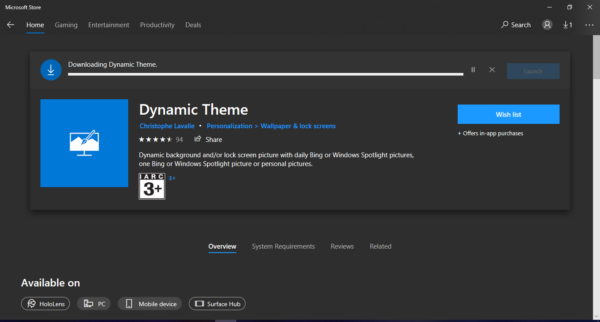
- Once you install the Dynamic theme app you can see a screen similar to Windows Personalized settings
- Click on Background, and from the drop-down menu choose Bing to Set Daily Bing Wallpaper as Your Windows Desktop Background
- Once you have selected the Bing, the Bing will appear in the Preview background pane. Click on Update to finally set the bing image as your desktop background.
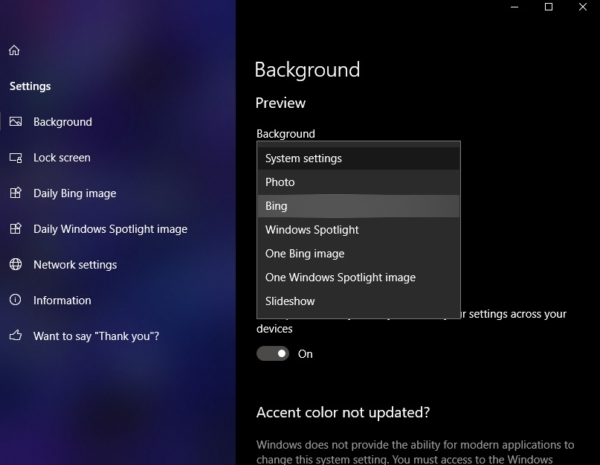
- Using this app you can set bing wallpaper for Lock Screen also.
- There are lot more options available in the Dynamic theme app, you can set Daily Bing image, and there is a notification option to show an alert when a new Bing image is available with a Preview.
Dynamic Tile: Use daily bing images as a dynamic tile of the application.
Auto save: Using this option you can automatically save of the daily Bing image in the folder of your choice.
Source: Using this option you can get wallpaper based on your country’s culture.
Daily Windows Spotlight image: Using this app you can set Windows Spotlight image as a Desktop wallpaper.
Read Also:
How to Set Google as a Default Search in Edge?
Access Bing Chat AI on Chrome or Firefox