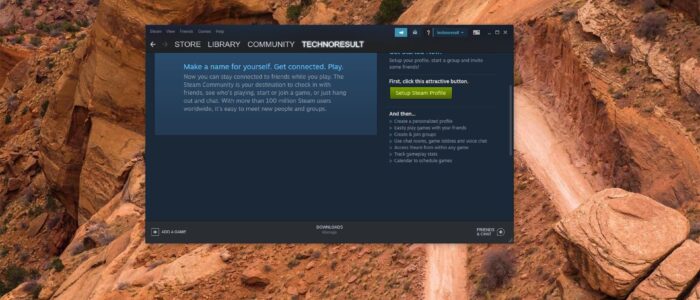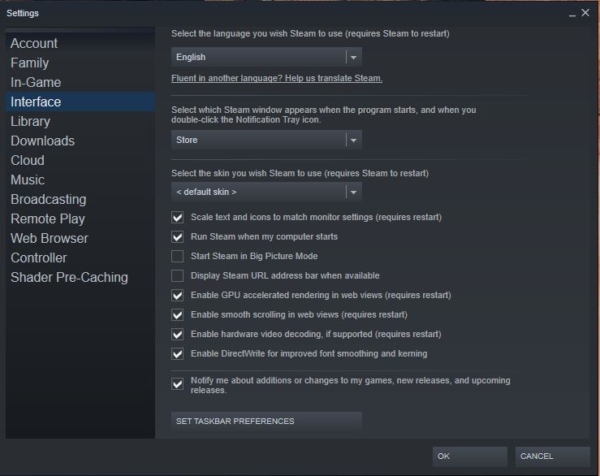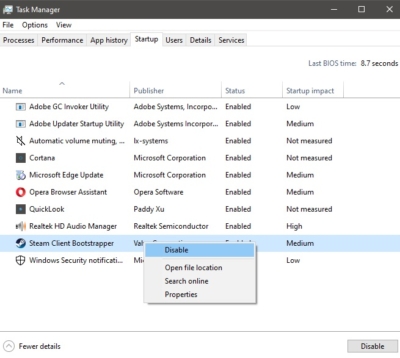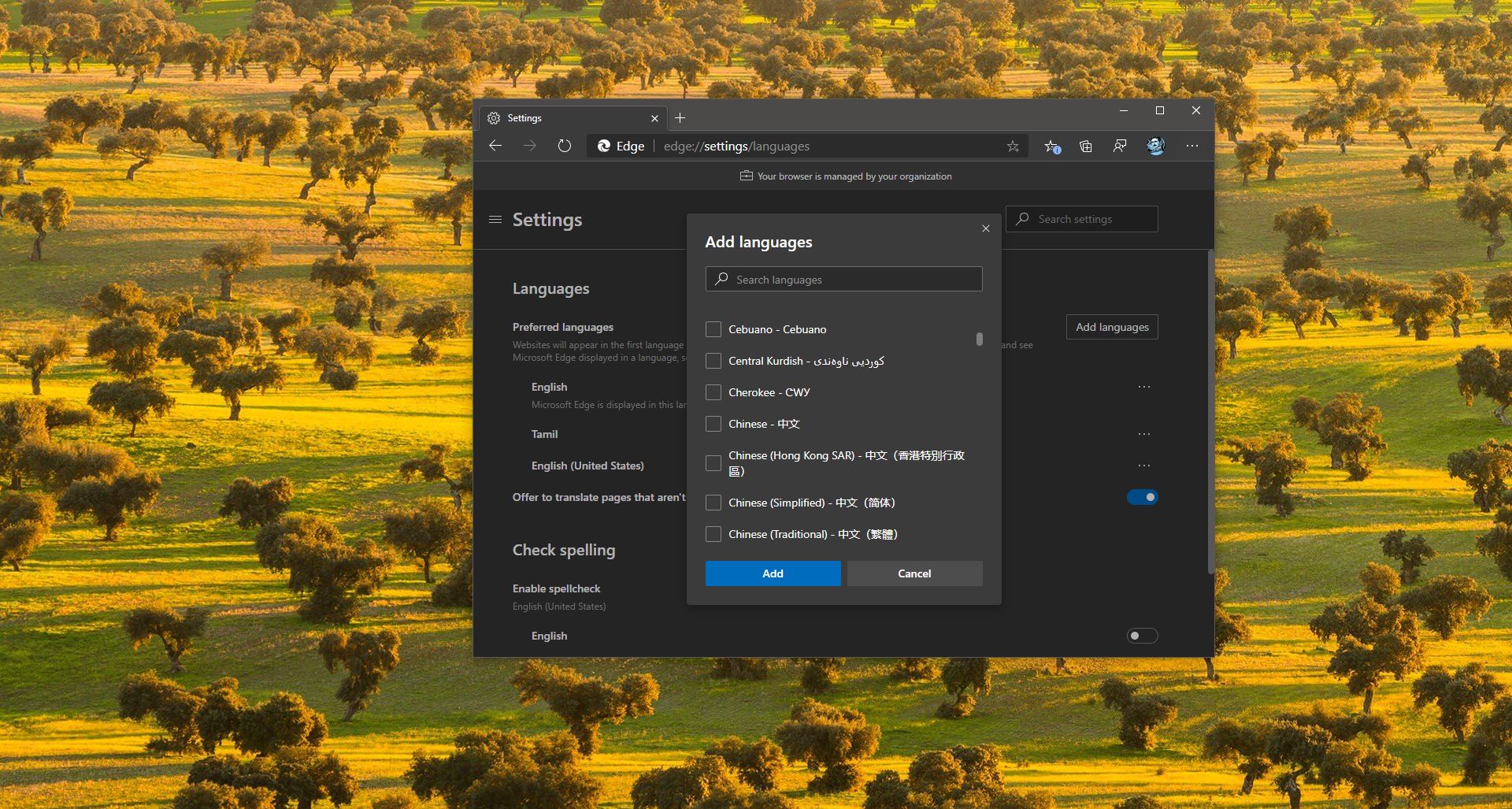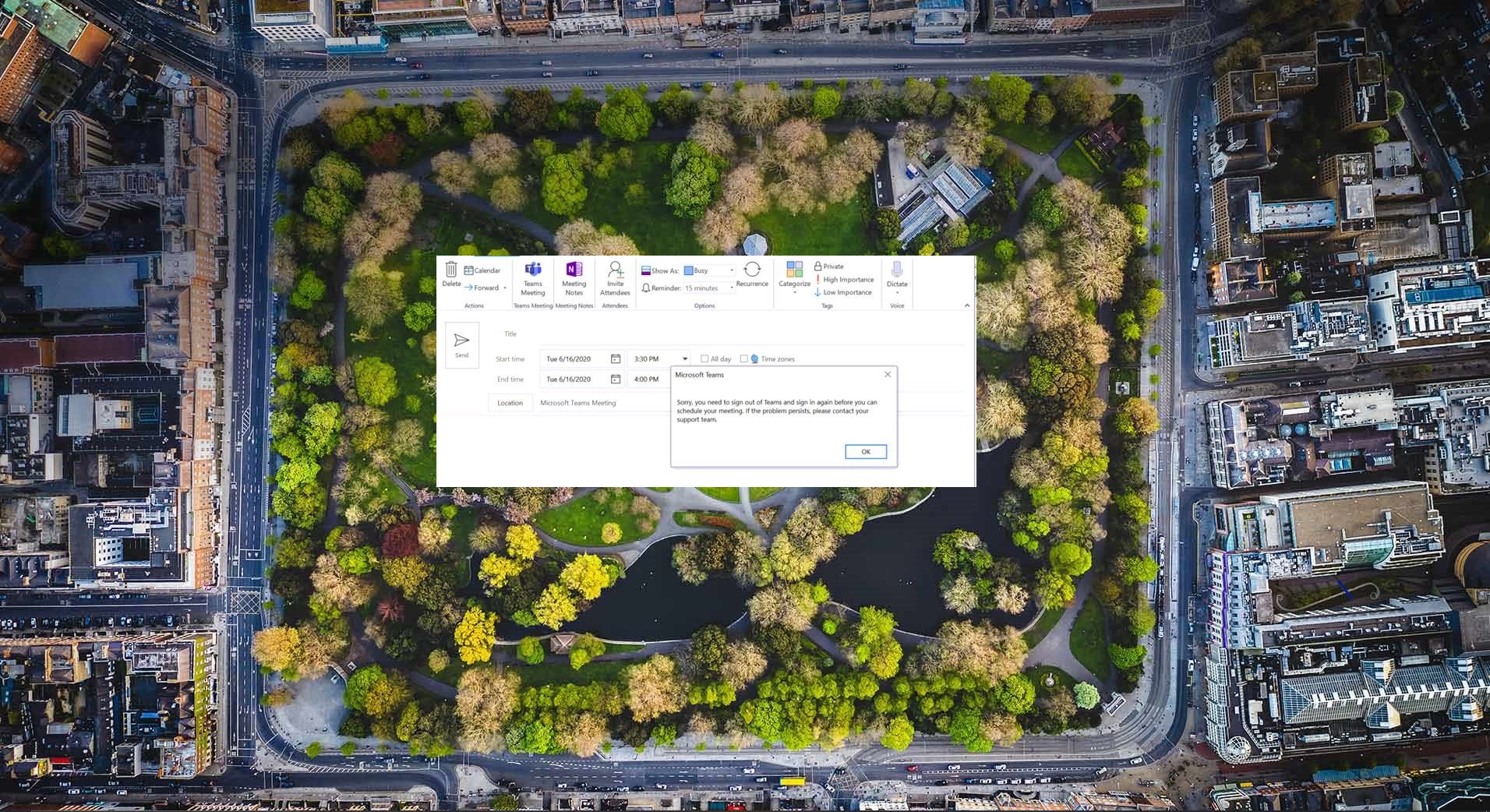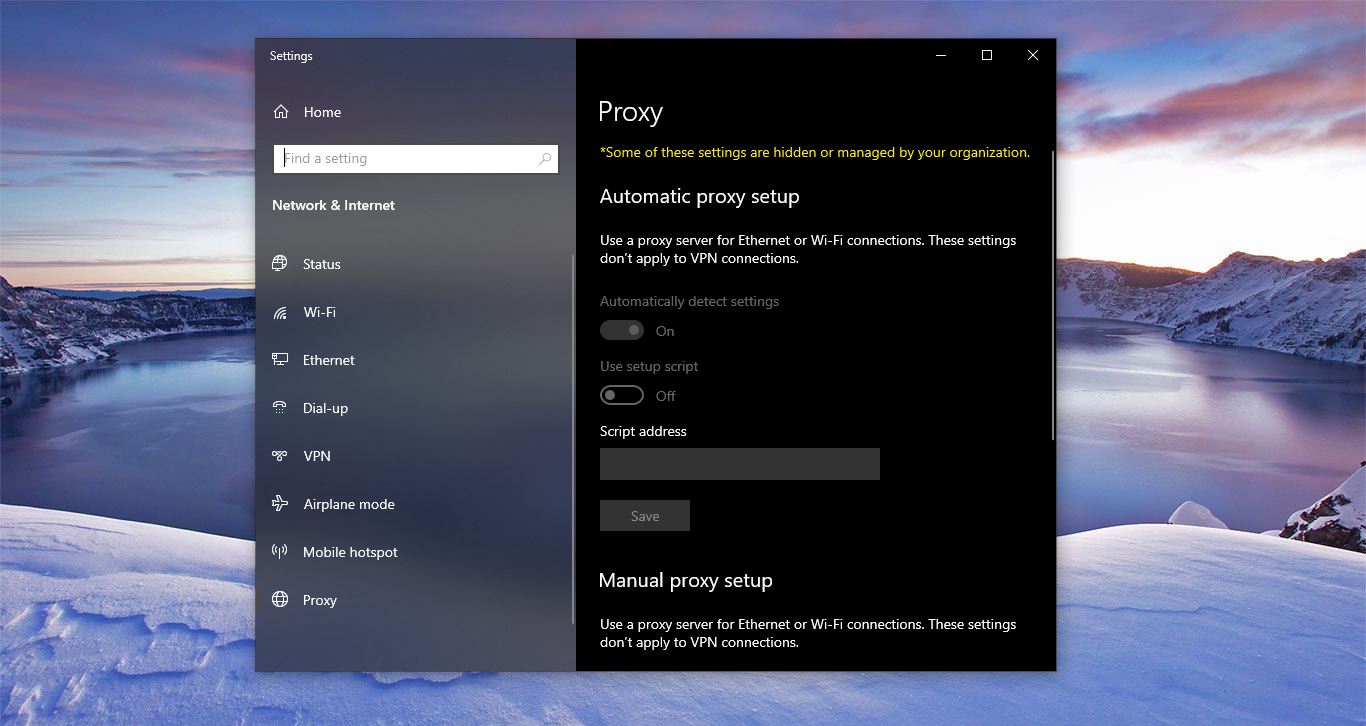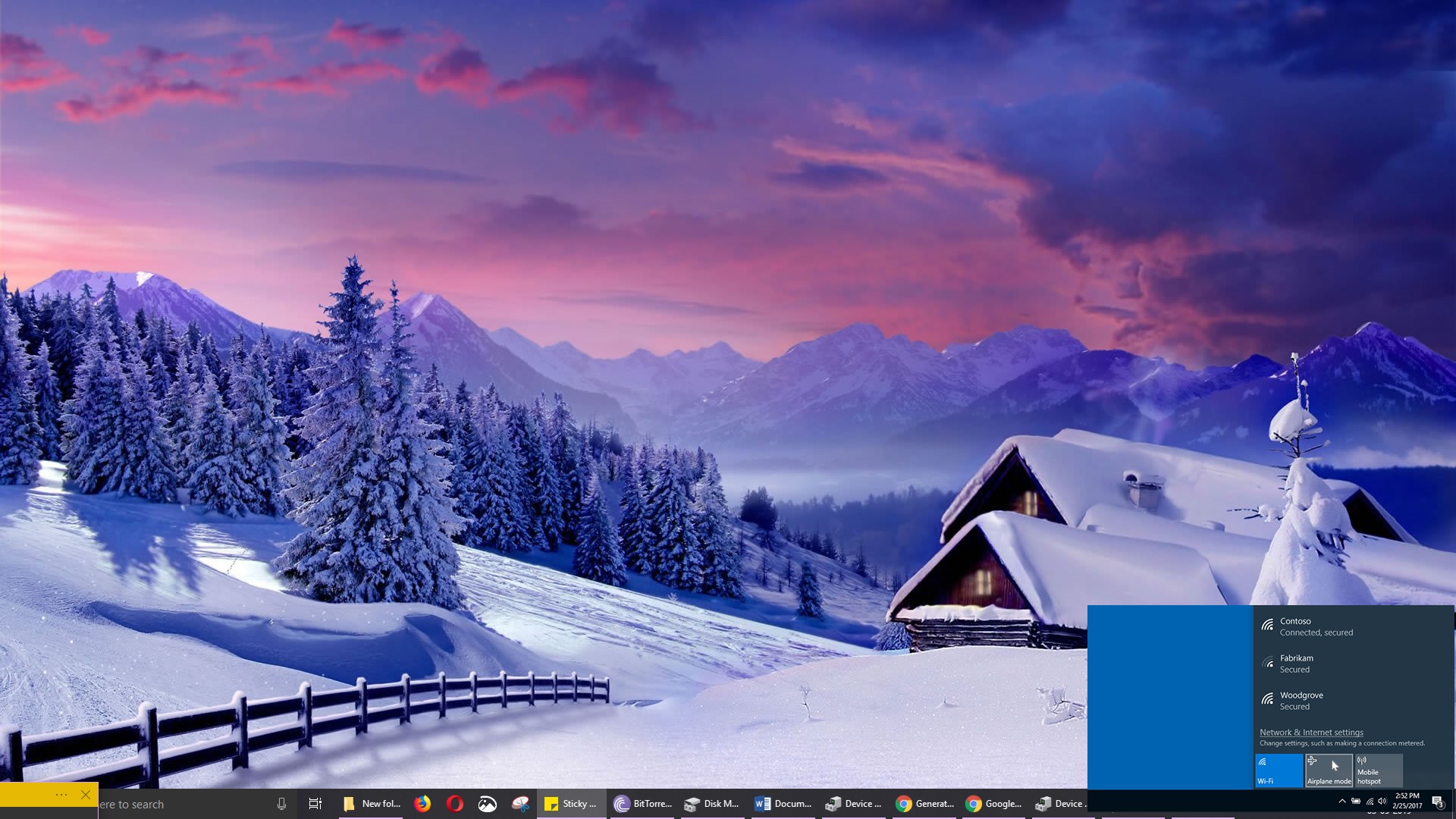Steam Launcher is a standalone software client that is developed by Steam. Steam is a video game digital distribution service. Steam offers DRM (Digital Rights Management), Server hosting, Video streaming, and Social networking services. And it expanded into an online web-based and mobile digital storefront. The main role of the steam launcher is it provides the user with installation and automatic updating of games, and community features such as friends list and groups, cloud storage, and in-game voice and chat functionality. Steam is initially developed for the Windows Operating system, later it was released for Mac OS and Linux. Then it was released for iOS, Android, and Windows Phone. Also steam offers design software, hardware, game soundtracks, anime, and films. You can download steam software from the official website. Steam allowed users to review their purchased games and organize them into categories. Mark their favorite games for quick access. There are more than 53 million active players are using Steam launcher Monthly. If you already installed steam, then you aware that the Steam launcher will automatically launch once the system boot. This article will guide you to Stop Steam Launching Automatically in Windows 10.
Stop Steam Launching Automatically in Windows 10:
If you are going to use Steam Daily then you no need to worry about this, if it’s really annoying then you can use the following methods to stop steam launching automatically.
Launch Steam and click on settings. OR Right-click on the Steam icon on the Taskbar then select settings.
Now Navigate to the Interface tab, Then uncheck the Run steam When my computer starts.
Then click on Ok.
Using Task Manager:
Open Task Manager by pressing Ctrl + Alt + Del and then click on the Startup Tab.
Under Startup Tab look for Steam Client Bootstrapper. Then Right-click on the Bootstrapper and then choose Disable.
This will Disable the steams from starting automatically.