In Windows 10 File Properties gives you information about that particular files, such as the date you created, the name of the file size, and more stuff. This Properties window explored in multiple tabs. General Tab, Security Tab, Details, and Previous Versions. In this article, we are going to see about the Security tab. Security tab control permissions, which are rules determining who can access the file and what they can do with it. You provide access to any user or Group to that particular folder. Also, you can change the permissions to the user. Advanced button on the Security tab is used to take ownership of the file. Due to security reasons, IT admins will disable this Security tab. If the Security tab is missing from the file Properties, then this article will guide you to fix Security tab missing Issue.
Table of Contents
ToggleFix Security tab missing from File Properties:
Using Registry Editor:
If you are using Windows Home edition then use this method.
Note: Modifying the Registry is risky, and it causes irreversible damage to your OS Installation Follow the steps correctly. Friendly advice Before Modifying Registry Creating Restore Point is recommended.
Open the Run command by pressing Windows + R and type Regedit and hit enter. This will open the Registry Editor.
Now navigate to the following path.
Computer\HKEY_CURRENT_USER\Software\Microsoft\Windows\CurrentVersion\Policies\Explorer
From the left-hand side click on the Explorer and from the right-hand side look for the DWORD named NoSecurityTab.
Right-click on the NoSecurityTab DWORD and choose Delete.
Now Click on OK and Restart the system once. This will Enable the Security tab in the File Properties.
Using Group Policy Editor:
Open the Run command by pressing Windows + R and type gpedit.msc and hit enter. This command will open the Group Policy Editor.
Now Navigate to the following path.
User Configuration > Administrative Templates > Windows Components > File Explorer
From the right-hand side click on the File Explorer, and from the right-hand side look for Remove Security tab.
Double click on the Remove Security tab to open policy settings.
Select Not Configuted and click on Apply and OK.
Restart the system once and check. If your security tab missing then follow the above steps this will bring back the security tab.
Read Also:
Fix Location Tab Missing in folder properties on Windows 11/10
How to Enable Power Management tab in Device Manager?

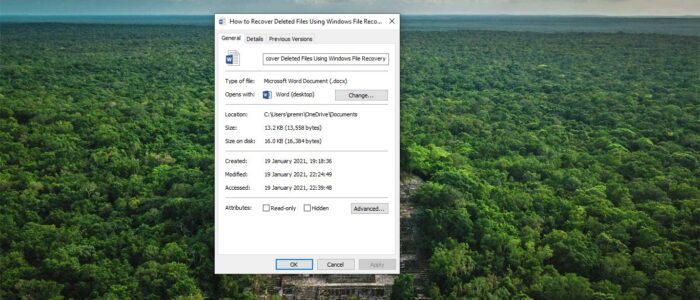
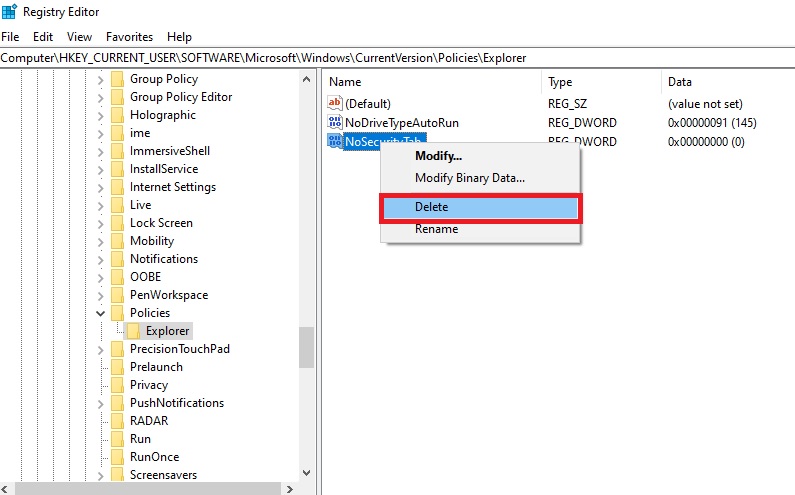
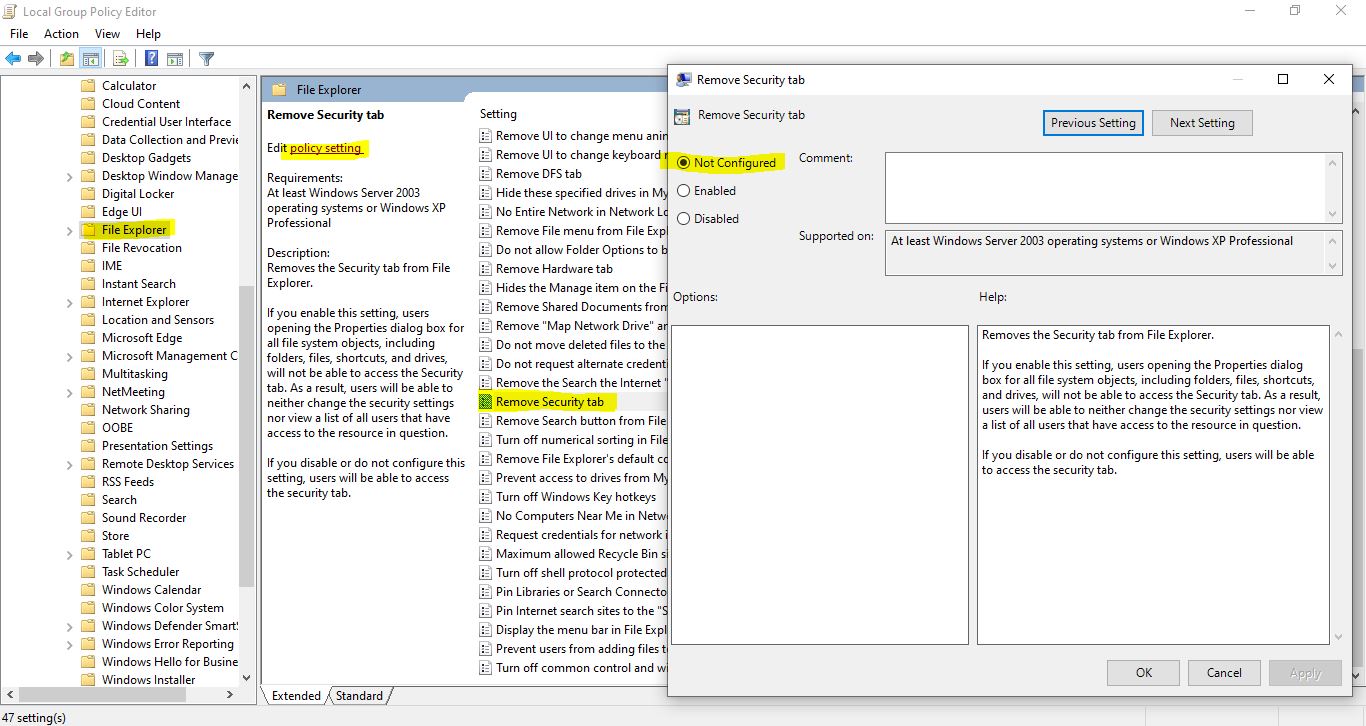
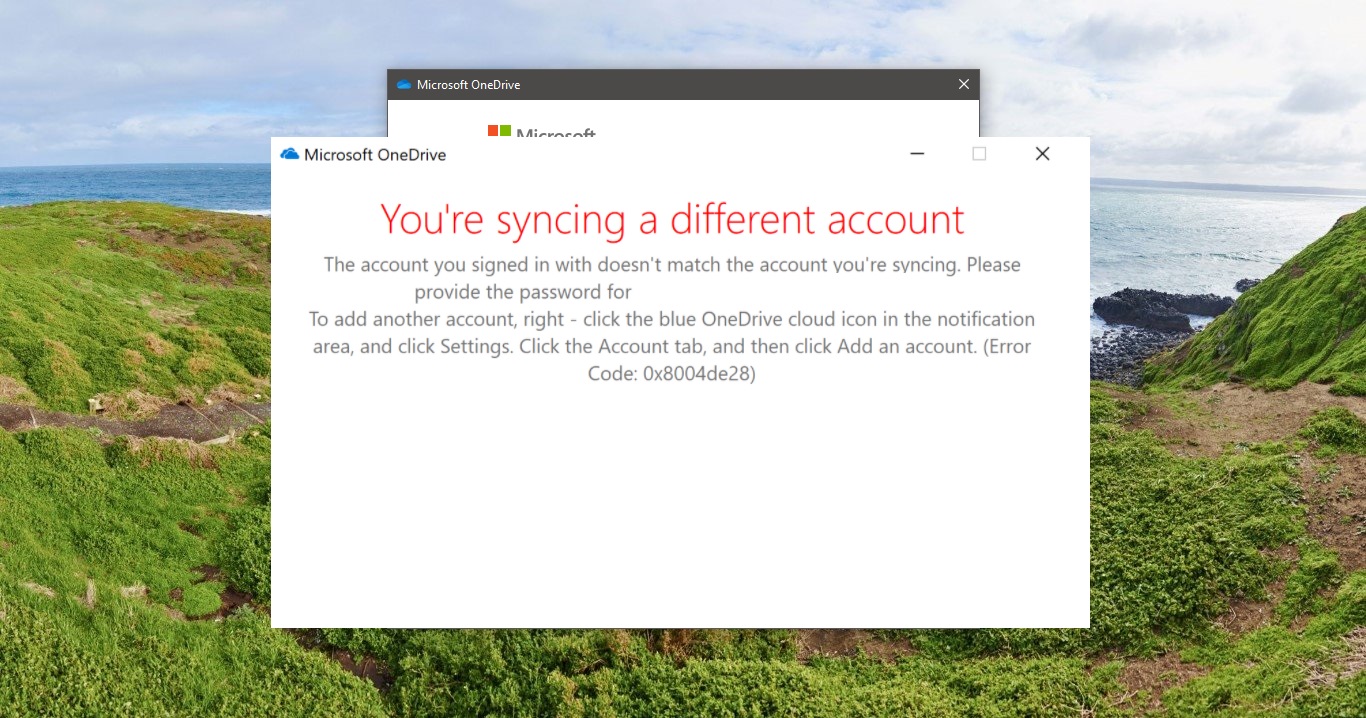
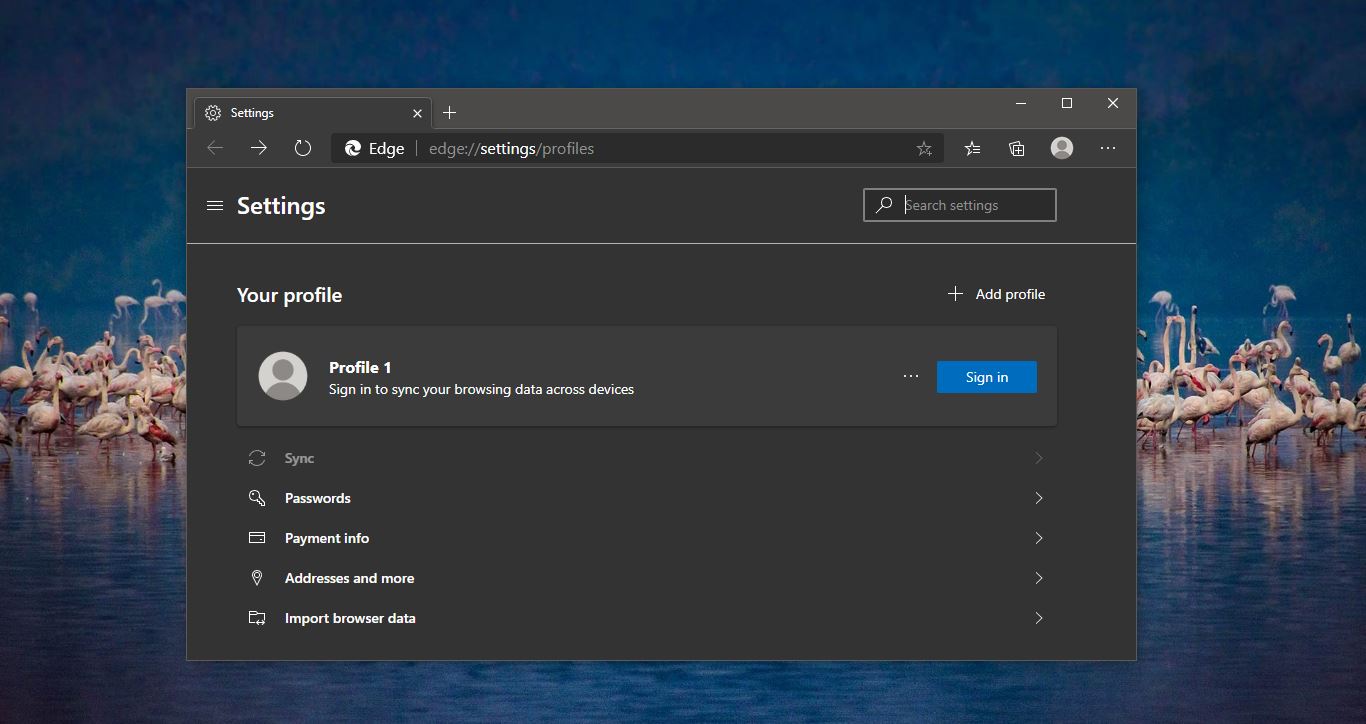
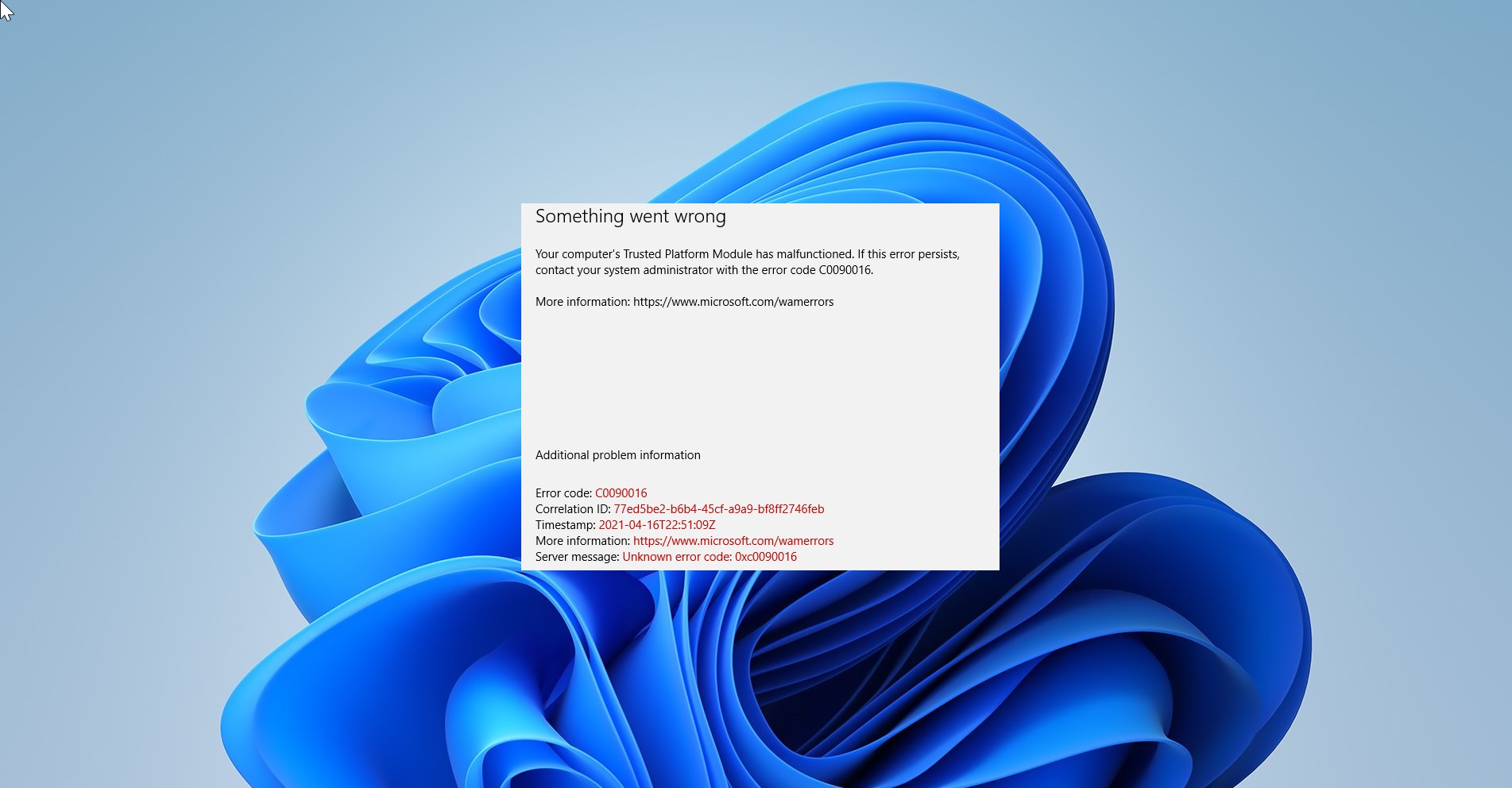
what if the security tab is missing only on one external drive? it is there for the internal hard drive and only one of my two externals.
https://technoresult.com/fix-security-tab-missing-for-external-hdd-or-usb/
Thank you for the easily understood process to renew the Security tab. Hopefully, it will work on my Windows 7 computer. This is the first solution I’ve seen that deals with the formatting of the drive. Thank You
This is not working for me! my laptop only shows the following:
Computer\HKEY_CURRENT_USER\Software\Microsoft\Windows\CurrentVersion\Policies
There are no folders in the Policies Folder for me to select, its an empty folder!