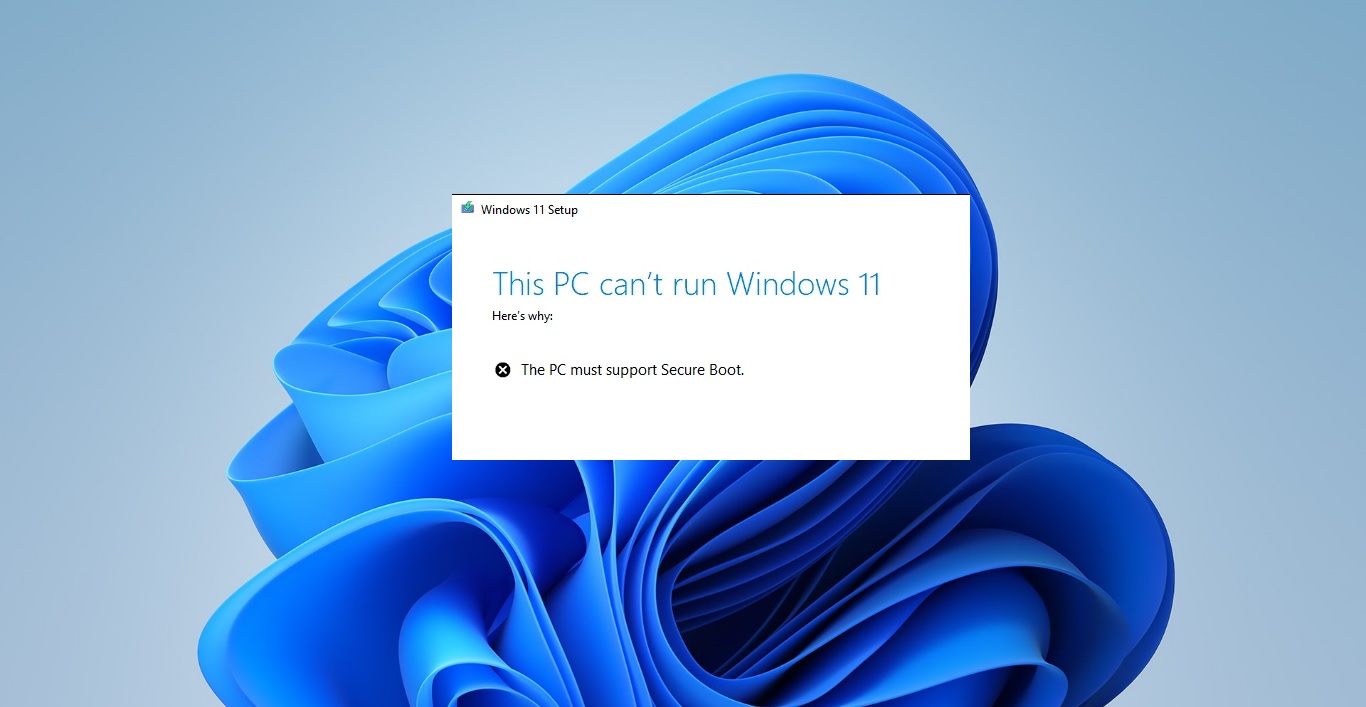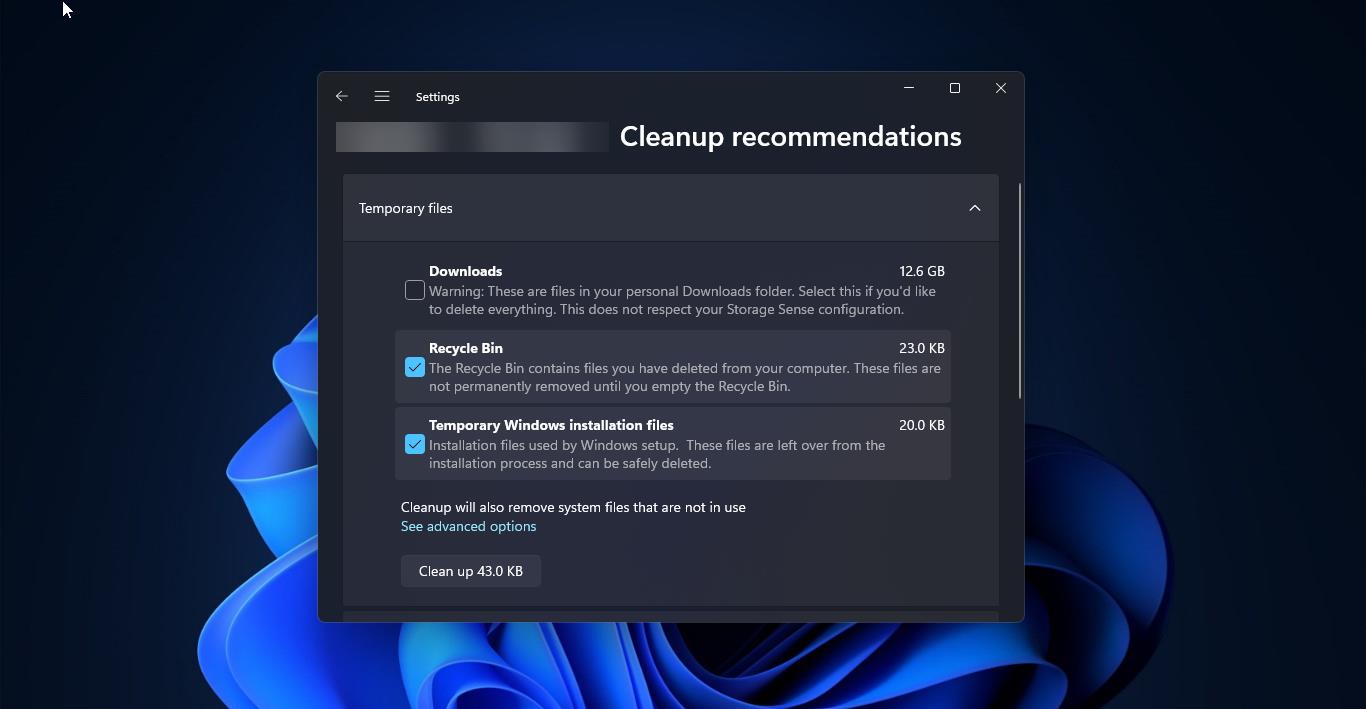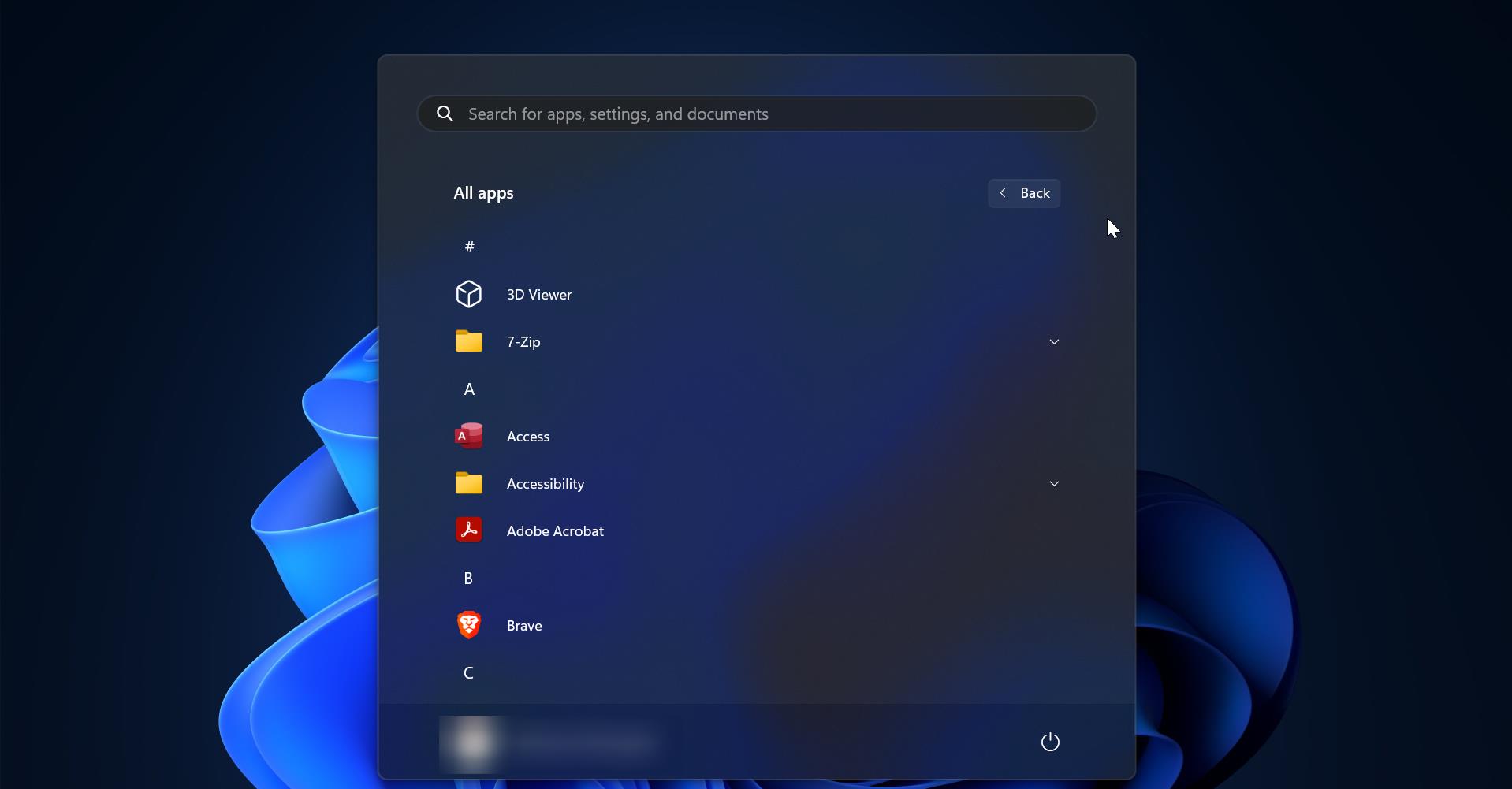OneDrive Personal Vault is an extra layer protected area in OneDrive, where you can store your important or sensitive files and photos Securely, Once you configured the OneDrive Personal Vault then it can only access with a strong authentication method or the second step of identity verification, such as your fingerprint, face, PIN, or a code sent to you via email or SMS. Your locked files in Personal Vault then have this extra layer of security, keeping them more secure in the event that someone gains access to your account or your device. Personal Vault is already added to the OneDrive Privacy and security, it offers file encryption at rest and in transit, suspicious activity monitoring, ransomware detection and recovery, mass file deletion notification and recovery virus scanning on download for known threats, and version history for all file types. If you are already configured OneDrive Personal vault then you would have faced this issue at least one time, In this article, we are going see how to fix the sync Problem of your Personal Vault. Personal Vault will show the error code like this “we can’t sync the latest changes until you unlock your personal vault”, This error clearly states that your OneDrive has sync issues because of the internet connection. The files which you saved inside your personal Vault will be safe and you no need to worry about that. This article will guide you to fix your Personal Vault Isn’t Up To Date issue.
Fix your Personal Vault Isn’t Up To Date:
First Check your internet connection is metered, if you are facing internet connection issues, then try to fix that first. Or you can contact your Local ISP vendor. Then from the Taskbar, if you click on the OneDrive icon it will show the files which are facing the sync issue. Or you can check the files in the file explorer also.
Open File Explorer and click on OneDrive Folder then track those files that will be displayed in Red. Rename the file or delete the file and copy it back. Sometimes it may be a single file or multiple files. If the issue still persists try to reinstall the OneDrive app, or sign-out and sign in back.