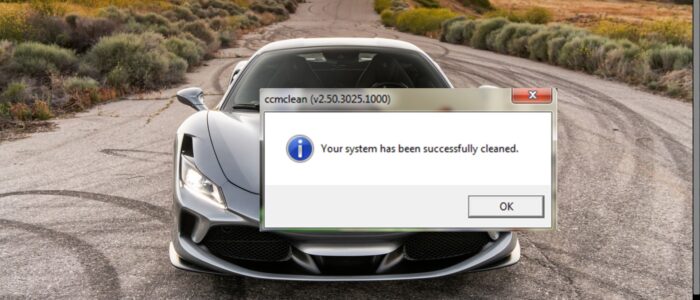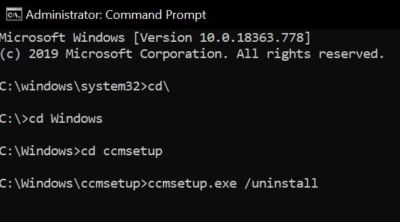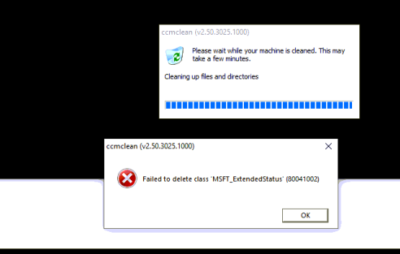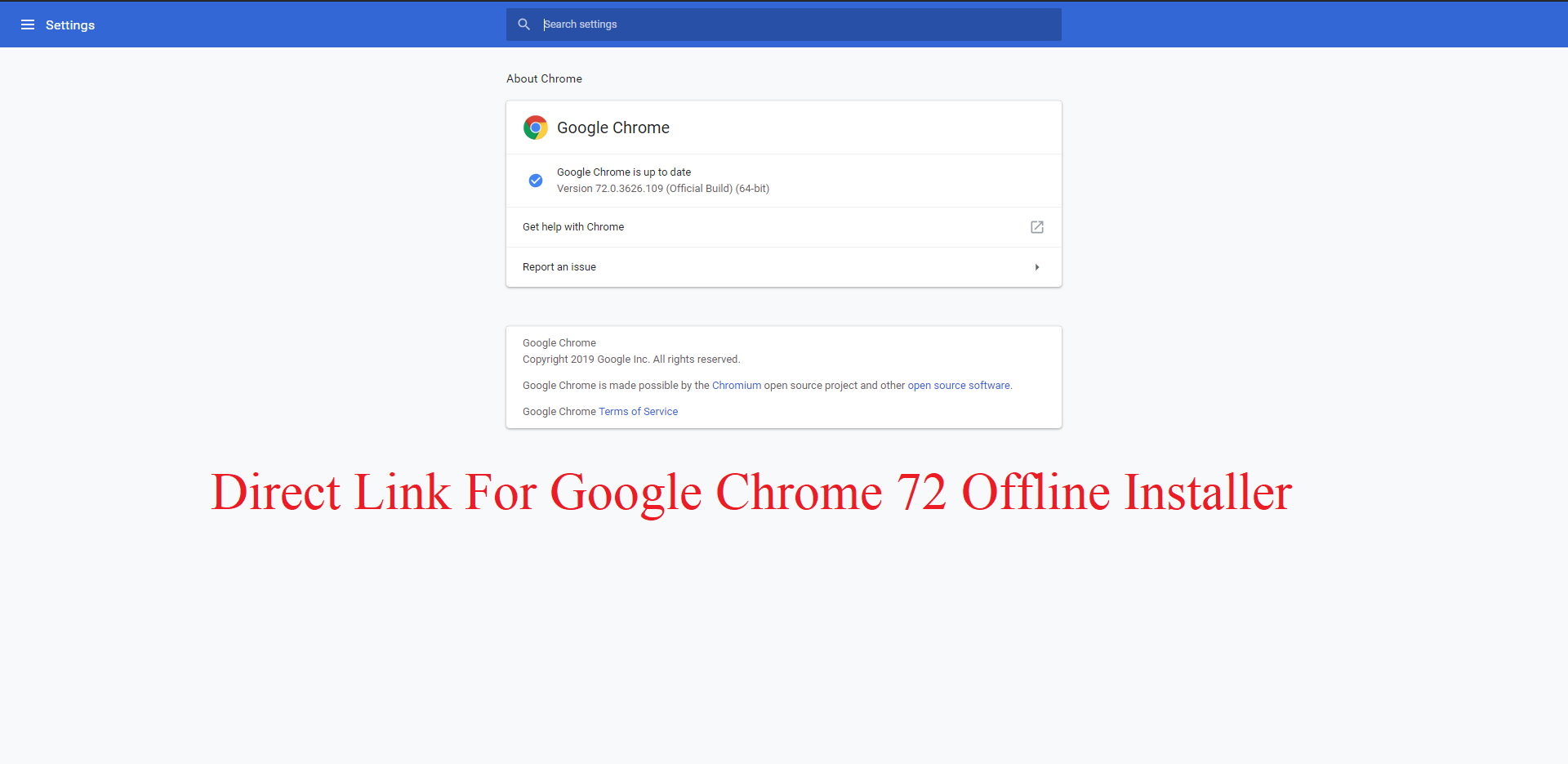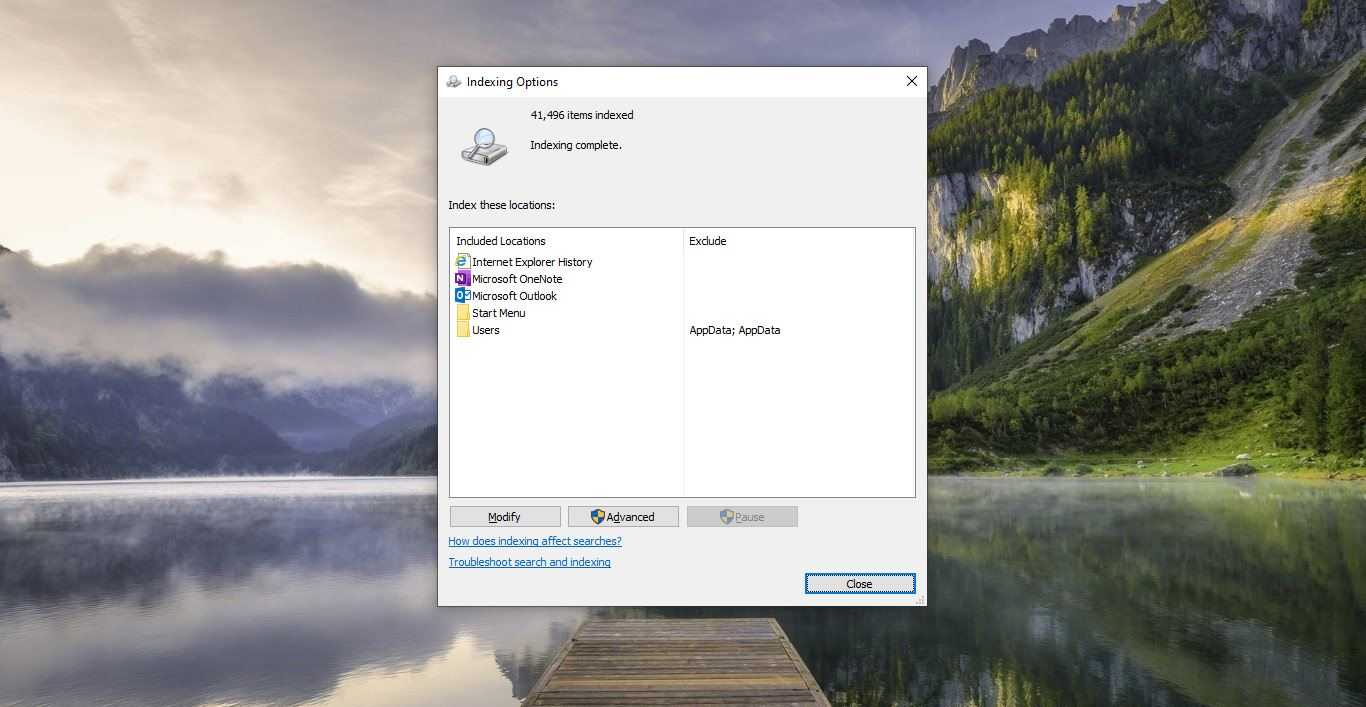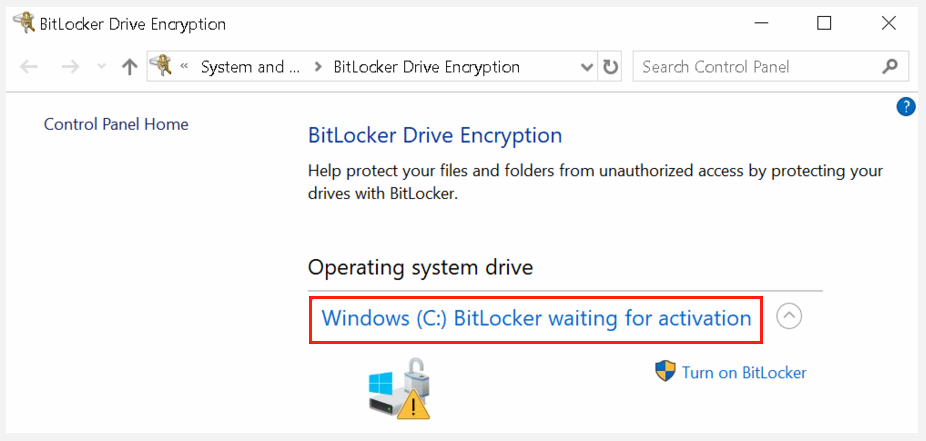SCCM, Short for System Center Configuration Manager, SCCM is a software management suite provided by Microsoft that allows users to manage a large number of Windows-based computers. SCCM features a remote control, patch management, operating system deployment, network protection, and other various services. Users of SCCM can integrate with Microsoft Intune, allowing them to manage computers connected to a business, or corporate, network. SCCM allows users to manage computers running the Windows or macOS, servers using the Linux or Unix, and even mobile devices running the Windows, iOS, and Android operating systems. SCCM is available from Microsoft and can be used on a limited-time trial basis. When the trial period expires, a license needs to be purchased to continue using it. This article will guide you to Uninstall SCCM Client Agent in Different ways on Windows 10.
Uninstall SCCM Client Agent:
If you are working in Corporate then you already aware of the importance of SCCM, Mostly SCCM is handled by IT administrators. If you are an IT administrator then this article will help you to uninstall SCCM client. Here we mentioned different ways to Uninstall SCCM client. Let’s see the methods in detail.
Uninstall SCCM Client Agent Using Command Prompt:
Open Command Prompt in Elevated Mode.
Then you have to navigate the Cmd to the CCMSetup.exe path. Mostly the path would be C:\Windows\ccmsetup. Then type the following command.
Ccmsetup.exe /uninstall
Once you execute this command, the SCCM will start to Uninstall and it will take a few minutes for the Uninstallation. After the Uninstallation restart the system once and then install the SCCM client.
Using SCCM Clean Agent:
CCMclean.exe is a small tool that is used to Remove the SCCM client agent. This tool is part of the SMS 2003 toolkit.
Download the Tool from the Link Right-click on the CCMclean.exe and choose Run as administrator.
Click on OK. It will remove all the components of the configuration manager. Once it finishes. You will get a confirmation message like Your system has been successfully Cleaned.
Manual Removal of SCCM Client:
To remove all the components and services of SCCM client, Microsoft Provided the manual removal instructions. Click on the link and follow the steps one by one.