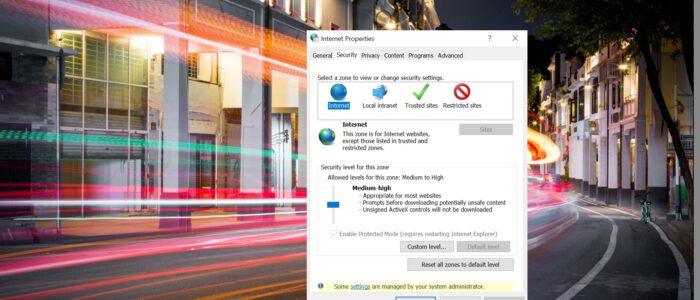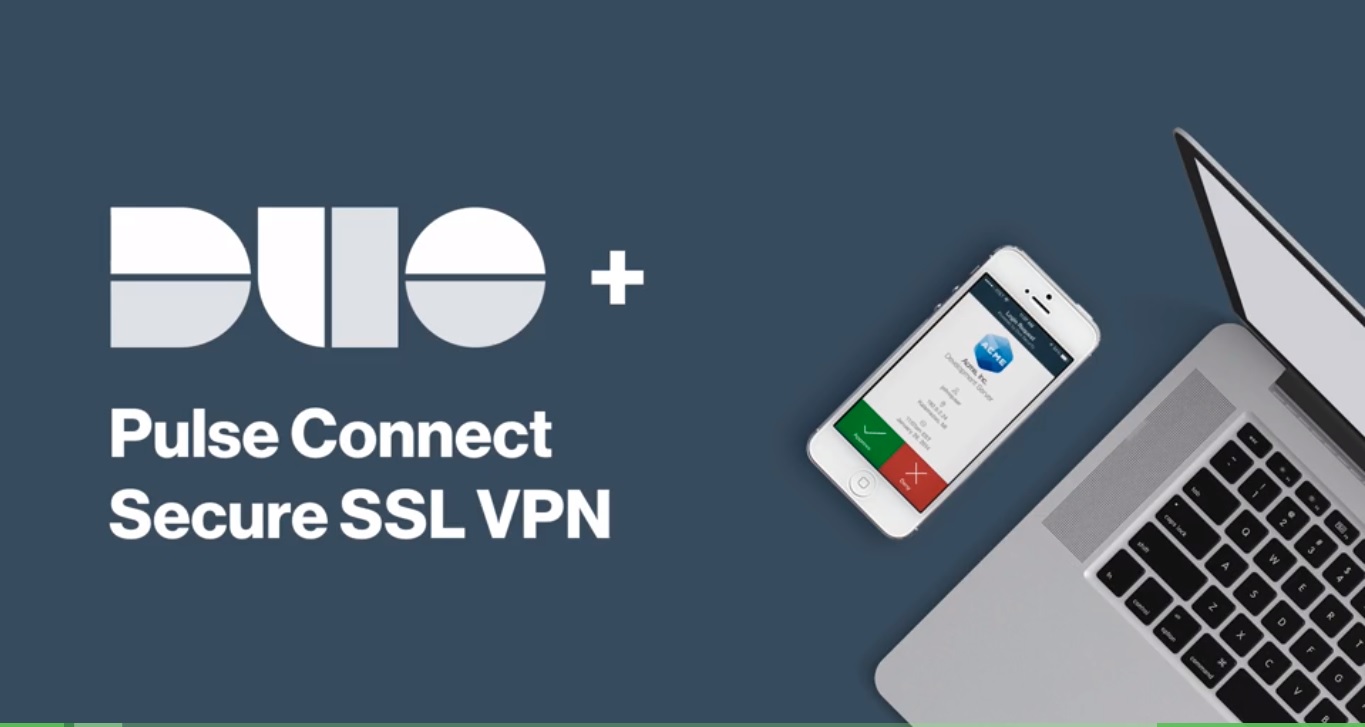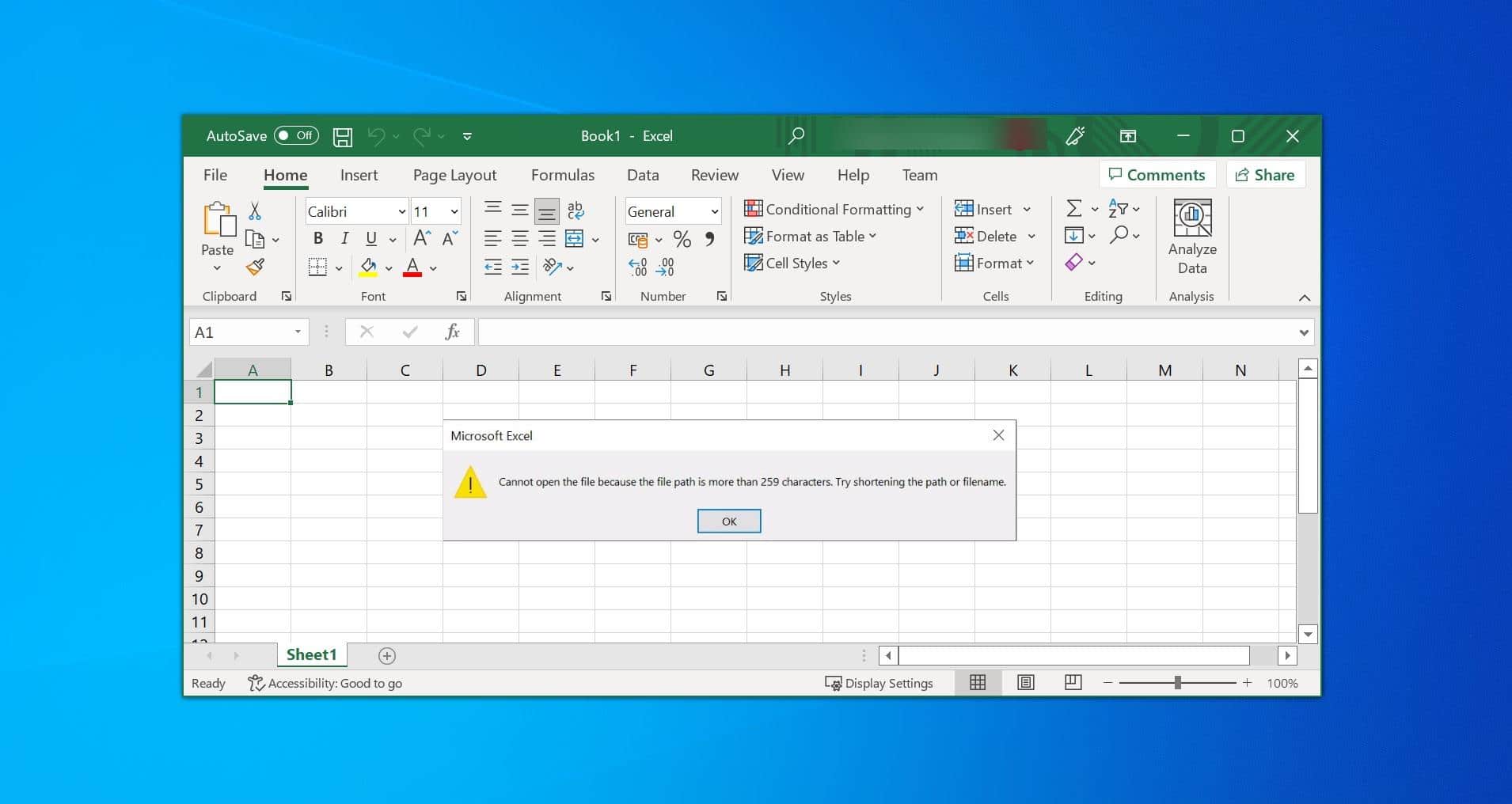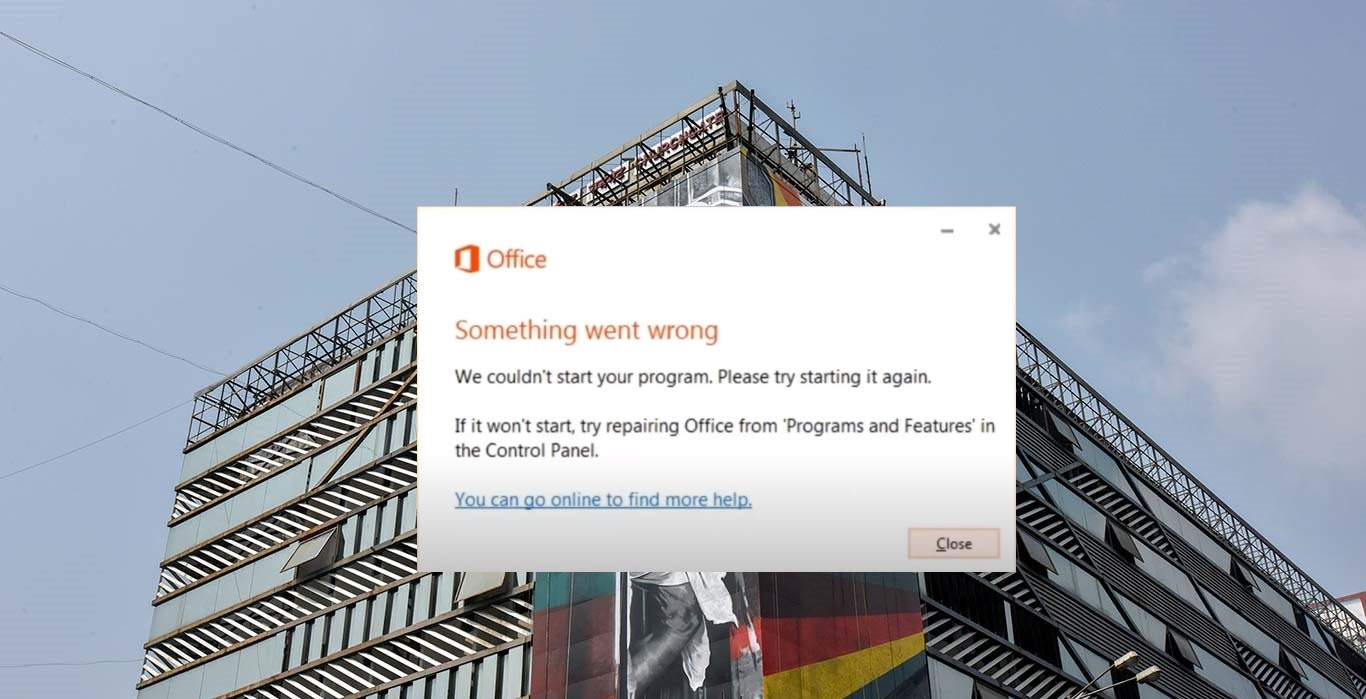Recently one user Reported a VPN issue while troubleshooting the VPN issue I have noticed a different issue that the Connection Tab was missing in Internet Explorer Options. Internet Explorer Options Or Internet Options section of Control Panel allows you to manage Internet and Internet Explorer settings for your computer. You can configure security settings and access settings. You can control add-ons, Active-X controls, and other components. There are many options available in Internet Options which is used to customize the internet settings for Internet explorer or to the windows system. These options are categorized by Tabs, Internet Properties have seven different Tabs. Each tab contains different types of options and settings. Connections Tab contains the options to set up Internet Connection, and you can add or remove VPN, Also you can set up Proxy under LAN Settings. You can open Internet Option by searching in the start menu or from the Internet Explorer settings. Sometimes if you configure any VPN then the connections Tab will be disappeared, This article will guide you to Fix Connection tab missing in Internet Explorer Options.
Connection tab missing in Internet Explorer Options:
Note: Modifying the Registry is risky, and it causes irreversible damage to your OS Installation Follow the steps correctly. Friendly advice Before Modifying Registry Creating Restore Point is recommended.
Open Run command by pressing Windows + R and type Regedit and hit enter. Now Navigate to the following Path.
Computer\HKEY_CURRENT_USER\Software\Policies\Microsoft\Internet Explorer\Control Panel
From the Left-hand side click on the Control Panel and from the Right-hand side you can see ConnectionsTab. If the ConnectionsTab is missing then you have to create it. Right-click on the Empty area and choose New > DWORD (32-bit) Value.
And Name it as ConnectionsTab. Double click on the ConnectionsTab and set the value to 1 to 0.

Restart the system once and now you can see the Connections Tab in the Internet Explorer options.
Read Also:
How to Enable Power Management tab in Device Manager?
Fix Temporary Internet files Location has changed