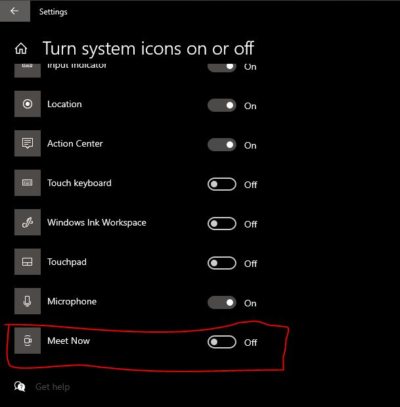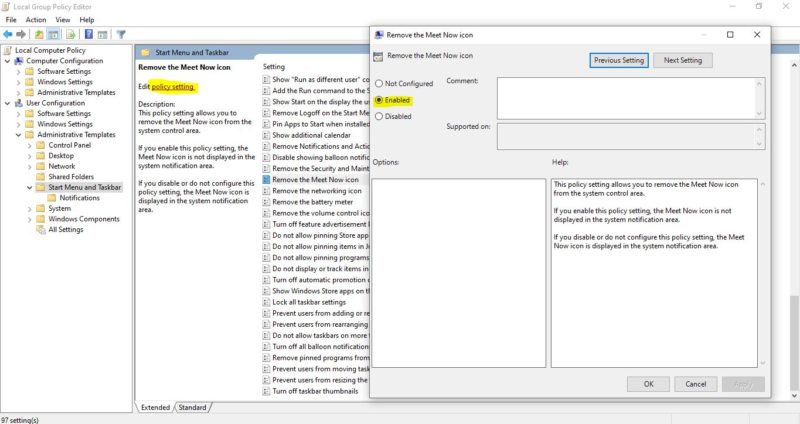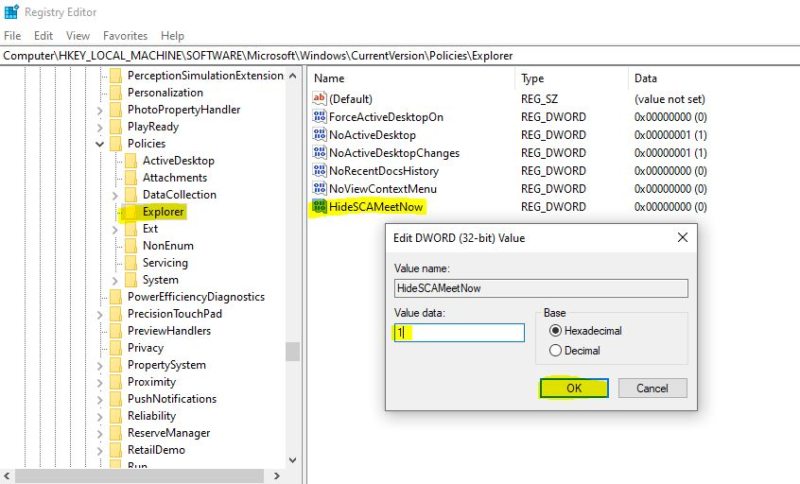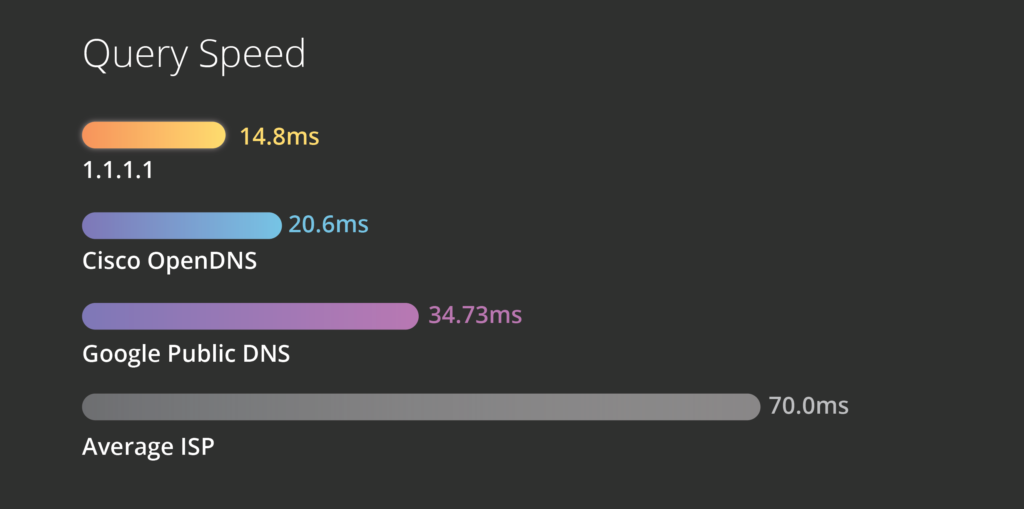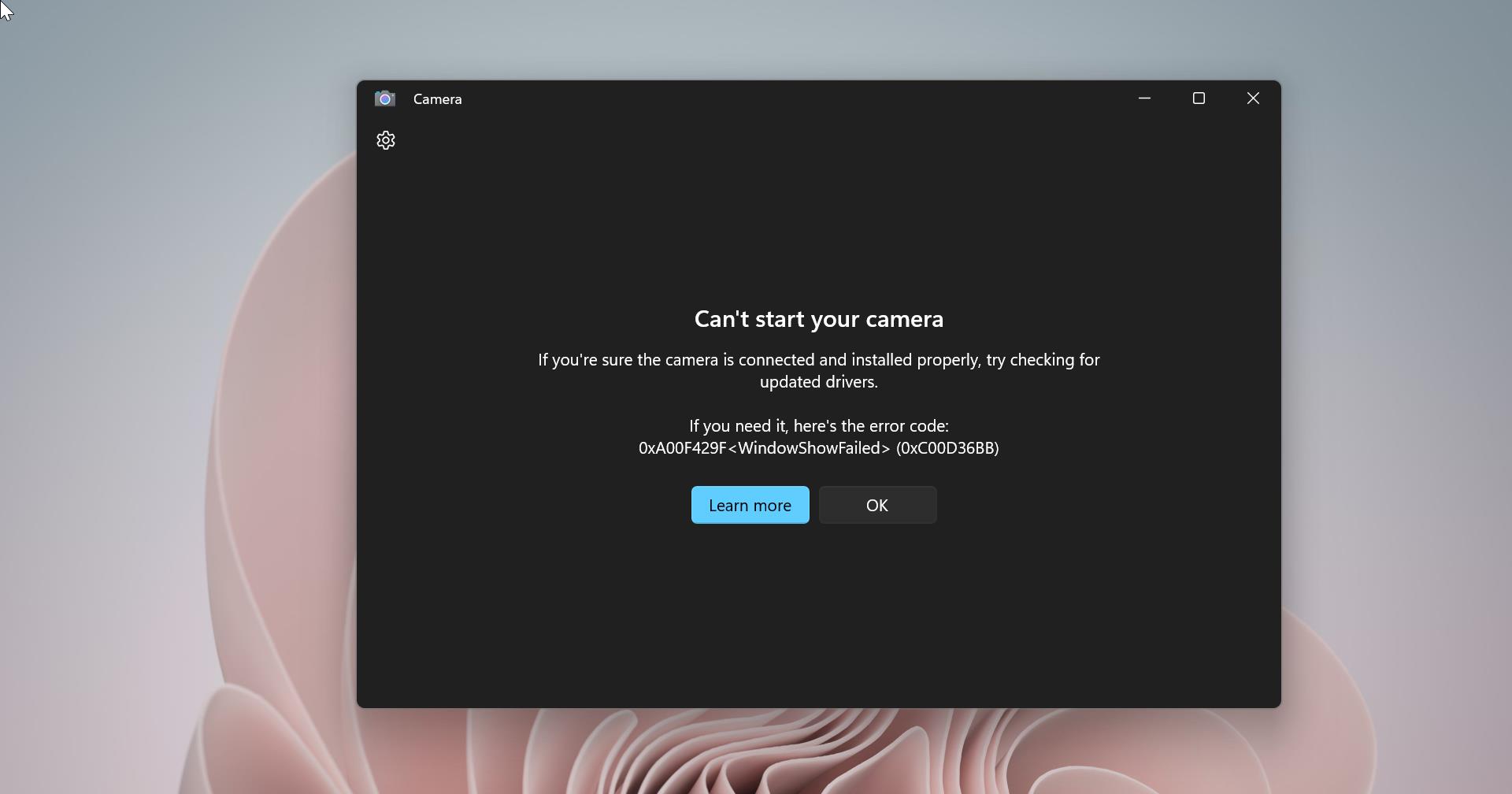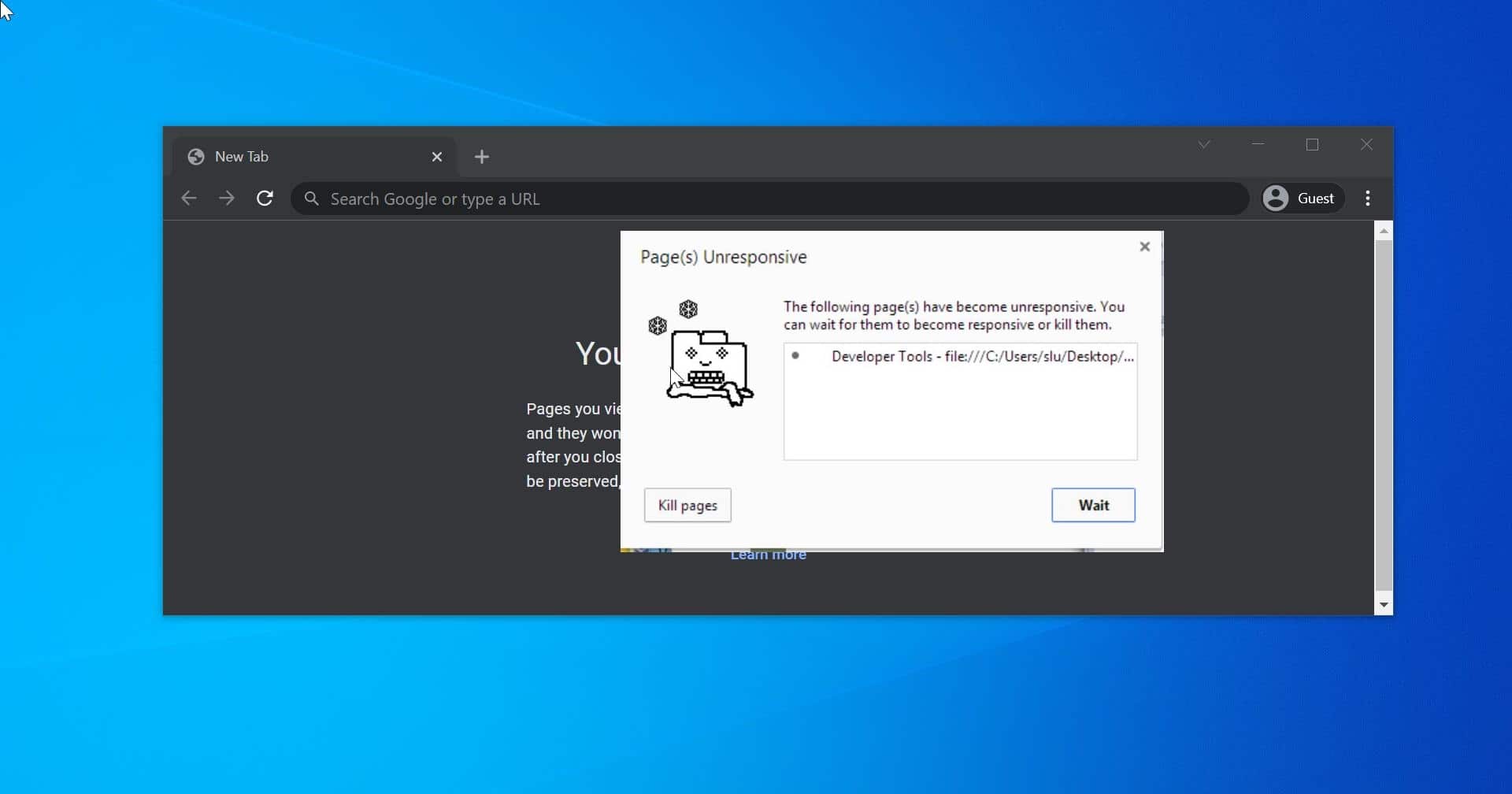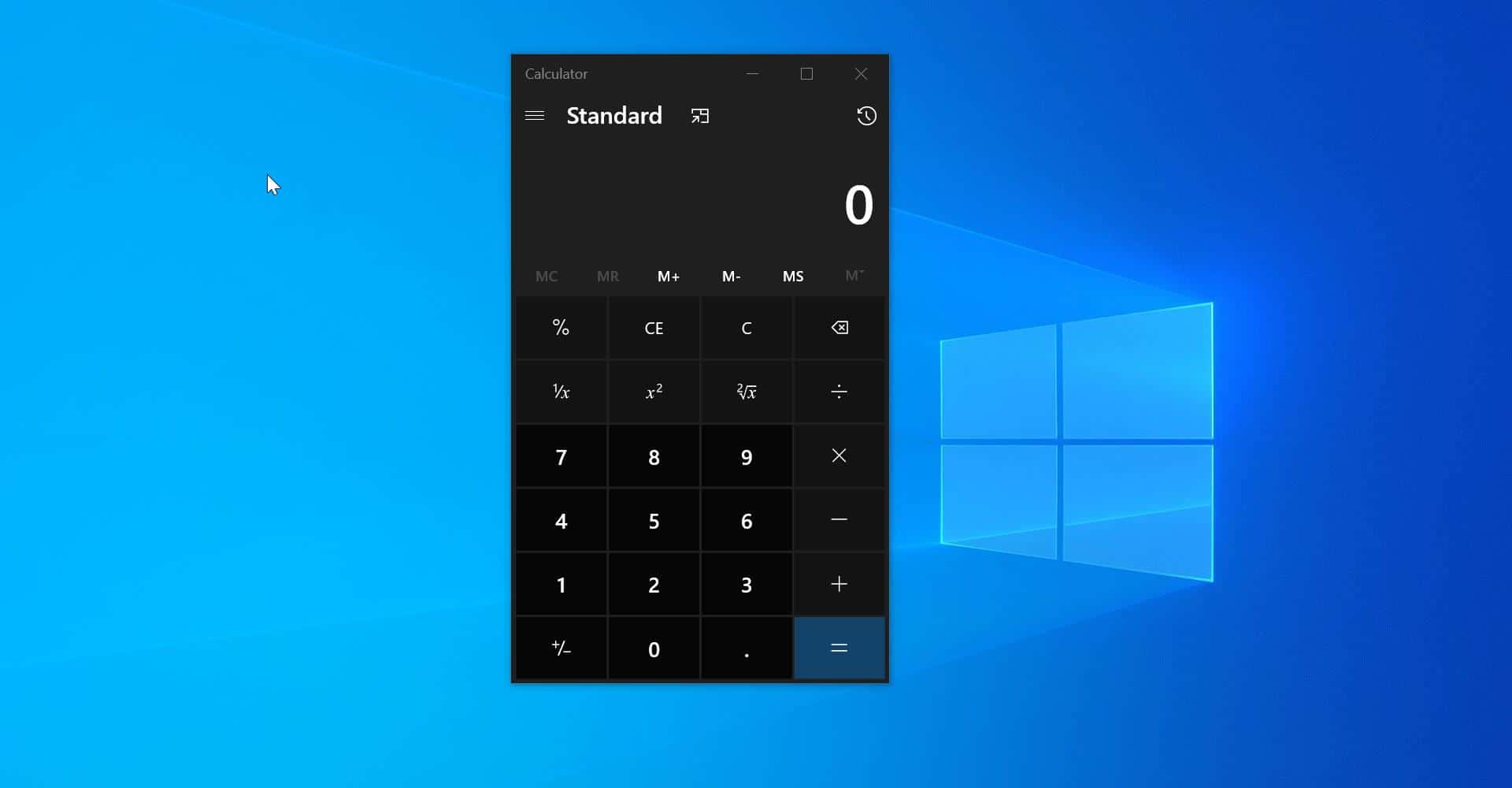Microsoft recently released a new Skype feature called Meet Now in Windows 10 20H2 version. First, this feature was rolled out the feature to Windows Insiders on Dev Channel in September and has now re-released it to Insiders on the Release Preview Channel. It’s also available on the Beta Channel. You can find this meet now feature icon on the Taskbar notification area or system tray. Meet Now makes users to set up video meetings easier. This allows users to set up video calls easily by clicking on the meet now icon without sign-ups or downloads. Once you click on Meet now it will open the installed Skype app on any device. If you didn’t install the Skype app, then it will open Skype in the Web browser. The supported browsers are Microsoft Edge and Google Chrome. If you feel this feature is not useful for you then you can hide or remove Meet Now Icon from Taskbar.
Table of Contents
ToggleRemove Meet Now Icon from Taskbar:
You can remove the Meet now icon from the taskbar in many different ways, here we listed out a few methods.
Remove From Taskbar:
You can see the Meet now icon on the Taskbar, Right-click on the Meet Now icon, and choose Hide.
It will remove the Meet Now icon immediately.
Remove from Windows Settings:
Open Taskbar settings by right-clicking on Taskbar and choose Taskbar settings.
Under the Notification area, click on Turn system icons on or off.
Look for Meet Now and Turn off the toggle button. This will disable the Meet Now.
Remove using Group Policy Editor:
Open Run command by pressing Windows + R and type gpedit.msc and hit enter. This will open the Group Policy Editor.
Now Navigate to the following Path.
User Configuration > Administrative Templates > Start Menu and Taskbar
From the Left-hand side click on the Start Menu and Taskbar, and from the right-hand side look for the Policy named Remove the Meet Now icon.
Double click on the Policy Remove the Meet Now icon and open Policy settings.
Now click on Enabled, then click on Apply and Ok. Restart the system once this will disable the Meet now.
Remove Using Registry Editor:
Open Run command by pressing Windows + R and type Regedit and hit enter. This command will open Registry Editor.
Now Navigate to the following Path.
Computer\HKEY_LOCAL_MACHINE\SOFTWARE\Microsoft\Windows\CurrentVersion\Policies\Explorer
From the Left-hand side click on the Explorer, and from the right-hand side, right-click on an empty area and choose New > DWORD (32-bit) Value.
Name the new DWORD as HideSCAMeetNow.
Right-click on the HideSCAMeetNow DWORD and choose modify and set the Value 1.
Click on OK and Restart the system once. This will REmove the Meet Now Icon from the Taskbar.