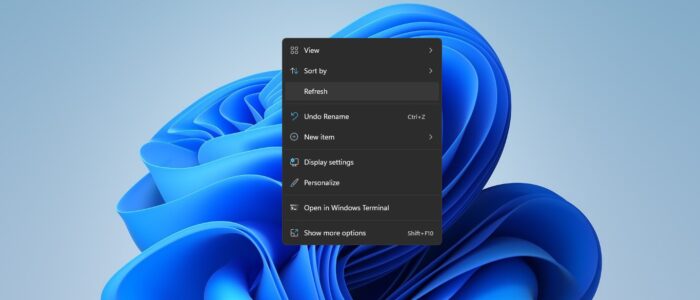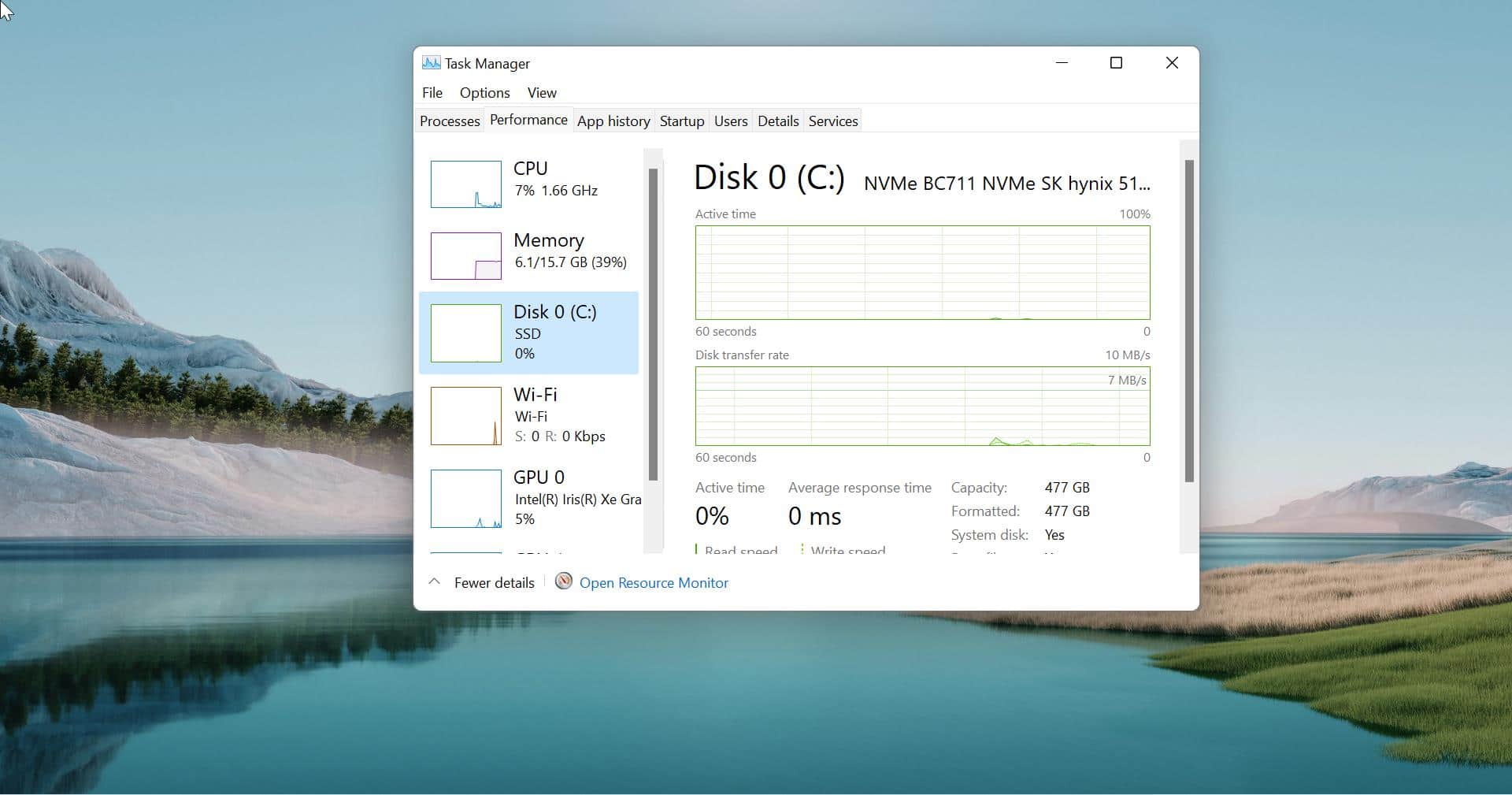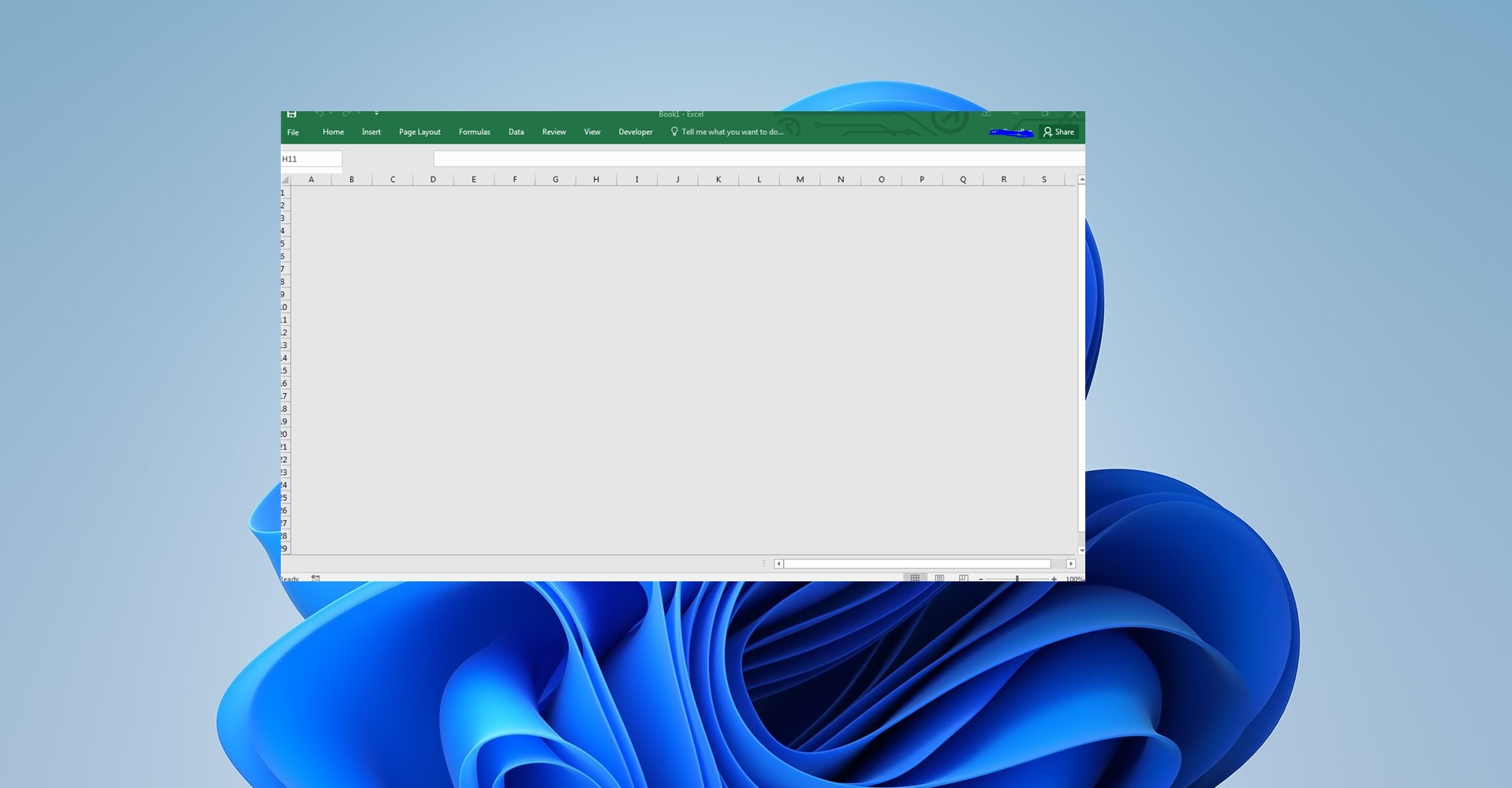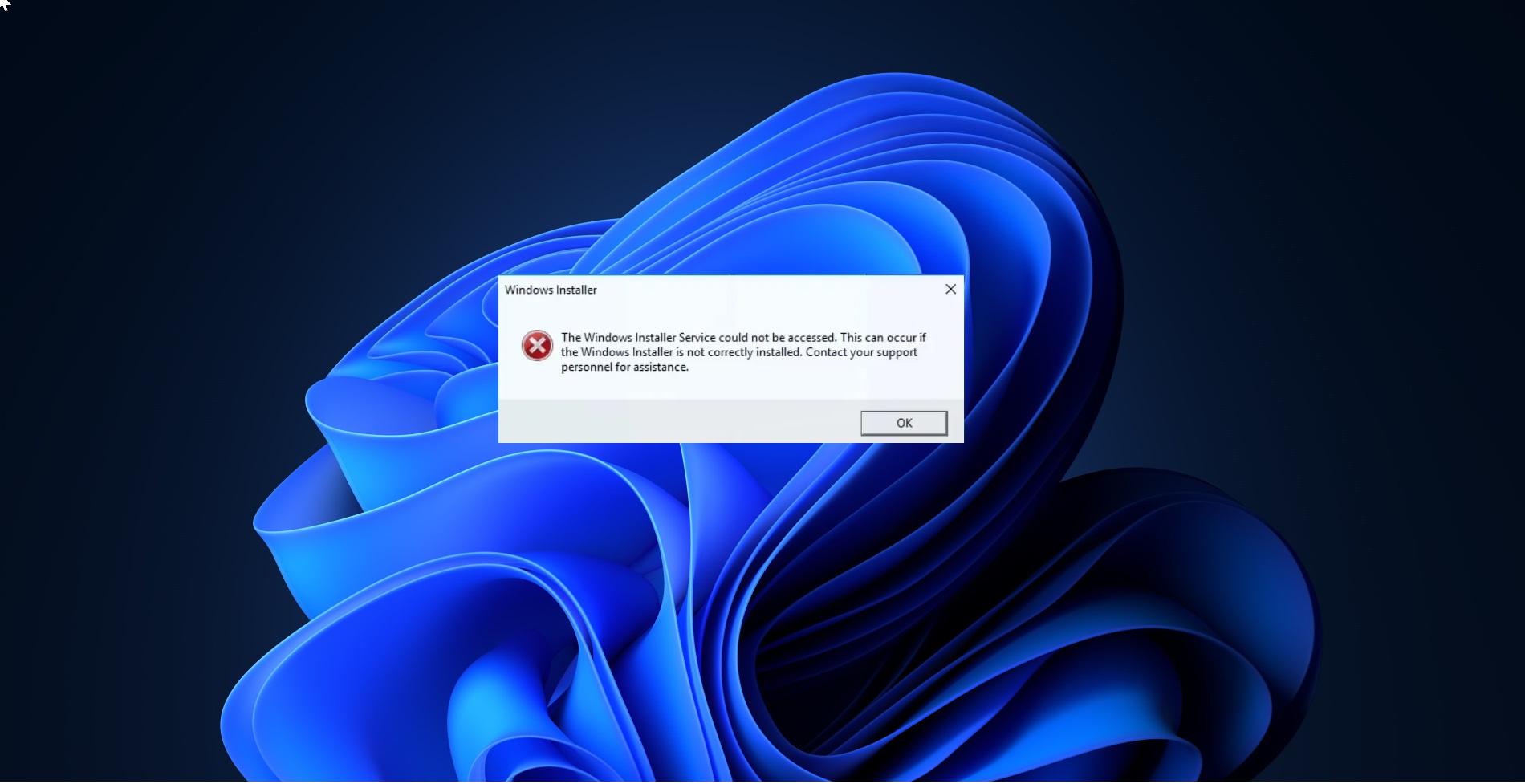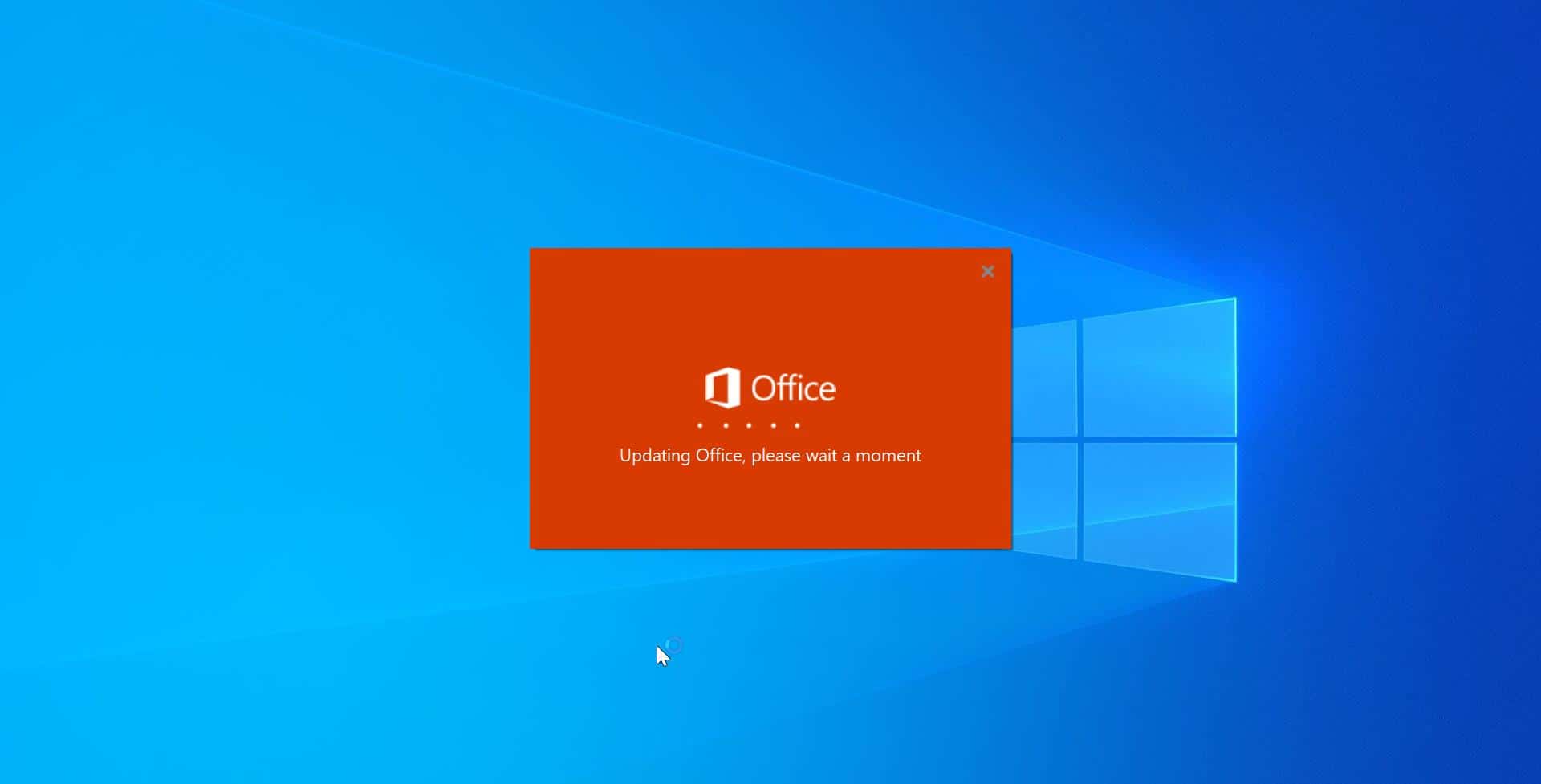The Earlier Windows 11 Insider Preview build (22000.50) had a lot of improvements and changes. One of the most notable changes is the Desktop right-click context menu that appears when you right-click on the Desktop, applications, drivers, folders. This new menu has a more open look, and it is inspired by Fluent Design. Most of the users are not adapted to this new Windows 11 right-click context menu. Particularly Microsoft hides the Refresh option from the right-click context menu. If you want to do refresh you need to right-click on the desktop and choose More items > Refresh. Most of the users thought that Microsoft removed the Refresh option from the context menu, because of the new design. On July 8, 2021, Microsoft released the new Preview build update to everyone in the Dev Channel. There are lot of good sets of improvements and fixes in this build which will make the windows 11 experience even better. And one of the Major and awaited changes is that Microsoft Added Refresh Button back to the Desktop Right-click Context menu.
Microsoft Added Refresh Button back to the Desktop Right-click Context menu:
One of the Major and awaited changes is to add the Refresh option to the right-click context menu, Now Microsoft has changed this option, right-clicking on the Desktop now directly has a refresh option without needing to click on Show more options.
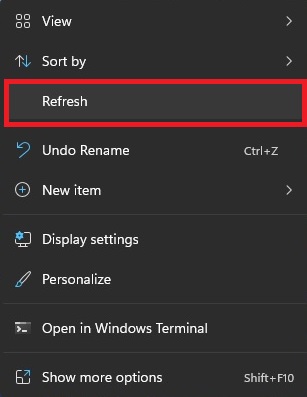
To get this refresh option back make sure your Windows 11 system has updated, Open Windows Settings and click on the Windows Update from the right-hand side, and from the left-hand side click on Check for Updated button. You’ll receive an update automatically if you signed up for Windows Insider Program.
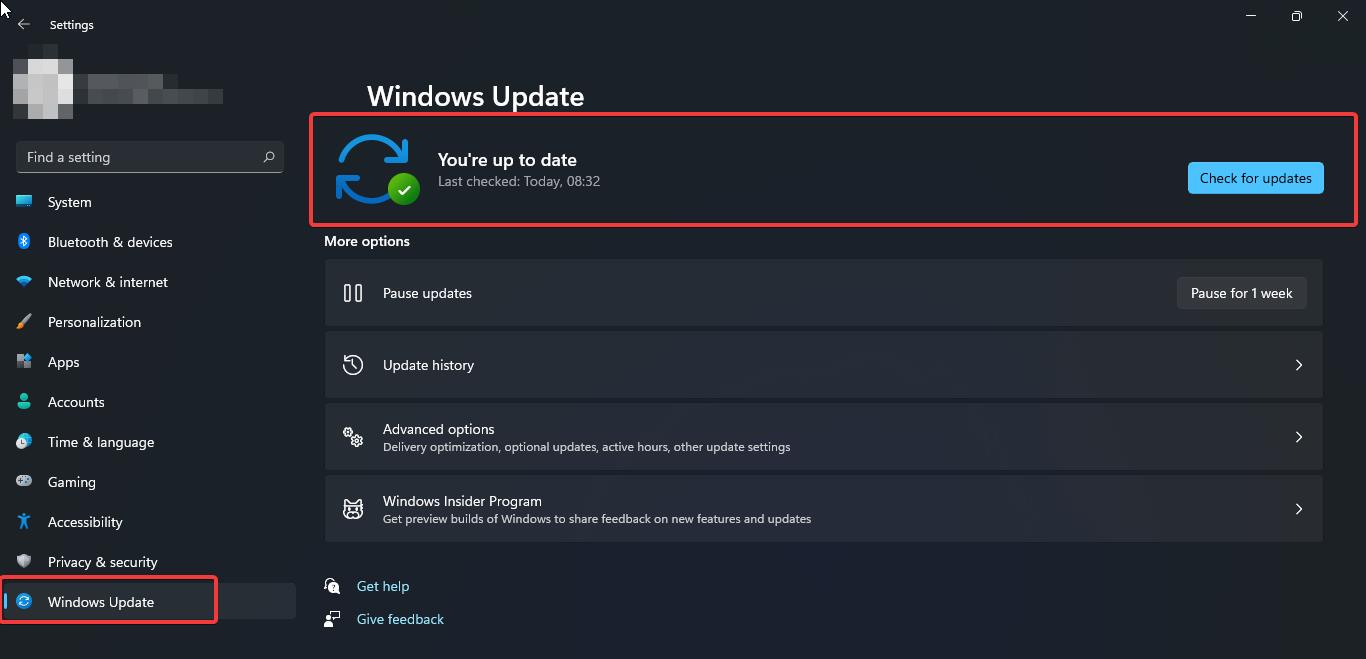
More Changes and Improvements in Preview build update 22000.65.
Related:
How to Disable Windows 11 New Right-click context menu?
Install Windows 11 Insider Preview build in Non supported Systems