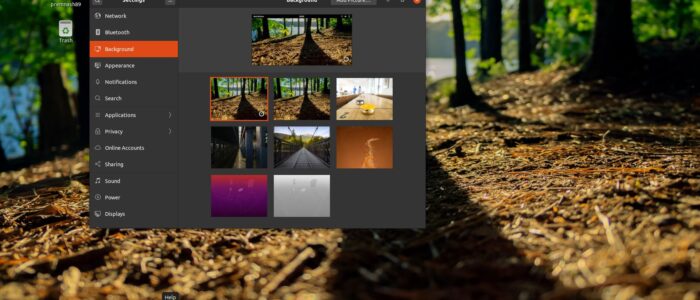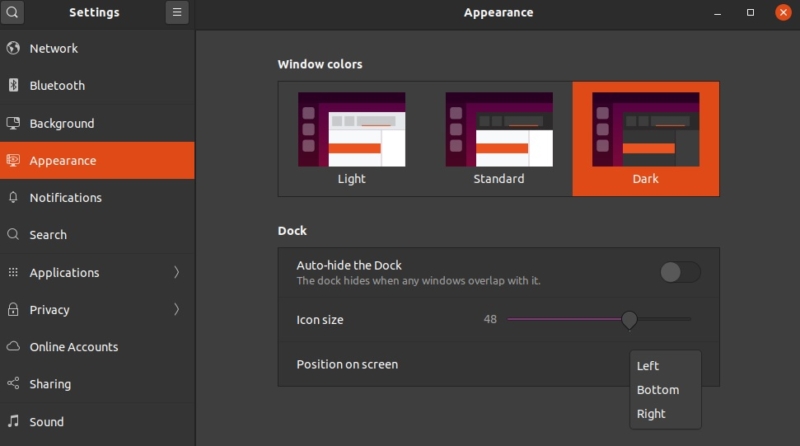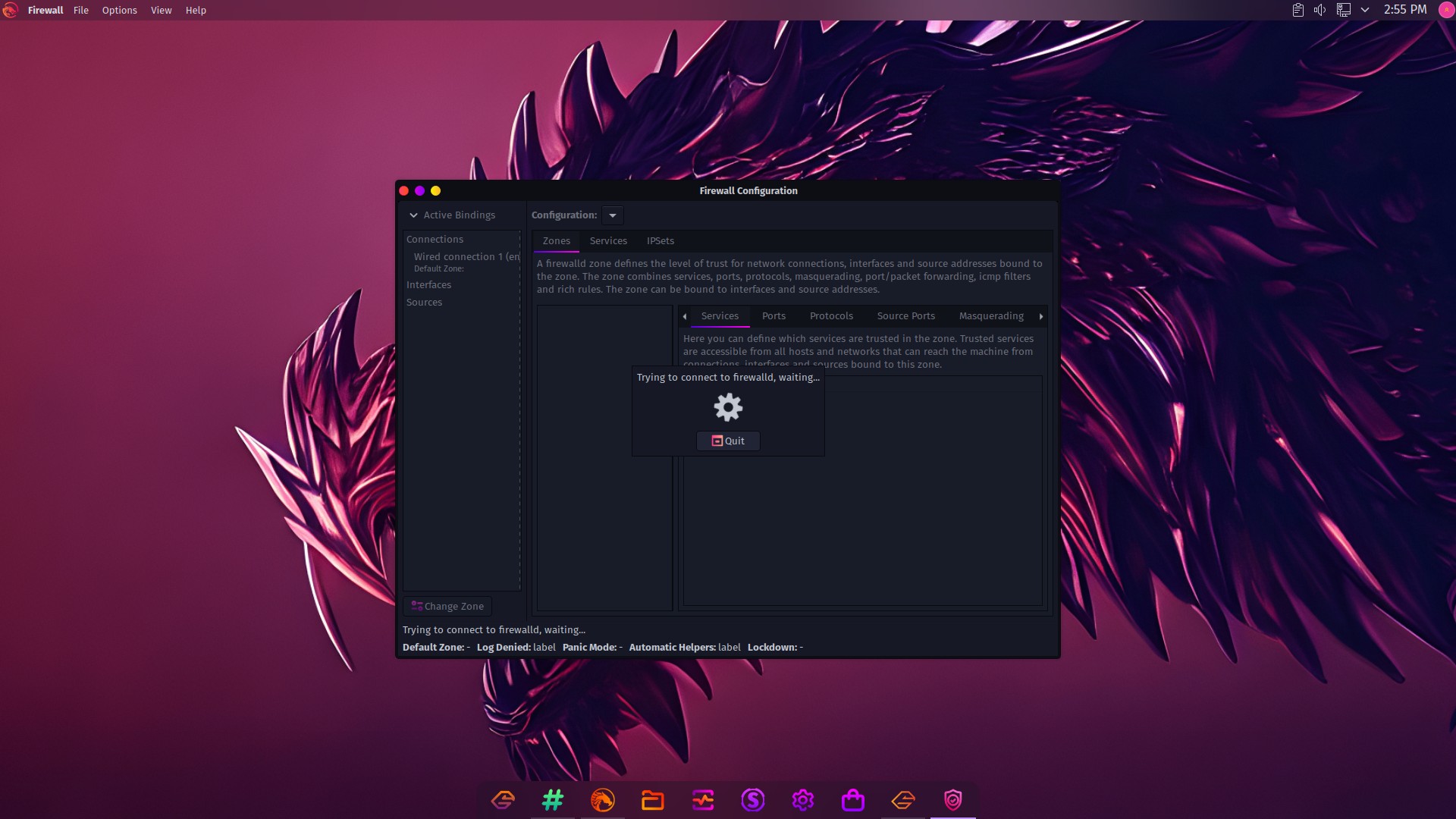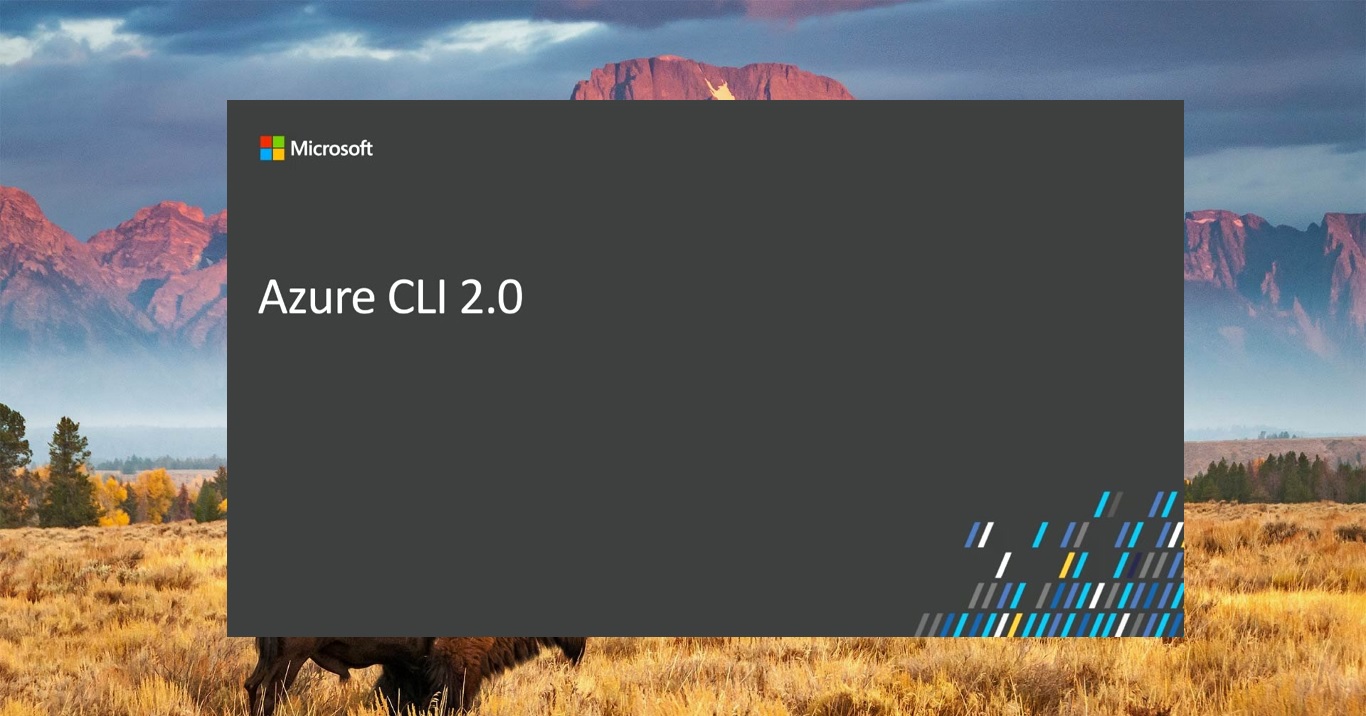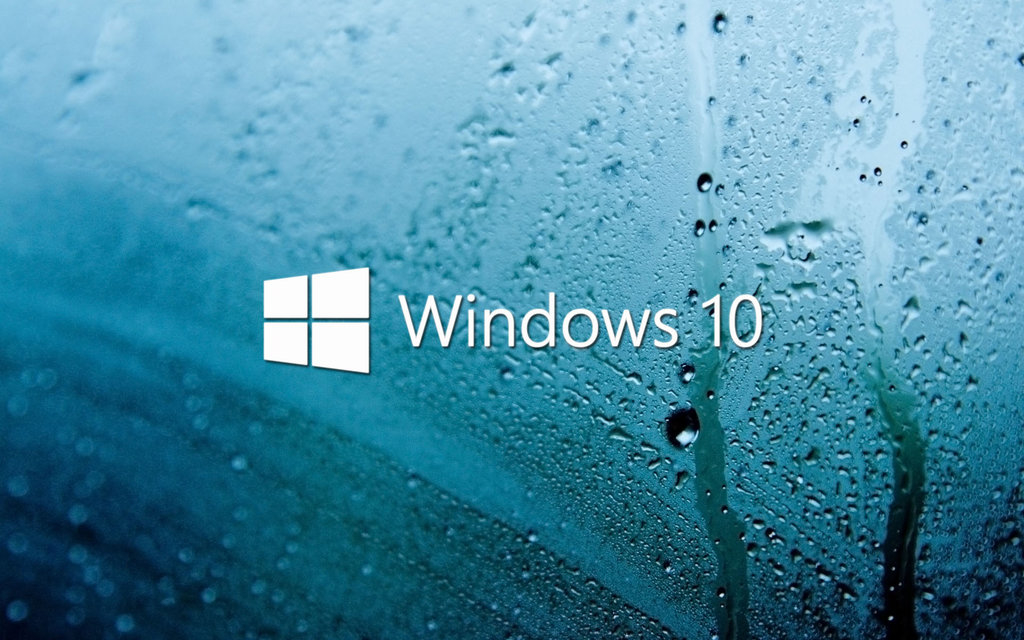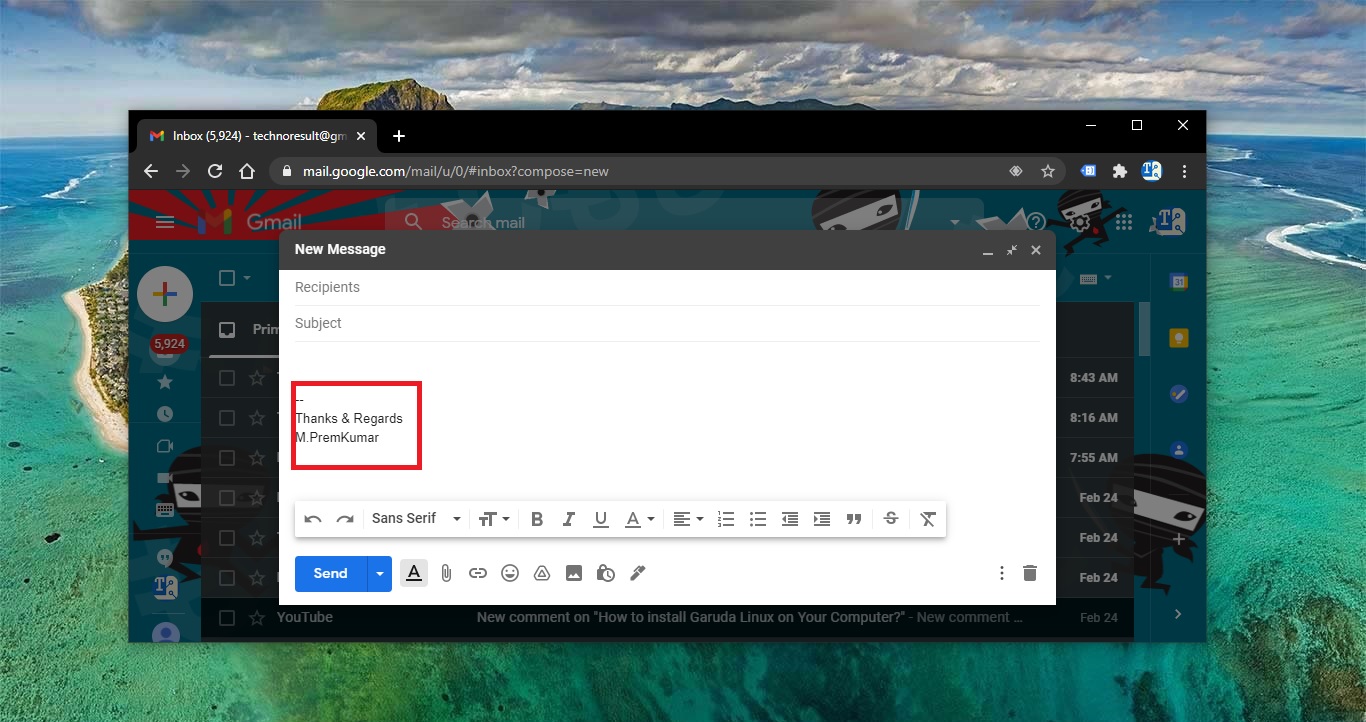Like other distributions, Ubuntu’s GNOME Desktop stands out from the stock GNOME, because most of the features will be the same as other distribution. Particularly Ubuntu’s Dock which provides quick shortcuts to your favorite applications. This Dock is also Known as Launcher, this Launcher feature is present in almost all Linux distributions. In Ubuntu by default this Launcher is located at the left side of the display, you can customize its position, size, contents, and appearance to make it, and your desktop, your own. Also, there are few applications are comes as a standard that presents on the Launcher, Like Firefox, Thunderbird mail, File explorer, rhythm box, Ubuntu software, help, and settings. If you want you can easily add or remove the application from the Launcher bar. This Linux article will guide you to Move Launcher Bar to the Bottom/right using Terminal in Ubuntu.
Move Launcher Bar to the Bottom/right:
Open Ubuntu Settings, You can find the settings on the Launcher itself.
From the left-hand side click on the Appearance, Under the Dock Options You can set the Position on the screen to the Bottom or Right.
Also if you want to Auto-hide the dock turn on the toggle button.
Using Terminal:
Click on Show Applications icon and search for Terminal. Click and Open Terminal.
Now Copy paste the below-mentioned command in Terminal
gsettings set org.gnome.shell.extensions.dash-to-dock dock-position POSITION
Note: In the Place of POSITION replace with TOP, LEFT, BOTTOM, and RIGHT. All the values should be in Caps letter.
Example: gsettings set org.gnome.shell.extensions.dash-to-dock dock-position BOTTOM
That’s it you have successfully moved the Launcher in Ubuntu 20.04 LTS.