There are many ways to create a bootable USB, Like from Command prompt, PowerShell, or by using Third-party software. Nowadays creating bootable USB using third party software is a common and easy way to do. Bootable USB is just like a bootable CD/DVD, any normal Pendrive can be made bootable with the use of applications like Revo, windows USB DVD tool, UltraISO, PowerISO and etc., All the software follows the same process while creating a bootable USB,
- The first step is to Format the Pendrive and set the format to NTFS
- Then creating Boot sector
- Next Copying the Installation Operating system files.
Formatting a Pendrive is the first and important step to create a bootable Pendrive. But sometimes we want to create it has multiboot Pendrive and sometimes we keep some important data which we don’t want to delete. In this post, we will guide you to Create Bootable USB without formatting the USB drive. To create a Bootable USB without formatting, we are going to use the Ventoy2Disk tool. Ventoy is an open-source tool to create a bootable USB drive for ISO files. With ventoy, you don’t need to format the disk, again and again, you just need to copy the iso file to the USB drive and boot it. You can copy many iso files at a time and ventoy will give you a boot menu to select them.
Steps to Create Bootable USB without formatting:
First Download the Ventoy Bootable USB tool from the official website. Next, Install the USB Drive.
Download the windows zip file and extract it. Now open the folder and right-click on the application file and choose Run as administrator. Once the USB Drive detected in Ventoy2Disk Click on the Install button.
Note: If you are creating a bootable Pendrive for the first time it will ask for the format, Format the Pendrive, and proceed with the installation. Next time you no need to format the Pendrive, directly you can copy the OS files to the Pendrive. If you want to create a Secure Boot Pendrive choose the secure boot option from the Options menu.
The Installation will take time, once the installation is done you can see the confirmation message. After that you can see two partitions inside the USB drive, one is exFAT and FAT.
FAT format is for the windows and exFAT is for the Linux. Next, mount the ISO file and copy all the Installation file to the Pendrive.
Next, you can restart the PC and go for the OS installation. Next time you no need to format the Pendrive directly copy the installation files without formatting.

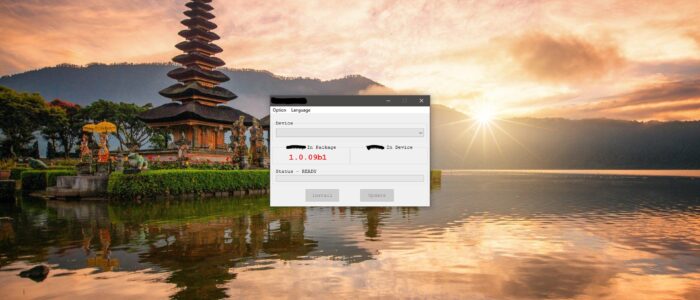
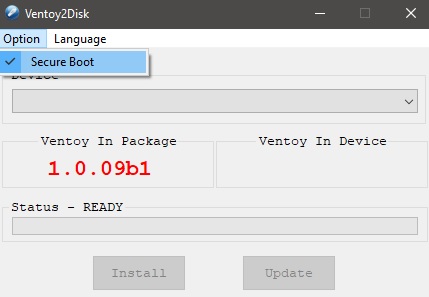
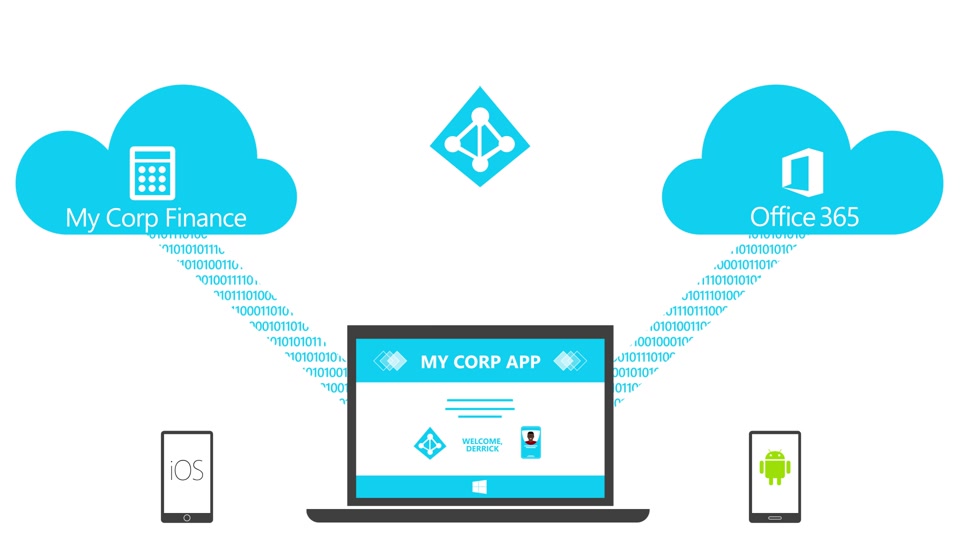
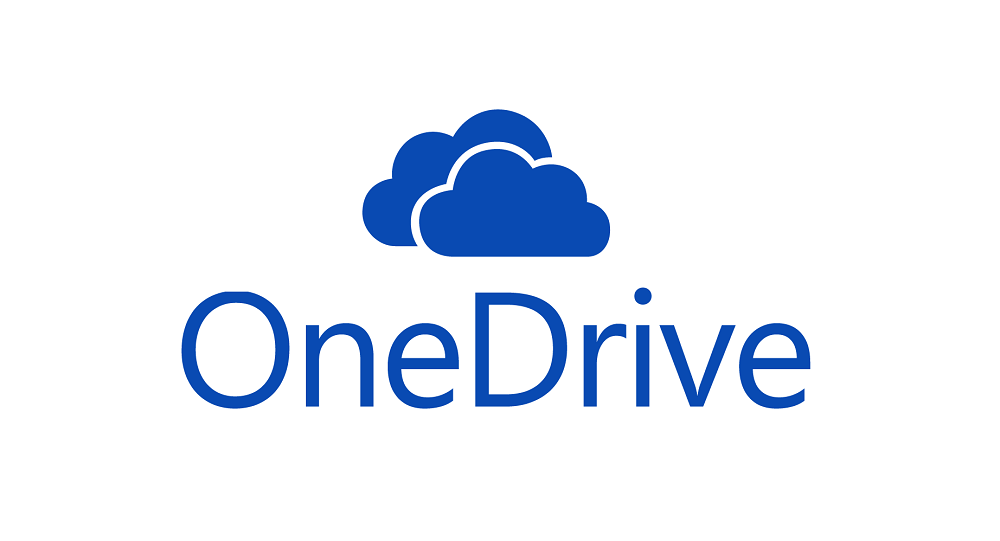
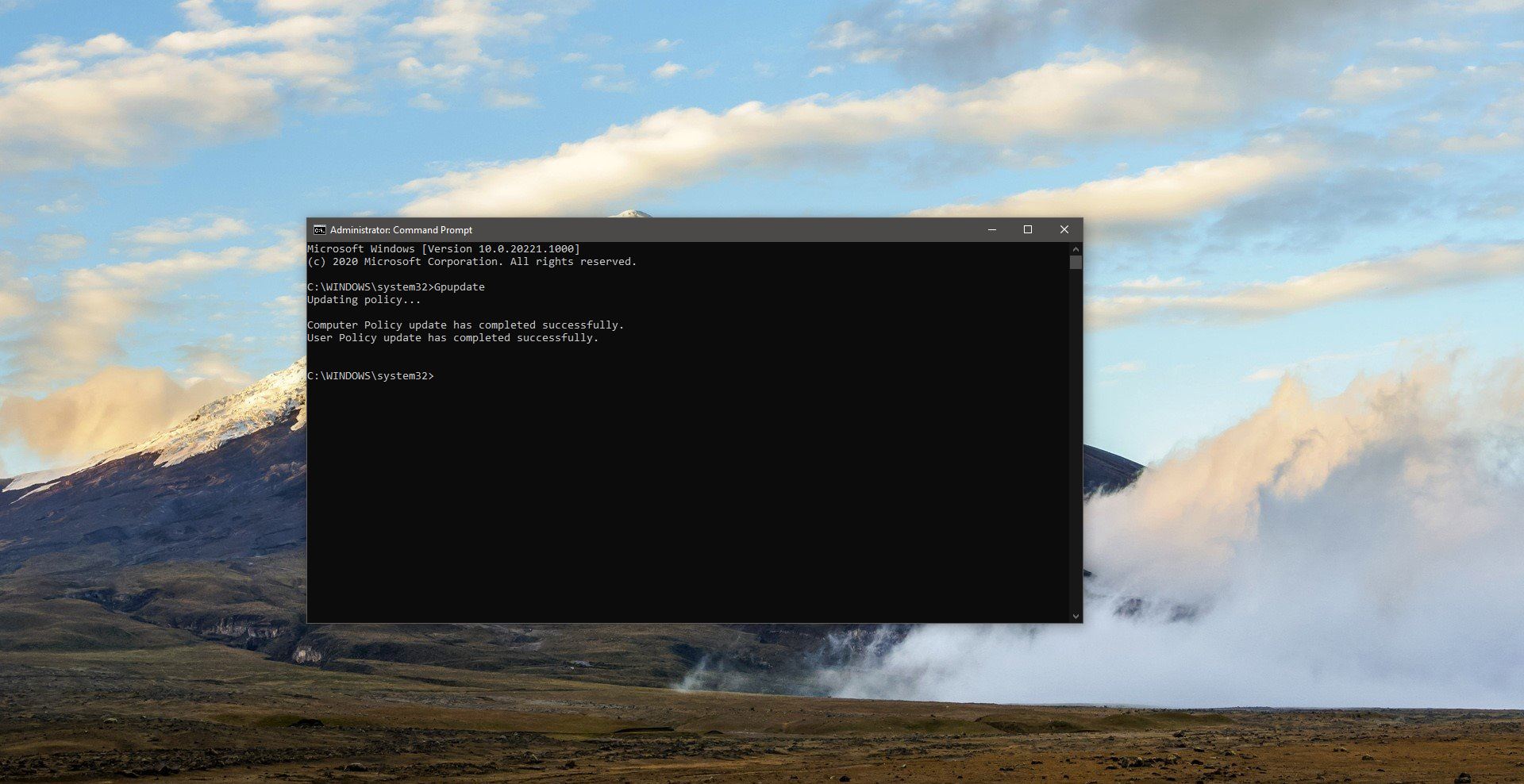
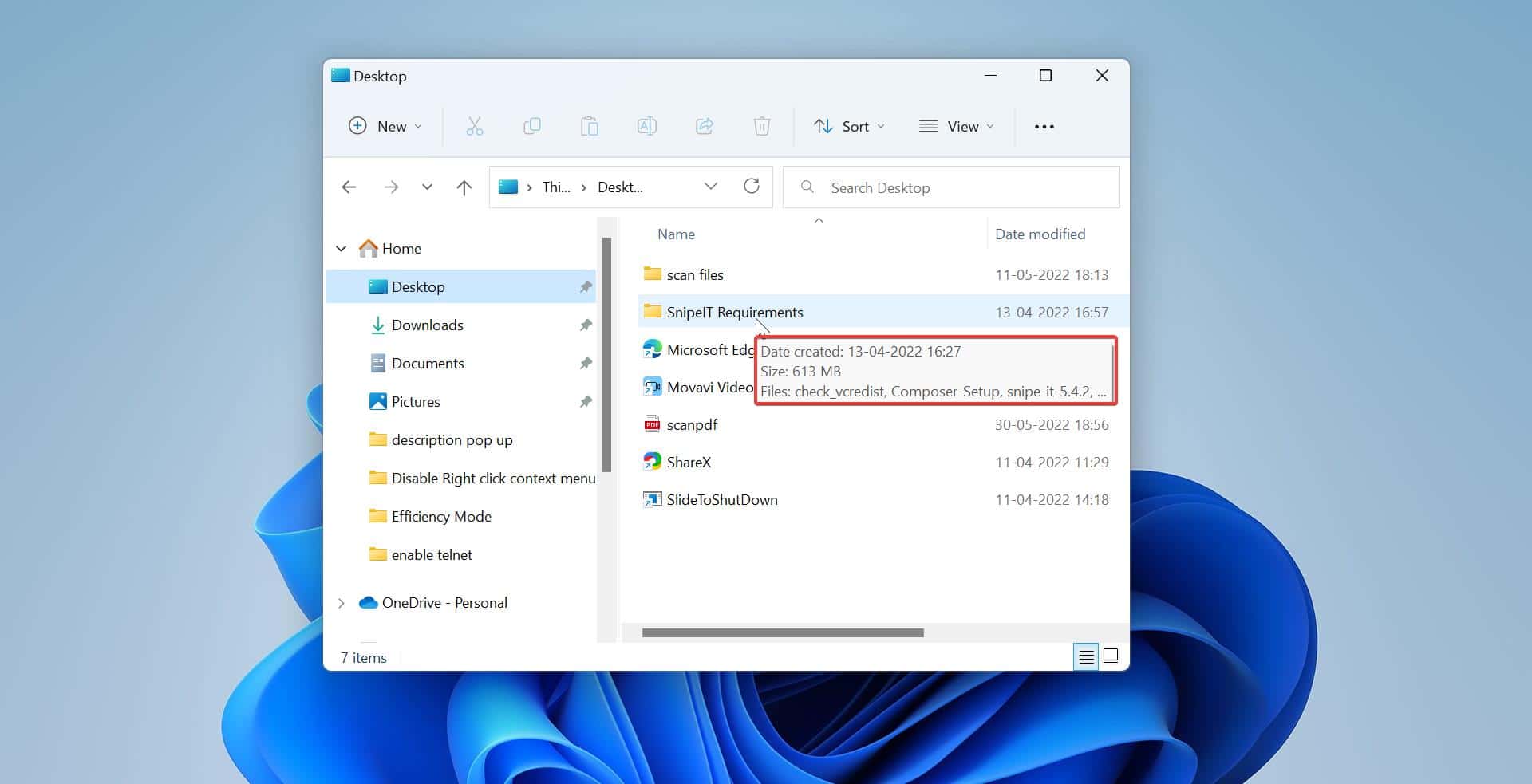
Misleading Title , ventoy will create a boot partition on usb and thus format the usb
WinUSB and AIOBoot are the only two programs that can do it