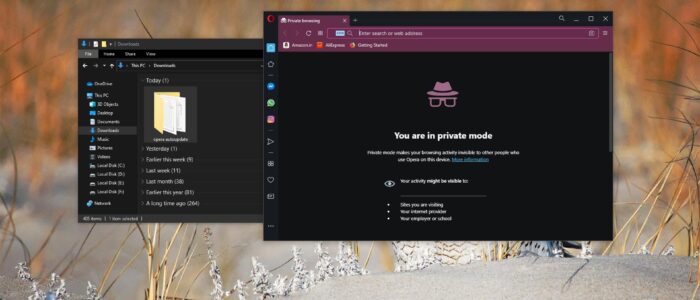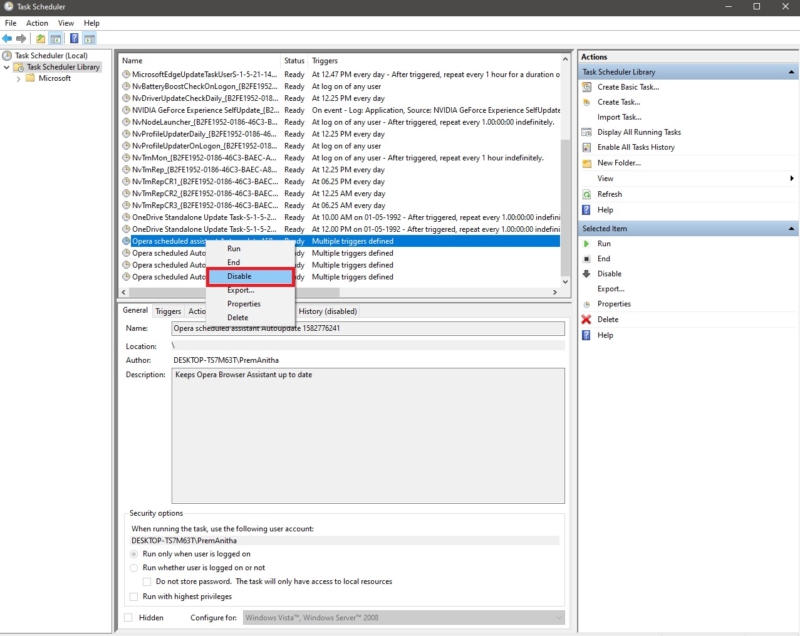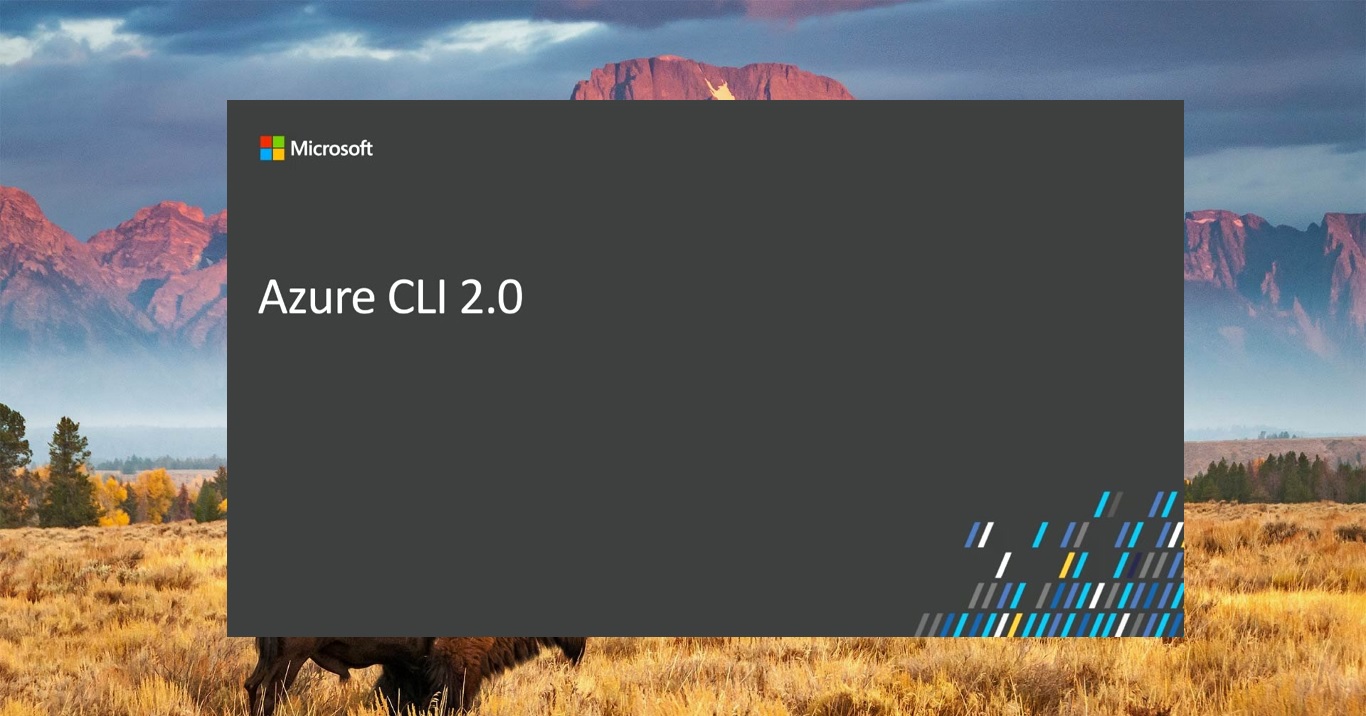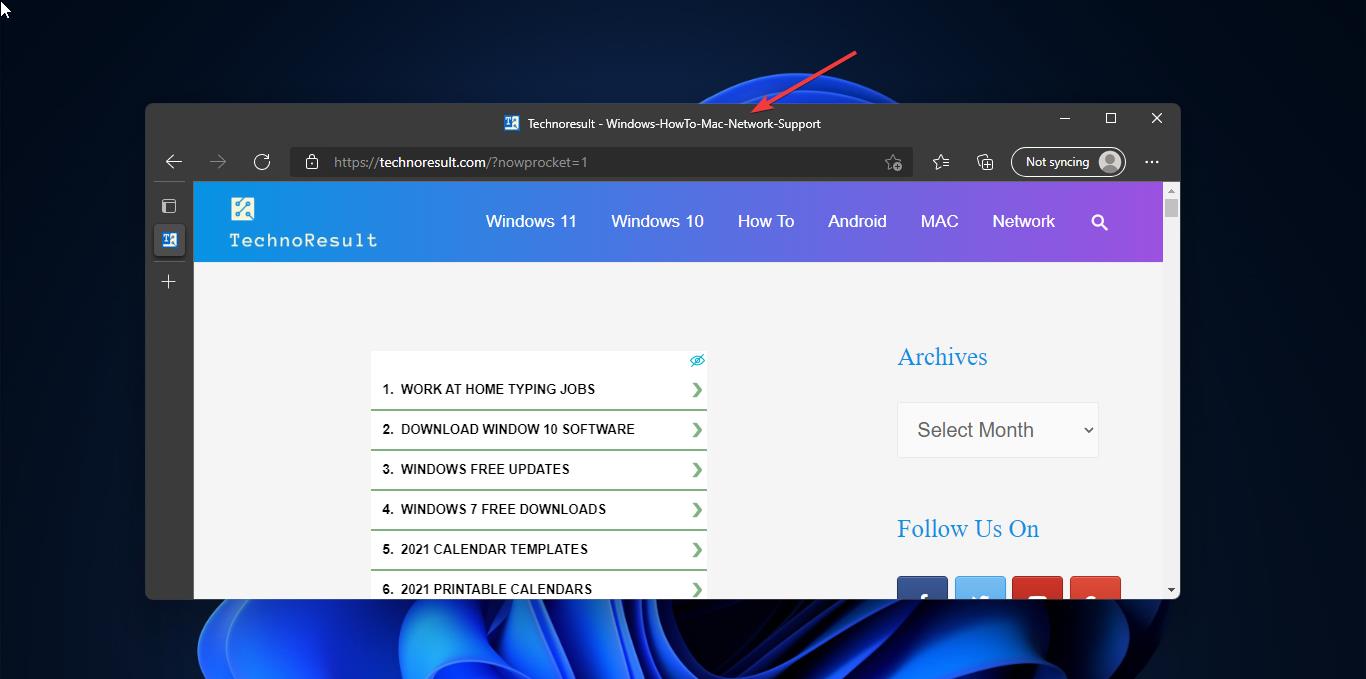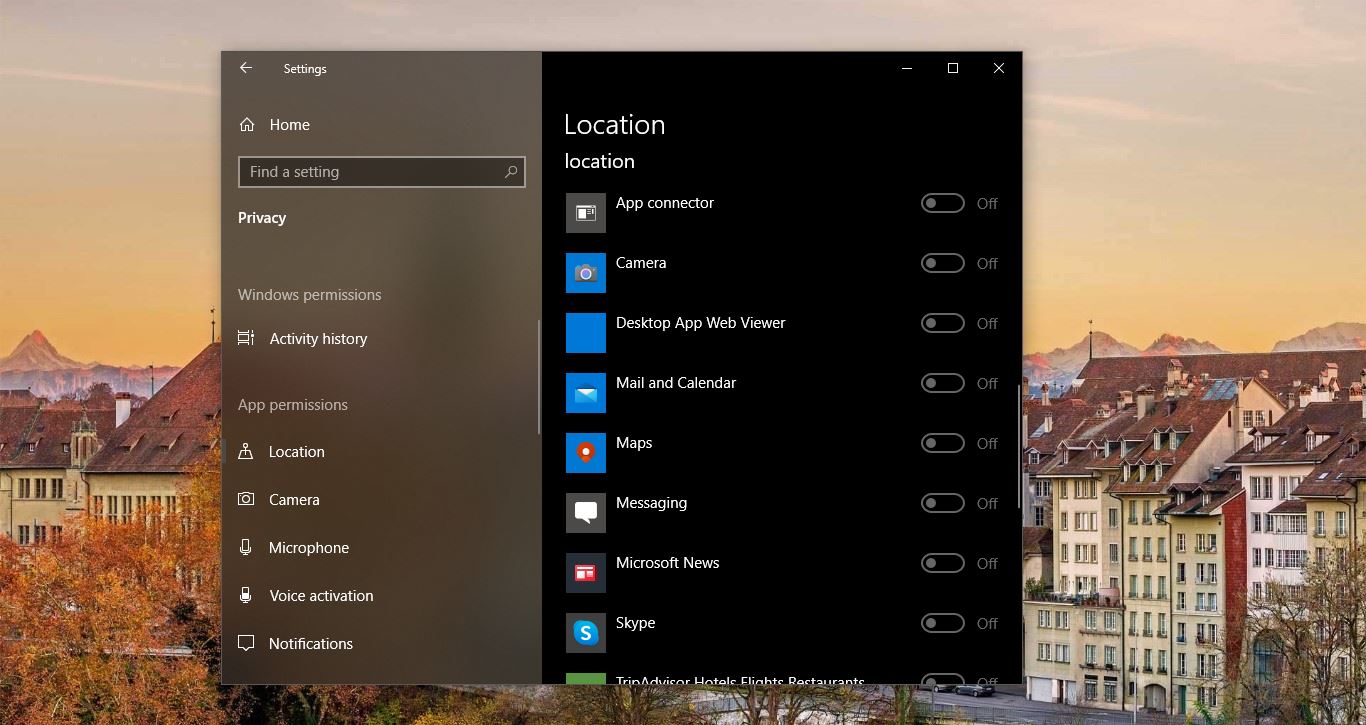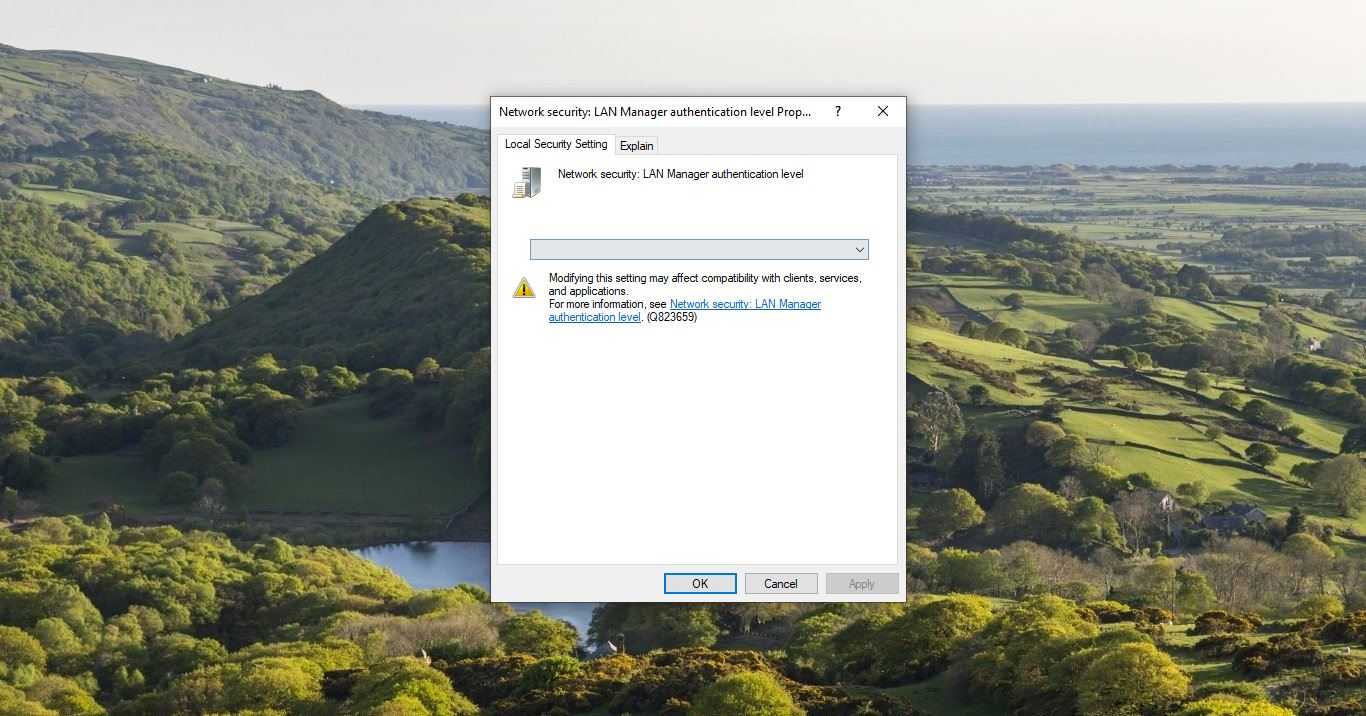Opera Web Browser that provides a lot of advantages over other browsers, Compare to other browsers opera is much smaller in size and use only less RAM memory consumption, Opera is fast and stable. And opera is available for almost all the operating systems, including Linux, Mac OS, Windows, and for all other mobile Operating systems. Opera offers number of features like other browsers. It includes Turn on battery saver, save bandwidth using opera turbo, Popped out video player, Mouse gesture to speed up work, show tab previews, and the final and best feature which is unavailable in other browser is built-in VPN for both Desktop and mobile versions of Opera browsers. Opera is free to download and millions of people are using opera, recently one user reported that he is facing one issue since installing the opera browser, many users also reported the same problem they find a folder named “Opera autoupdate” in Downloads Folder. Even after deleting that folder, it keeps reappearing in the same location. Inside that folder, they found the following contents.
Crash Reports CUsersAppDataLocalProgramsOpera Crash_count Opera_autoupdate Personally I installed opera in my system and checked and I got the same folder in Download directory. What this folder will do and why other browsers don’t create this type of folder even those based on Chromium, e.g. Brave, Chrome or Edge. According to opera, this Folder is created purely for update purposes, once you installed the opera browser it automatically creates a scheduled task ‘Opera scheduled assistant Autoupdate’ in Task Scheduler to keep the opera browser Assistant up to date. To run the multiple task in task scheduler opera is creating the second folder in the Downloads folder. So in this article, I am going to show how to Delete Autoupdate Folder that keeps appearing in Opera.
Delete Autoupdate Folder:
Open Task Scheduler in administrative mode from Windows 10 Start Menu.
Click on Task Scheduler Library from the Left-hand side. Now Scroll down until you see the Opera Scheduled assistant Autoupdate.
If there are more than one Opera scheduled Autoupdate. Right-click on the task and Choose disable.
Make sure all the Autoupdate Tasks are Disabled, and go to the Downloads folder and Delete the folder.