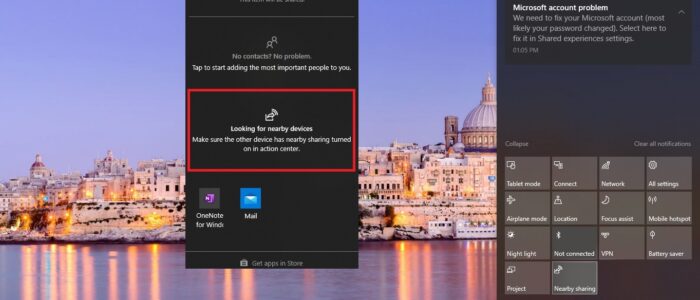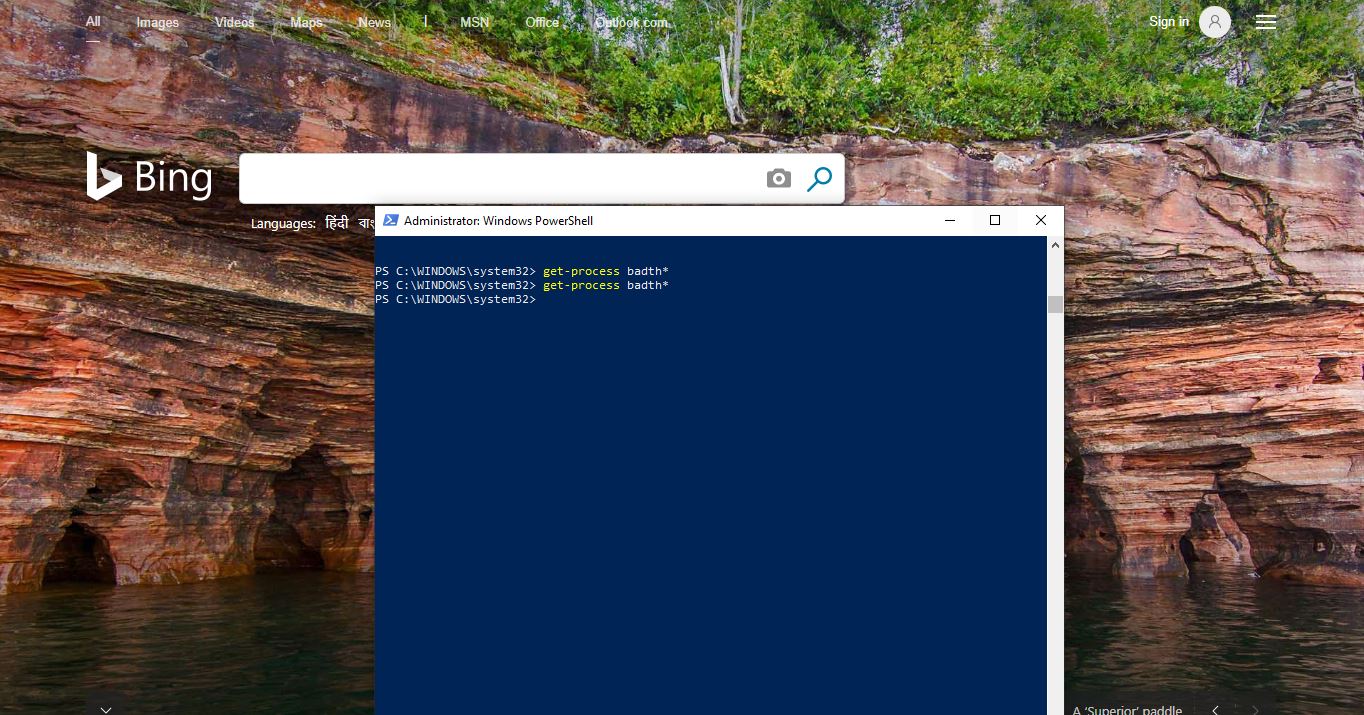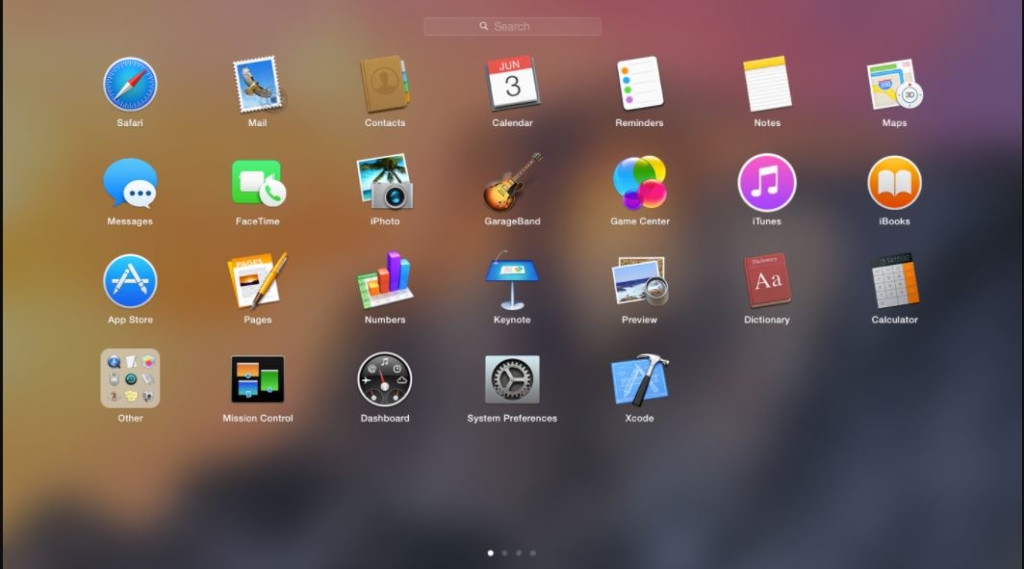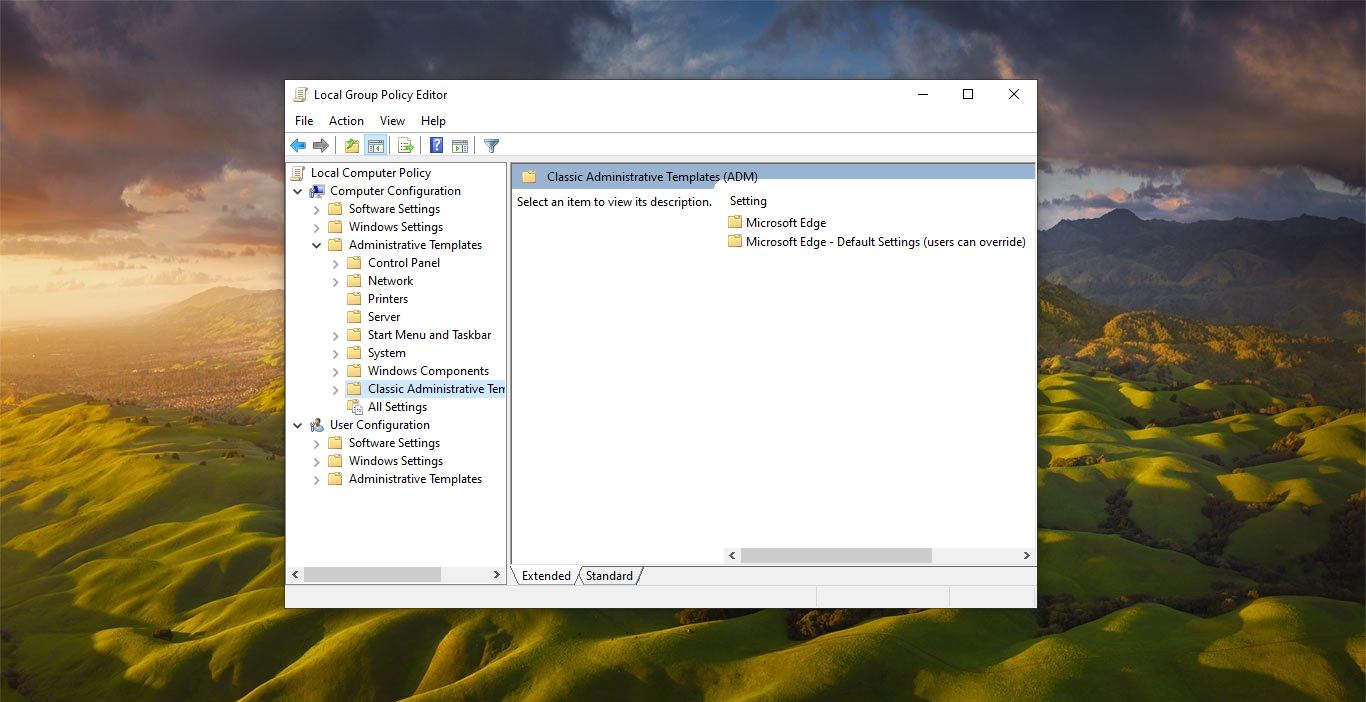Nearby Sharing is the windows 10 feature which is introduced in April 2018 Update. Nearby sharing allows users to share files like documents, videos, photos, and web pages to nearby windows 10 users. This feature uses Bluetooth and peer-to-peer wi-fi technology to exchange files between two Windows 10 PCs. You no need to connect to the internet to share files, just turn on the Nearby sharing feature from the notification area and share files easily from the Edge browser and file explorer.
Share Files Using nearby sharing on windows 10:
Nearby sharing works with all apps that have a sharing option it includes Microsoft Edge, File Explorer, and Photos app. So you no need to rely on third-party apps like google drive and DropBox. This article will guide you to Share Files Using nearby sharing on windows 10.
Enable Nearby Sharing:
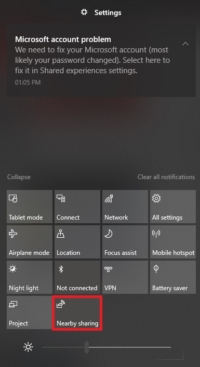
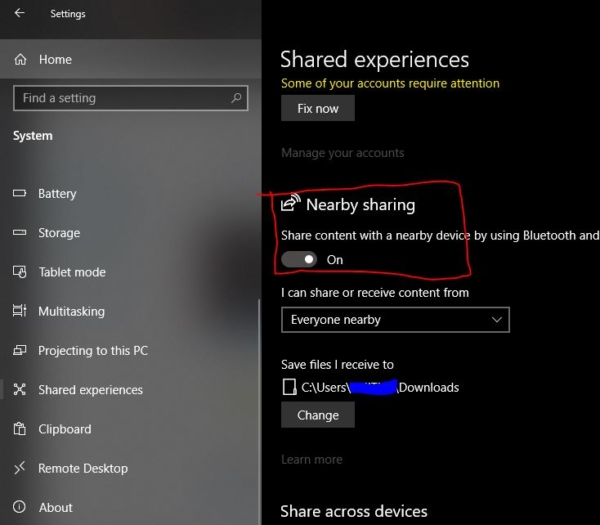
Note: Before Enabling Nearby sharing make sure your windows is up to date because this feature is available starting from RS4 build 17035 and later versions. Make sure both devices are updated to 17035 or later.
To enable nearby sharing you can follow two methods, first, you can directly enable it from the Notification area. Click on the Notification icon from the bottom right corner. There you can see the Nearby sharing icon, click on that icon to enable Nearby sharing.
In another method, you can go to windows settings by pressing Windows + I and choose System.
Under System click on shared experiences from the left-hand side. And from the right-hand side, you can see the Nearby sharing.
Turn on the toggle button to enable Nearby sharing.
Share a Web Page from the Microsoft Edge:
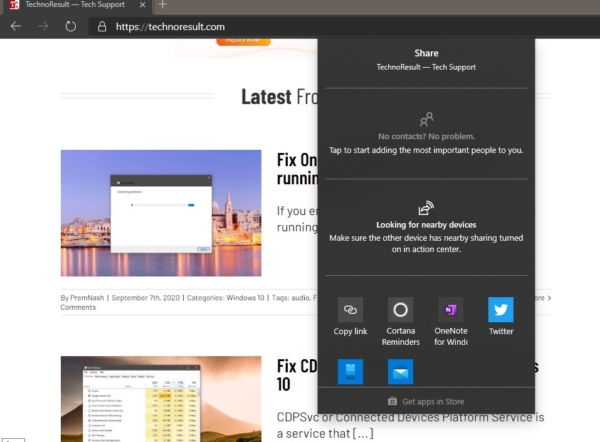
Open Microsoft Edge and open any URL. Then click on the menu button from the top right corner.
From the menu choose Share, once click on the share you’ll get another popup. There choose the Nearby sharing and select the desktop or laptop which you want to share the page.
Share a File from File Explorer:

If you want to share any file or document via Nearby sharing then get the location of that file. Then right-click on that file and choose the share option. This will allow you to share that file using the Nearby sharing option.
Read Also: Internet Connection Sharing Not Working in Windows 10