AMD Radeon Software is a device driver and utility software package for AMD Graphic card. This software allows users to manage Graphic settings. This software is very useful to enable or disable graphic settings. But the problem is when you install AMD utility software, it will automatically add AMD Radeon software shortcut to the right-click context menu. This behavior is the same for other graphics cards also, like Intel or Nvidia. If you right-click on the desktop, immediately you can see the AMD Radeon software in the context menu. Mostly we are not using this software very frequently if you want to access the GPU settings you can also search from the start menu. This AMD Radeon shortcut option just takes up the context menu space. This article will guide you to Remove AMD Radeon From the Right-click Context Menu.
Table of Contents
ToggleRemove AMD Radeon From the Right-click Context Menu:
You can Remove AMD Radeon From the Right-click Context Menu using two methods.
Using Registry Editor Method:
Note: Modifying the Registry is risky, and it causes irreversible damage to your OS Installation Follow the steps correctly. Friendly advice Before Modifying Registry Creating Restore Point is recommended.
Open the Run command by pressing Windows + R and type Regedit and hit enter. This will open the Registry Editor Console.
Now Navigate to the following Path.
HKEY_LOCAL_MACHINE\SOFTWARE\Classes\Directory\background\shellex\ContextMenuHandlers\ACE
From the Left-hand side click on the ACE Registry Key and from the Right-hand side, you can see the Default String Value.
Right-click on the Default String Value and choose Delete. Click on the Yes in the confirmation window. And restart the system once.
This will delete the entry value, and you will no longer see the AMD Radeon Software Shortcut in the right-click context menu.
Using Autoruns software:
Autoruns is a small application, which is developed by Microsoft, that is used to monitor auto-starting locations of any start-up application or software. Using this tool, we can easily find out the AMD Radeon software application and remove it from the context menu.
First Download the Autoruns from the Microsoft Website.
After Downloading, Extract the ZIP file. And Open the folder.
Now Right-click on the Autoruns64.exe and choose Run as Administrator.
Once the Program launched, type AMD in the Search field.
It will bring the AMD software registry, Uncheck the ACE. The settings will save automatically.
Close the Autoruns application. And restart the system once. This will remove AMD Radeon From the Right-click Context Menu.

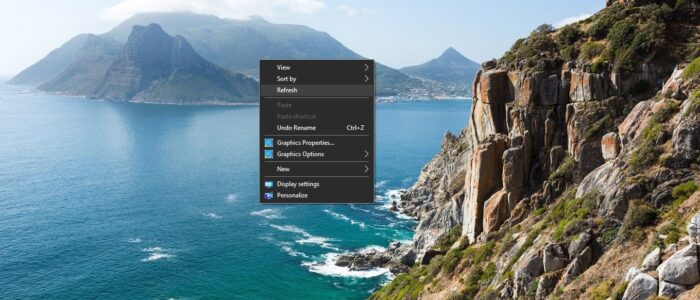
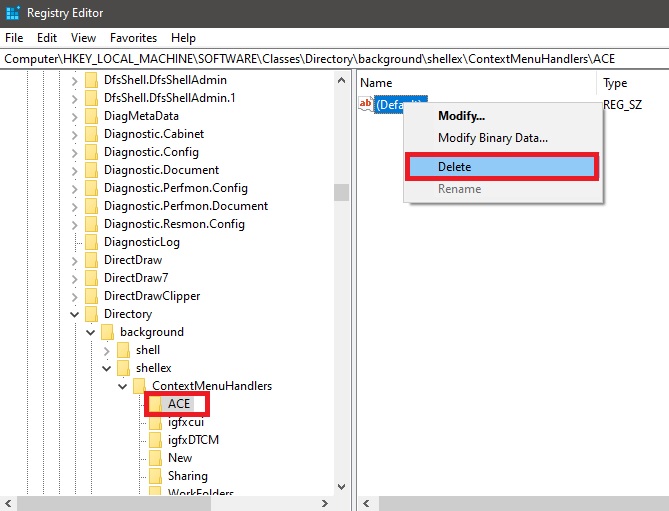

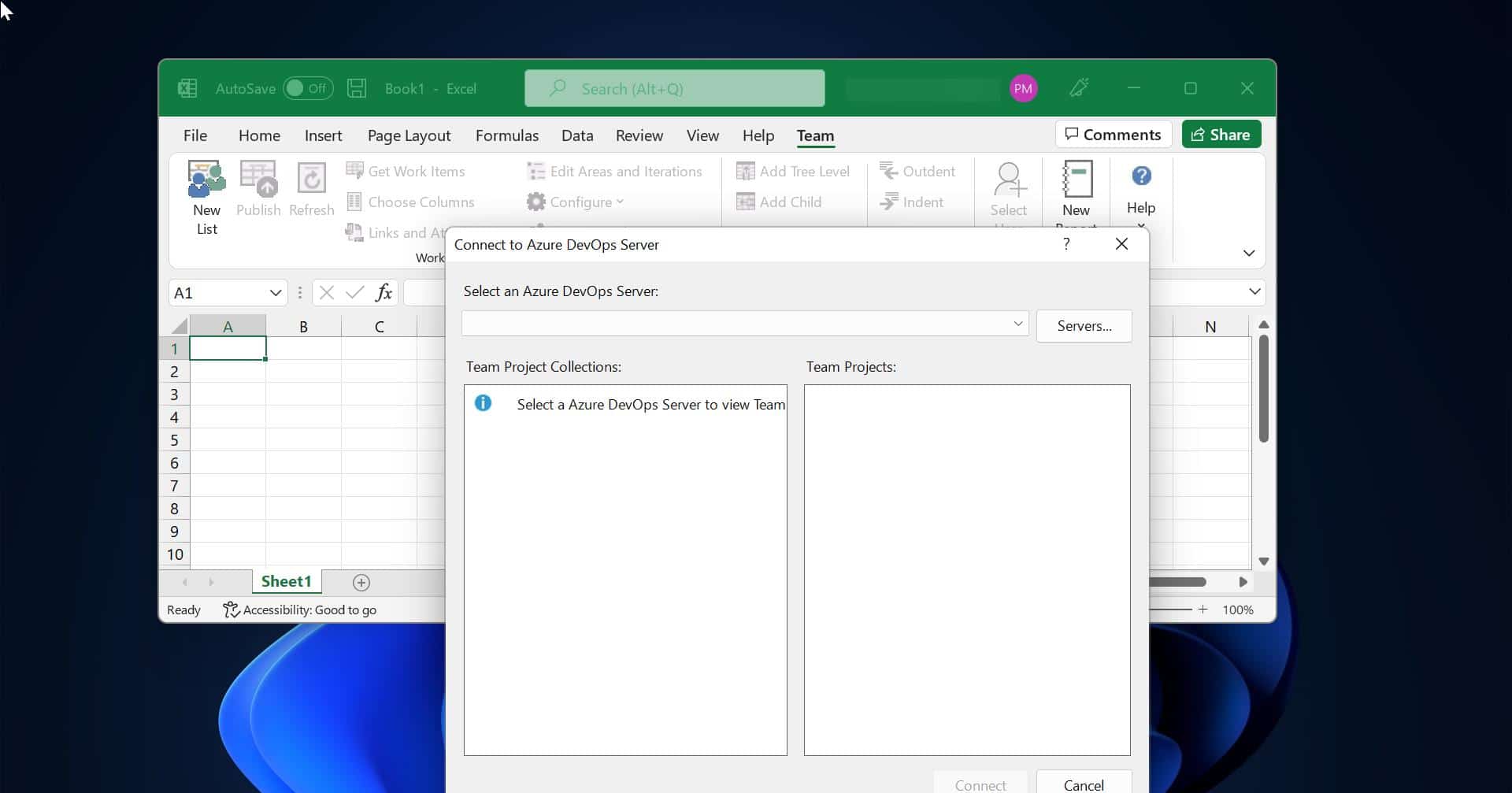
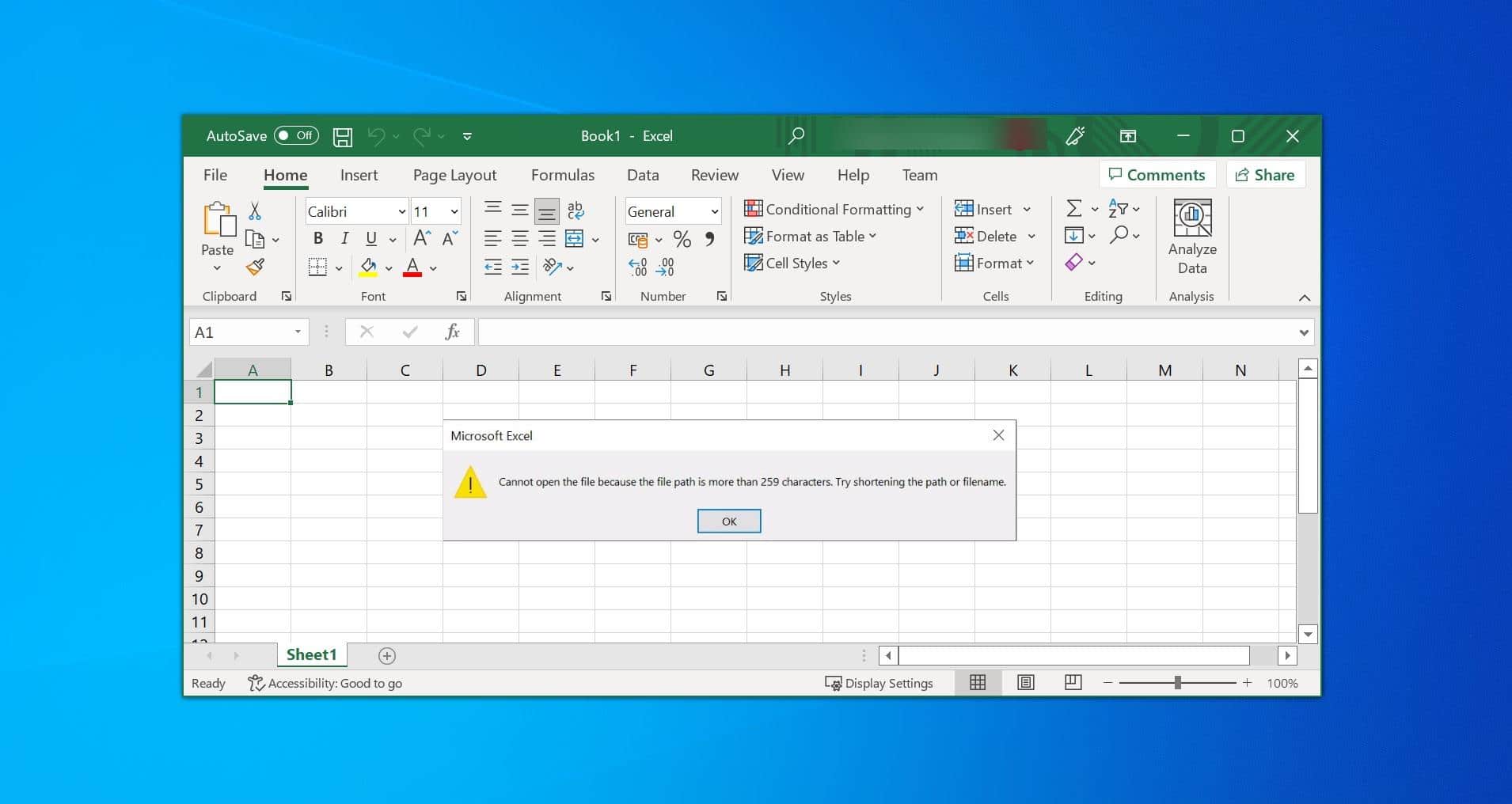

this must be outdated, the ACE folder is not present in my registry. really stupid of AMD to make it appear on the TOP of every context menu in windows explorer, unlike nvidia where it only shows on the desktop, and halfway down the menu. my first AMD card ever and fuck it’s frustrating in so many little ways