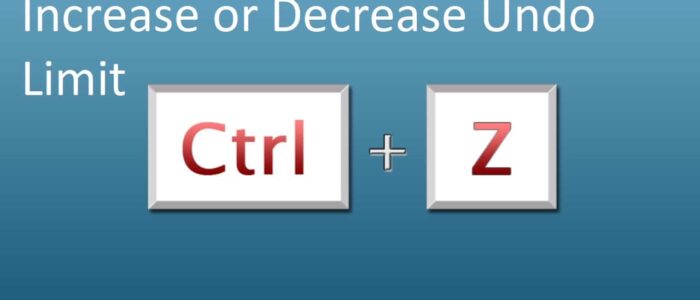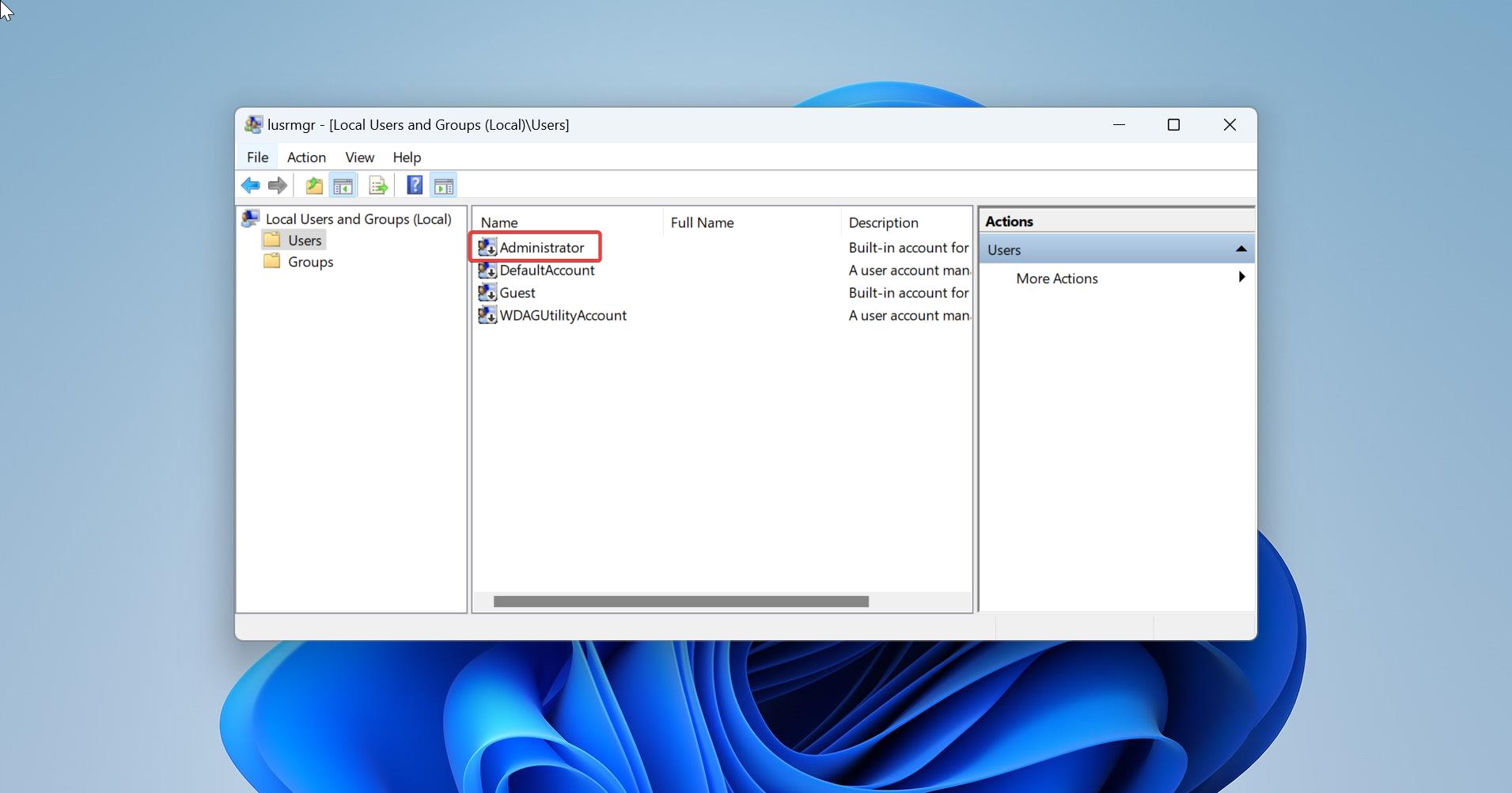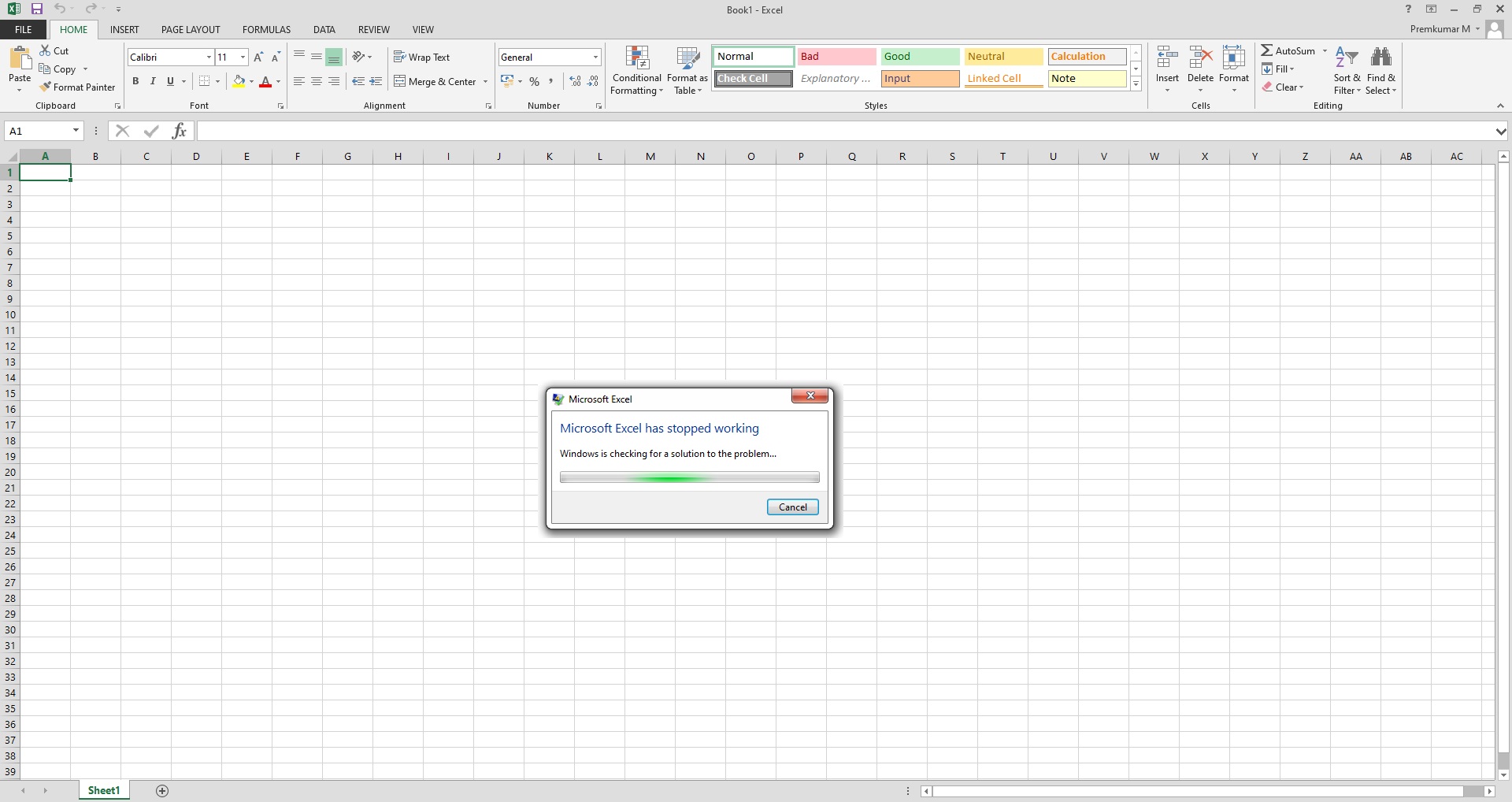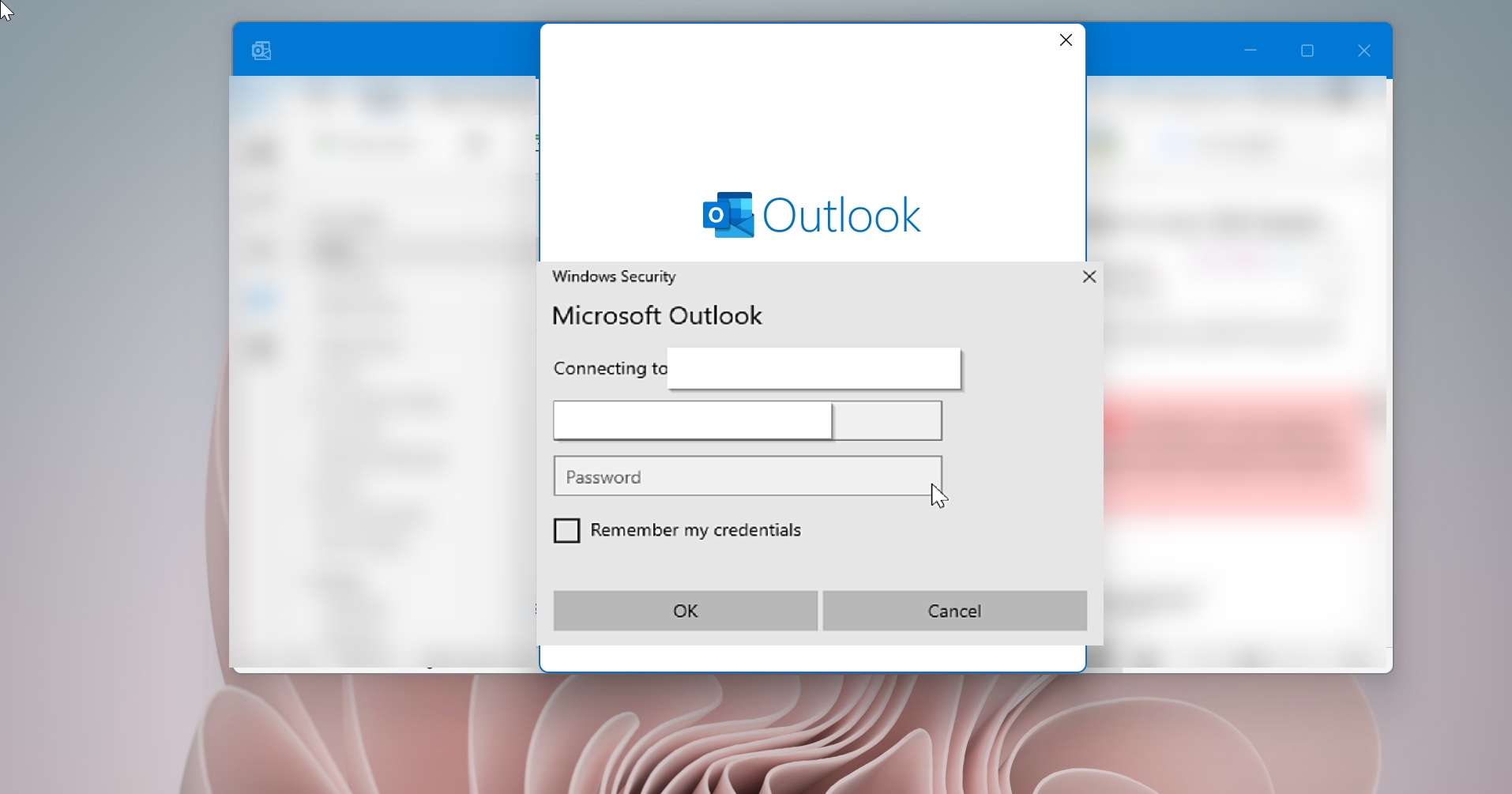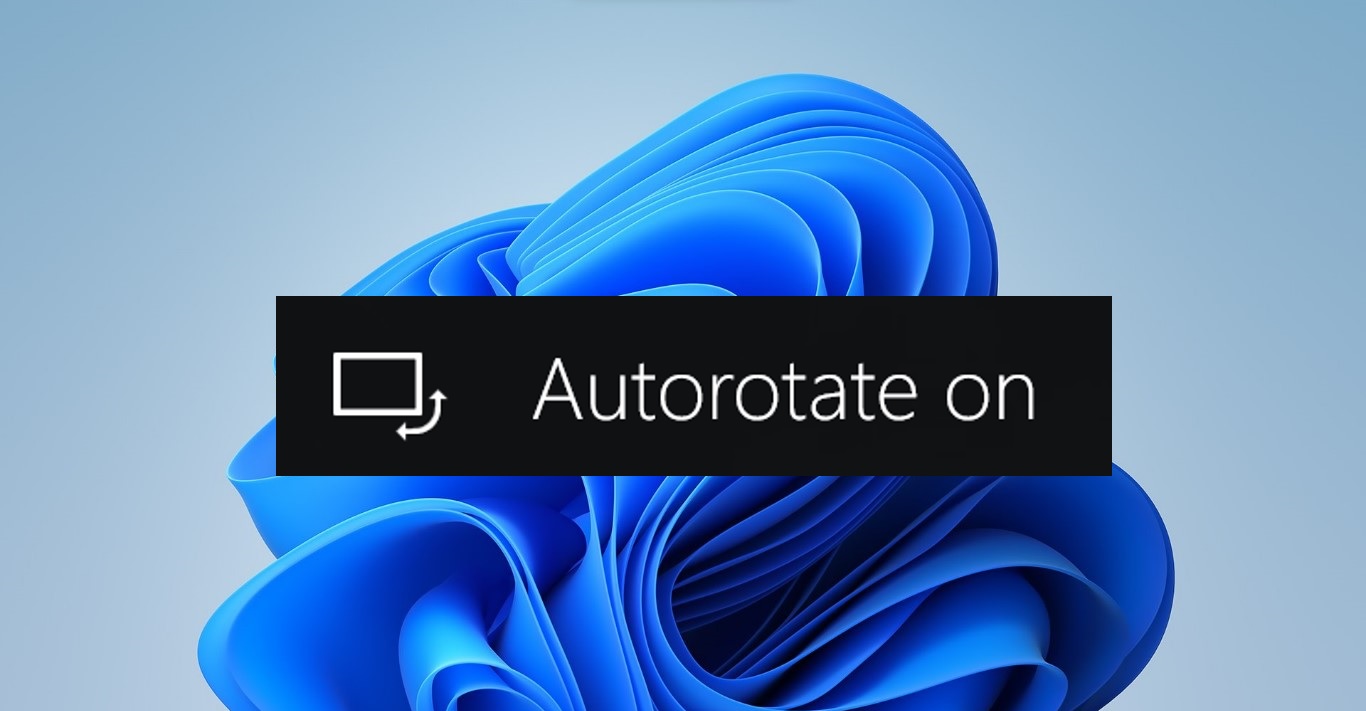Undo is a function which is used to reverse the action of an earlier action, Undo function is available in almost all the applications. But the functionality will vary depending on the application, mostly we’ll use the undo function in office applications. Microsoft Office applications allows you to undo, redo, or repeat many actions in Microsoft Word, PowerPoint, and Excel. With the help of this function you can type without any fear, when you do any mistake you can undo the changes even after saving it. But this undo action is limited, Microsoft office allows you to do 100 undoable actions. By default MS office save 100 undo actions, you can undo the previous 100 actions in Word, PowerPoint or Excel.
There is no direct option to increase or decrease the undo limit, but there is an alternative way to do it, here we are going to use the registry editor method to Decrease\Increase Undo Limit in Microsoft Office Word, Excel and PowerPoint. Increasing the undo limit will affect your system performance, because more you increase the undo level, more RAM memory will require to store the undo history. If you want to allocate less memory for this then decrease the undo limit.
Decrease or Increase Undo Limit in Microsoft Office Word, Excel, and PowerPoint:
Modifying the Undo limit for Microsoft Office is similar in all the Office versions if you are using the latest version of Microsoft Office 2019, or office 365 then you can use the following registry path. If you are using older versions of Office then you need to find out the office installation registry path.
Note: Modifying the Registry is risky, and it causes irreversible damage to your OS Installation Follow the steps correctly. Friendly advice Before Modifying Registry Creating Restore Point is recommended.
Open Run command by pressing Windows + R and type Regedit and hit enter, this command will open the Registry Editor Console.
Now navigate to the following registry path.
For Excel: Computer\HKEY_CURRENT_USER\SOFTWARE\Microsoft\Office\16.0\Excel\Options
For Outlook: Computer\HKEY_CURRENT_USER\SOFTWARE\Microsoft\Office\16.0\Outlook\Options
For PowerPoint: Computer\HKEY_CURRENT_USER\SOFTWARE\Microsoft\Office\16.0\PowerPoint\Options
For Word: Computer\HKEY_CURRENT_USER\SOFTWARE\Microsoft\Office\16.0\Word\Options
Choose the Program Registry path for which you need to increase or decrease the Undo Limit, Here I have selected Excel.
Once you navigated to the path, from the left-hand side click on the Options and right-click on the Options registry key, and choose New > DWORD (32-bit) Value.
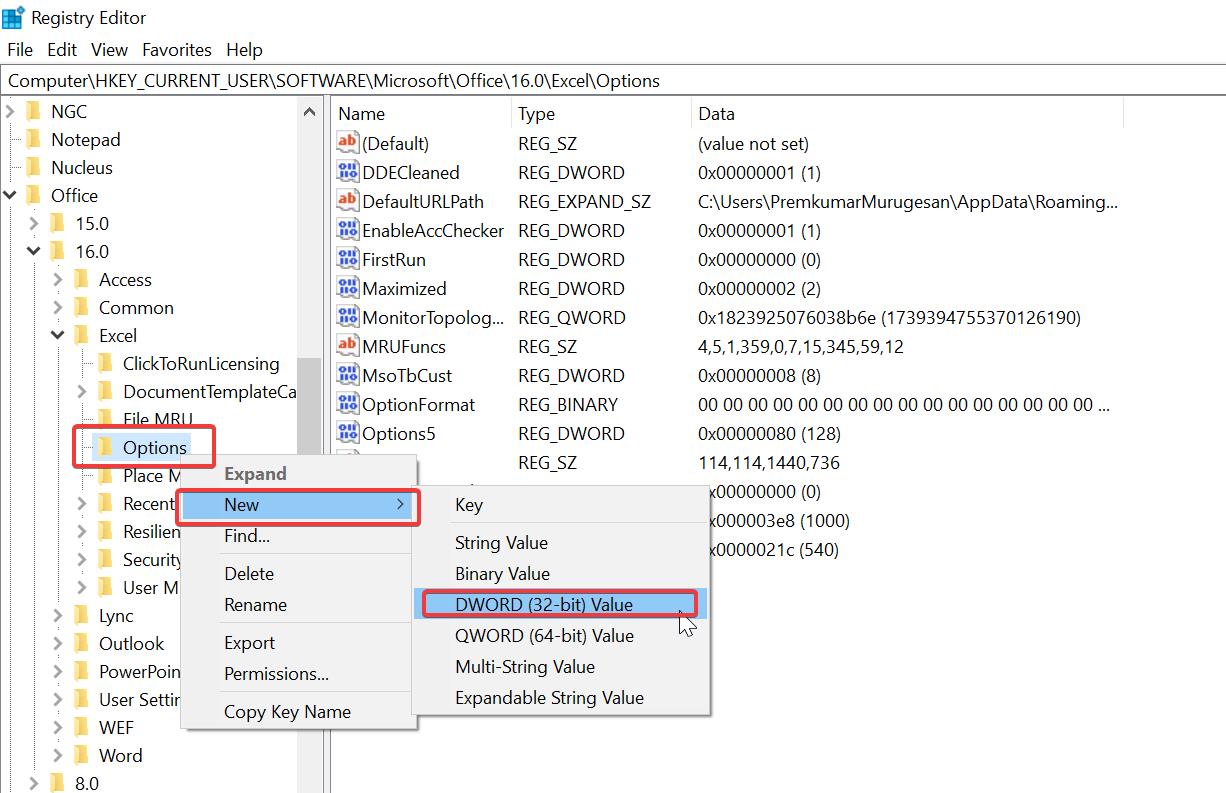
Name the DWORD as UndoHistory, Right-click on the UndoHistory DWORD, and choose Modify.
Under Base Section, Choose Decimal and enter the Undo Limit, for example, if you want the undo limit up to 150 then enter the value 150.
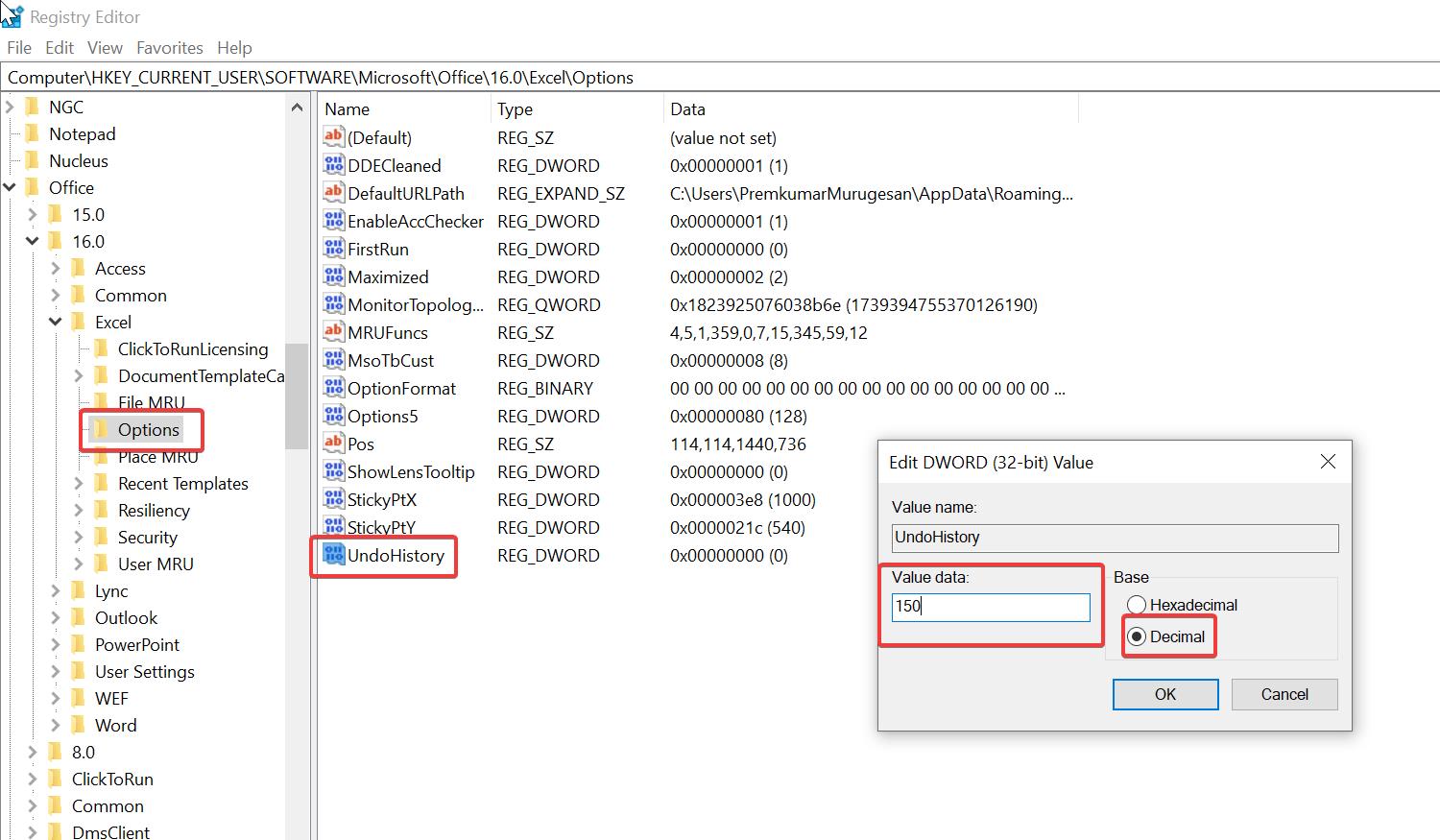
Click on ok and close the registry editor, and restart your system once.
Read Also:
How to Enable Microsoft Defender Application Guard for Office?
How to add TFS (Team Foundation Server) Plugin in Excel?
How to Reset Excel to its default settings?
Fix Word could not create the work file Error