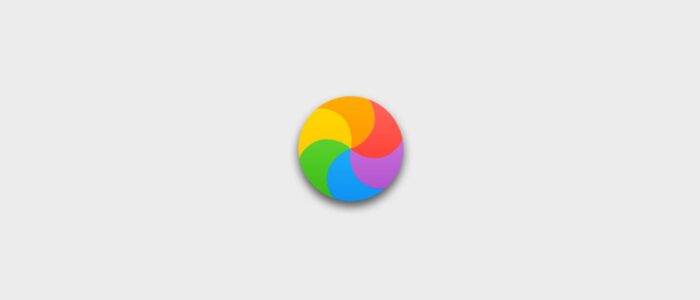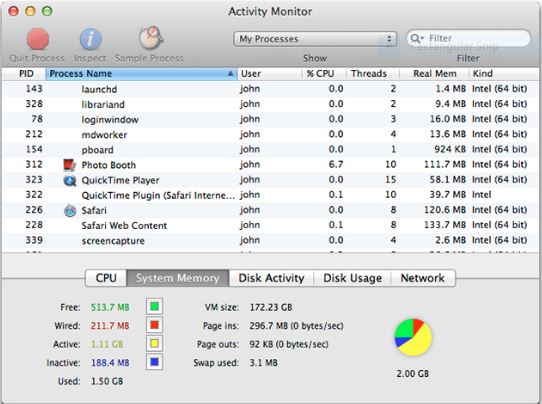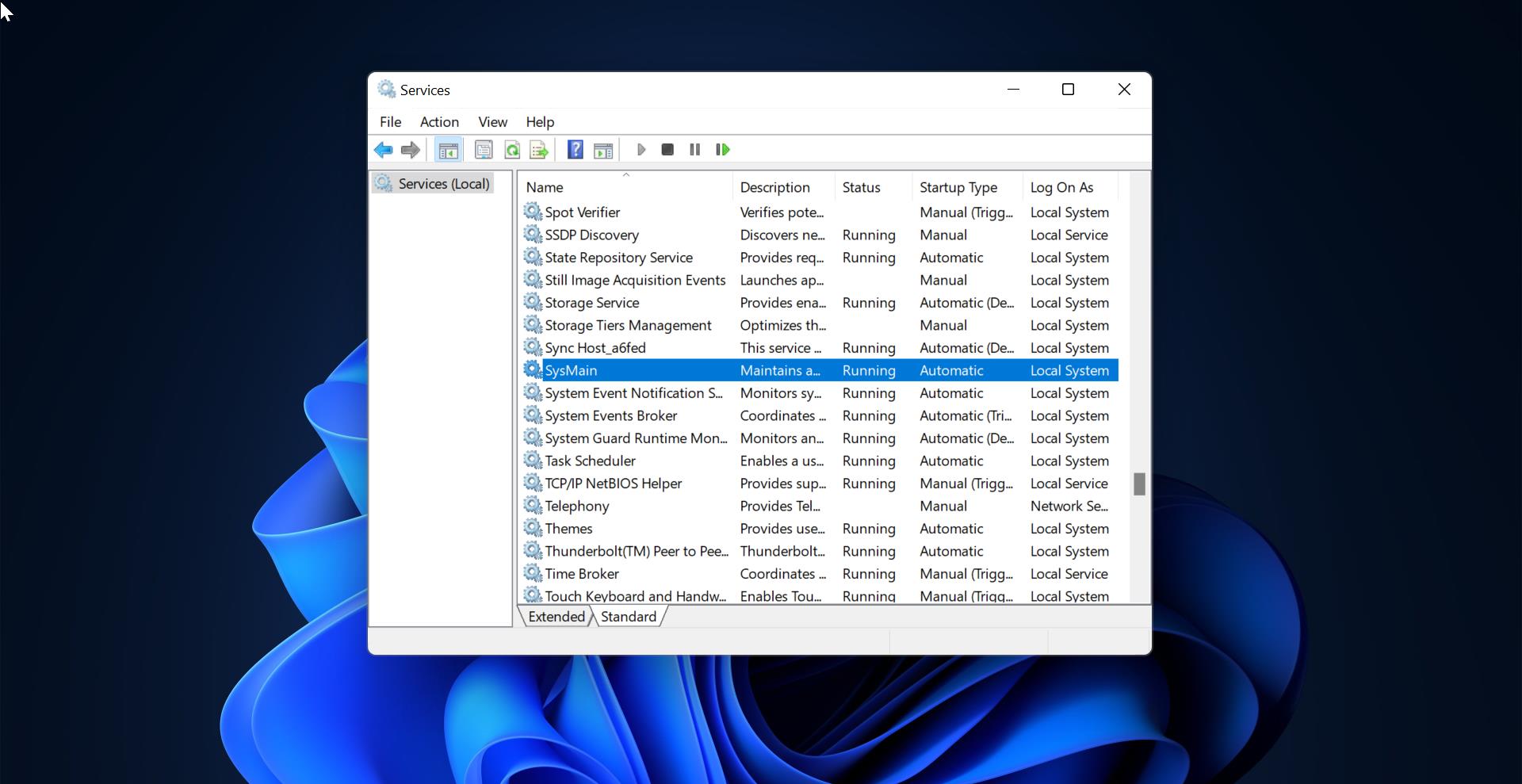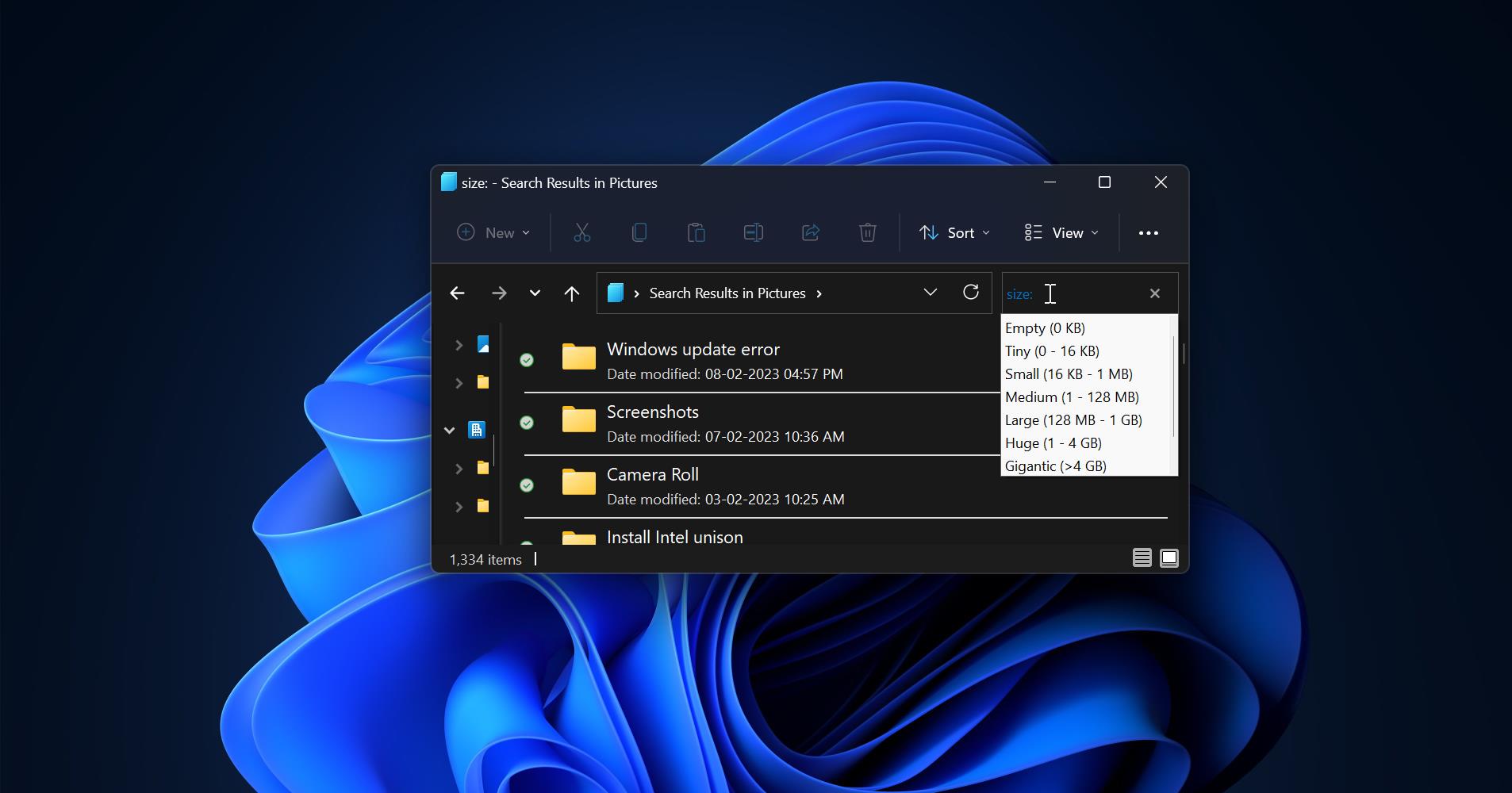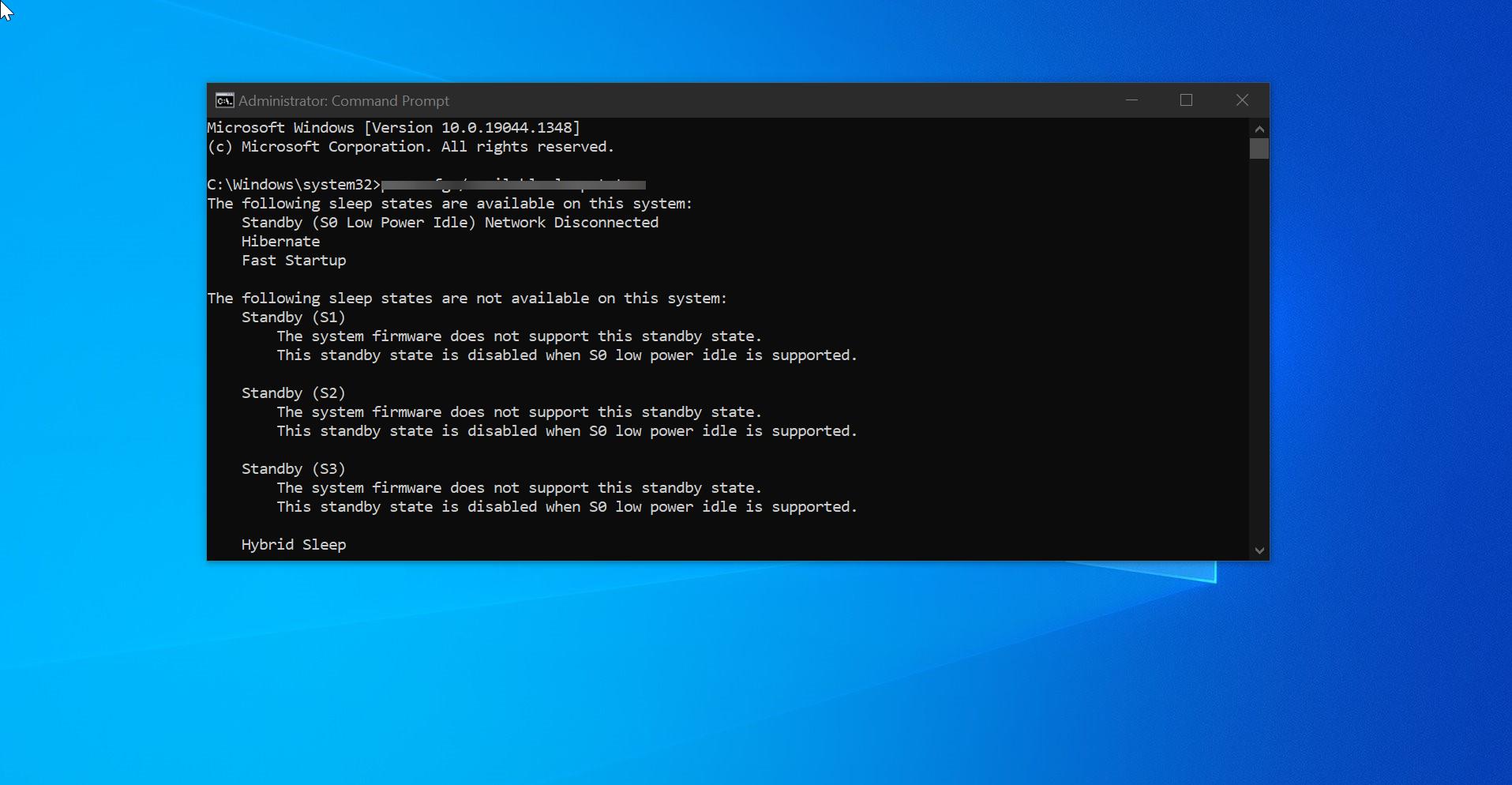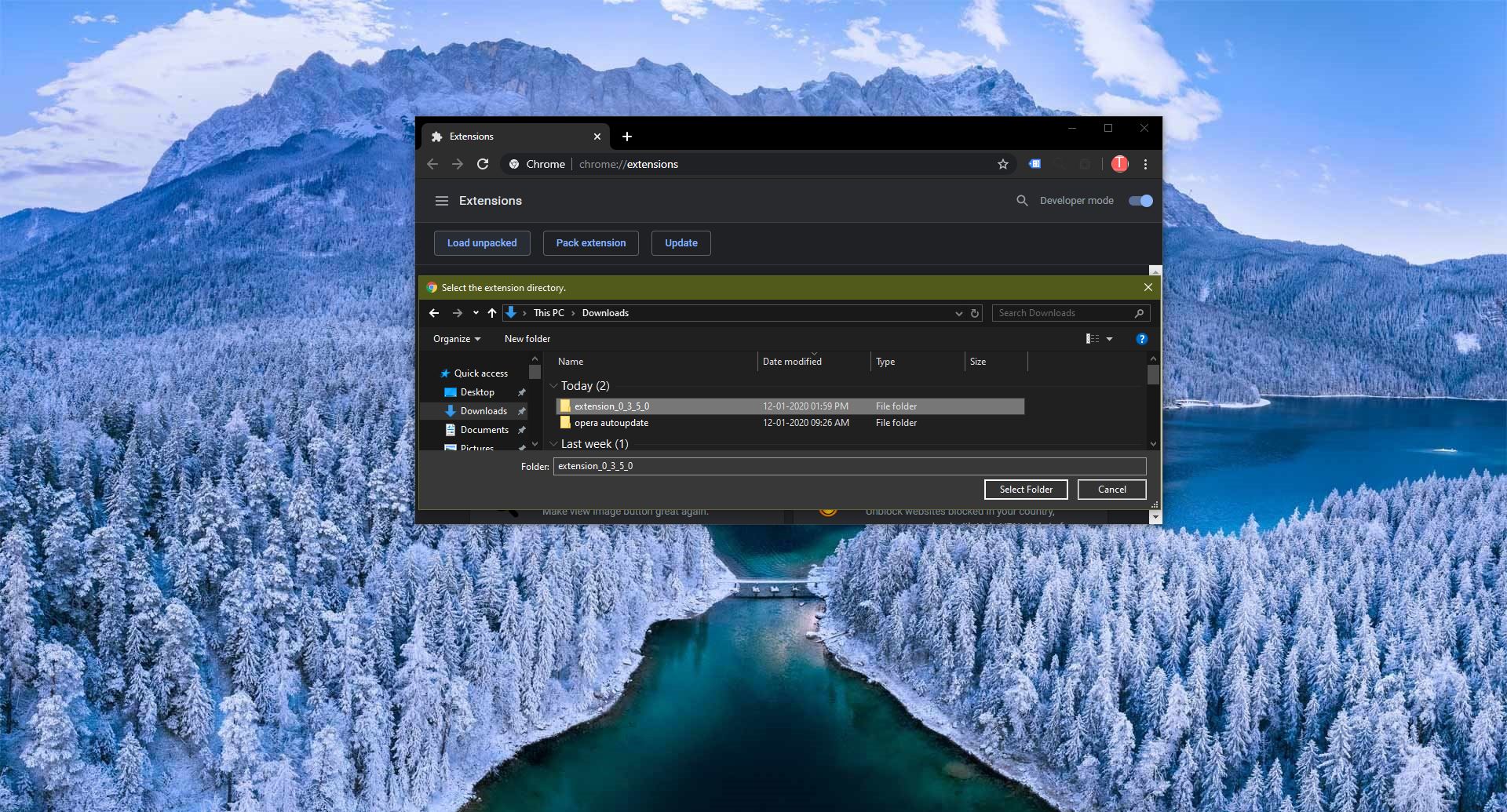Officially, it’s called the Spinning Disc Pointer Spinning Wait Cursor or the Spinning Disc Pointer. Sometimes the spinning beach ball refuses to go away. If your Mac is tossing up the Persistent BeachBall consistently, here we have given how to figure out the exact cause.
Step One: Check Activity Monitor
Usually, your Mac gets a Persistent BeachBall that will take a few seconds to go away, in which case you can ignore it. If it does not the best way you have to figure out what is going on there. In this case, you can launch Activity Monitor and pinpoint which program is causing the problem.
Note:-If you need to, force quit any programs that are potentially causing the Persistent BeachBall(Command+Option+Esc).
How to Launch Activity Monitor?
- To start Activity Monitor is to open Finder, Go to the Applications folder.
- Then the Utilities folder
- And the shortcut to open Activity Monitor is right there.
- And see which app is taking up the biggest CPU load.
If it’s a powerful software like Photoshop that’s causing problems, then you need more RAM in your MAC. RAM can help with multi-tasking issues. And if the Persistent BeachBall comes up, When you’re running a few programs at once additional RAM will help. If not, and it’s something lightweight like a file syncing service like Dropbox or an instant messenger client like Adium, then it’s probably a problem with the software itself. Try quitting the app and seeing if the problem persists. If the Persistent BeachBall doesn’t return, then you have your problem. Note:-Check the developer’s web site to see if they’ve issued an update, run Software Update (Apple Logo > Software Update), or get in touch with the developer if no update is available.
Step Two: Reclaim Hard Drive Space
When your hard disk is full it can cause Persistent BeachBall problems. For this case, you can clean up two folders.
- Trash and your downloads folder.
How to empty your Trash folder?
- Select and right-click the trash Icon.
- Select “Empty Trash”.
How to clean the Download folder?
- Go to Users and select your name.
- And click the download folder. Here you can Go through and delete any file if it’s no longer need.
In a lot of cases, doing the above two steps can free up enough space to continue working. You might still need to free up even more space.