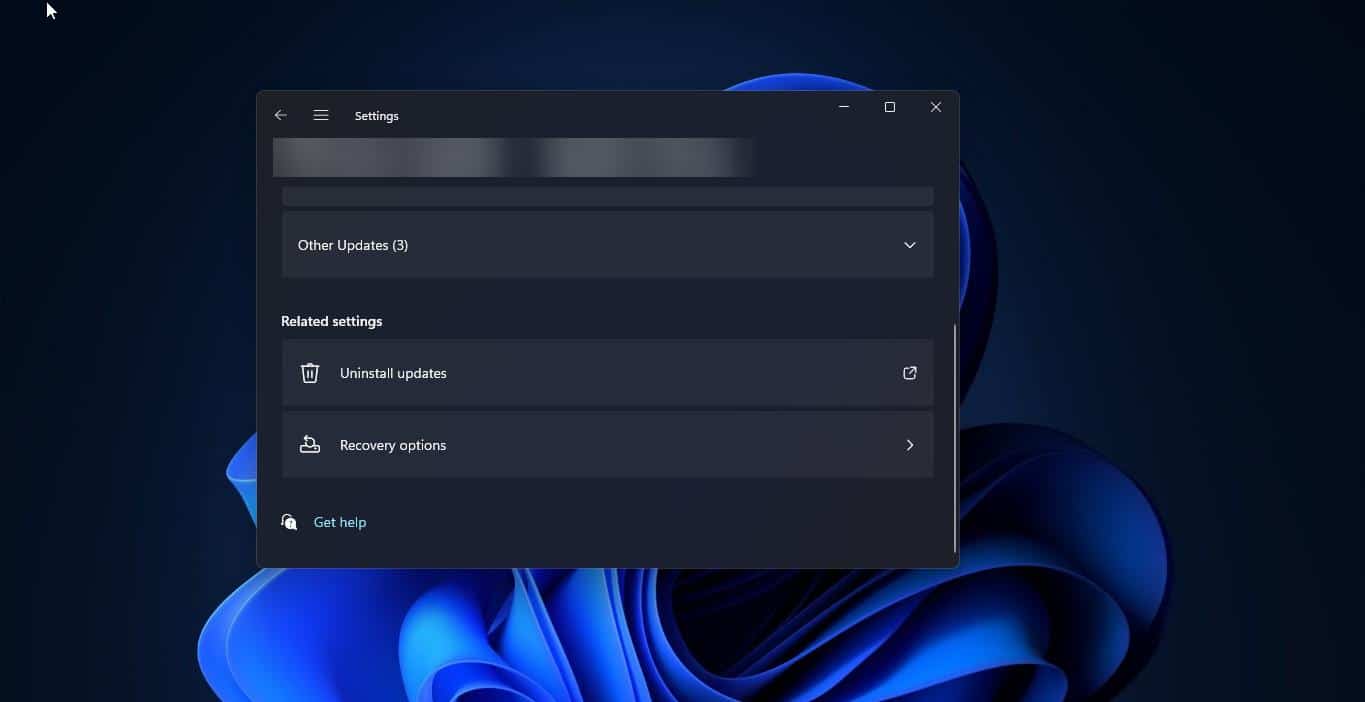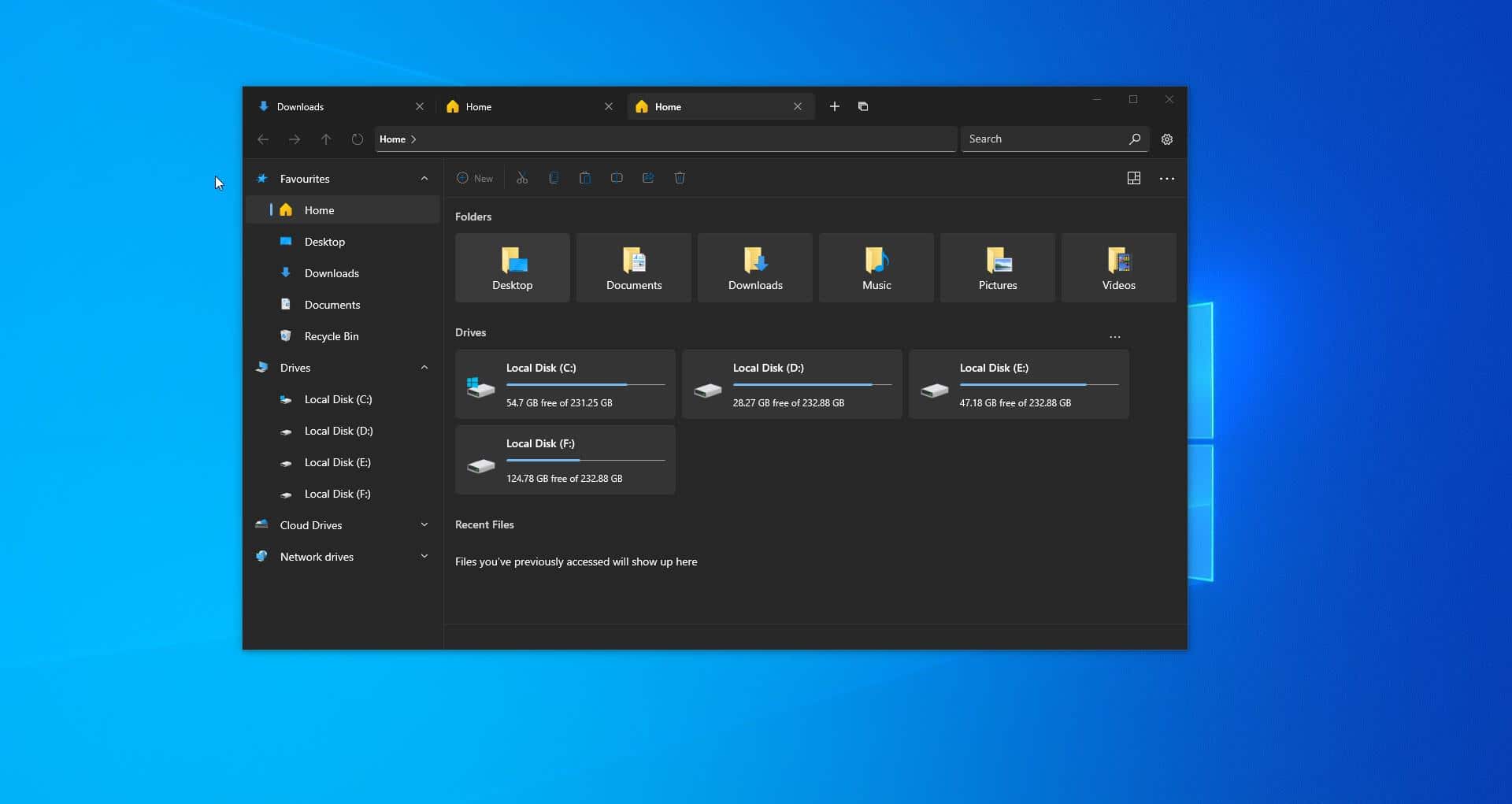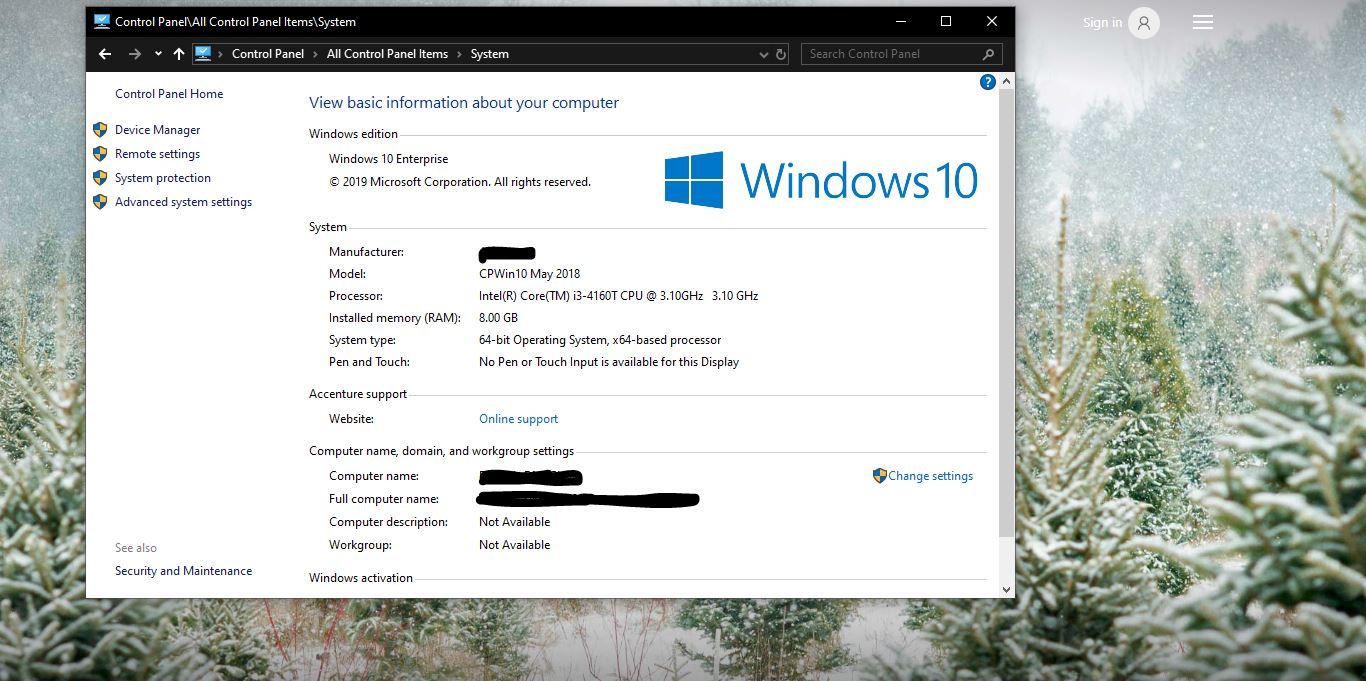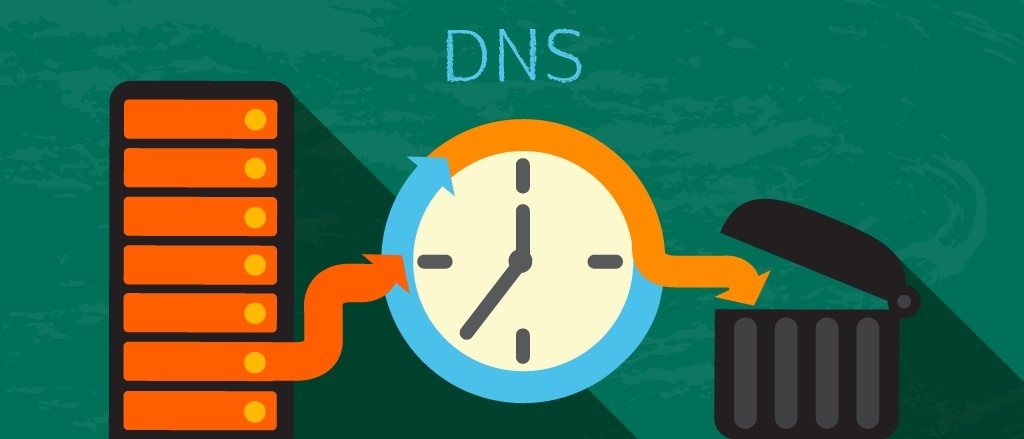Every update of windows 10 has a new feature to help to use windows easier and useful. The Disk Cleanup utility has been around for a long time. But now there’s a new and easier way to delete useless files and free up space using the new Settings app in Windows 10. This article will guide you to Free Disk Space using Windows Settings.
Free Disk Space using Windows Settings.
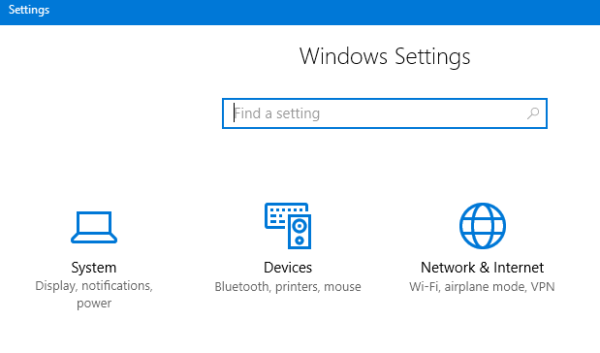
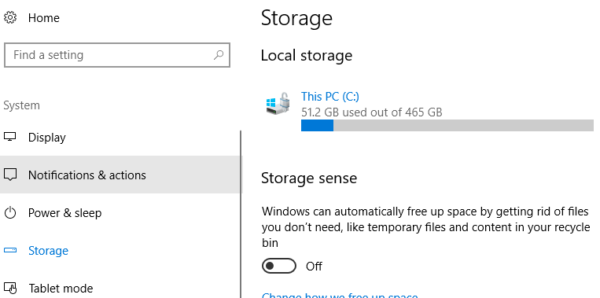
In the search option type setting or press Windows + I on your keyboard and Select System On the next screen select the storage tab and click your system drive.
Select the temp file various files including temp to increase your disk space.
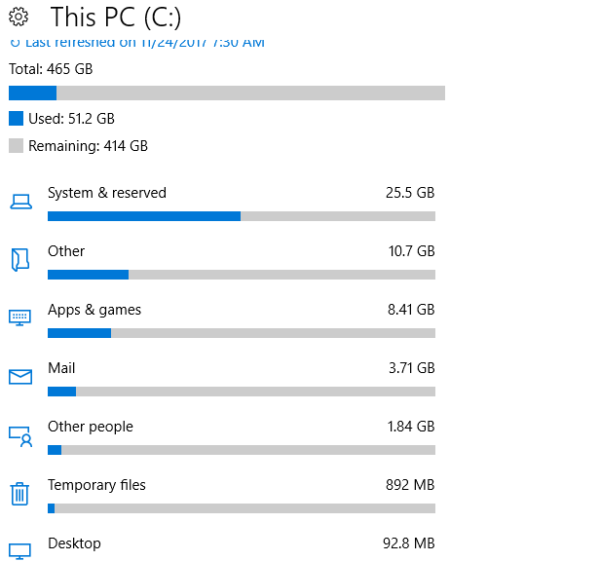
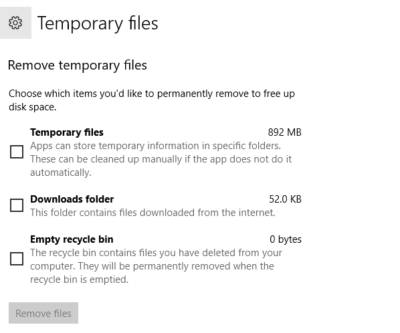
Select the file name which need to be delete and remove files. What I like about the new interface that it’s not as busy as Disk Cleanup. Presented are the essential areas you will often want to clean up, not to mention it is easy to find with a few mouse clicks. You won’t find every option here, so you’ll still need to use the classic Control Panel and other settings that you’re used to in Windows 7.
Read Also:
How to Extend OS partition drive on Windows 11?