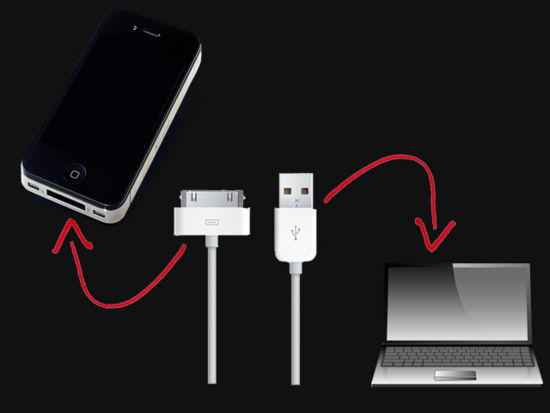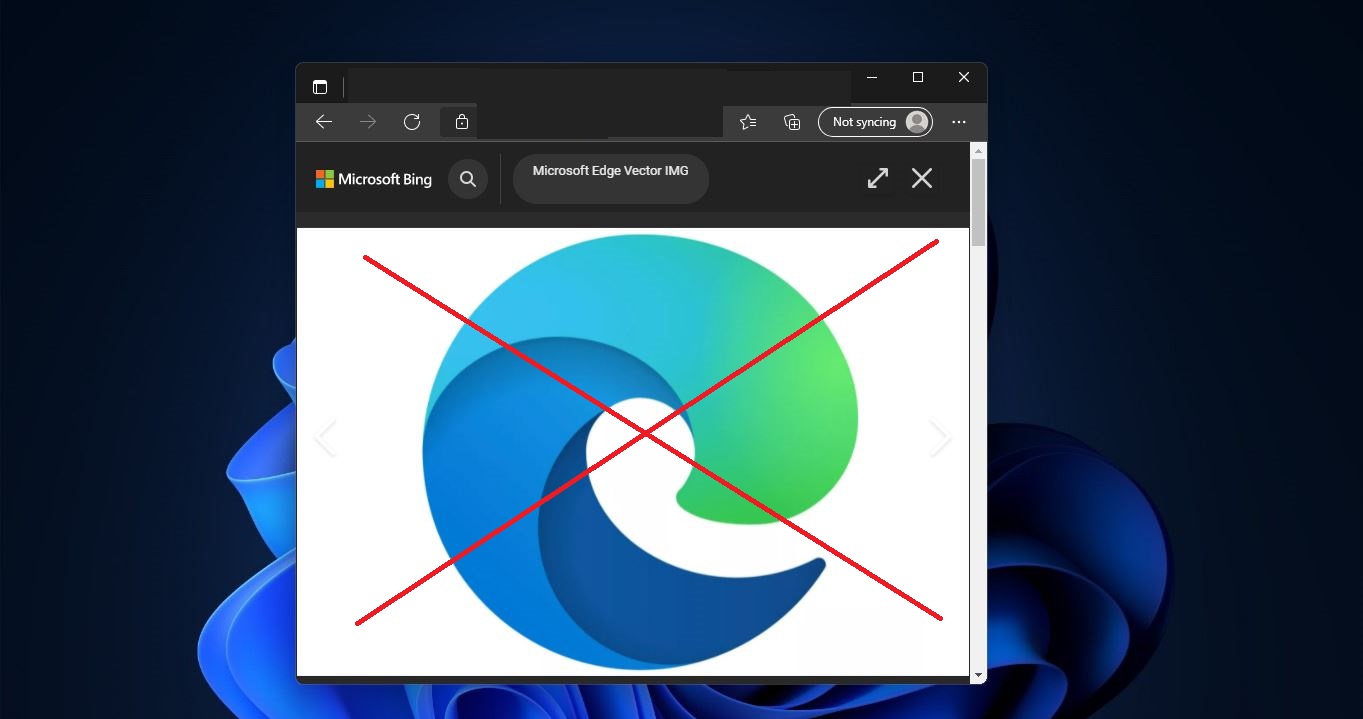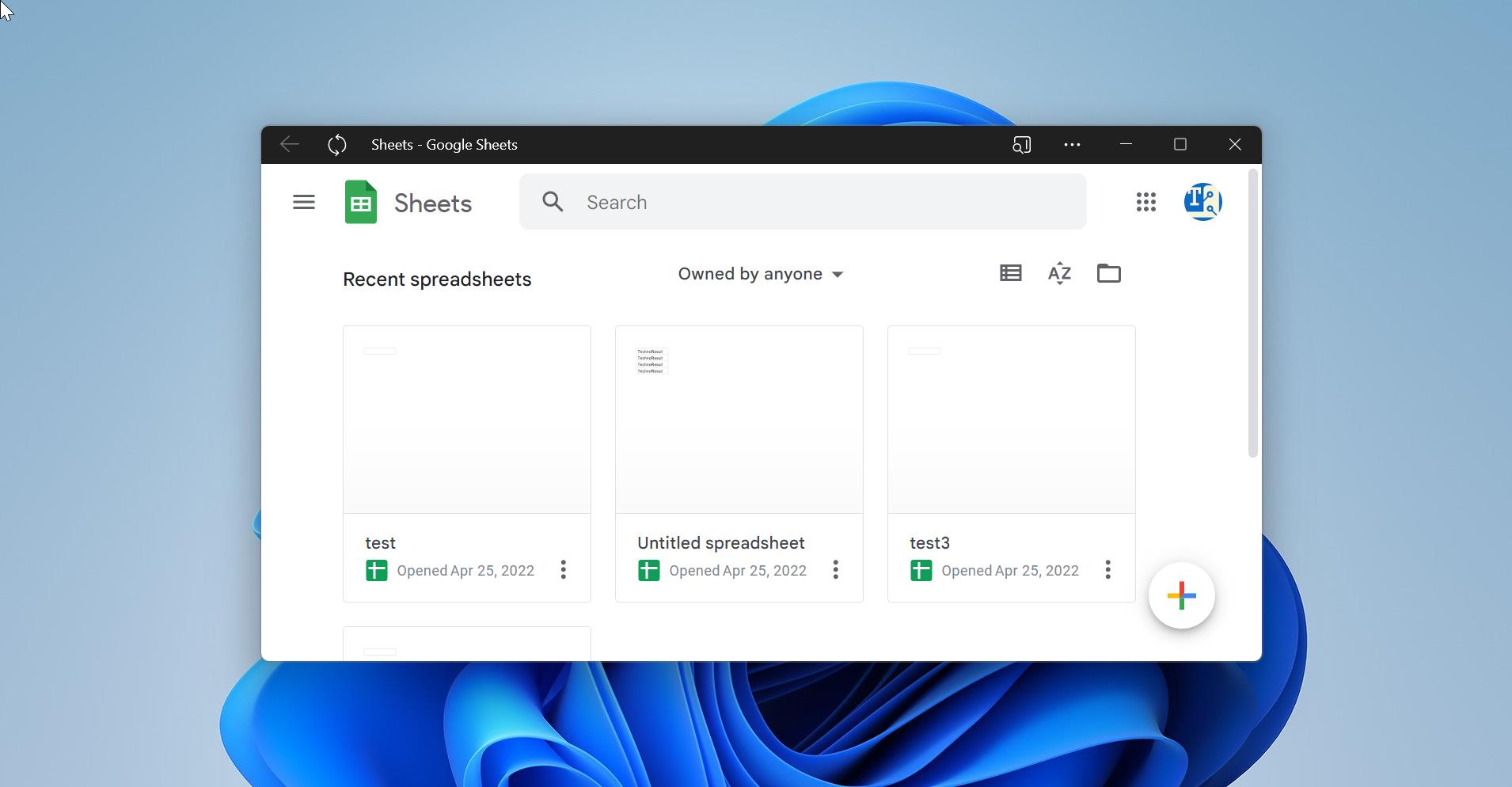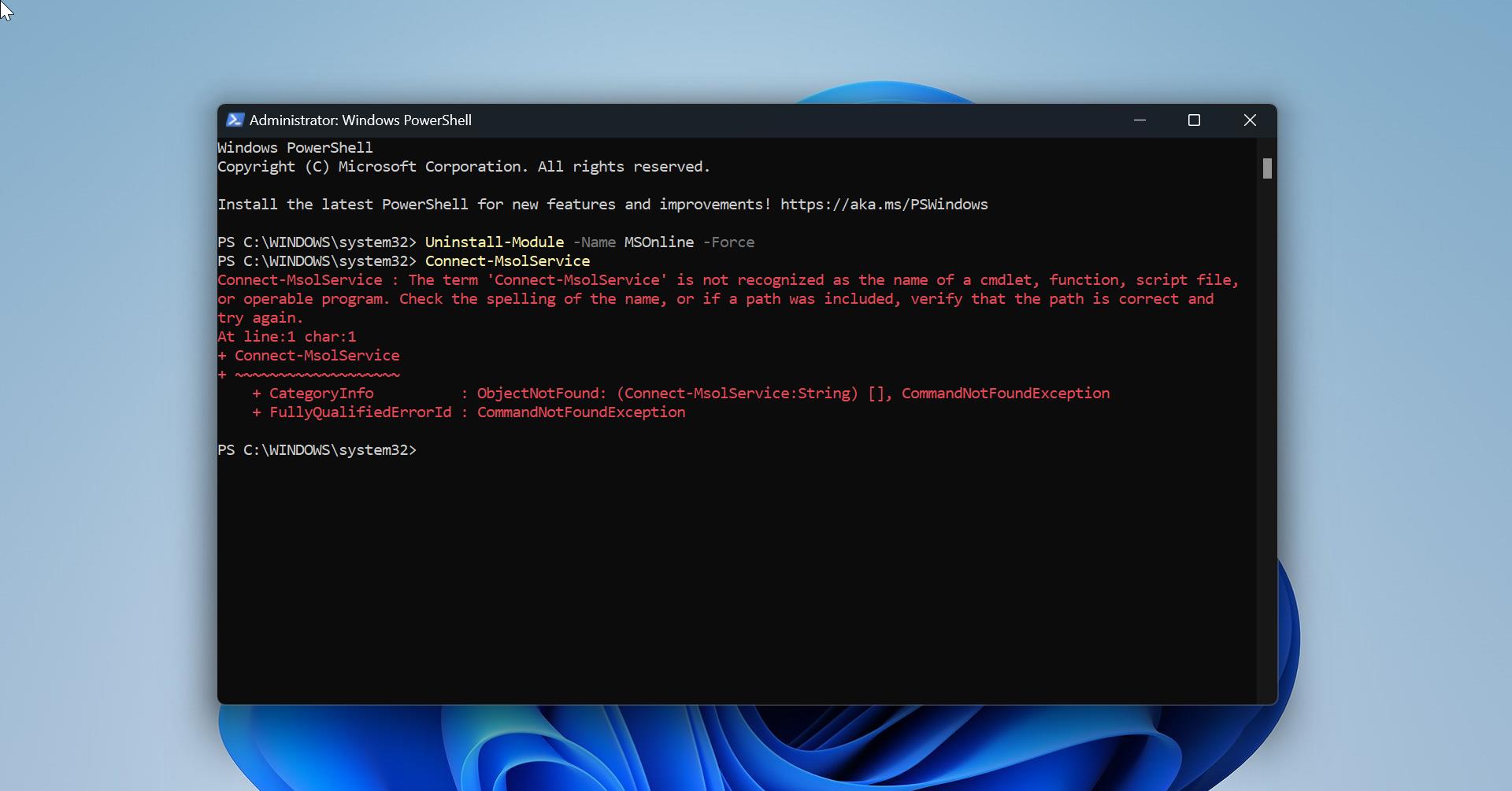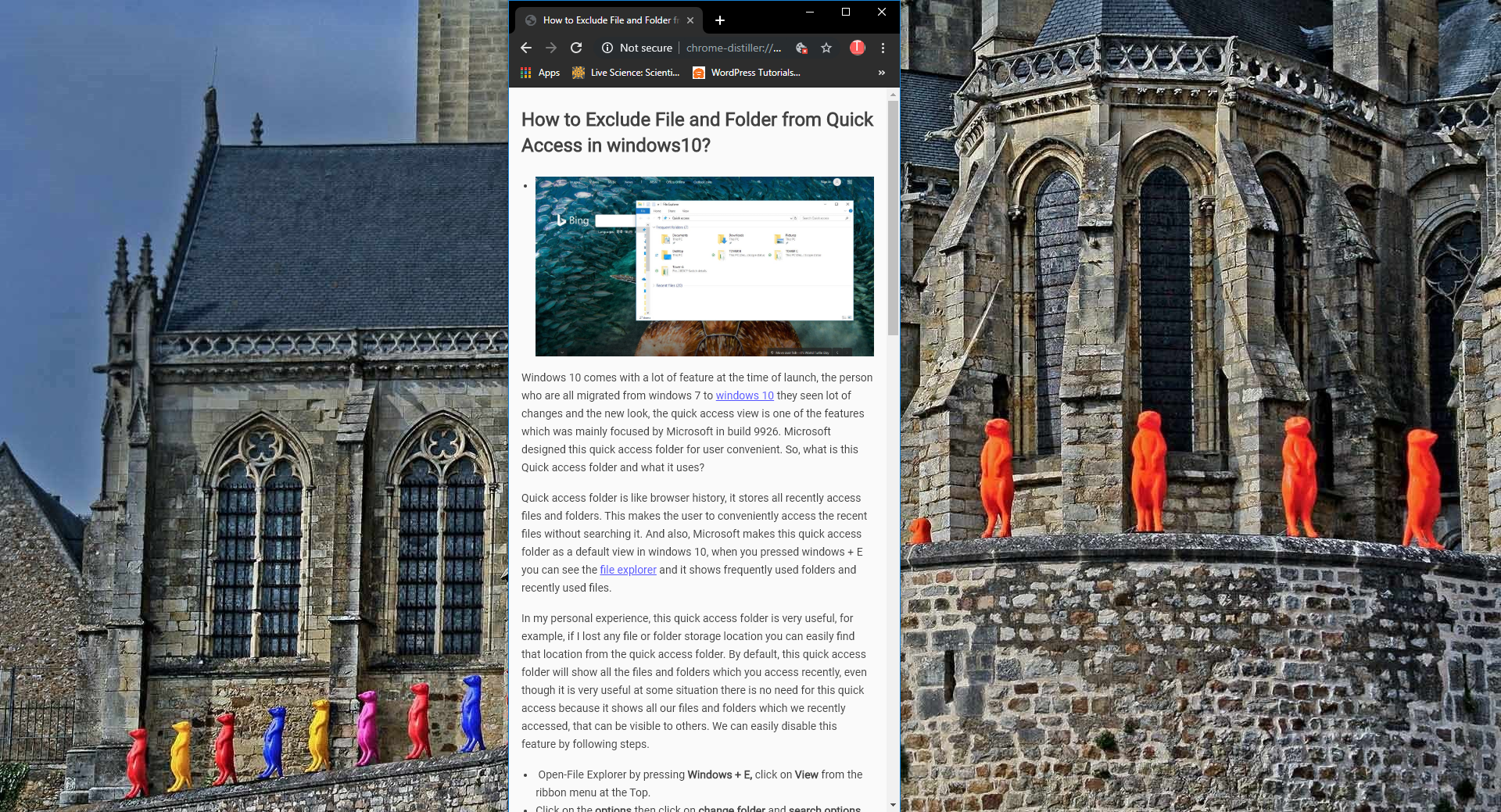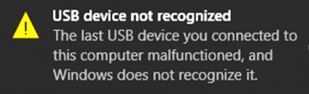
Mostly windows 10 users face issues While connecting iPhones. Most of the time iPhones will not get detected or their device was not recognized in their windows10 systems. Here we are going to share some simple fixes, this will help you resolve iPhone was not recognizing in windows 10 systems.
Fix iPhone was not recognizing in windows 10
Basically, Apple products including MacBook, iPad, and iPhone don’t communicate easily with Microsoft windows, and sometimes new errors and bugs keep on popping up at this same time our windows 10 machine will get fails to detect iPhone. On this issue, there is no single fix available to resolve this issue.
Step 1: Simply Reboot
Try to reboot the iPhone as well as the computer and then reconnect it to check if the issue is resolved or not. If you faced the same error then follow the below resolution methods.
Step 2: Try Another USB Port
Check the USB port status also whether it’s defective or damaged on the computer. To Verify it connect the iPhone into some other different USB port.
Step 3: Enable AutoPlay
Connect your iPhone to your Windows PC, open Control Panel, and click open the AutoPlay applet. Make sure that the option Use AutoPlay for all media and devices is checked. Now search for the iPhone device and select the option Ask me every time from the drop-down menu next to the device.
Step 4: Install All Important Windows Updates
Make sure that the system has updated and installed all the latest Windows 10 updates. To install the latest updates, users can simply go to
- Go to Settings
- Update & Security
- Windows Update and download the updates from here.
Step 5: Install/re-install the latest version of iTunes
iPhone may not be compatible when the user uses an older version of the iPhone with Windows 10. Hence, ensure that has the latest version of iTunes installed.
Step 6: Always “Trust”
Whenever an iOS device is connected to the computer, a prompt message appears which says, ‘Trust This Computer’. Here we should select always click “Trust” the most suitable option to resolve the iPhone issue in most cases.
Step 7: Check if Apple Mobile Device Support service is installed
Another option is to check if the Apple Mobile Device Support service is installed. Users can check this by going to Control Panel-> Uninstall a program. If it is not installed, iTunes needs to be reinstalled. And want also to check if your device drivers are updated.
Step 8: Disable VPN
Some users also complain that they are unable to connect their iPhone devices with a Windows 10 PC when VPN is turned on. If this is the case, try disabling a VPN on the iPhone device. To disable VPN on your iPhone, follow the following procedure:
- Open Settings on the iPhone device
- Tap General
- Tap VPN
- Tap on Delete Profile
- Confirm the action by tapping Delete again.
Step 9: Windows 10 N or KN users
If you are using Windows 10 N or KN versions, ensure that you have Media Feature Pack installed. You can download it from Microsoft.
Note: – If still, your Windows 10 fails to detect iPhone, then you might have a third-party software or driver which could be conflicting with iTunes and Apple’s services.
Read Also:
How to Check an iPhone is Genuine or Fake?