Windows 10 comes with a new Mail app. The Windows 10 Mail app brings improved performance and a familiar three-pane email UI, with a toggle to quickly move between your email and calendar. Mail includes customizable Swipe Gestures, letting you swipe right or left to take actions like delete, flag, move or mark as read/unread. Also, check out the new email authoring experience.
Mail leverages the familiar and rich capability of Word that allows you to easily insert tables, add pictures, and use bullets and color to your text. The new Windows 10 Mail apps support Office 365, Exchange, Outlook.com, Gmail, IMAP, POP, and other popular accounts.
If you don't want to continue to receive email from a particular account in the Mail app for Windows 10, you can either delete the account and remove it from the app, or you can turn off email for that account. Deleting or removing an account from either app will also remove any calendar associated with that account. Turning off will only temporarily remove the account from the app until the email is turned back on for the account.
Here we are going to show you how to turn on or off to receive email for an account in Windows 10 Mail App.
Table of Contents
ToggleTurn On Email for an Account in Windows 10 Mail app
- Open Settings, and click on the Accounts.
- Click Email & app accounts on the left side, click on the account you want to turn on email for under Email, calendar, and contacts on the right side, click Manage.
- Click on Change mailbox sync settings.
- Turn on Email under Sync options, and click on Done.
- You can now close Settings.
- The account will now be added back to the accounts list in the left pane of the Mail app, and you will start receiving an email for the account again.
Turn Off Email in Windows 10 Mail app
- Open Settings, and click on the Accounts.
- Click Email & app accounts on the left side, click on the account you want to turn on email for under Email, calendar, and contacts on the right side, click Manage.
- Click on Change mailbox sync settings.
- Turn Off Email under Sync options, and click on Done.
- You can now close Settings.

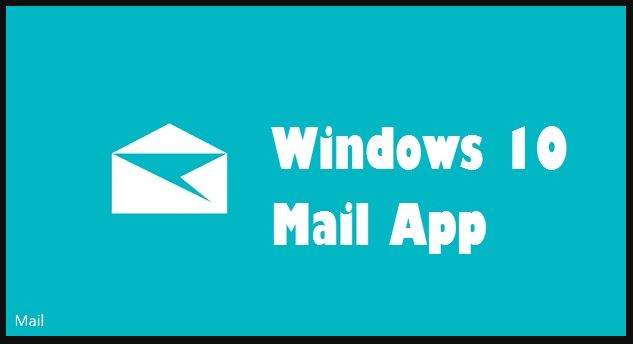
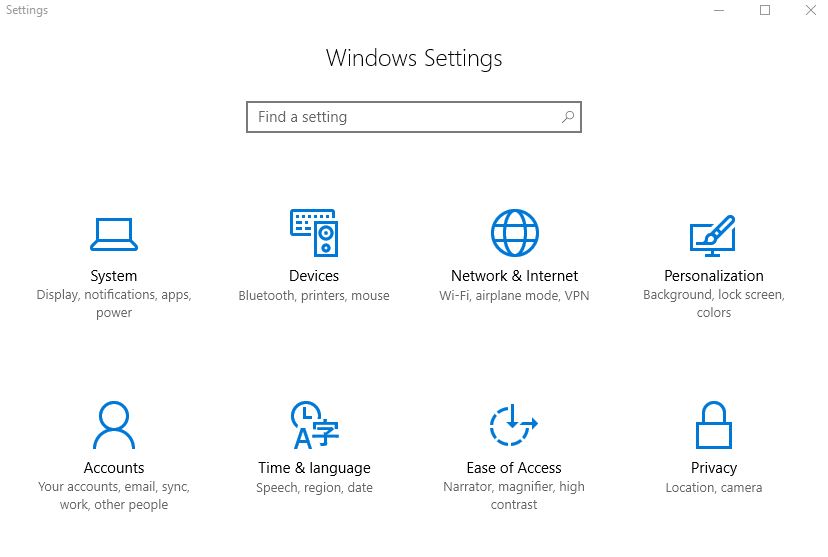
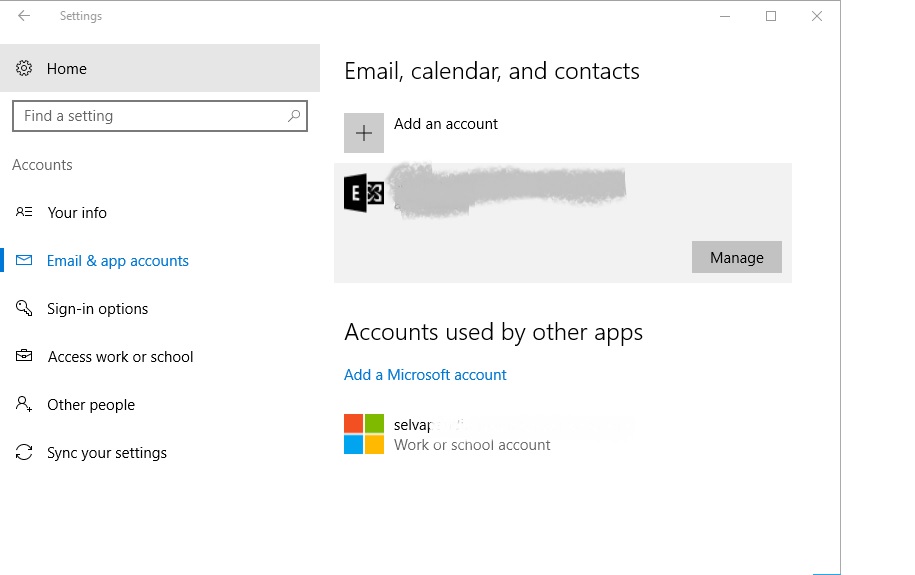
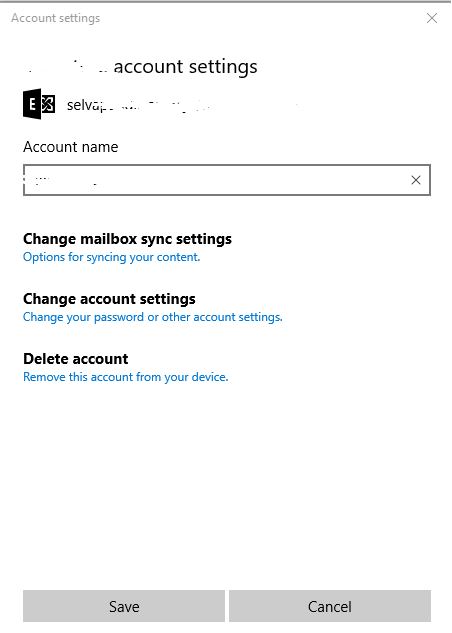
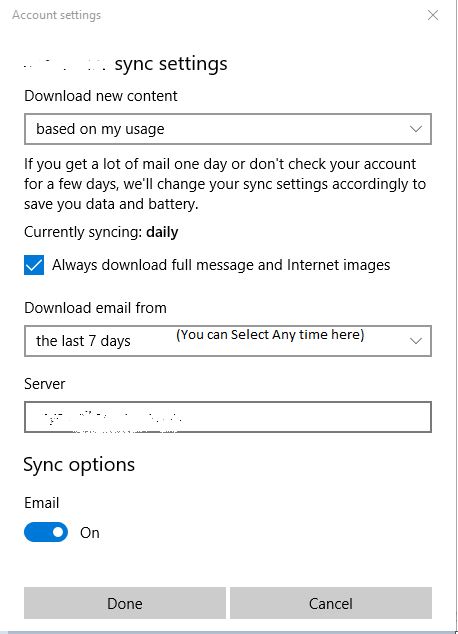

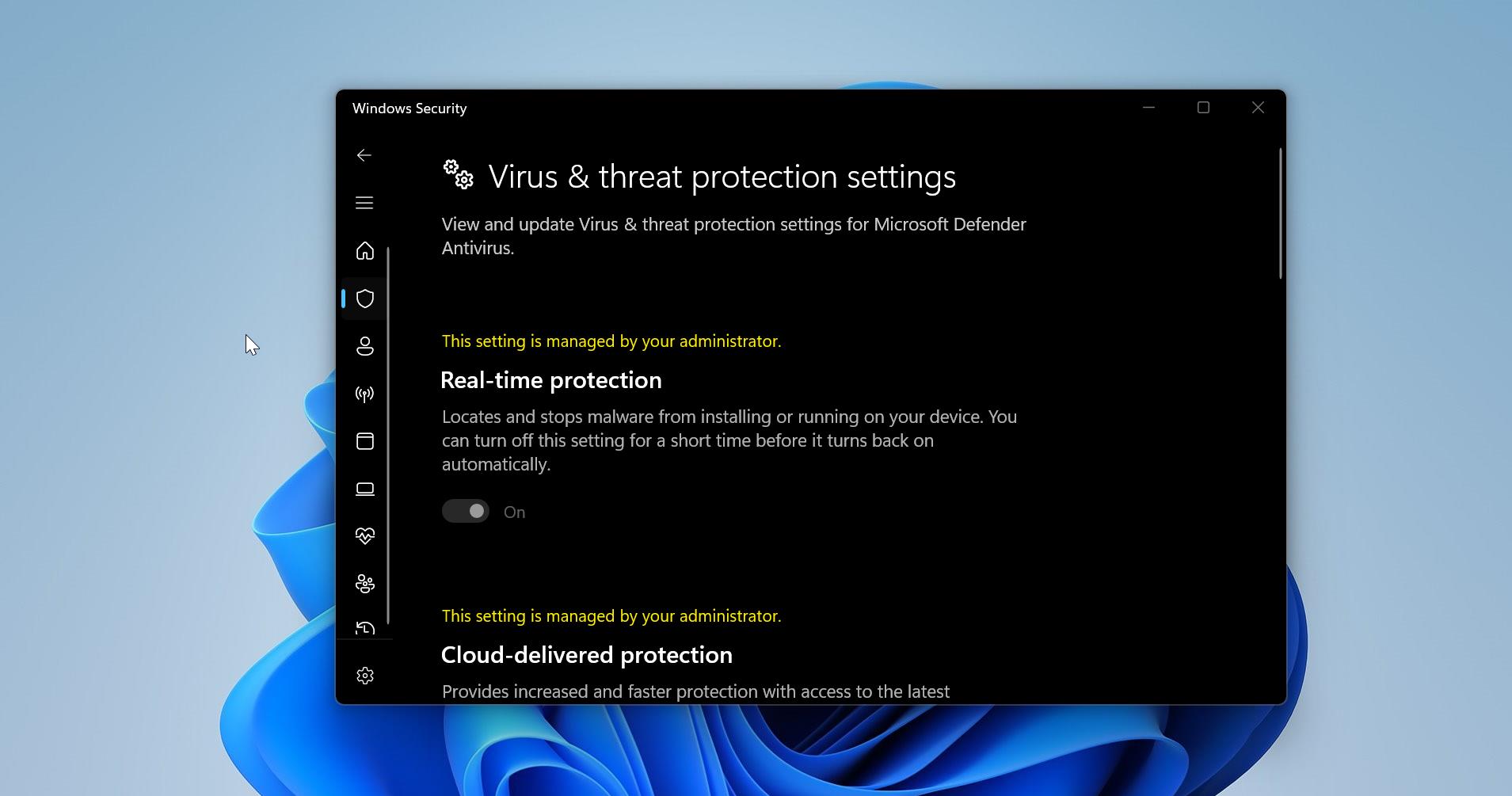
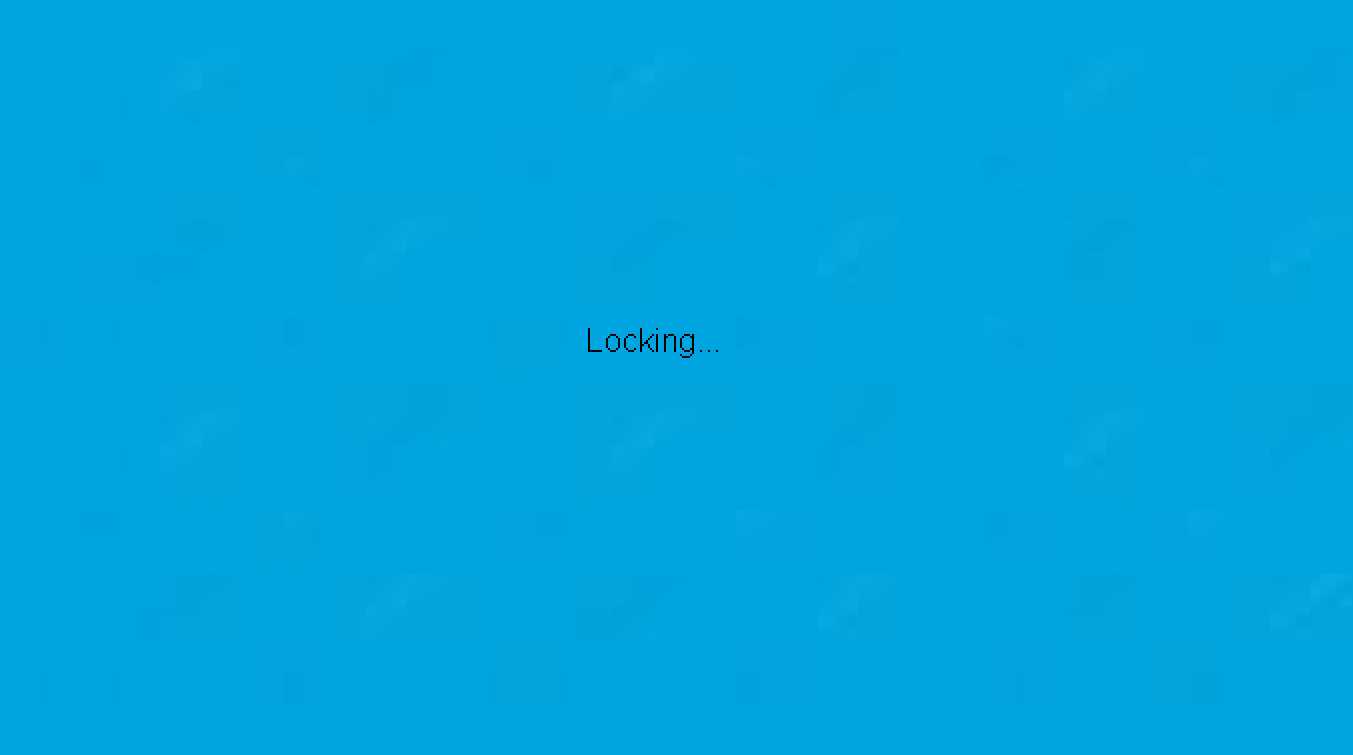
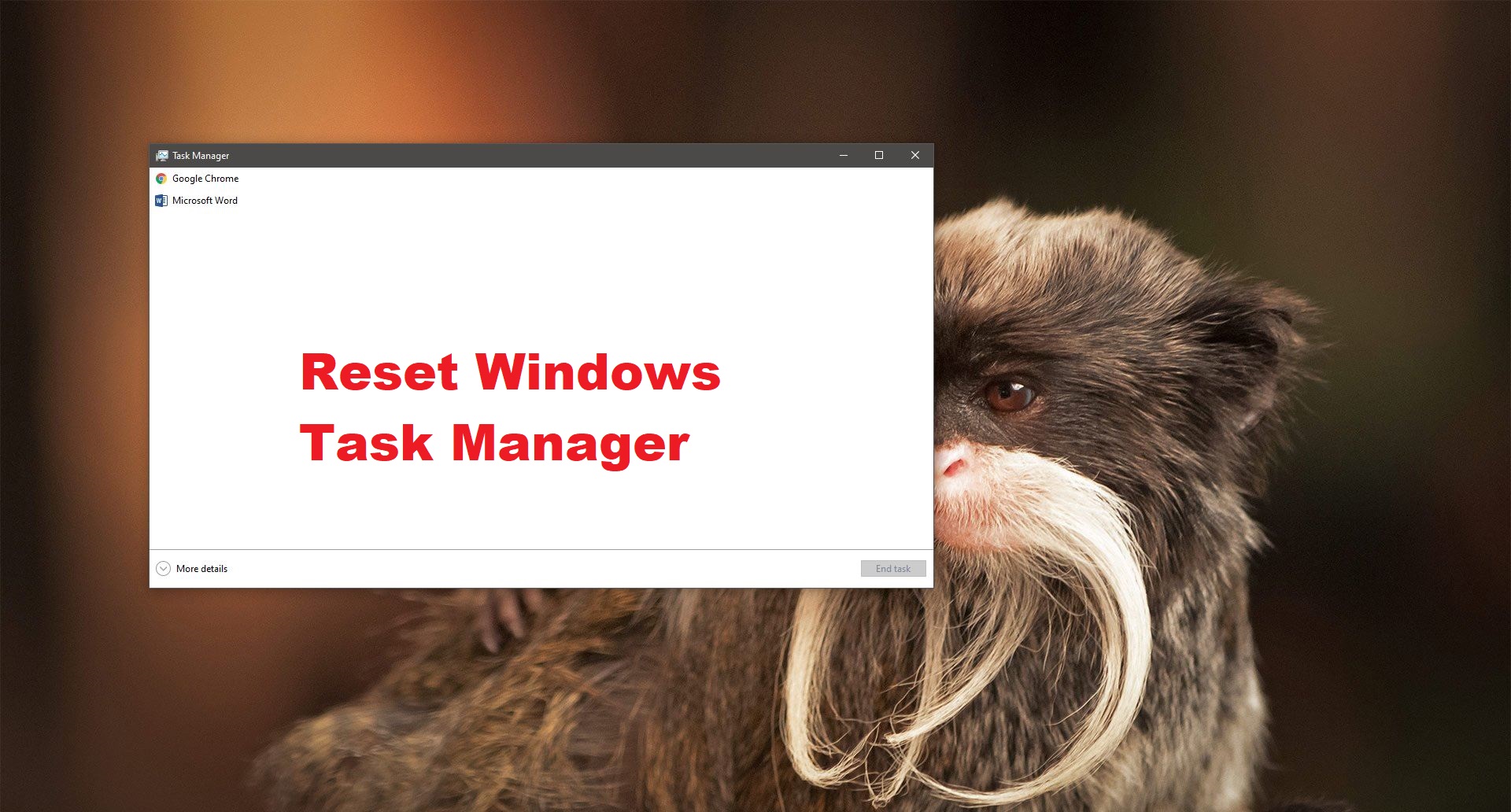
an with rogers/yahoo an cann’t log in to get my email