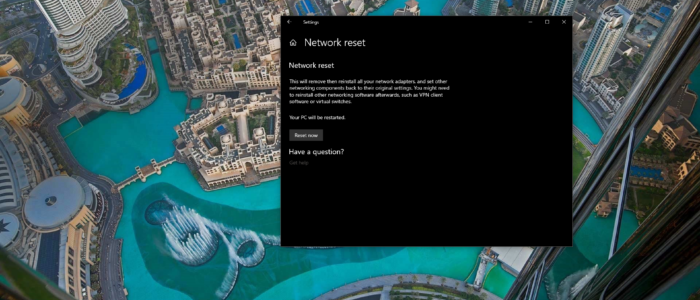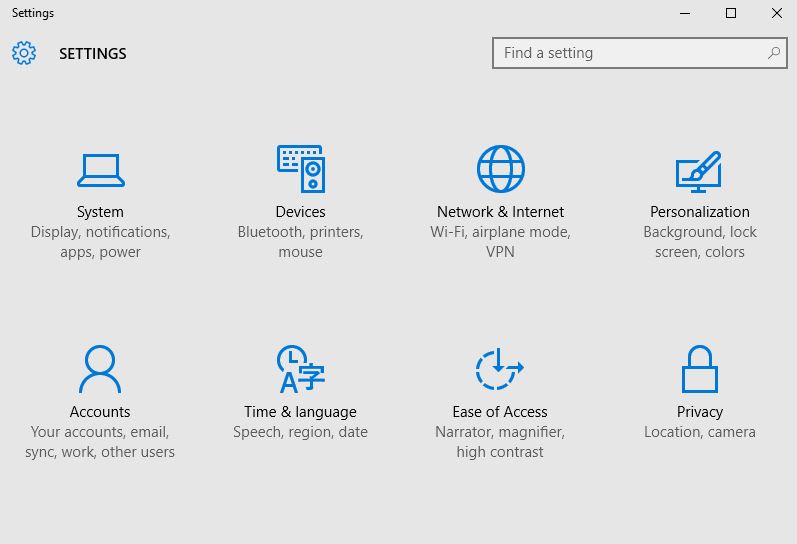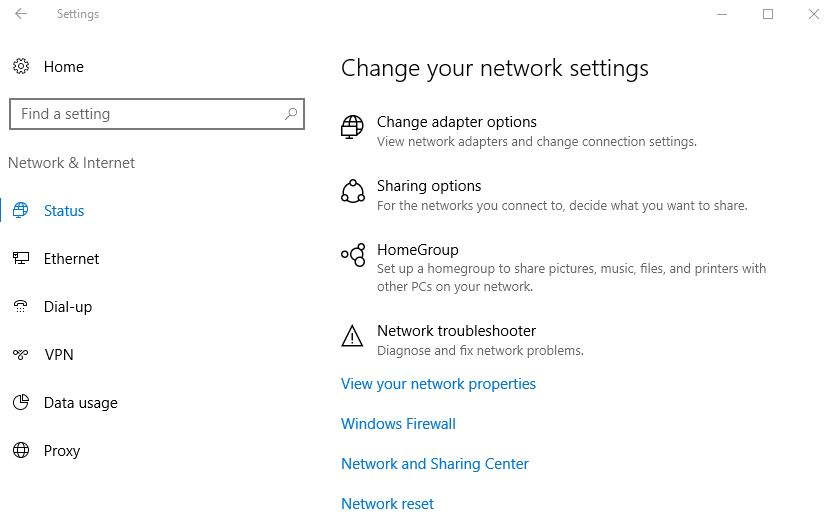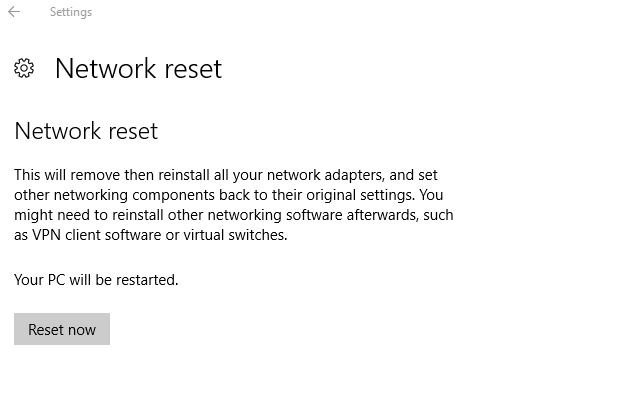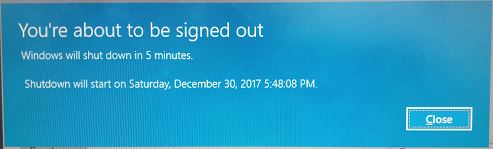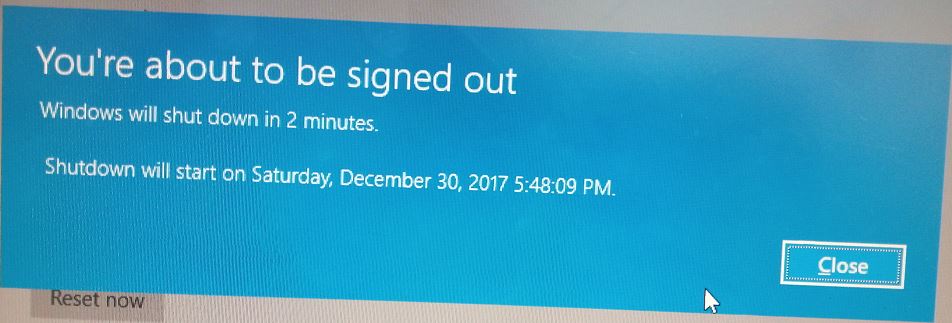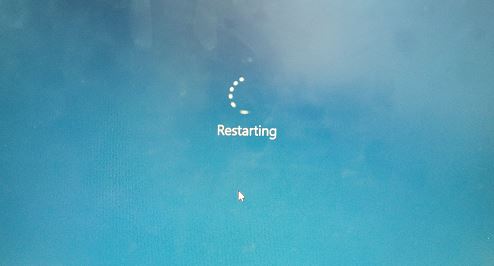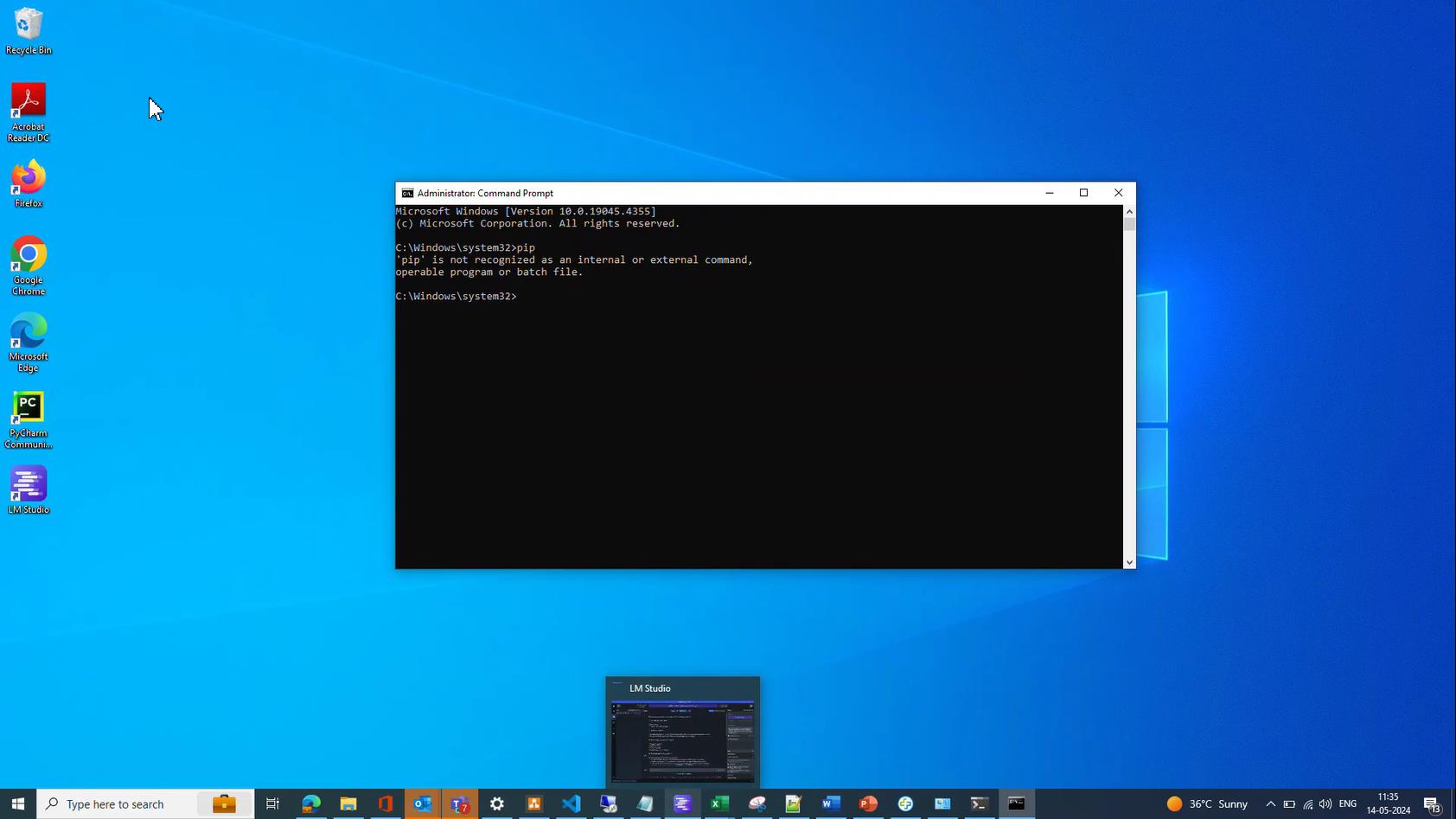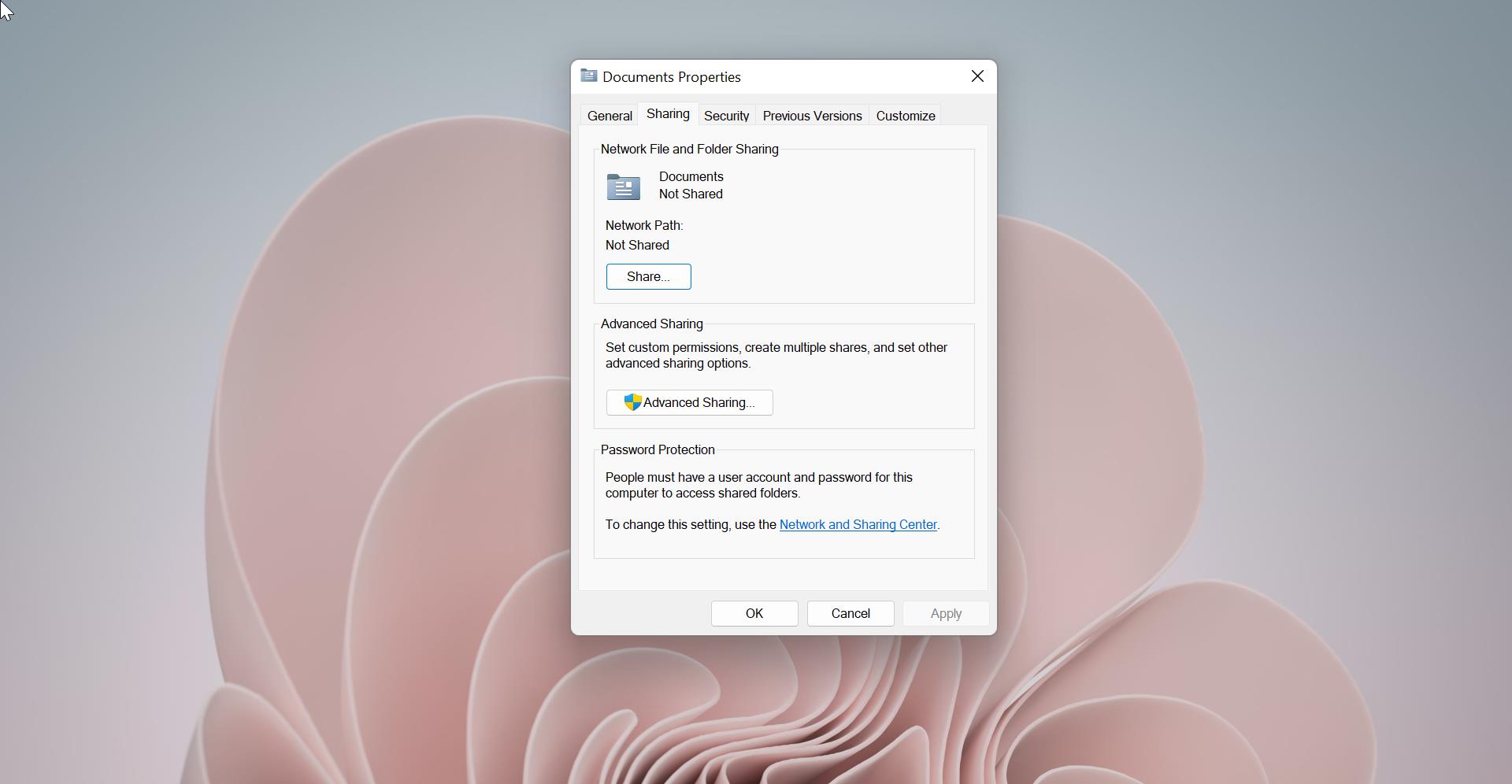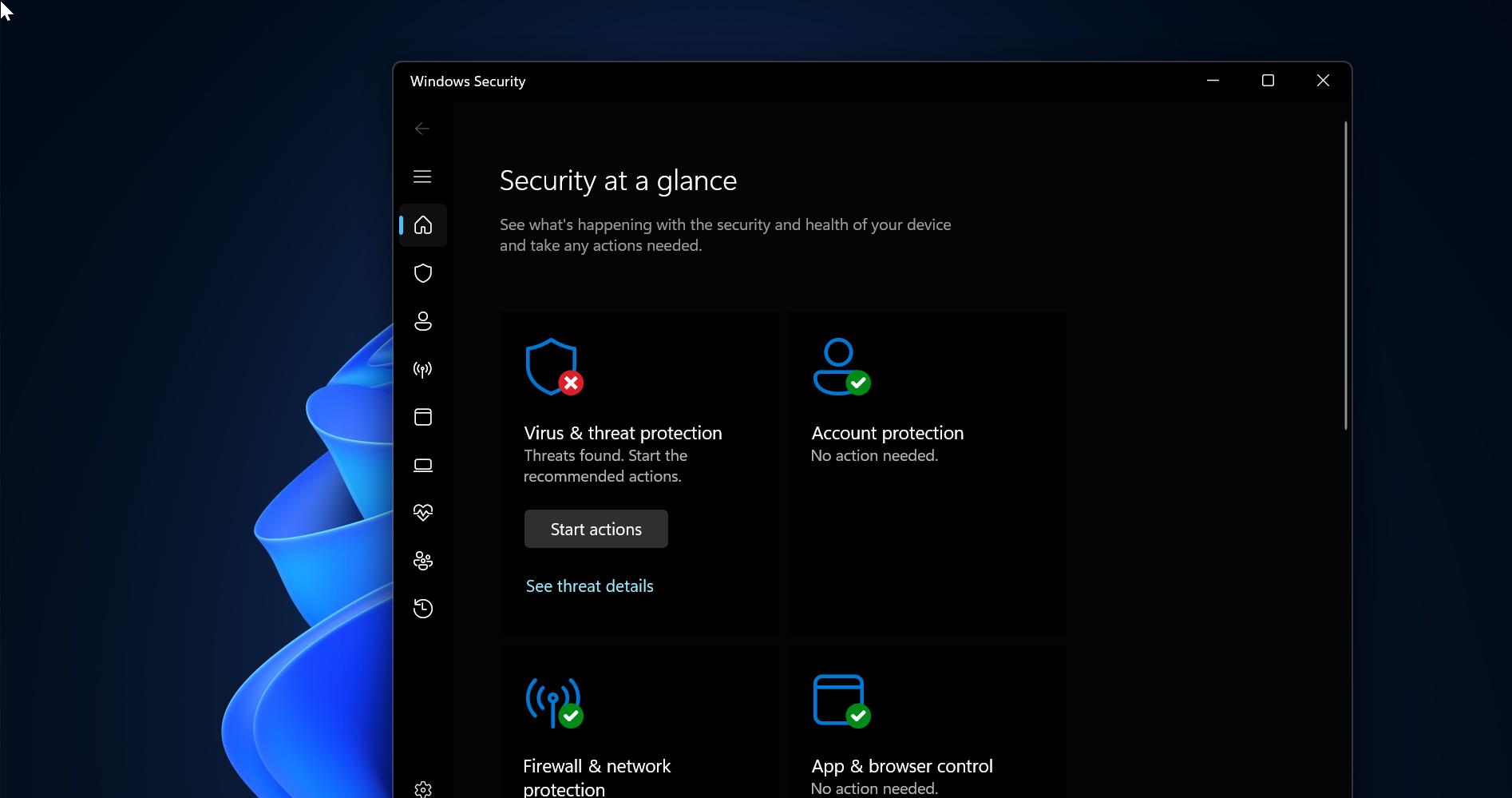Windows 10 Network Adapter Resetting option will help you to fix all network problems in your machine. When you reset your network, Windows will forget your Ethernet network, along with all your Wi-Fi networks and passwords. It will also forget additional connections, such as VPN connections or virtual switches, that you’ve created. Resetting will disable and then reinstall all your network adapters and set other networking components back to their original settings. You will even have to run through the questions you saw when you first installed Windows where you select whether you want your PC to be discoverable on the network. Once you have exhausted your other troubleshooting efforts, resetting the network is easy.
The netcfg –d command can help solve connection problems you might have after upgrading from a previous version of Windows to Windows 10, as well as fix problems where you can connect to the Internet, but not to shared network drives. After you restart your PC, any network adapters are reinstalled and the settings for them are set to the defaults. Here we are going to show you how to do Windows 10 Network Adapter Resetting.
Note:- You must be signed in as an administrator to be able to perform cleanup on all networking devices.
How to Cleanup and Reset Network Adapters in windows 10 system Settings (or) Windows 10 Network Adapter Resetting?
- Open Windows Settings by pressing Windows + R and click on the Network & Internet
- Click on Status on the left side, and click on the Network reset link under Related settings on the right side.
- Click on Network reset.
- You will now be notified that the PC will automatically restart in 5 minutes.
- When the computer has finished restarting, click on Yes(private) or No (public) to make this PC discoverable. Then you can close it. Now you can check Your network setting working fine or not.