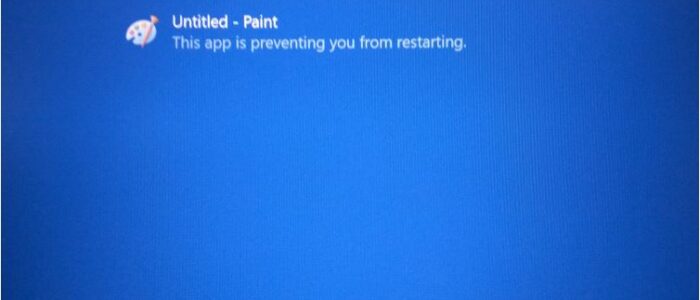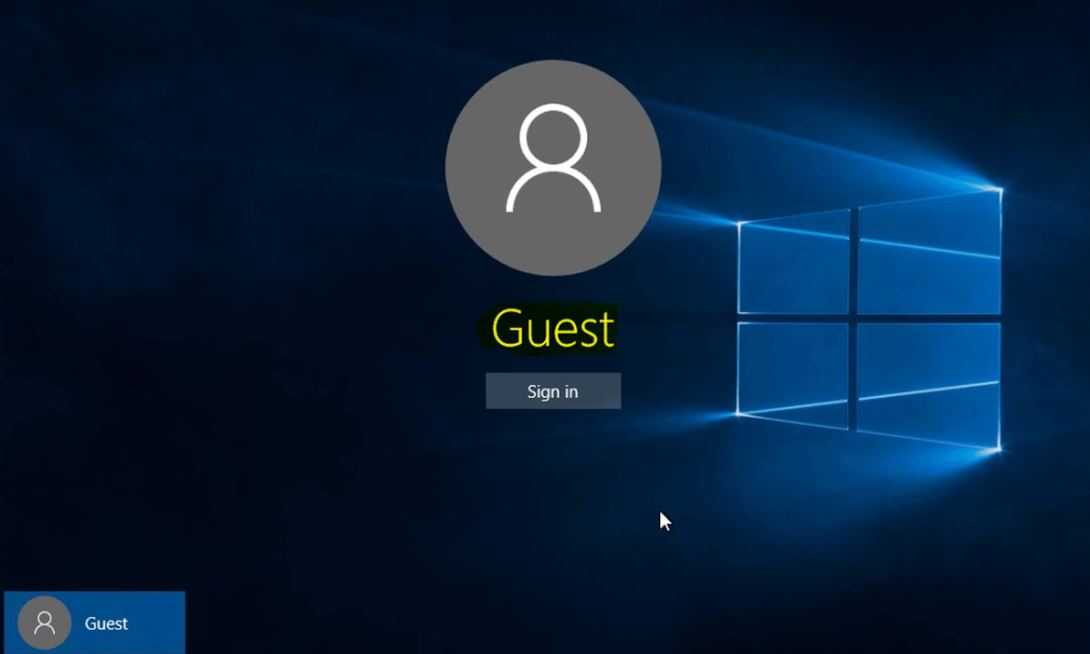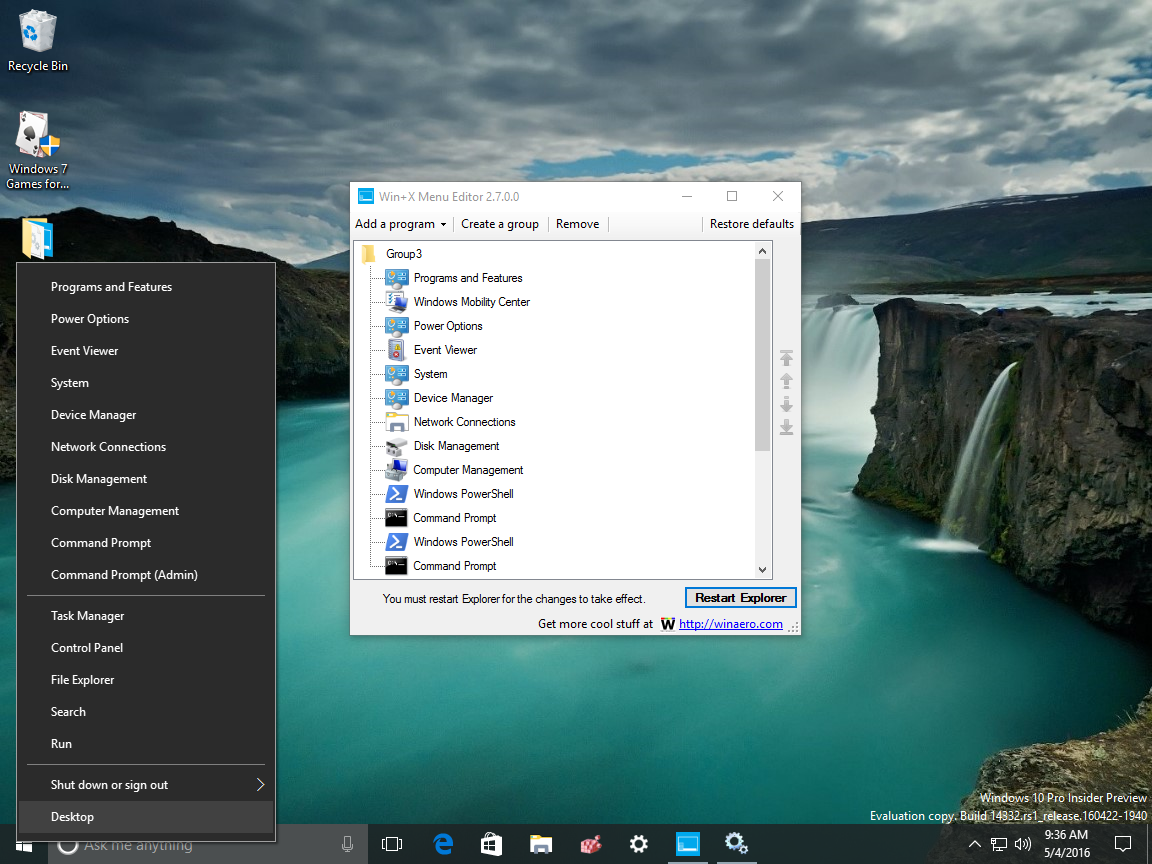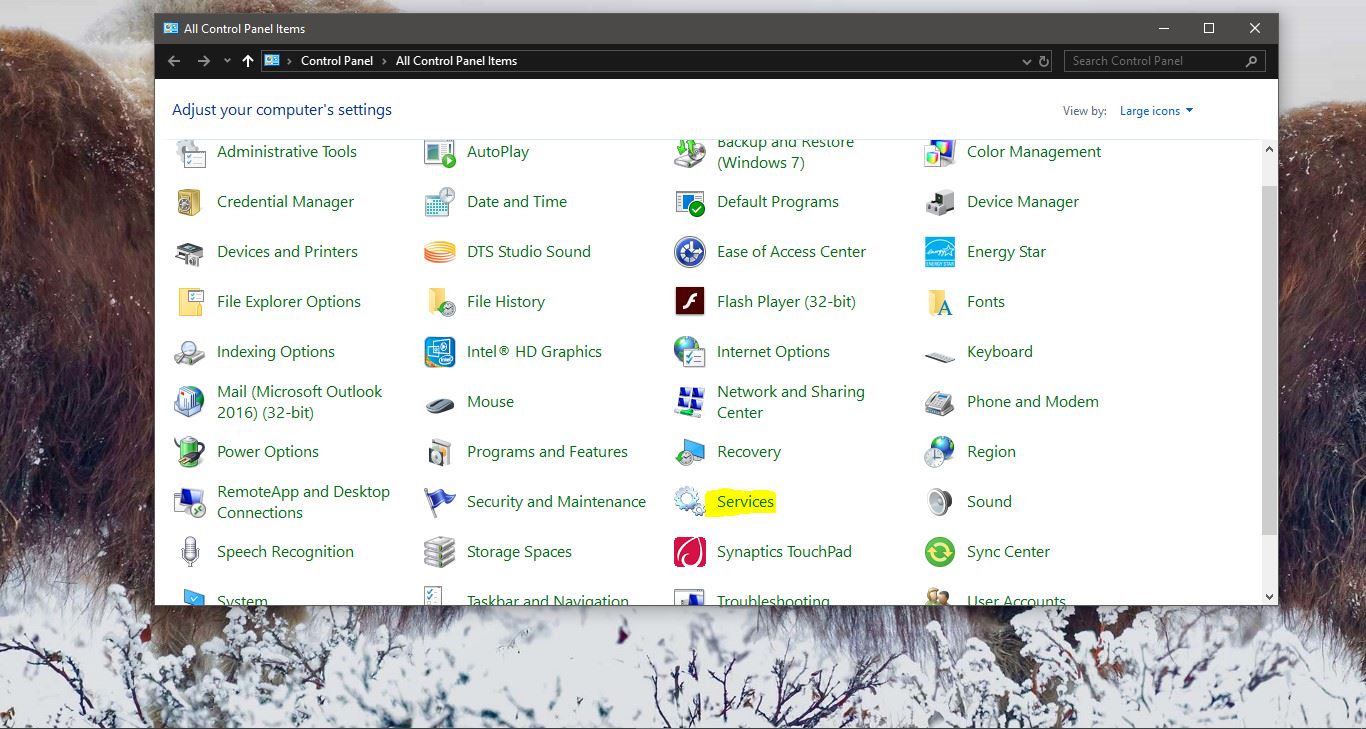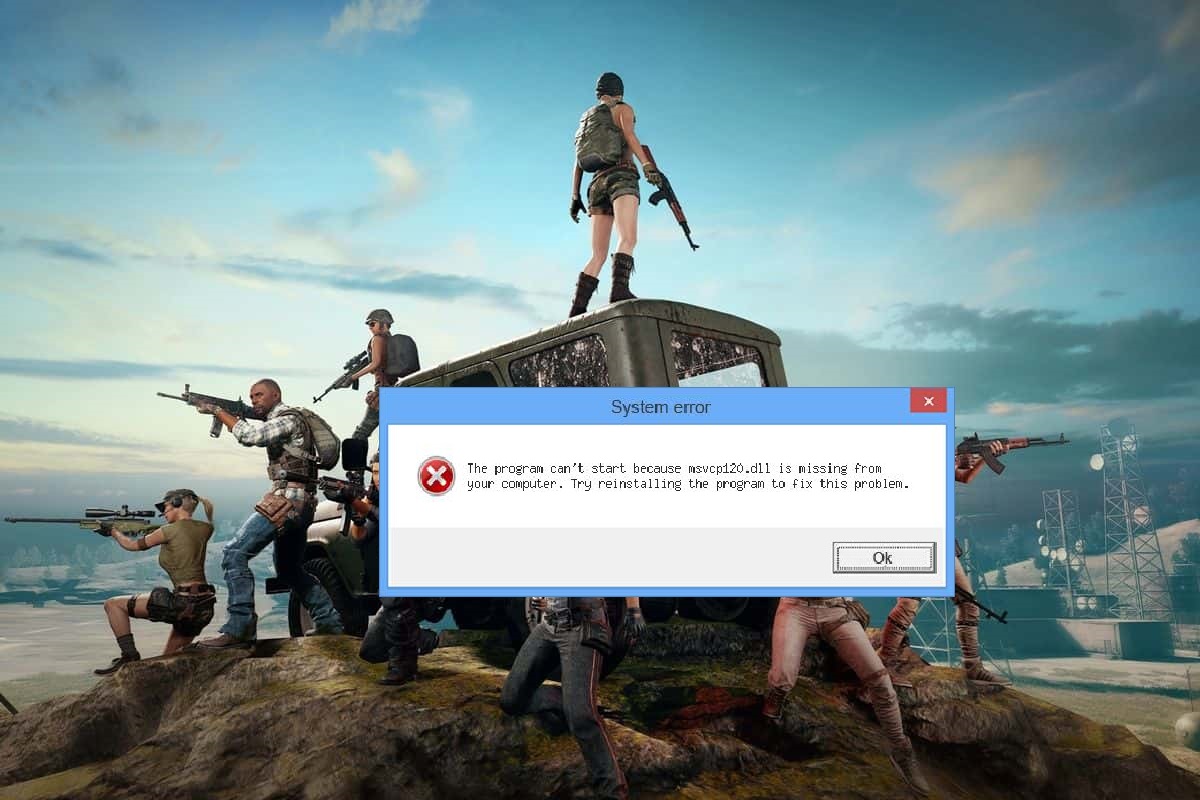Most of the users shutdown the PC without closing all the programs, while doing like that You can see an error like “This app is preventing shutdown message” so if are curious why this message is appearing and how to stop this Error. Then this post will be helpful for you. Think like this, what is happening while doing shutdown and why it’s very important to close all the applications and what happens if you don’t close all the applications. To understand this, you have to understand how the shutdown process really works. For short I mentioned how the shutdown process works. There are a lot of things happening during the shutdown process. Here are just a few examples:
- Checking to see if any user applications have not been closed yet (like an unsaved document) and prompt the user if necessary
- Stopping background services
- Waiting for the termination signal from services and applications that are open or running
- Flushing the cache to disk
- Writing log files
- All users are logged out
- Ending the shell
- Start installing Windows updates and tell the system to finish the update process during the next system start-up if necessary
- Send the ACPI shutdown signal (this is what turns the machine off)
- For more detail click here.
Closing all the application is one of the main processes in these processes. Windows will allocate a certain amount of time for closing all applications, if we Ignore this, windows automatically save the current process and close all the applications. Then it proceeds to restart. For example, Let’s assume that you were working on the Paint app and you opened an image with Paint.
Now your system wants you to save the image if you have made any change. In case, you didn’t save the image and tried to shut down the PC without even closing the Paint; this warning message would appear. This same thing can happen with any other app whenever you needed to save something, but you didn’t. It can happen with Notepad, Photoshop, or any other program.
This warning screen appears because your system asks you to save the change you made in your file and you haven’t closed the opened app. Windows don’t close all open apps automatically, by default. Some apps require user permission to save and close, user, need to give proceed to close this application. This message will prompt while doing shutdown or restart, if you really don’t want this message to appear follow the below-mentioned steps to Ignore the message.
Disable This app is preventing shutdown message
Open Run command by pressing Windows + R. Type Regedit and hit enter, Once the registry editor appears to search for the below-mentioned path.
Computer\HKEY_USERS\.DEFAULT\Control Panel\Desktop
After selecting Desktop, right-click on the right-hand side > New > String Value. Create a string value and name it as AutoEndTasks. Now double-click on this and set the value to 1.
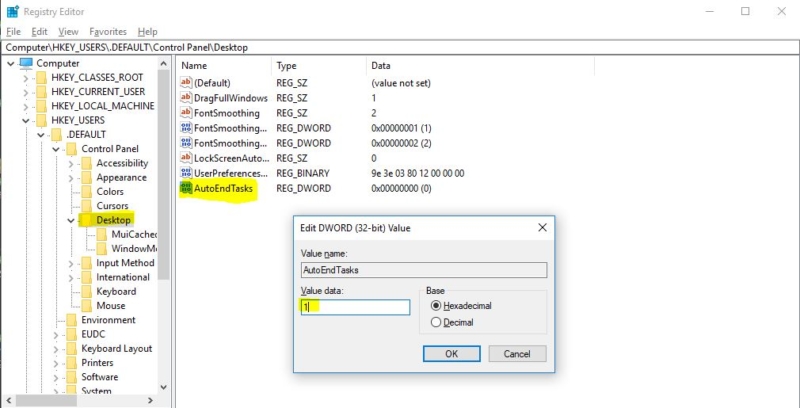
This string value will close all the opened apps automatically when you try to shutdown or restart your system, and you will not see any shutdown message hereafter.
Read Also: Fix: Computer not shutting down completely