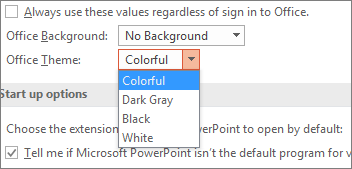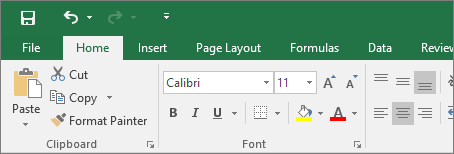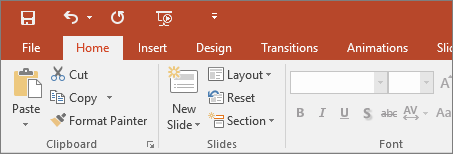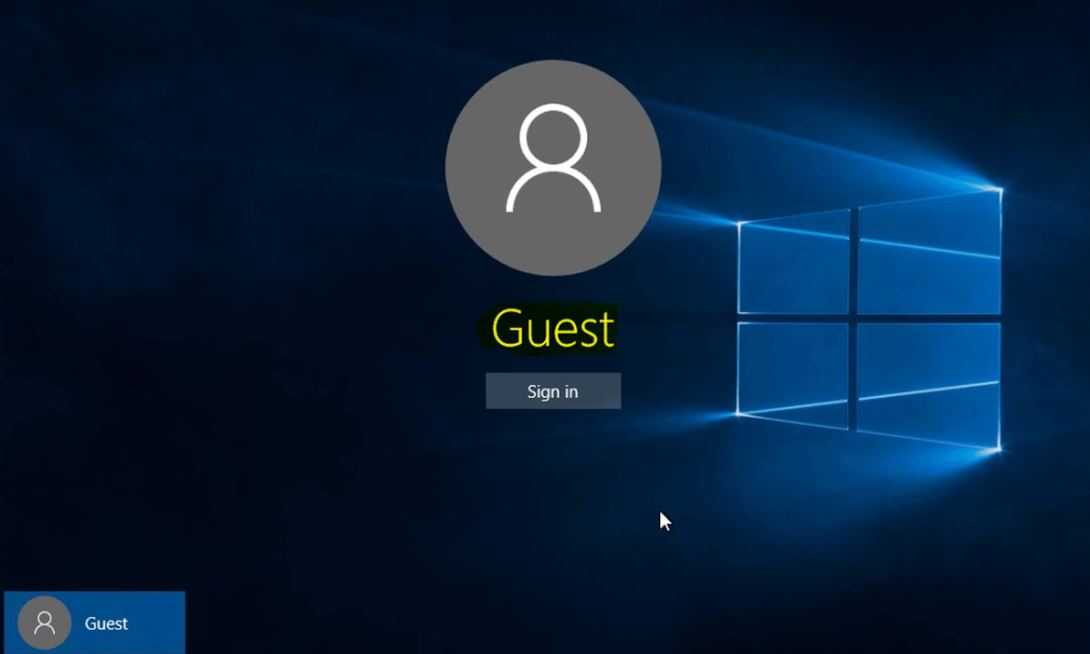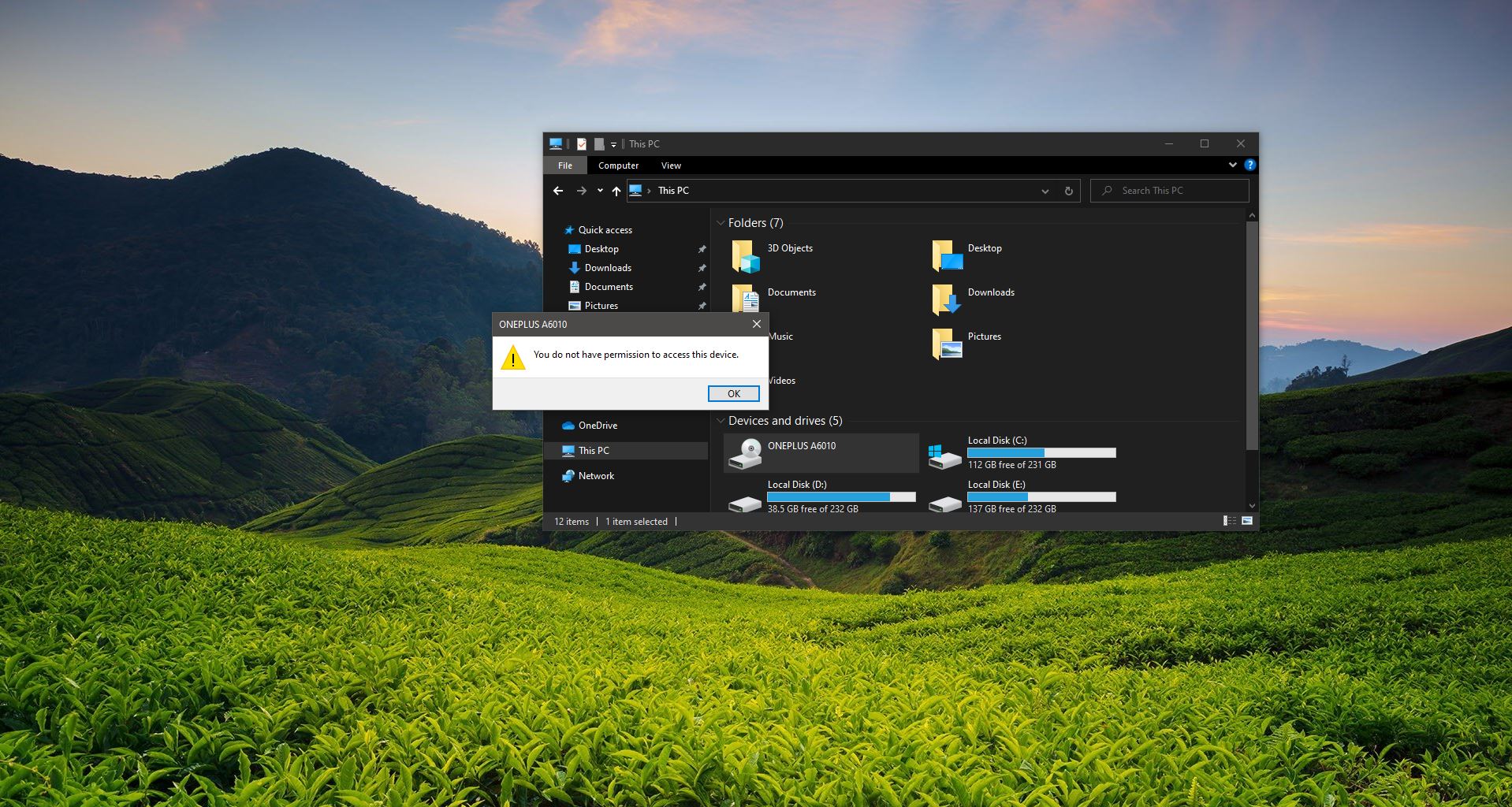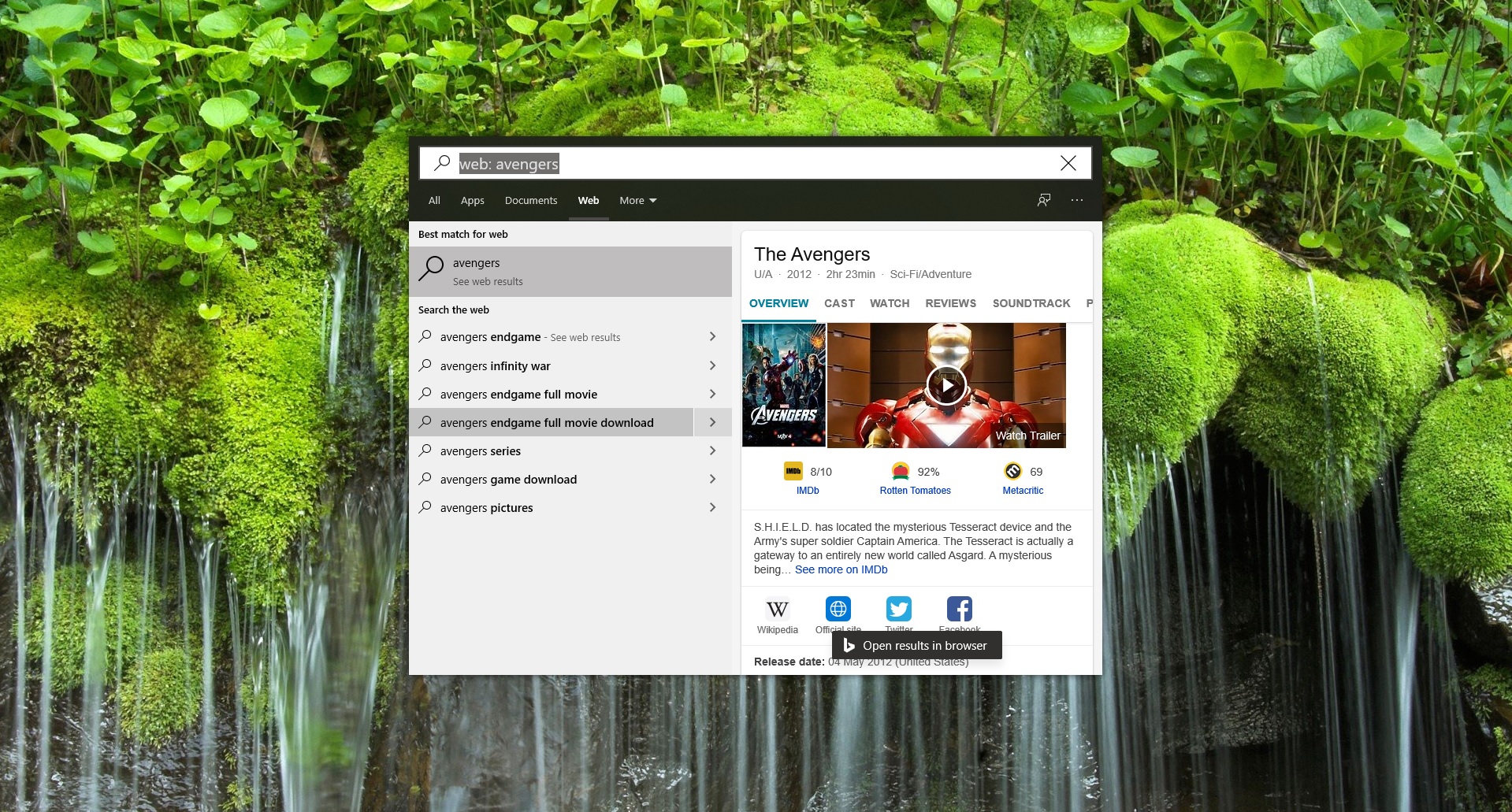You can change the look and feel of all your Office programs by changing the Office Theme. In Office 2016, you can choose from Colorful, Black, Dark Gray, and White themes. This post will guide you to change themes in office 365.
To change the background color and design of all your Office programs, go to File > Account from any open Office program, and then click the drop-down menu next to Office Theme. (Or, go to File > Options > General > Office Theme).
Table of Contents
ToggleChange themes in office 365
Colorful theme:
The colorful theme aligns with the visuals of our modern Office apps by bringing their primary accent color to the ribbon.
The colorful theme in Excel 2016:
The colorful theme in PowerPoint 2016:
The colorful theme in Word 2016:
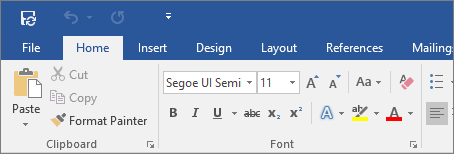
Dark gray theme:
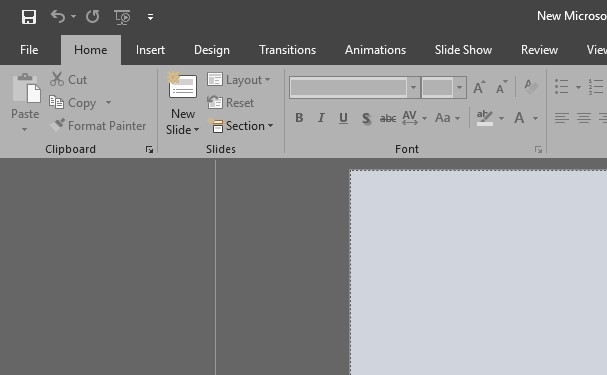
The dark gray theme is perfect for those who prefer a softer take on high-contrast visuals. Here's an example of the dark gray theme applied to PowerPoint 2016:
Black theme:
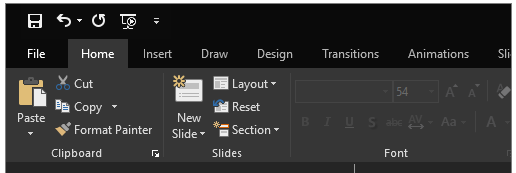
This feature is only available if you have an Office 365 subscription. If you are an Office 365 subscriber, make sure you have the latest version of Office.
The Black theme provides the highest-contrast visual for your Office theme. Here's an example of the black theme applied to PowerPoint 2016:
White theme:
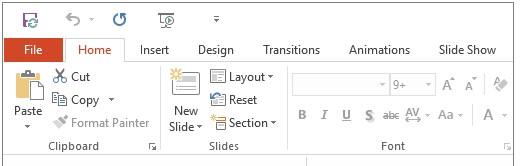
The white theme displays the classic look of Office. Here's an example of the White Theme in PowerPoint 2016: