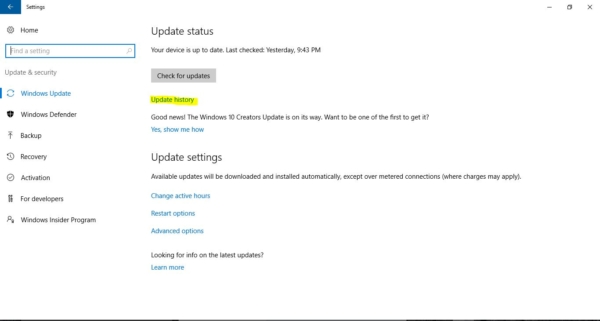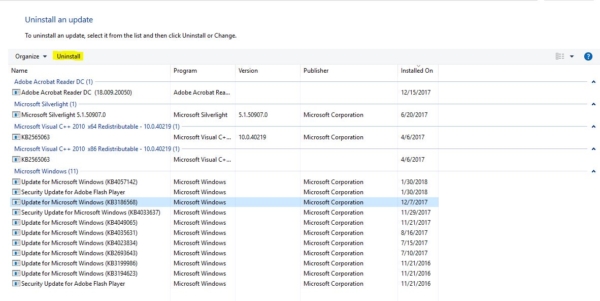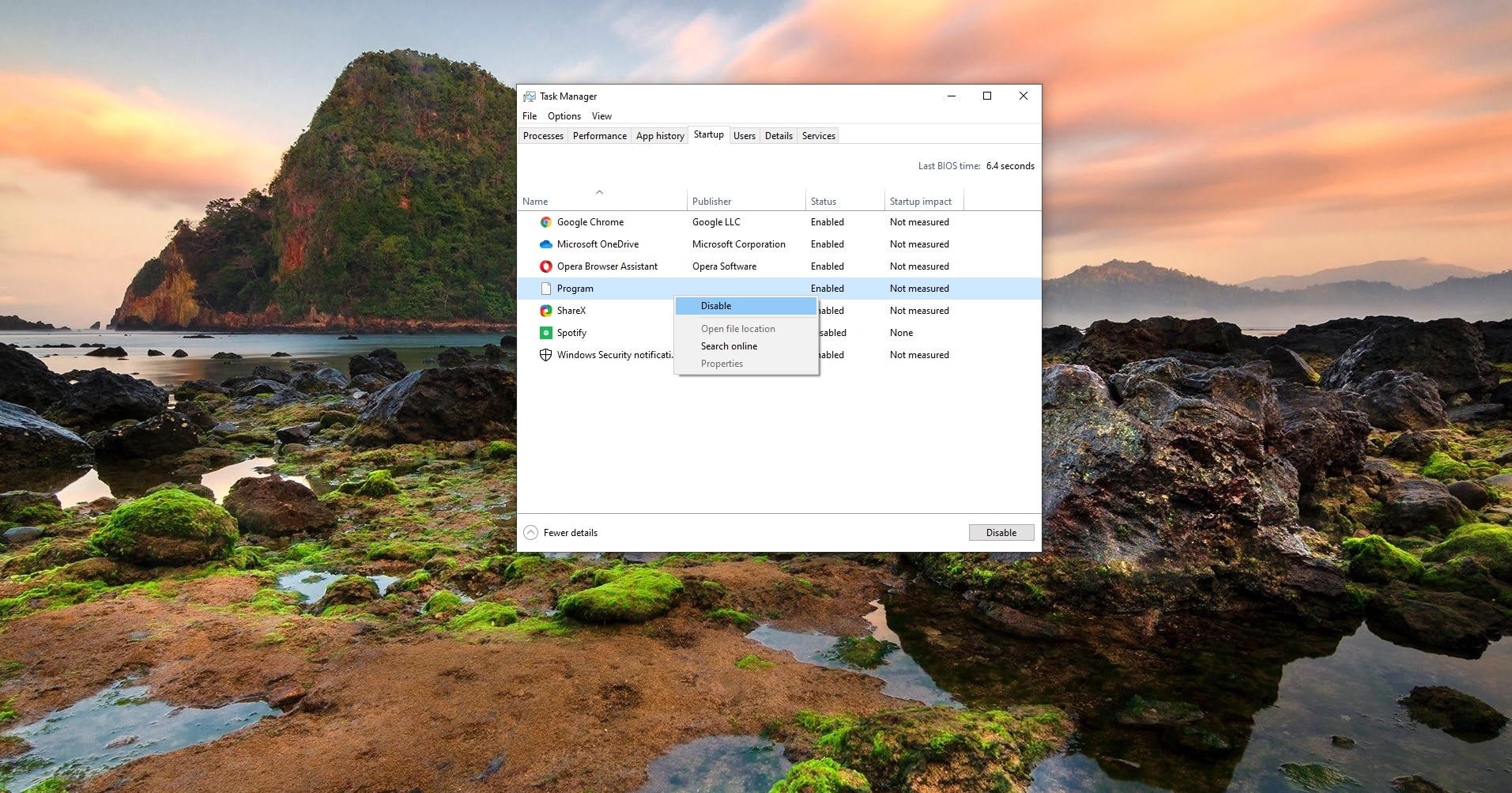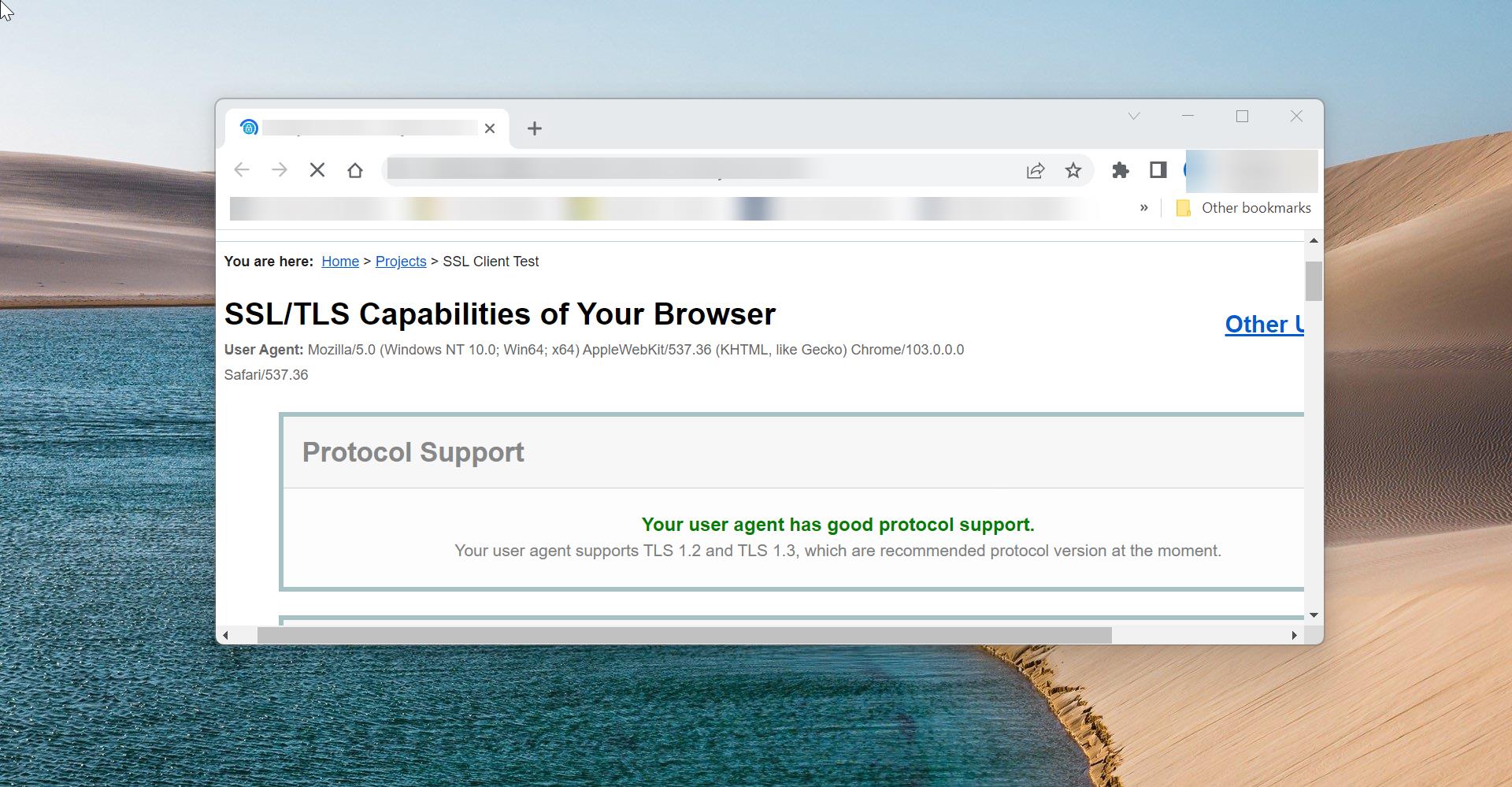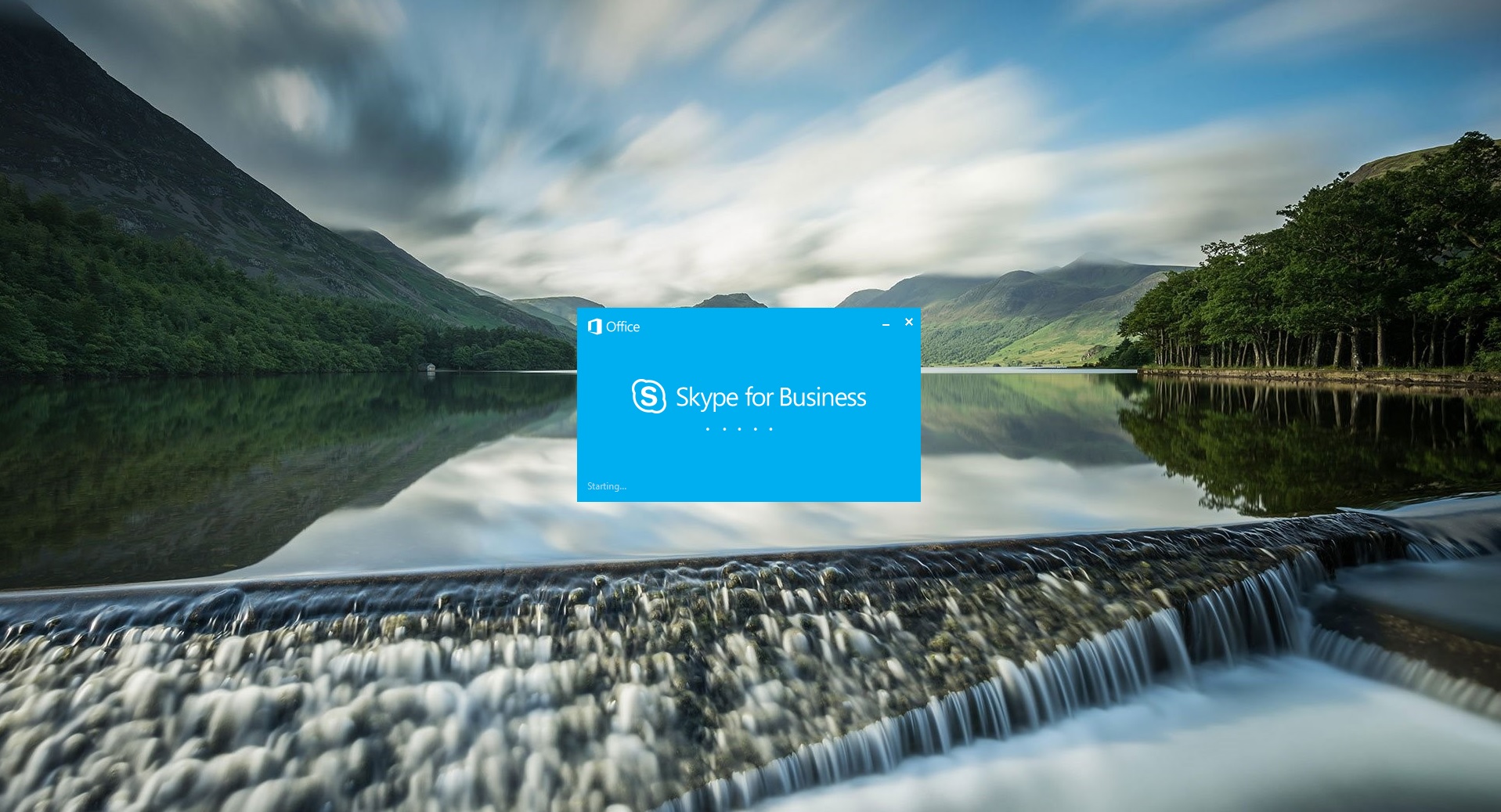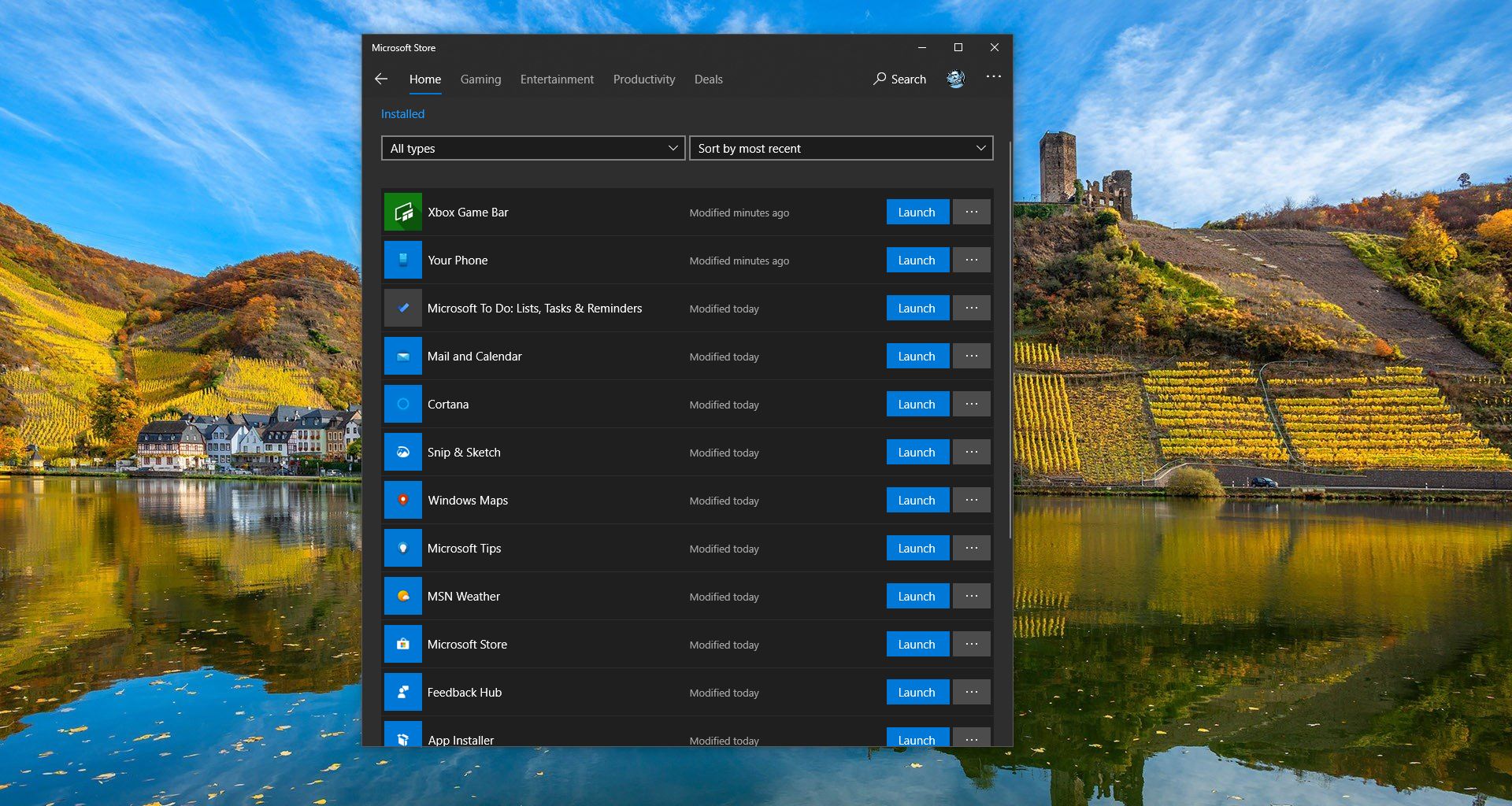Microsoft and other related apps release quite a lot of updates to your PC, these might be feature enhancements or improvements, or bug fixes. Generally, Windows will let you know when updates are available for your PC and prompts you to install them. Windows Update is a free Microsoft service that’s used to provide updates like service packs and patches for the Windows operating system and other Microsoft software. Windows Update can also be used to update drivers for popular hardware devices. Patches and other security updates are routinely released through Windows Update on the second Tuesday of every month – it’s called Patch Tuesday. However, Microsoft releases updates on other days as well, like for urgent fixes. This article will guide you to Uninstall Recent windows Updates.
Steps to Uninstall Recent windows Updates
- Open Settings.
- Click on Update & security.
- Click on Windows Update.
- Click the Update history
- On Update history, you can view which updates were installed successfully and which those that failed with a timestamp, which can help you pinpoint which update is causing the problem. Click the Uninstall updates
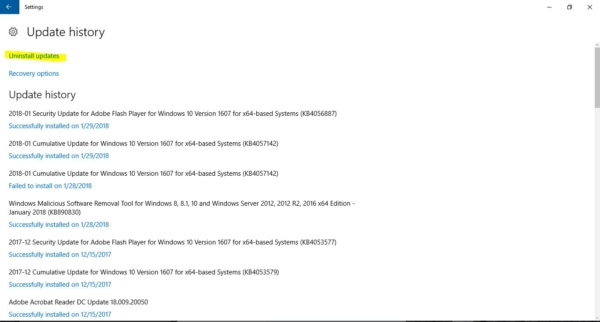
- Microsoft hasn’t moved everything to the Settings app, so you’ll now be taken to the Uninstall an update page on Control Panel. Select the update and click the Uninstall
- Click Yes to confirm the uninstall.
- Click Restart Now to reboot your computer and complete the task.
Depending on the update you’re trying to uninstall, the process may take a few minutes. Or use this command to directly enter into windows’ recent installed update.
Open the run command (press Win+ R key) and type C:\Windows\explorer.exe shell:::{d450a8a1-9568-45c7-9c0e-b4f9fb4537bd}.
Now press enter And this will open the installed updates center in Windows. Then Perform the 7 and 8 steps again.