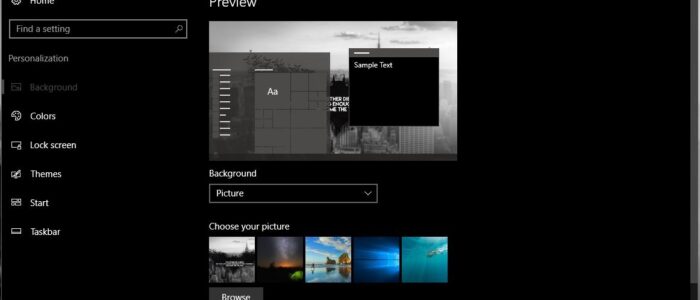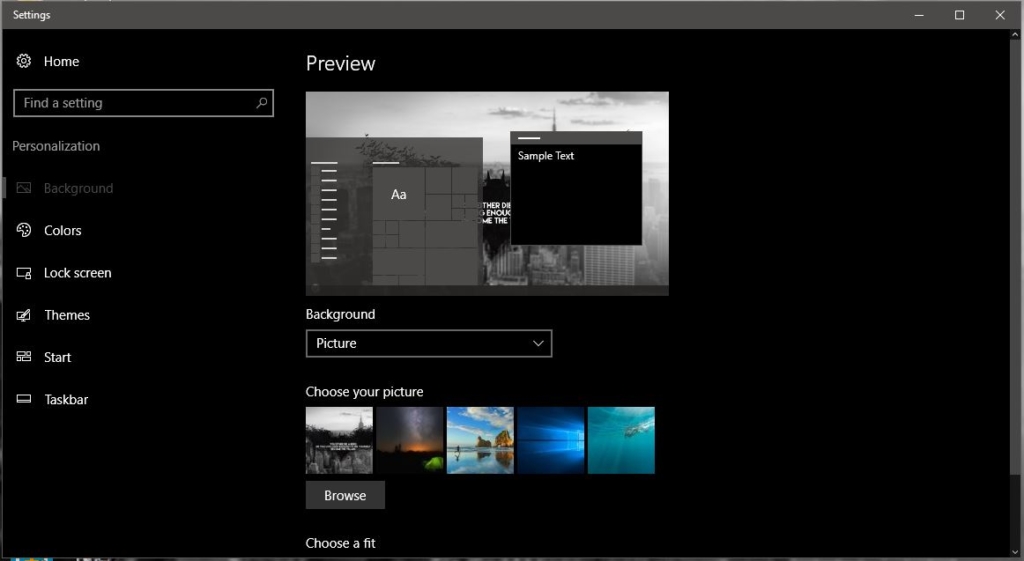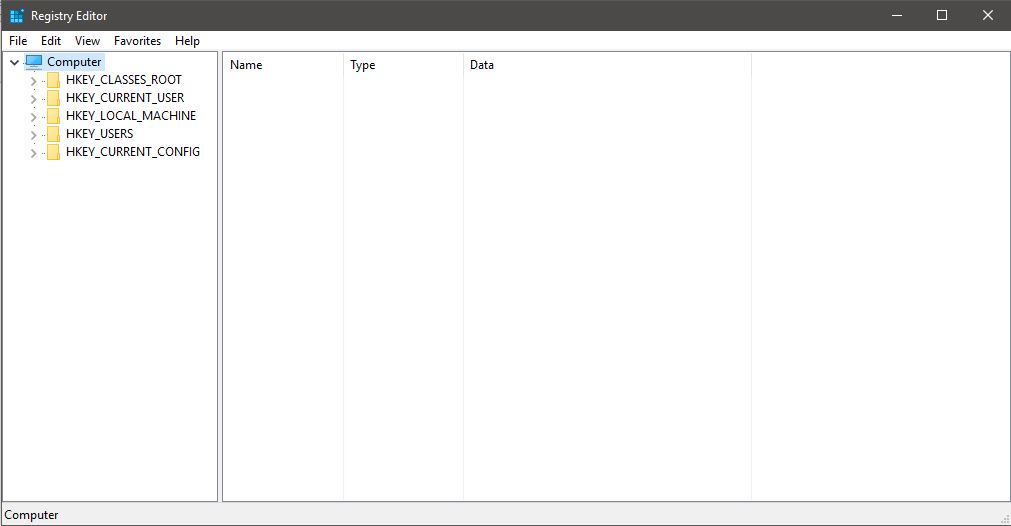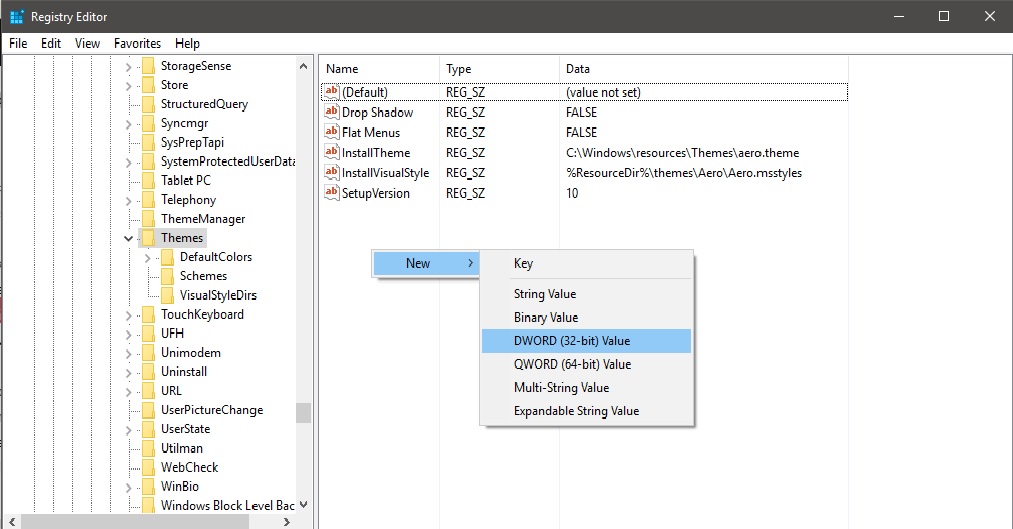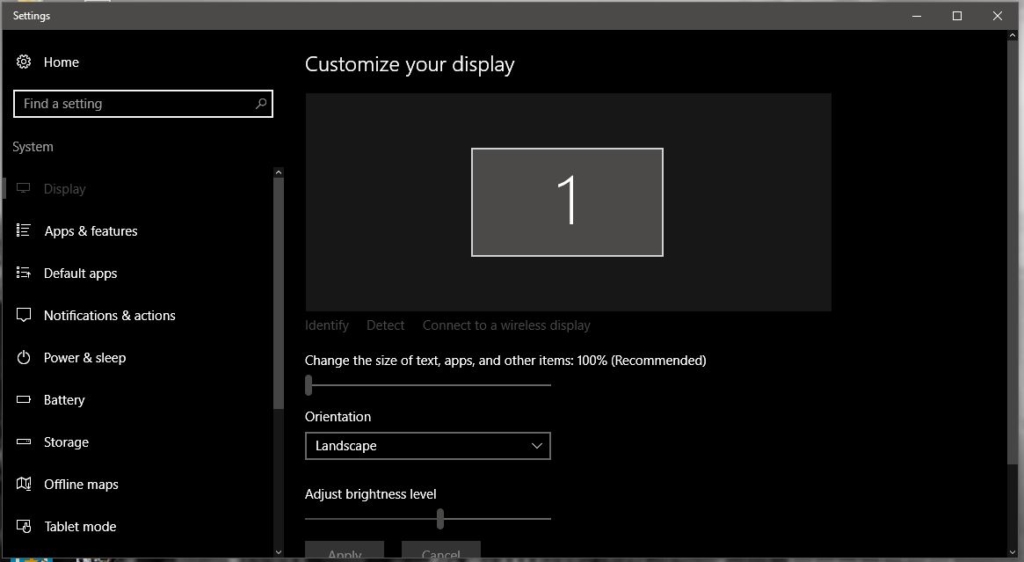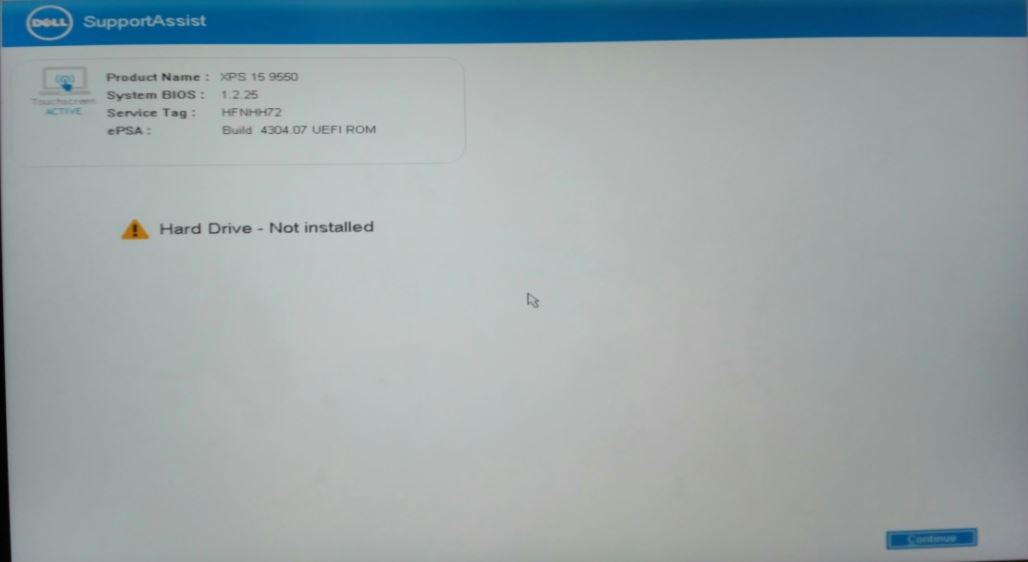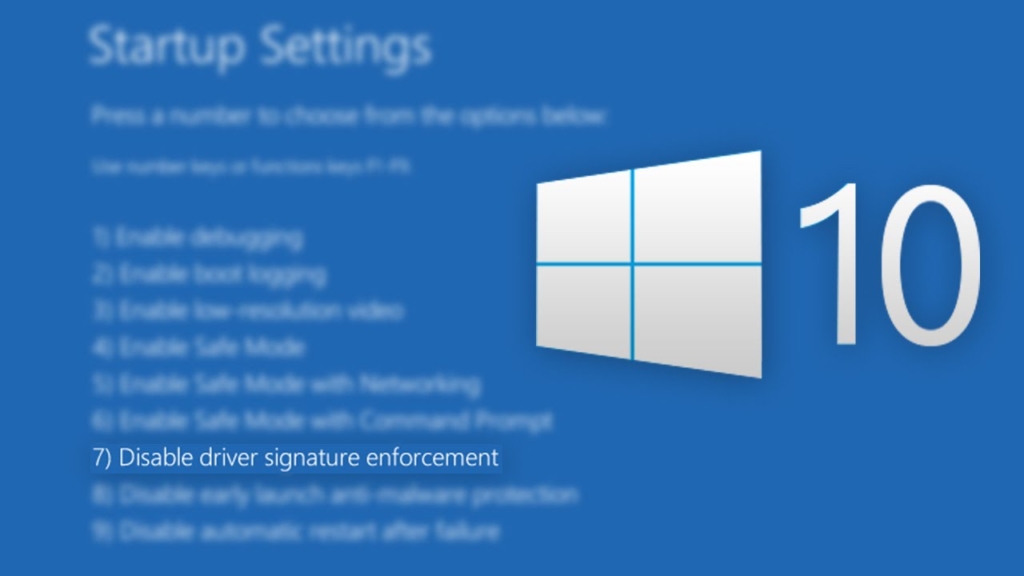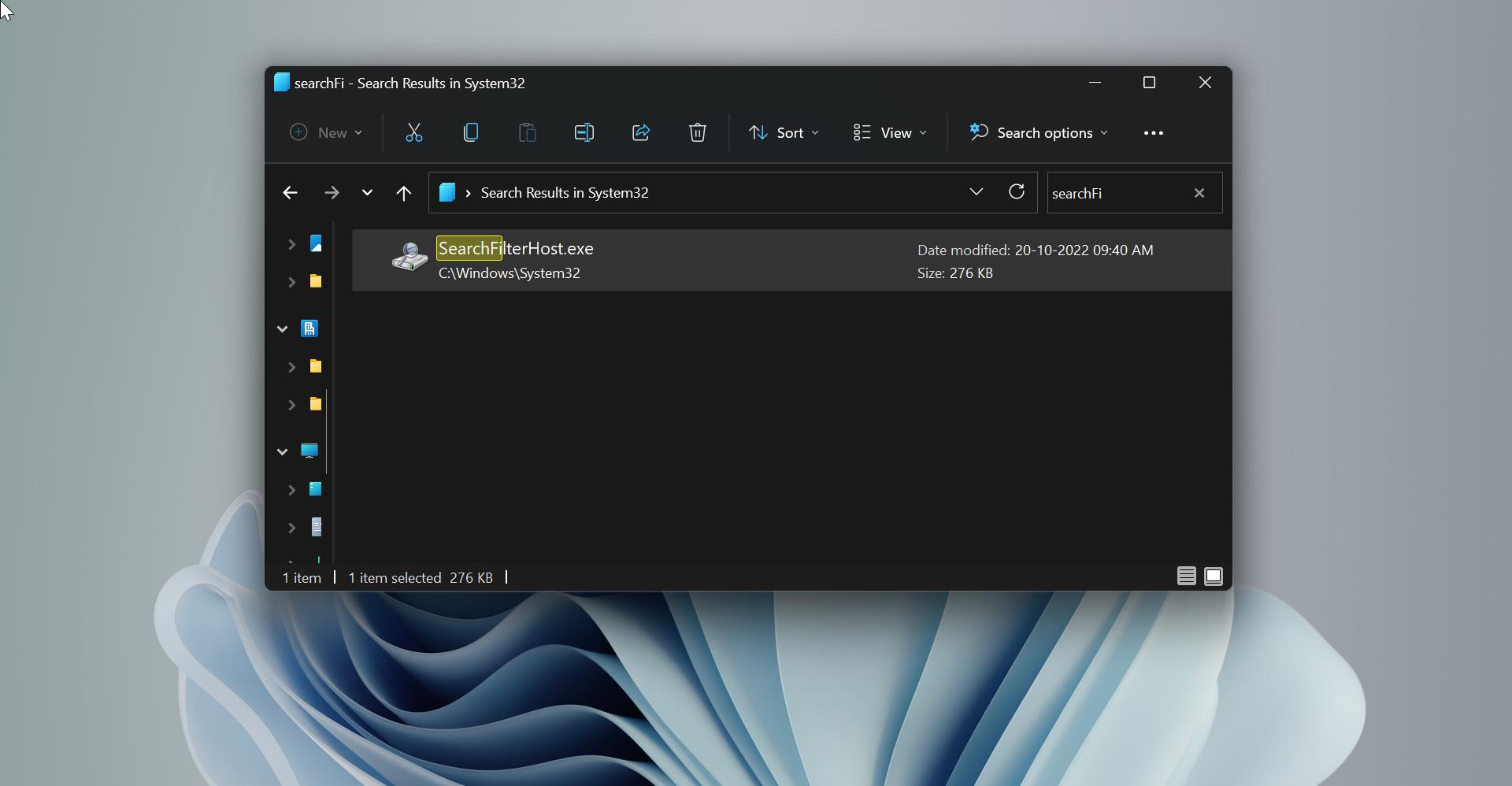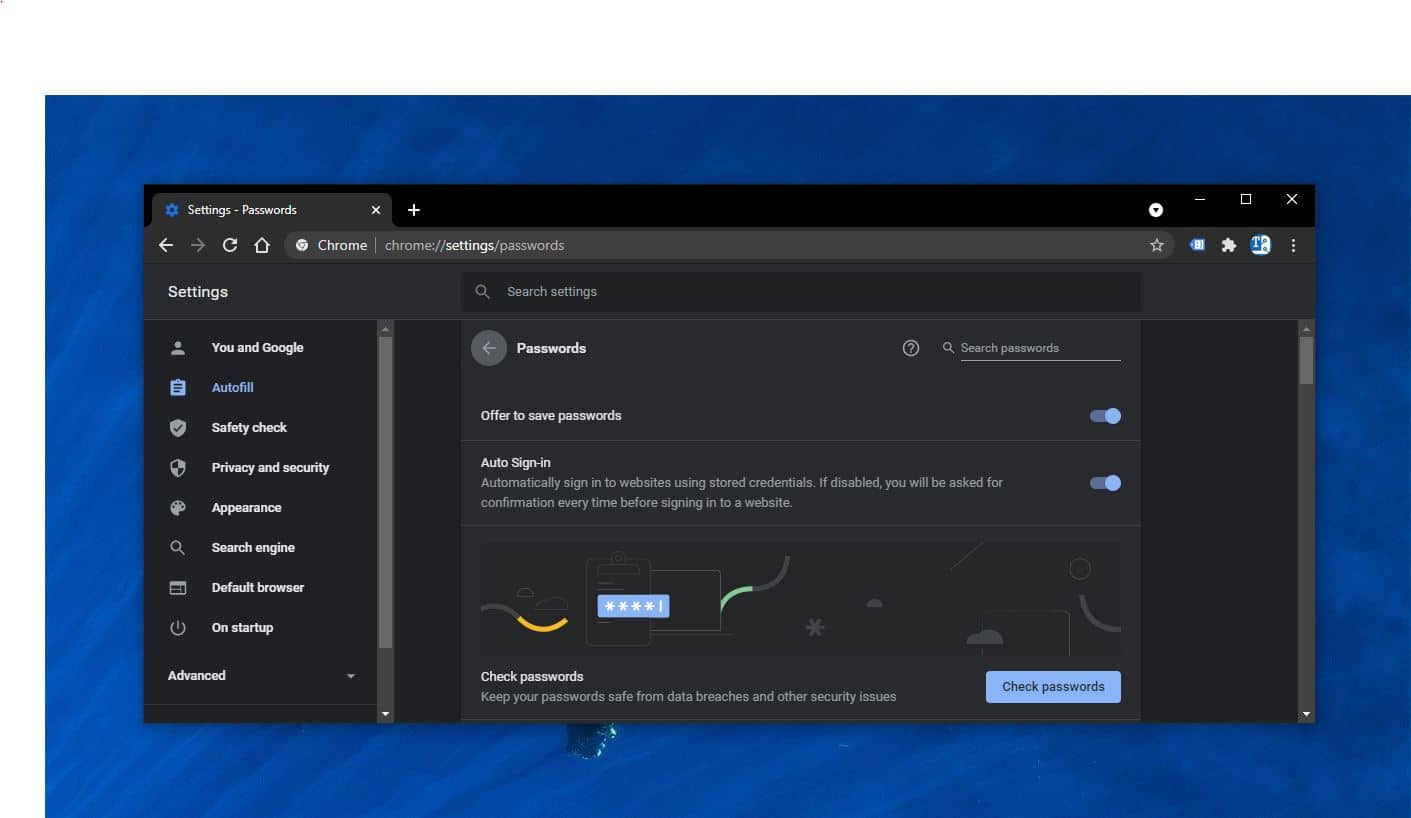Enable Dark Theme mode using registry in Win 10 without installing any theme, the dark mode that tints parts of the OS and supported apps with a dark color scheme, and it’s more suitable for low-light conditions, such as when working late at night. And also this will reduce our eye strain. And most of the apps nowadays comes with the Dark theme mode option. The new Dark theme was first introduced with Insider preview build 17666. Windows 10 offers a direct option to enable the Dark them mode but still, if you have any restriction to enabling Dark theme mode, This article will guide you to Enable Dark Theme mode using registry.
How to enable Dark Theme Mode using registry?
- Press Windows + R to Open command prompt, type Regedit and hit enter this command will open Registry Editor.
- Navigate to the below-mentioned path
- HKEY_LOCAL_MACHINE\ SOFTWARE\ Microsoft\ Windows\ CurrentVersion\ Themes
- Click on the Themes Registry Key from the Right-hand side pane Right-click and create a new “DWORD” and name it as “AppsUseLightTheme”
- Right-click on the AppsUseLightTheme DWORD and Choose Modify.
- set the value to 0 zero
- again do the same for below-mentioned path.
- HKEY_CURRENT_USER \ SOFTWARE \ Microsoft \ Windows \ CurrentVersion \ Themes
- create a new “DWORD” and name it as “AppsUseLightTheme”
- set the Value to 0 zero
- Restart the system once
- see the changes