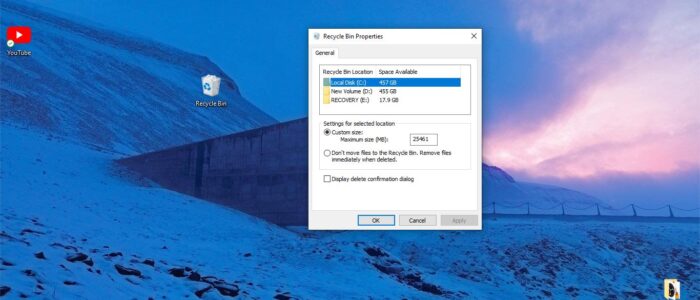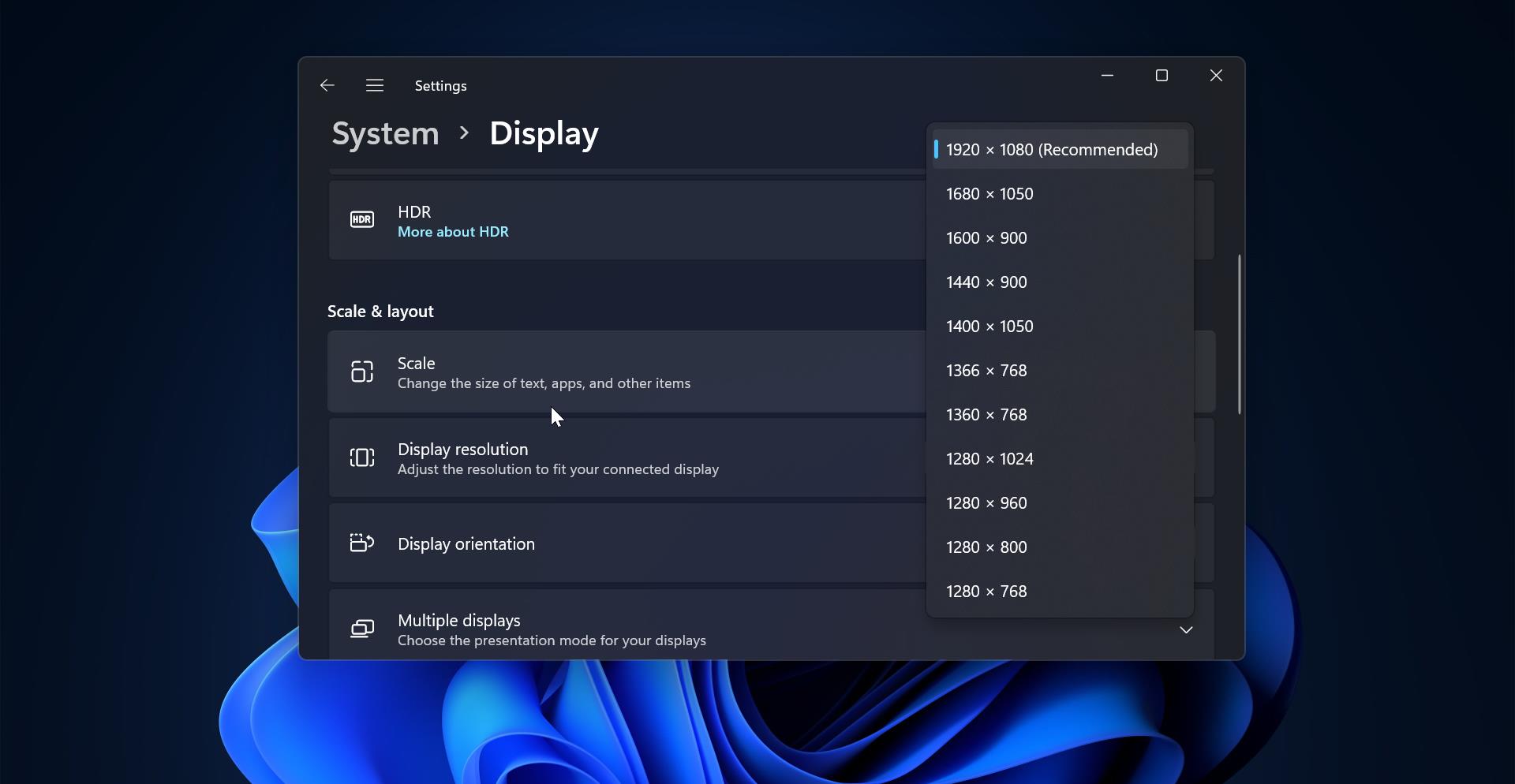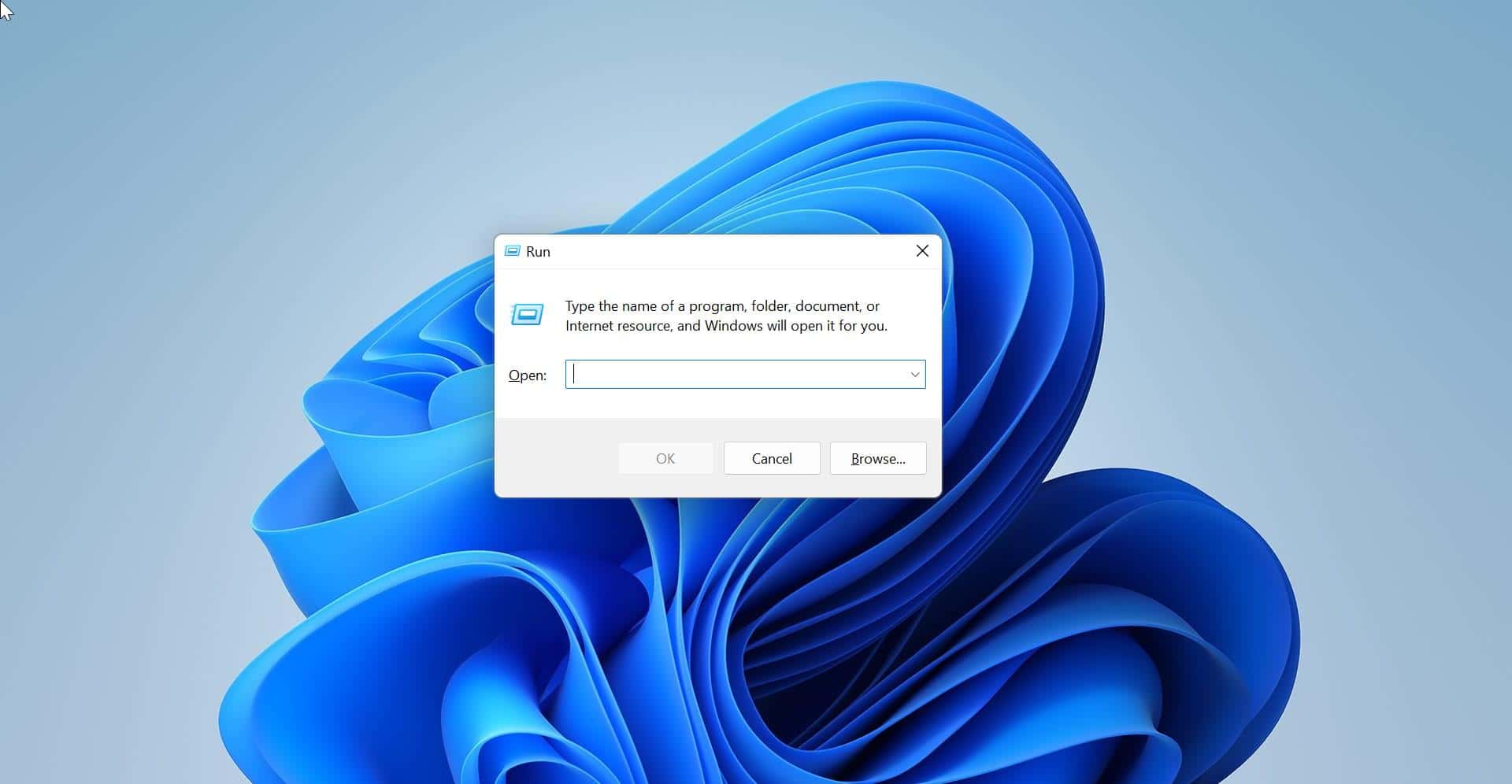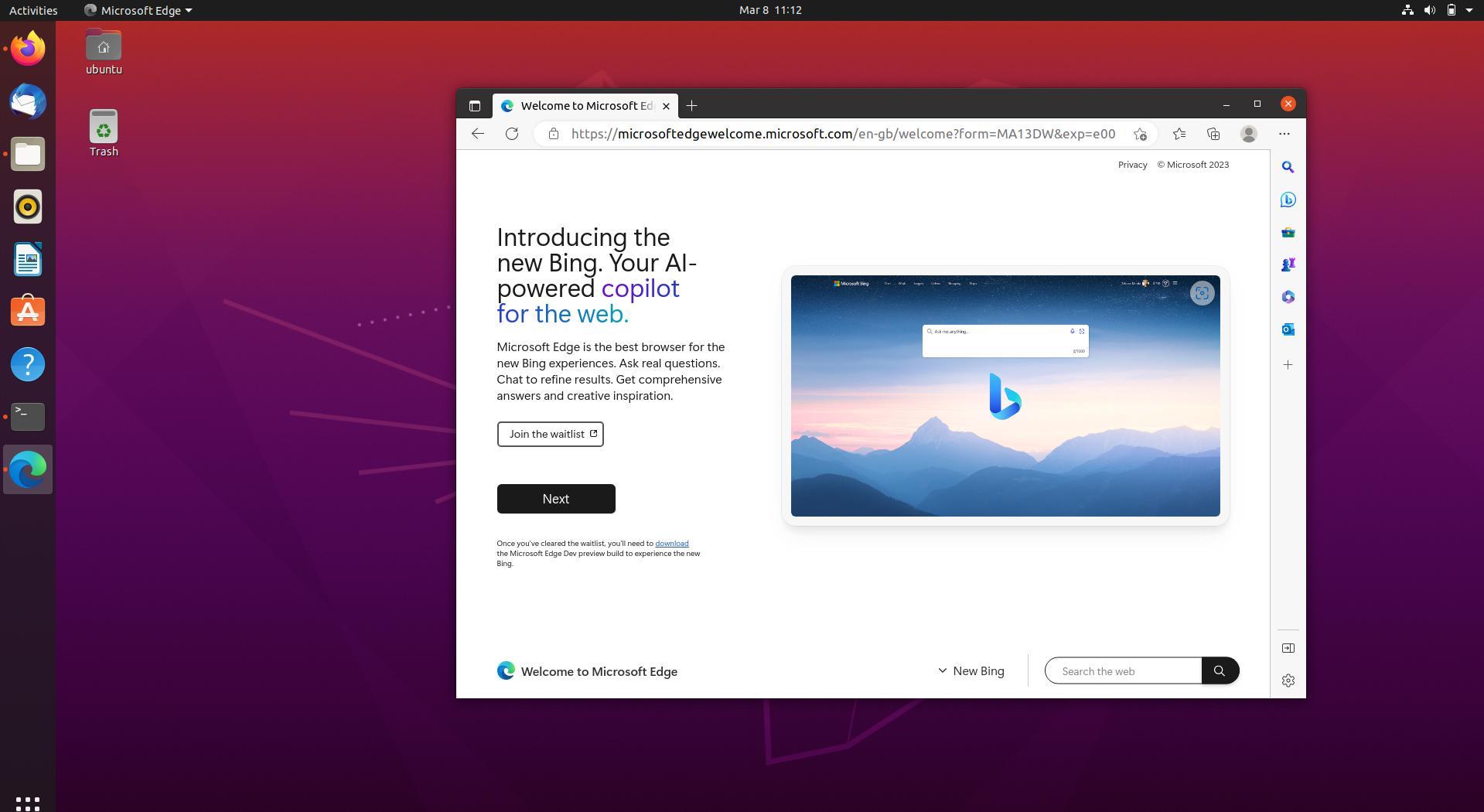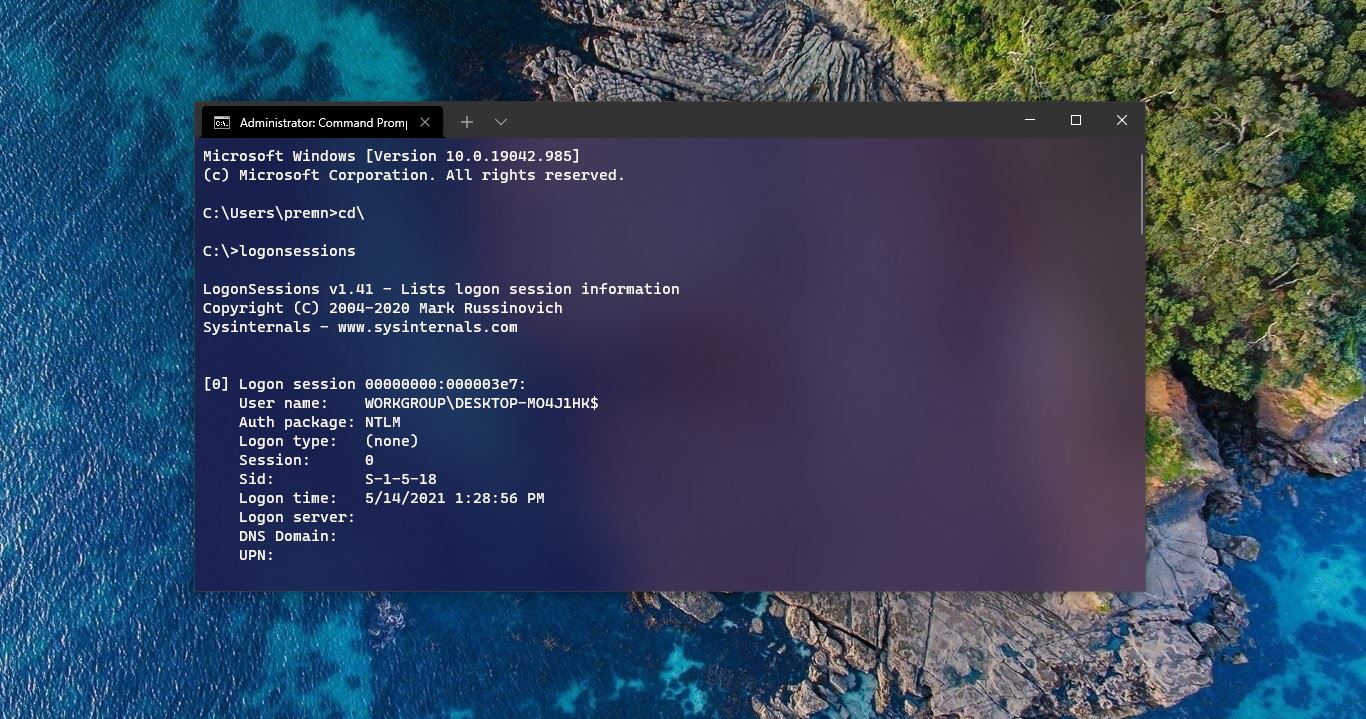Recycle Bin is a location where all the deleted files and folders are temporarily stored in every version of the Windows operating system. Recycle Bin used to recover the deleted files, and it acts as a Holding bay for deleted items. When you delete a file or folder from your computer, it’s not deleted permanently, instead, windows stores these deleted files in the Recycle Bin. If the Recycle bin is full then you can clear the bin by deleting all files permanently from the Recycle Bin. Mostly you can find the recycle bin icon on the desktop. Recycle bin size depends on the Disk Partition or Drive size, mostly recycle bin will take 5% from the Disk or Drive size. If the Recycle bin is full, then you can’t delete any files further. You will receive an error like “This file is too big to recycle. Do you want to permanently delete it?” Increasing the Recycle bin size will help you to avoid this error. This article will guide you to Increase Recycle Bin Size in Windows 10.
Increase Recycle Bin Size:
First Open Run command by Pressing Windows + R and type the following run command.
shell:RecycleBinFolder
This command will open the Recycle Bin folder, Click on the Recycle Bin Tools from the Ribbon menu. Then choose Recycle Bin Properties.
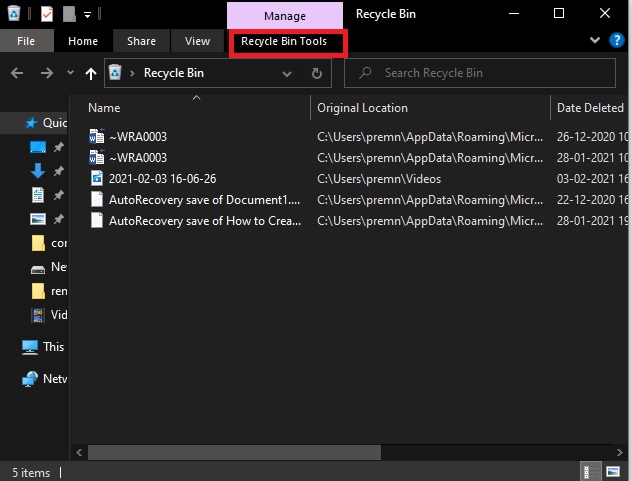
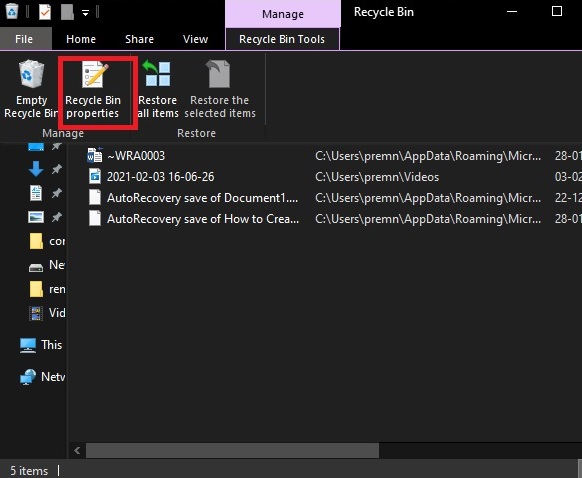
Now you will get Recycle Bin Properties Popup, Under Settings for selected location choose the Custom size and increase the size in MB.
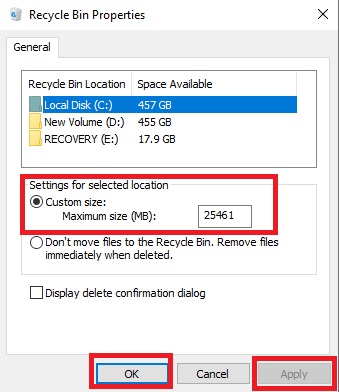
Click on Apply and OK. That’s it Recycle Bin size has been increased.
Read Also:
Fix corrupted recycle bin in Windows 11/10