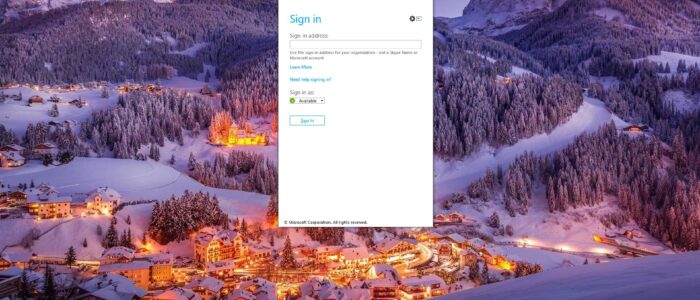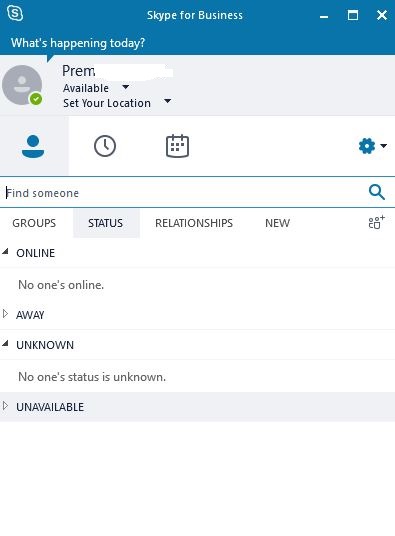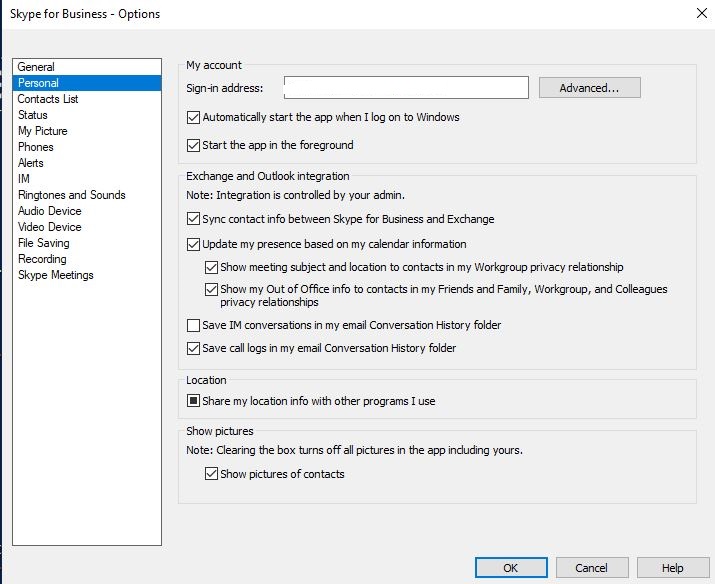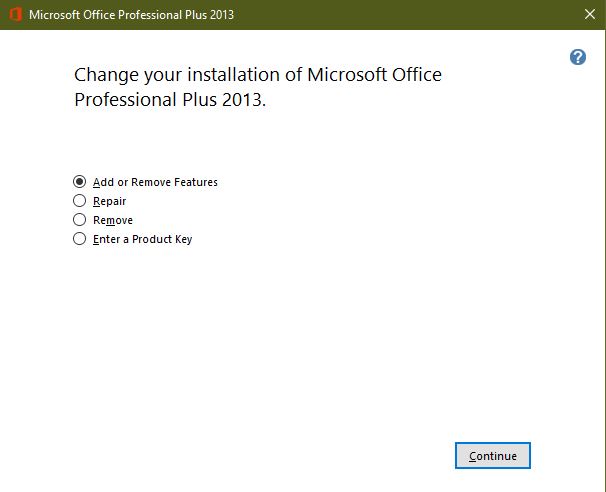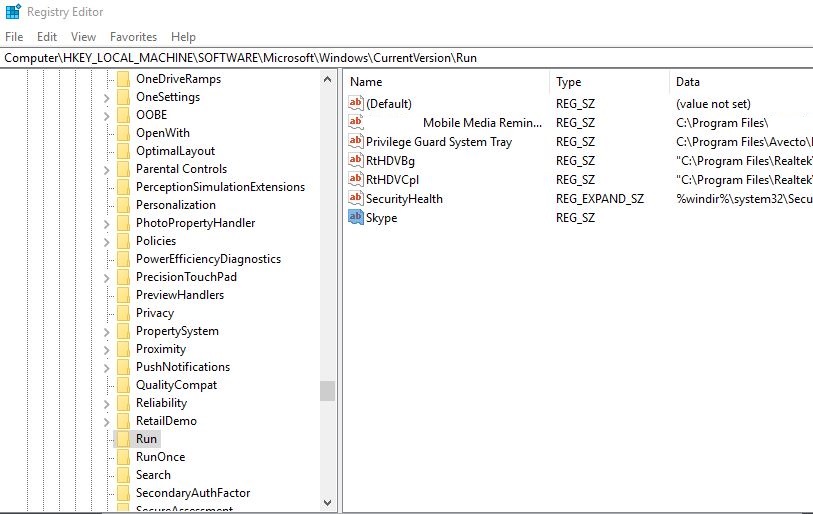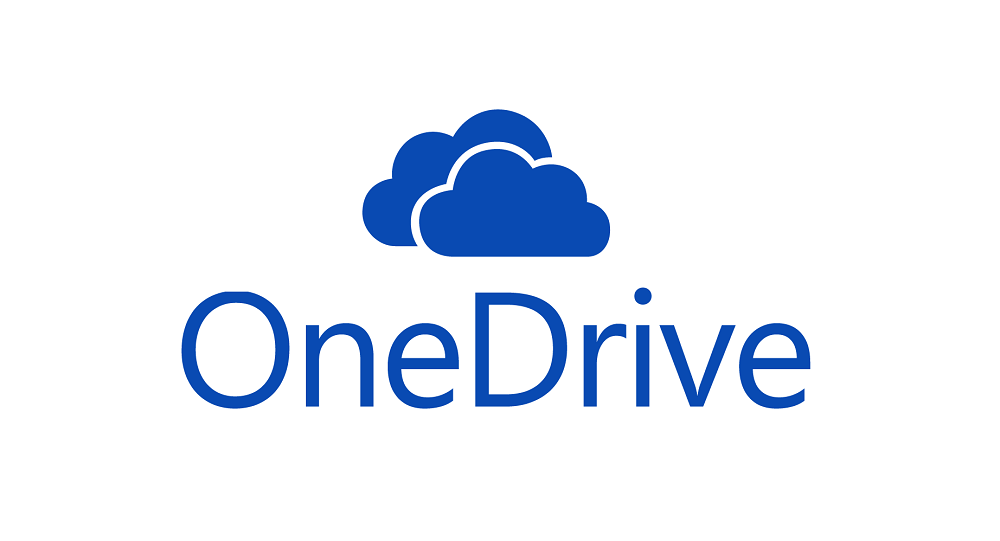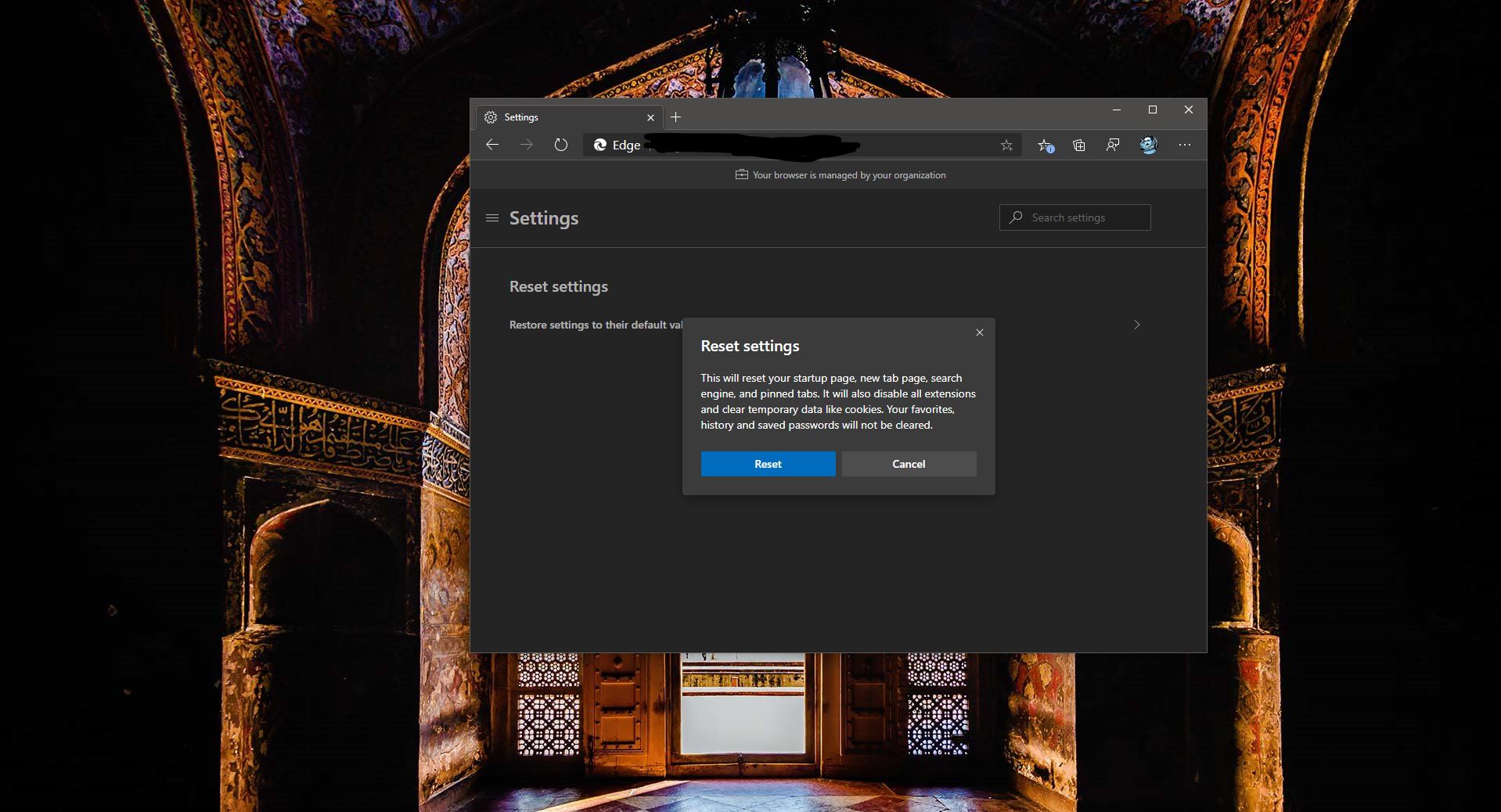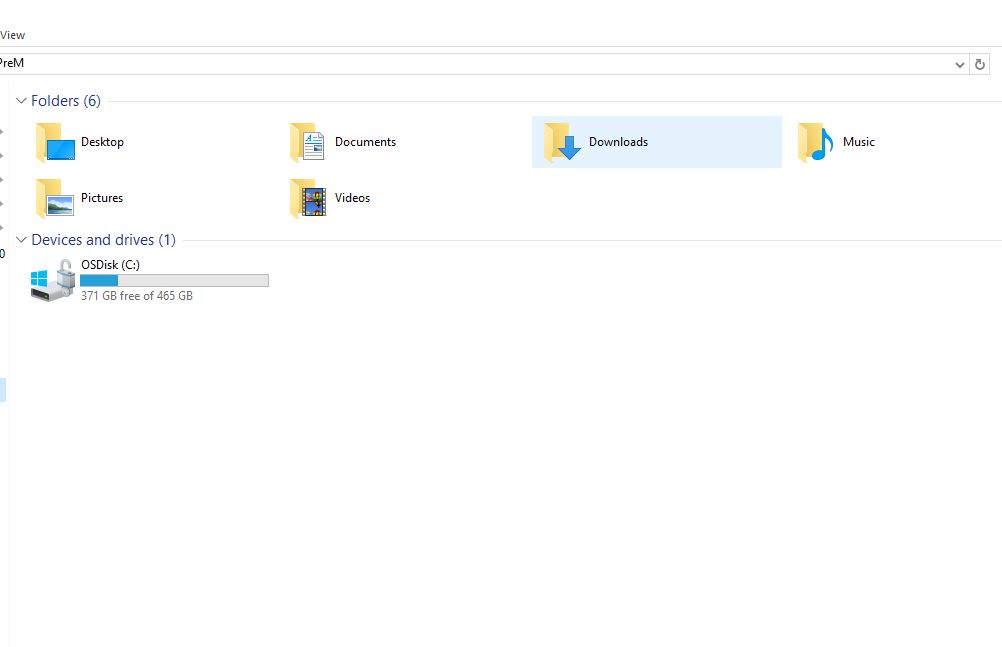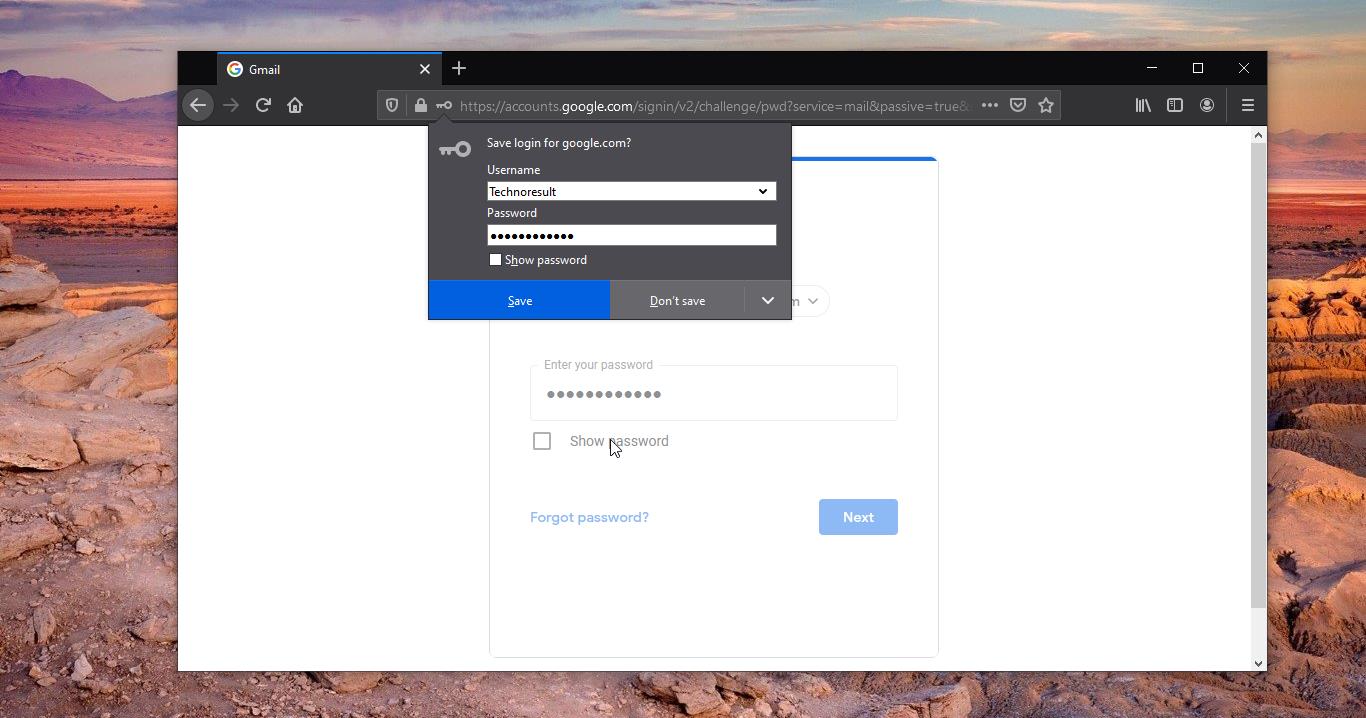Skype for Business is an instant messaging application that comes as a package with Microsoft office, and it is very popular in the corporate world, this enterprise software replaces Microsoft Lync in 2015. It has very limited features like IM, Audio Call, and Video Call. Soon skype for business will be ended by Microsoft, recently Microsoft announced that it’s planning to end its skype for business online service on July 31, 2021, and it’s encouraging customers to use the Microsoft Teams service instead. Most of the companies are already switching their employees to use Teams. But Microsoft skype for business is still in service and it is used by lot of users. Office 365 still includes skype for business as features in its package. Soon Microsoft will remove this feature from its office package. Compare to skype teams have lot of features, Microsoft Teams comes as a separate application, you can download Teams from its official site. If you are already switched to teams and still skype for business is starting automatically while the system boots, In this article we will see how to Uninstall Skype for Business from office 2013/2016/O365. Skype for business is not an individual application, There are two ways to stop its annoying popup, the first is to stop Skype for Business” from starting automatically, or to uninstall Skype for Business from the office package.
Table of Contents
- Disable Skype for Business from skype settings
- Uninstall Skype for business from the control panel
- Uninstall Skype for business from Registry editor
- Uninstall using custom xml configuration file
Let’s see the contents briefly
Disable Skype for Business from skype settings
Skype for business is a startup application so the app will start automatically when the system boots, if is really annoying, you can simply disable it using skype settings and this is very easy and fast method to get rid of skype for business.
- Launch Skype for business from the Start.
- From the Home page of the Skype, you can see the setting icon, Click and open the skype for business options menu.
- Now you can get a separate window, Look for Personal options from the left-hand side.
- From the right-hand side of the window, You can see the option Automatically start the app when I log on to Windows.
- Uncheck it and give Ok.
- Now restart the machine and check.
Uninstall Skype for business from the control panel
This is the direct way of uninstalling or removing the skype for business from the office package, but this method will work only for office 2016, 2013. If you are using the mentioned version then you can proceed with this method.
- Open run command by pressing Windows + R and type appwiz.cpl and hit enter, this command will open the programs and features.
- Choose Microsoft Office Professional Plus 2013/2016 and right click and choose change.
- This will lead you to the setup process, now click on Add or Remove Features and click continue.
- And now choose the Microsoft Lync and select Not Available and click continue.
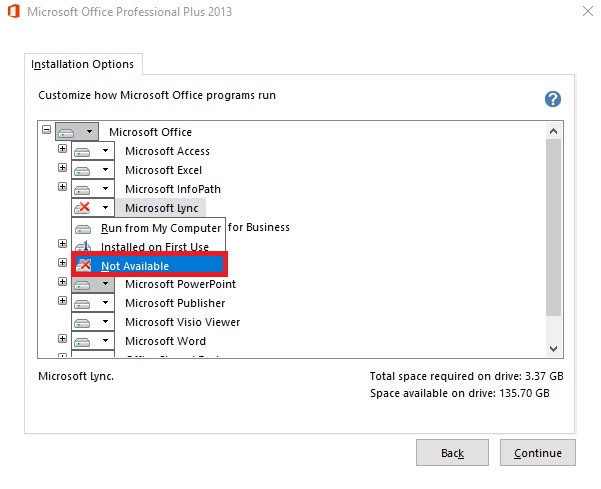
Uninstall Skype for business from Registry editor
Note: Modifying the Registry is risky, and it cause irreversible damage to your OS Installation Follow the steps correctly. Friendly advice Before Modifying Registry Creating Restore Point is recommended.
- Open Run command by pressing Windows + R and type Regedit and hit enter.
- After launching registry editor navigate to the following path.
HKEY LOCAL MACHINE > SOFTWARE > Microsoft> Windows > CurrentVersion
- From the left-hand side, you can see the Current version Folder. Expand that folder and find the Run Subkey.
- Click on the Run subkey, From the left-hand side panel you can see the List of all Programs that are configured to be launch at startup. Locate the Skype registry key and delete it.
Now close the registry editor and restart the PC once.