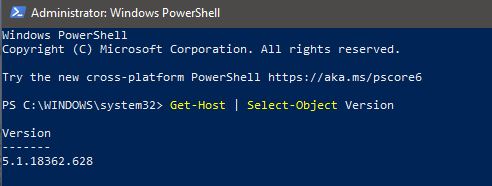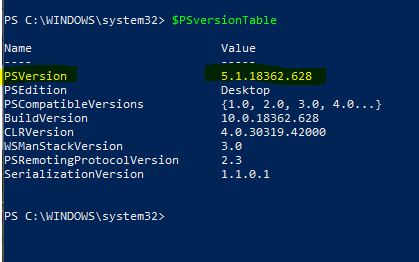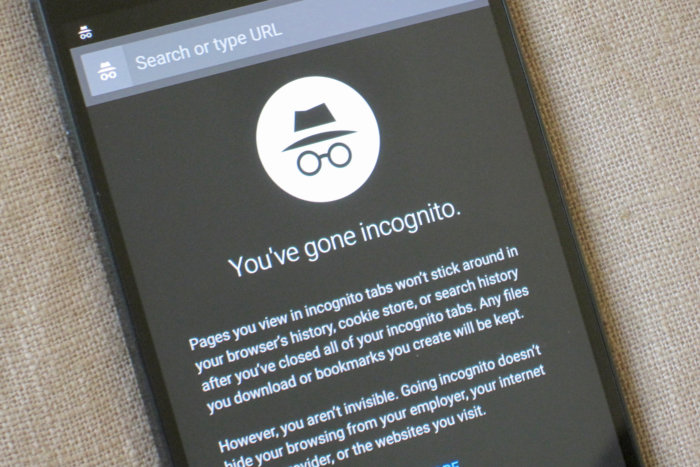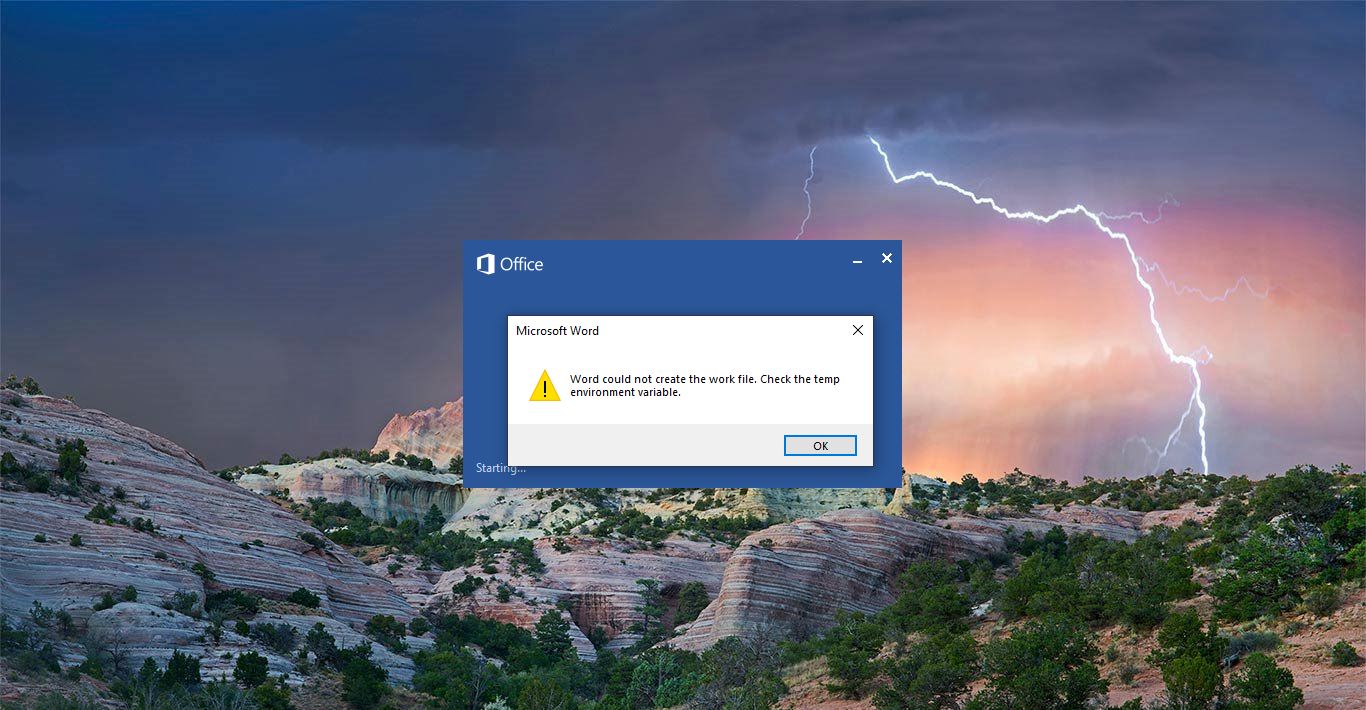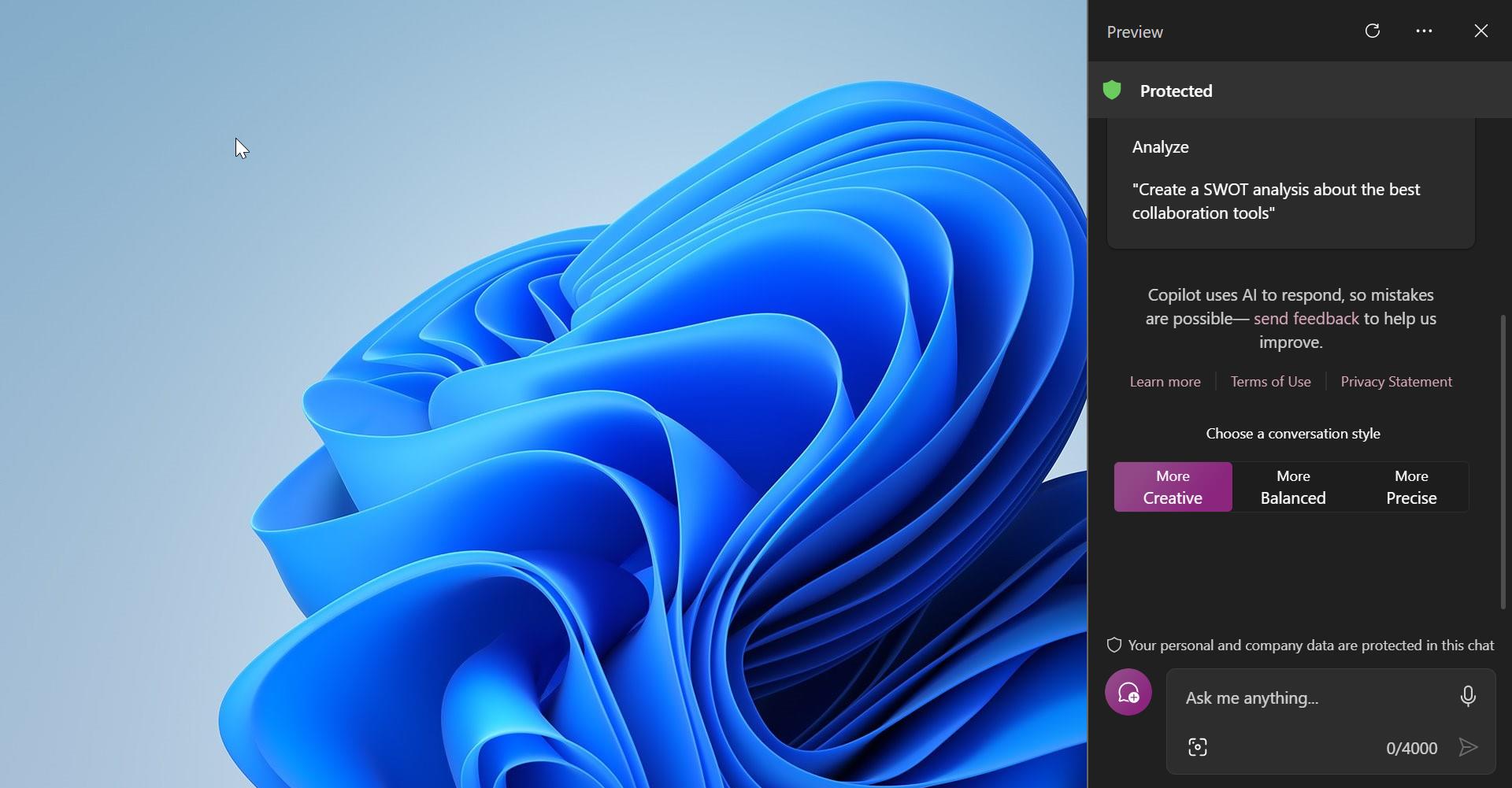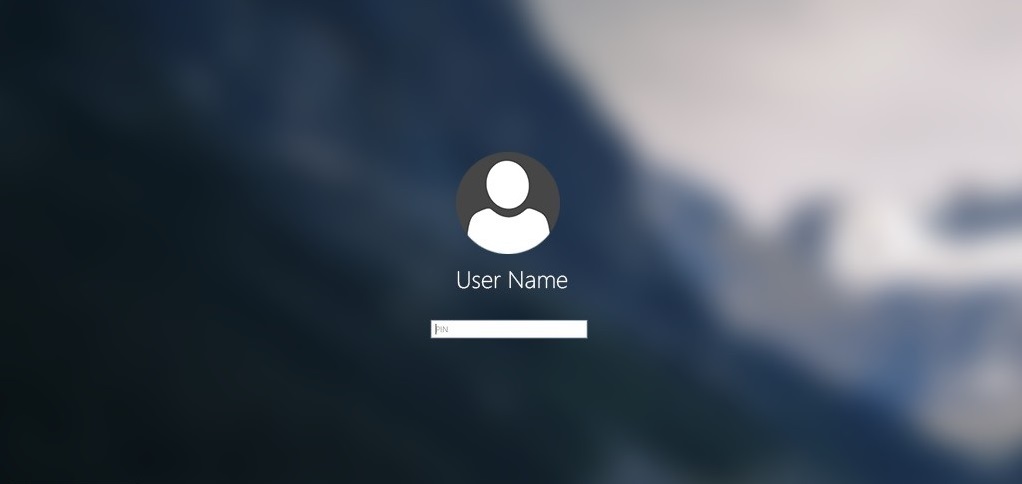Windows PowerShell is a powerful tool that is developed by Microsoft for purposes of task automation and configuration management. This is based on the .NET framework and it includes a command-line shell and a scripting language. Windows PowerShell is designed especially for system administrators. By default, Windows PowerShell is installed in every Windows version, starting from windows 7SP1 and Windows Server 2008 R2 SP1. Over the years Microsoft released many versions of PowerShell, Windows PowerShell was built on the .NET Framework and only worked on Windows systems. With the current release, PowerShell uses .NET Core 3.1 as its runtime. PowerShell runs on Windows, macOS, and Linux platforms. For some Reasons, if you want to know the version of PowerShell which is installed on your system them this article will guide you to check PowerShell version using cmdlet.
Check PowerShell version using command:
PowerShell versions:
- Version 1.0 (Available in Windows Server 2008)
- Version 2.0 (Available in Windows 7 and Windows Server 2008)
- Version 3.0 (Available in Windows 8 and Server 2012)
- Version 4.0 (Available in Windows 8.1 and Server 2012 R2)
- Version 5.0 (Available in Windows 10 and Server 2016)
We can find the PowerShell version using the following cmdlet, Open PowerShell from the start Menu and Type the following cmdlet.
Get-Host | Select-Object Version
This cmdlet will show you the current version of the PowerShell, to get the whole version table type the following cmdlet
$PSversionTable
PSversion shows the current version of the PowerShell.