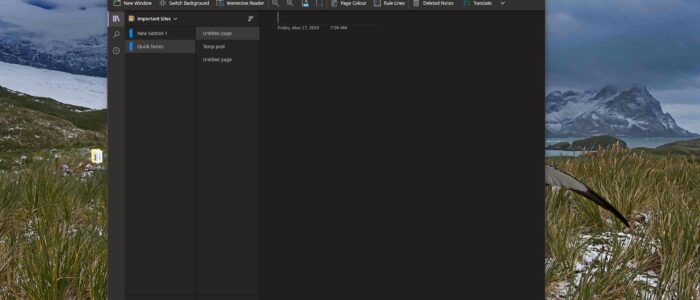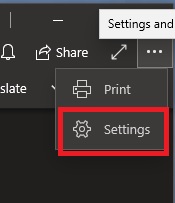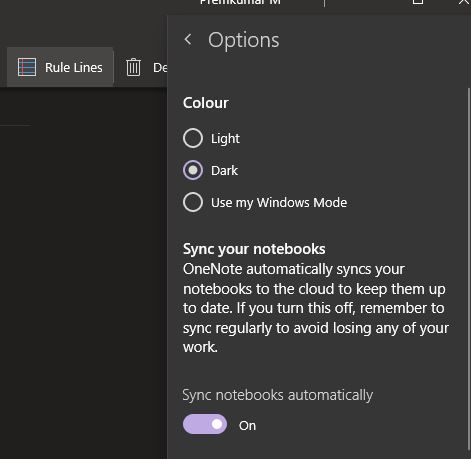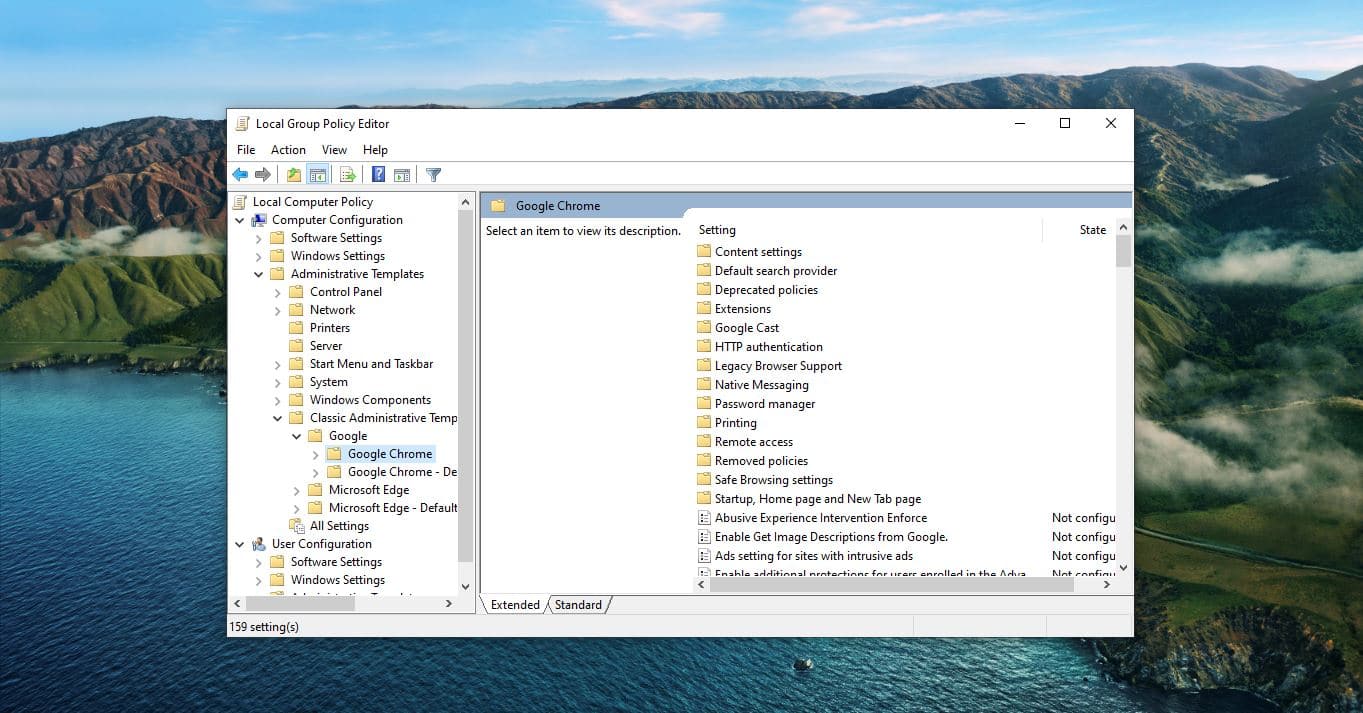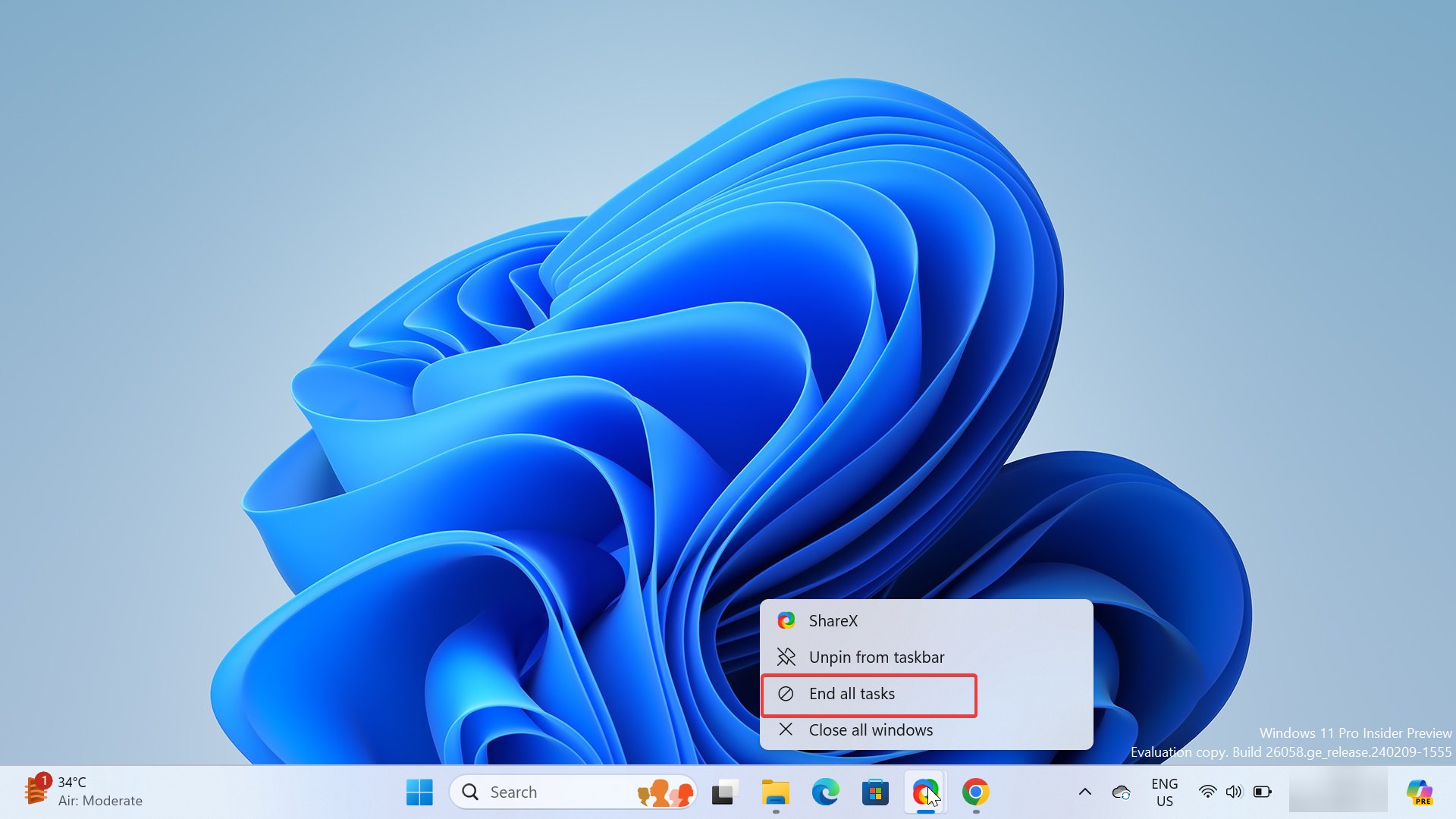Dark Mode is Common nowadays, you can see dark mode in all the operating systems, Android, iPhone, Windows, and macOS. Most of the applications and browsers are already switched to dark mode already. Developers are rushing to offer a dark versions of their apps so that users can spend lot of time on their apps. Regarding Dark mode, Apple says that dark mode “makes it easier to stay focused on your work.” Microsoft says dark mode can “reduce eye strain and improve battery life.” Google says it “improves visibility for users with low vision and those who are sensitive to bright light.” There are lot of benefits of dark mode the main thing is it can improve battery life. As I mentioned above already lot of applications are switched to Dark mode. Some applications enables dark mode automatically based on the windows 10 theme, and for some application, we need to enable by manual. In this article, we are going to see how to enable Dark Mode on OneNote in windows 10.
Steps to enable Dark Mode On OneNote:
Note: If you already Enabled Dark Mode on your windows 10 then OneNote will automatically choose Dark based on your system default theme.
Launch OneNote and Click on the Menu Three dots button from the Top Right corner and choose settings.
From Settings Choose Option. Under Colour set the theme to Dark, Use my windows mode option will automatically switch the Mode to light or dark based on the windows 10 theme.
Dark Mode On OneNote in Android: Dark Mode in OneNote is showing up for some android users, It is automatic and based on the android theme settings, There is no manual toggle to turn it on or off, Microsoft says It is still under development but it looks like Microsoft is almost ready to take the new theme to the stable release of OneNote. In the latest beta (version 16.0.12527.20120).