In Windows, the Desktop.ini file is a hidden Operating system configuration settings file. This file will be automatically created when you tweak any changes to the file explorer, by default these Desktop.ini files are hidden by the Windows operating system because these files are considered as system files. For safety purposes, these files are hidden by the Operating system. And you can find these files in any Partition drive or any folder, it named like Desktop doesn’t mean that it can only present on the Desktop. This file ends with .ini, An INI file is a configuration file used by Windows programs to initialize program settings. It contains sections for settings and preferences (delimited by a string in square brackets) with each section containing one or more name and value parameters. INI files can be edited with a plain text editor, but typically should not be edited or altered by regular users. Desktop.ini file is not a Virus file and most of the users think that it is associated with the Trojan virus file. This is a native system file that is automatically created when you customize the file explorer settings for example if you change any icon or set a thumbnail image to the parent folder then immediately you can see this file will be created on the same parent folder.
How to View?
As I mentioned above the Desktop.ini is a system file and it is hidden by default to view this file you need to change the settings in the folder option in windows file explorer.
Open Windows File Explorer by pressing Windows + E, and click on the View from the ribbon menu.
And Options > Folder and Search Options
Under Folder Options click on the View tab, now under Hidden Files and folder check the Show hidden files, folders, and drives.
Now you can see the Desktop.ini files.
Why do Desktop.ini files need to be deleted?
As I mentioned above Desktop.ini are system files that are automatically created while making a change in the windows file explorer, but sometimes your system will get the Trojan virus by the name of Desktop.ini. In one article I read about this Desktop.ini Trojan virus, Desktop.ini is a newly released root-kit virus that has been infecting many computers recently. It is so stubborn that the user was unable to clean the infection as you can see. This Trojan virus will add many .ini extension files on your desktop and in your folders. They will smear your desktop and other folders. Once your computer was infected with the Desktop.ini virus, then your anti-virus AVAST keeps on popping up stating “Threat detected!”, you can’t see any of the entries to remove Trojan dropper but your PC is definitely infected. System antivirus will delete the infected Desktop.ini files automatically.
Delete Desktop.ini files
Deleting Desktop.ini files is not recommended, if found any affected Desktop.ini files then go ahead and delete it. Deleting Desktop.ini is very simple like deleting other files.
Open Windows File Explorer by pressing Windows + E, and click on the View from the ribbon menu.
And Options > Folder and Search Options Under Folder Options click on the View tab, now under Hidden Files and folder check the Show hidden files, folders, and drives.
Now you can see the Desktop.ini files. Now you can delete it by pressing Shift + Del key.
This will permanently Delete the Desktop.ini files. But these will automatically generate if you do any changes again in the file explorer to stop desktop.ini files from generating follow the below-mentioned steps.
Stop desktop.ini files from generating
Note: Modifying the Registry is risky, and it causes irreversible damage to your OS Installation Follow the steps correctly. Friendly advice Before Modifying Registry Creating Restore Point is recommended.
Open run command by pressing Windows + R and type Regedit and tap enter. This command will open the Registry editor console.
Then navigate to the following path.
HKEY_LOCAL_MACHINE\SOFTWARE\Microsoft\Windows\CurrentVersion\Policies\Explorer
Click on the Explorer registry key and from the right-hand side look for UseDesktopIniCache DWORD. If you are not able to find it then right-click and select New>DWORD (32-bit) Value and name it UseDesktopIniCache.
Double click on UseDesktopIniCache and set the value to 0. Restart the PC once to make it effective.

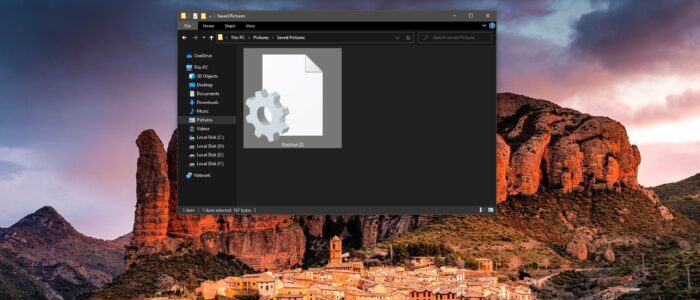
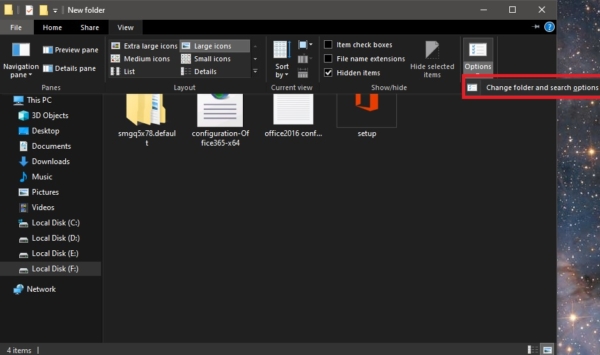
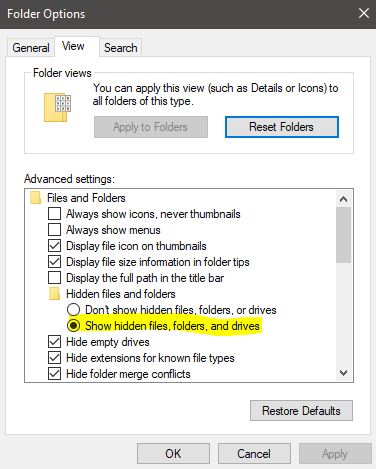
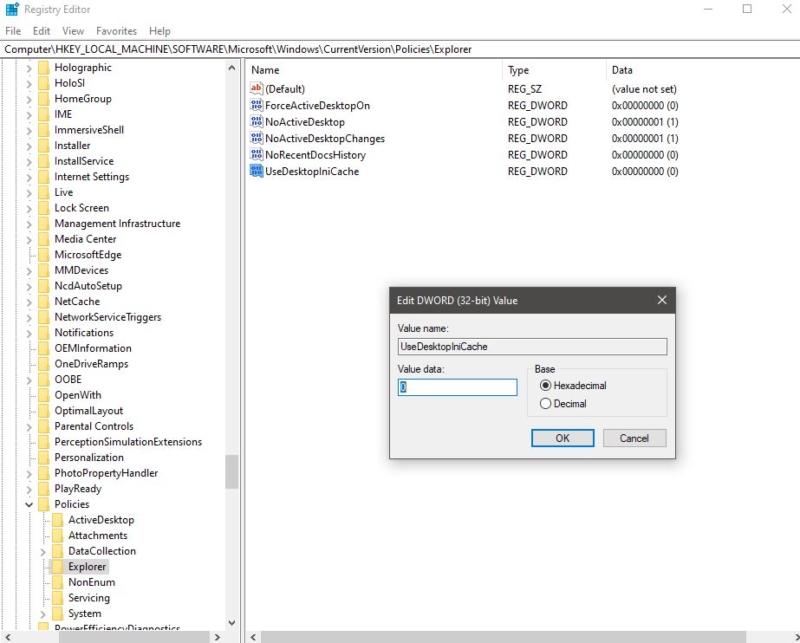
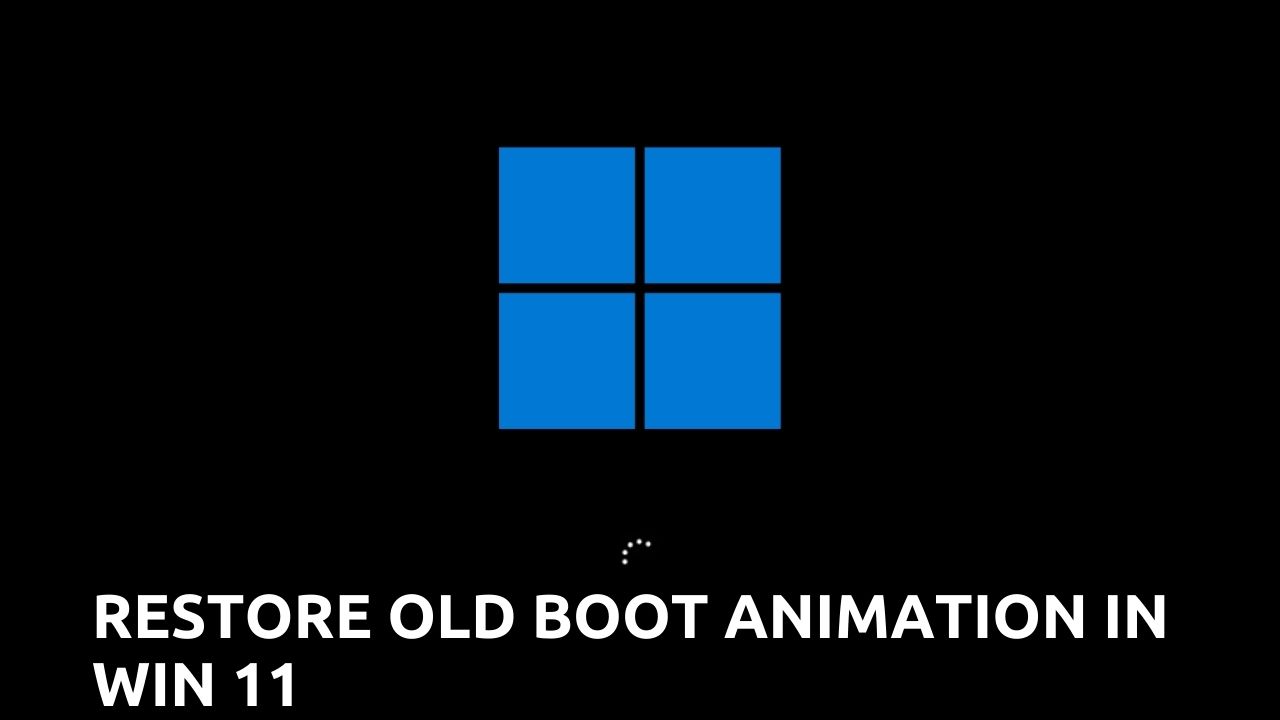

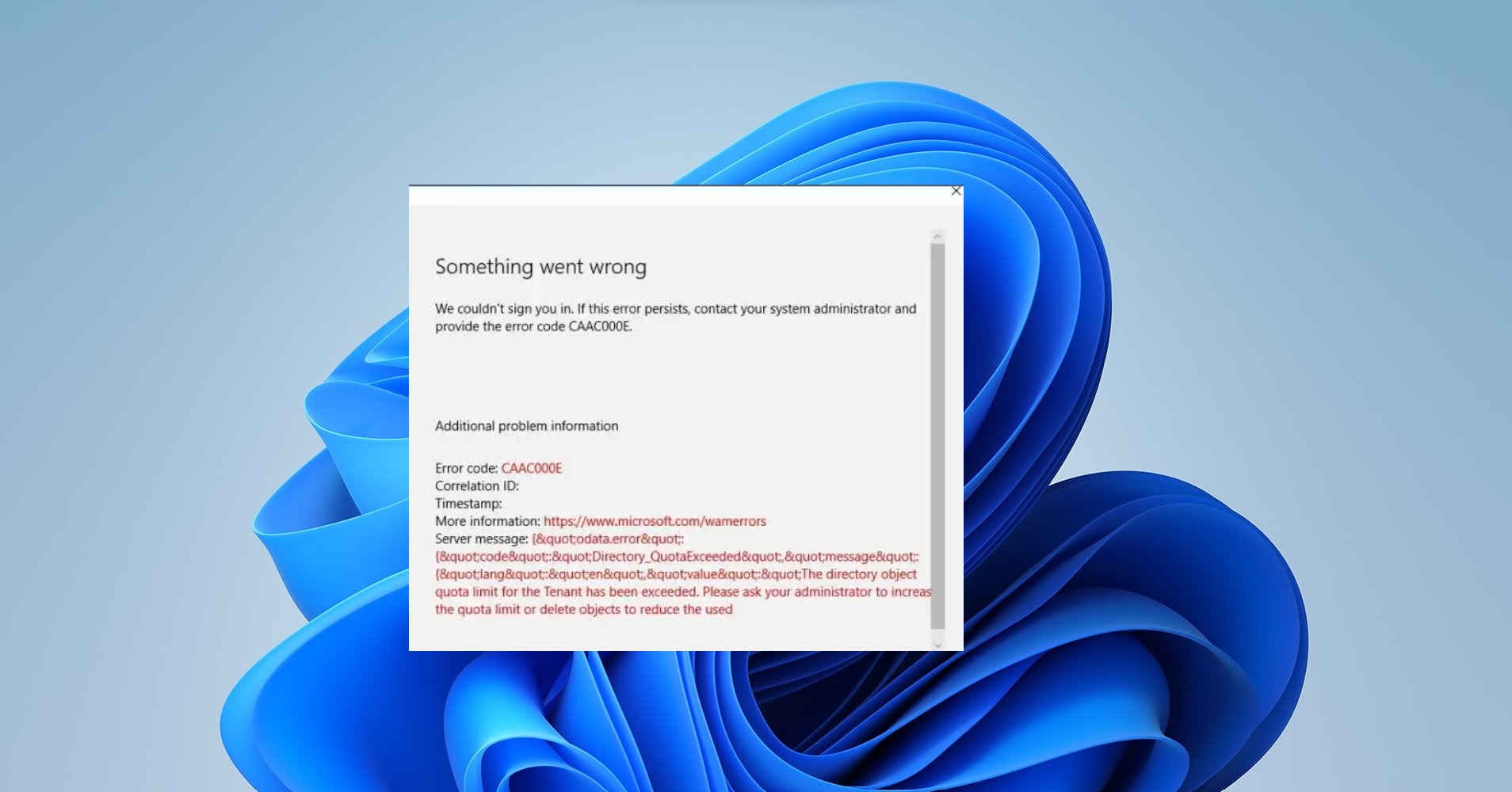
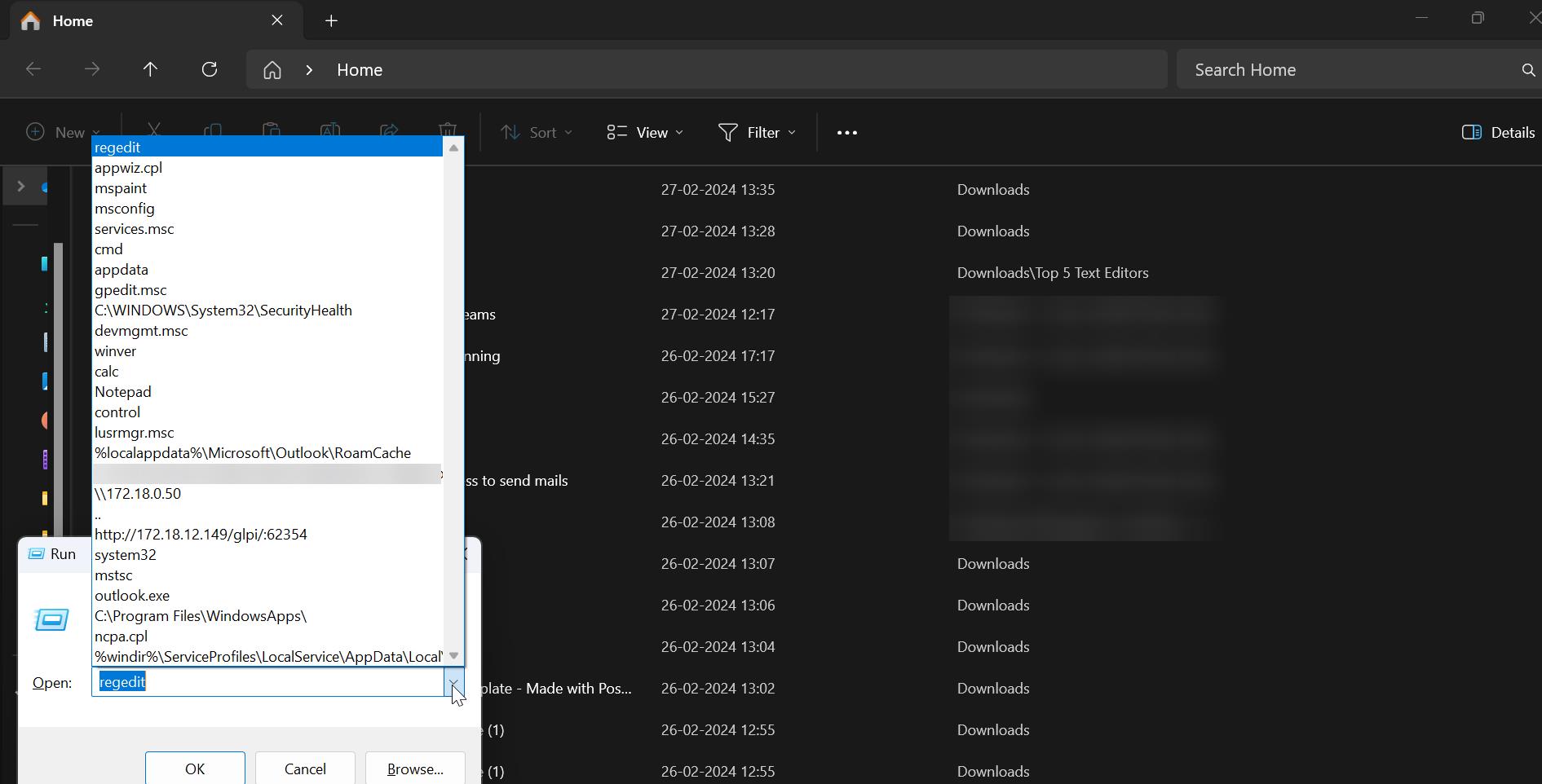
Doesn’t work. 11/12/2021, W10-64
Also doesn’t work. 11/2/2022. Win10 x64
Doesn’t work. 2/9/2023 Win11 x64